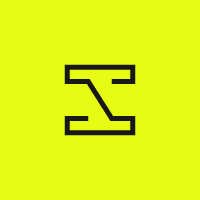
InvokeAI
InvokeAI is a leading creative engine for Stable Diffusion models, empowering professionals, artists, and enthusiasts to generate and create visual media using the latest AI-driven technologies. The solution offers an industry leading WebUI, supports terminal use through a CLI, and serves as the foundation for multiple commercial products.
APACHE-2.0 License
Published by lstein over 1 year ago
We are pleased to announce a bugfix update to InvokeAI with the release of version 2.3.3.
What's New in 2.3.3
This is a bugfix and minor feature release.
Bugfixes
Since version 2.3.2 the following bugs have been fixed:
Bugs
- When using legacy checkpoints with an external VAE, the VAE file is now scanned for malware prior to loading. Previously only the main model weights file was scanned.
- Textual inversion will select an appropriate batchsize based on whether
xformersis active, and will default toxformersenabled if the library is detected. - The batch script log file names have been fixed to be compatible with Windows.
- Occasional corruption of the
.next_prefixfile (which stores the next output file name in sequence) on Windows systems is now detected and corrected. - Support loading of legacy config files that have no personalization (textual inversion) section.
- An infinite loop when opening the developer's console from within the
invoke.shscript has been corrected. - Documentation fixes, including a recipe for detecting and fixing problems with the AMD GPU ROCm driver.
Enhancements
- It is now possible to load and run several community-contributed SD-2.0 based models, including the often-requested "Illuminati" model.
- The "NegativePrompts" embedding file, and others like it, can now be loaded by placing it in the InvokeAI
embeddingsdirectory. - If no
--modelis specified at launch time, InvokeAI will remember the last model used and restore it the next time it is launched. - On Linux systems, the
invoke.shlauncher now uses a prettier console-based interface. To take advantage of it, install thedialogpackage using your package manager (e.g.sudo apt install dialog). - When loading legacy models (safetensors/ckpt) you can specify a custom config file and/or a VAE by placing like-named files in the same directory as the model following this example:
my-favorite-model.ckpt
my-favorite-model.yaml
my-favorite-model.vae.pt # or my-favorite-model.vae.safetensors
Installation / Upgrading
To install or upgrade to InvokeAI 2.3.3 please download the zip file at the bottom of the release notes (under "Assets"), unpack it, and then double-click to launch the script install.sh (Macintosh, Linux) or install.bat (Windows). Alternatively, you can open a command-line window and execute the installation script directly.
To update from 2.3.1 or 2.3.2 you may use the "update" option (choice 6) in the invoke.sh/invoke.bat launcher script and choose the option to update to 2.3.3.
Alternatively, you may use the installer zip file to update. When it asks you to confirm the location of the invokeai directory, type in the path to the directory you are already using, if not the same as the one selected automatically by the installer. When the installer asks you to confirm that you want to install into an existing directory, simply indicate "yes".
Developers and power users can upgrade to the current version by activating the InvokeAI environment and then using pip install --use-pep517 --upgrade InvokeAI . You may specify a particular version by adding the version number to the command, as in InvokeAI==2.3.3. To upgrade to an xformers version if you are not currently using xformers, use pip install --use-pep517 --upgrade InvokeAI[xformers]. You can see which versions are available by going to The PyPI InvokeAI Project Page
Known Bugs in 2.3.3
These are known bugs in the release.
- The Ancestral DPMSolverMultistepScheduler (
k_dpmpp_2a) sampler is not yet implemented fordiffusersmodels and will disappear from the WebUI Sampler menu when adiffusersmodel is selected. - Windows Defender will sometimes raise Trojan or backdoor alerts for the
codeformer.pthface restoration model, as well as theCIDAS/clipsegandrunwayml/stable-diffusion-v1.5models. These are false positives and can be safely ignored. InvokeAI performs a malware scan on all models as they are loaded. For additional security, you should use safetensors models whenever they are available.
What's Changed
- Enhance model autodetection during import by @lstein in https://github.com/invoke-ai/InvokeAI/pull/3043
- Correctly load legacy checkpoint files built on top of SD 2.0/2.1 bases, such as Illuminati 1.1 by @lstein in https://github.com/invoke-ai/InvokeAI/pull/3058
- Add support for the TI embedding file format used by
negativeprompts.safetensorsby @lstein in https://github.com/invoke-ai/InvokeAI/pull/3045 - Keep torch version at 1.13.1 by @JPPhoto in https://github.com/invoke-ai/InvokeAI/pull/2985
- Fix textual inversion documentation and code by @lstein in https://github.com/invoke-ai/InvokeAI/pull/3015
- fix corrupted outputs/.next_prefix file by @lstein in https://github.com/invoke-ai/InvokeAI/pull/3020
- fix batch generation logfile name to be compatible with Windows OS by @lstein in https://github.com/invoke-ai/InvokeAI/pull/3018
- Security patch: Scan all pickle files, including VAEs; default to safetensor loading by @lstein in https://github.com/invoke-ai/InvokeAI/pull/3011
- prevent infinite loop when launching developer's console by @lstein in https://github.com/invoke-ai/InvokeAI/pull/3016
- Prettier console-based frontend for
invoke.shon Linux systems with "dialog" installed by Joshua Kimsey. - ROCM debugging recipe from @EgoringKosmos
Full Changelog: https://github.com/invoke-ai/InvokeAI/compare/v2.3.2.post1...v2.3.3-rc1
Acknowledgements
Many thanks to @psychedelicious, @blessedcoolant (Vic), @JPPhoto (Jonathan Pollack), @ebr (Eugene Brodsky) @JoshuaKimsey, @EgoringKosmos, and our crack team of Discord moderators, @gogurtenjoyer and @whosawhatsis, for all their contributions to this release.
Full Changelog: https://github.com/invoke-ai/InvokeAI/compare/v2.3.2.post1...v2.3.3
Published by lstein over 1 year ago
We are pleased to announce a bugfix update to InvokeAI with the release of version 2.3.2.
What's New in 2.3.2
This is a bugfix and minor feature release.
Bugfixes
Since version 2.3.1 the following bugs have been fixed:
- Black images appearing for potential NSFW images when generating with legacy checkpoint models and both
--no-nsfw_checkerand--ckpt_convertturned on. - Black images appearing when generating from models fine-tuned on Stable-Diffusion-2-1-base. When importing V2-derived models, you may be asked to select whether the model was derived from a "base" model (512 pixels) or the 768-pixel SD-2.1 model.
- The "Use All" button was not restoring the Hi-Res Fix setting on the WebUI
- When using the model installer console app, models failed to import correctly when importing from directories with spaces in their names. A similar issue with the output directory was also fixed.
- Crashes that occurred during model merging.
- Restore previous naming of Stable Diffusion base and 768 models.
- Upgraded to latest versions of
diffusers,transformers,safetensorsandacceleratelibraries upstream. We hope that this will fix theassertion NDArray > 2**32issue that MacOS users have had when generating images larger than 768x768 pixels. Please report back.
As part of the upgrade to diffusers, the location of the diffusers-based models has changed from models/diffusers to models/hub. When you launch InvokeAI for the first time, it will prompt you to OK a one-time move. This should be quick and harmless, but if you have modified your models/diffusers directory in some way, for example using symlinks, you may wish to cancel the migration and make appropriate adjustments.
New "Invokeai-batch" script
2.3.2 introduces a new command-line only script called invokeai-batch that can be used to generate hundreds of images from prompts and settings that vary systematically. This can be used to try the same prompt across multiple combinations of models, steps, CFG settings and so forth. It also allows you to template prompts and generate a combinatorial list like:
a shack in the mountains, photograph
a shack in the mountains, watercolor
a shack in the mountains, oil painting
a chalet in the mountains, photograph
a chalet in the mountains, watercolor
a chalet in the mountains, oil painting
a shack in the desert, photograph
...
If you have a system with multiple GPUs, or a single GPU with lots of VRAM, you can parallelize generation across the combinatorial set, reducing wait times and using your system's resources efficiently (make sure you have good GPU cooling).
To try invokeai-batch out. Launch the "developer's console" using the invoke launcher script, or activate the invokeai virtual environment manually. From the console, give the command invokeai-batch --help in order to learn how the script works and create your first template file for dynamic prompt generation.
Installation / Upgrading
To install or upgrade to InvokeAI 2.3.2 please download the zip file at the bottom of the release notes (under "Assets"), unpack it, and then double-click to launch the script install.sh (Macintosh, Linux) or install.bat (Windows). Alternatively, you can open a command-line window and execute the installation script directly.
InvokeAI-installer-v2.3.2.post1.zip
To update from 2.3.1 you may use the "update" option (choice 6) in the invoke.sh/invoke.bat launcher script. Alternatively, you may use the installer. When it asks you to confirm the location of the invokeai directory, type in the path to the directory you are already using, if not the same as the one selected automatically by the installer. When the installer asks you to confirm that you want to install into an existing directory, simply indicate "yes".
Developers and power users can upgrade to the current version by activating the InvokeAI environment and then using pip install --use-pep517 --upgrade InvokeAI . You may specify a particular version by adding the version number to the command, as in InvokeAI==2.3.2. To upgrade to an xformers version if you are not currently using xformers, use pip install --use-pep517 --upgrade InvokeAI[xformers]. You can see which versions are available by going to The PyPI InvokeAI Project Page
Known Bugs in 2.3.2
These are known bugs in the release.
- The Ancestral DPMSolverMultistepScheduler (
k_dpmpp_2a) sampler is not yet implemented fordiffusersmodels and will disappear from the WebUI Sampler menu when adiffusersmodel is selected. - Windows Defender will sometimes raise a Trojan alert for the
codeformer.pthface restoration model. As far as we have been able to determine, this is a false positive and can be safely whitelisted.
What's Changed
- fix python 3.9 compatibility by @mauwii in https://github.com/invoke-ai/InvokeAI/pull/2780
- fixes crashes on merge in both WebUI and console by @lstein in https://github.com/invoke-ai/InvokeAI/pull/2800
- hotfix for broken merge function by @lstein in https://github.com/invoke-ai/InvokeAI/pull/2801
- [ui]: 2.3 hotfixes by @psychedelicious in https://github.com/invoke-ai/InvokeAI/pull/2806
- restore previous naming scheme for sd-2.x models: by @lstein in https://github.com/invoke-ai/InvokeAI/pull/2820
- quote output, embedding and autoscan directores in invokeai.init by @lstein in https://github.com/invoke-ai/InvokeAI/pull/2827
- Introduce pre-commit, black, isort, ... by @mauwii in https://github.com/invoke-ai/InvokeAI/pull/2822
- propose more restrictive codeowners by @lstein in https://github.com/invoke-ai/InvokeAI/pull/2781
- fix newlines causing negative prompt to be parsed incorrectly by @lstein in https://github.com/invoke-ai/InvokeAI/pull/2838
- Prevent crash when converting models from within CLI using legacy model URL by @lstein in https://github.com/invoke-ai/InvokeAI/pull/2846
- [WebUI] Fix 'Use All' Params not Respecting Hi-Res Fix by @blhook in https://github.com/invoke-ai/InvokeAI/pull/2840
- Disable built-in NSFW checker on models converted with --ckpt_convert by @lstein in https://github.com/invoke-ai/InvokeAI/pull/2908
- Dynamic prompt generation script for parameter scans by @lstein in https://github.com/invoke-ai/InvokeAI/pull/2831
Full Changelog: https://github.com/invoke-ai/InvokeAI/compare/v2.3.1...v2.3.2
Acknowledgements
Many thanks to @mauwii (Matthias Wilde), @psychedelicious, @blessedcoolant (Vic), @blhook (Pull Shark), and our crack team of Discord moderators, @gogurtenjoyer and @whosawhatsis, for all their contributions to this release.
Published by lstein over 1 year ago
We are pleased to announce a bugfix and quality of life update to InvokeAI with the release of version 2.3.1.
- What's New
- Installation and Upgrading
- Getting Help
- Known Bugs
- Contributors
- Detailed Change Log
- Acknowledgements
What's New in 2.3.1
This is primarily a bugfix release, but it does provide several new features that will improve the user experience.
Enhanced support for model management
InvokeAI now makes it convenient to add, remove and modify models. You can individually import models that are stored on your local system, scan an entire folder and its subfolders for models and import them automatically, and even directly import models from the internet by providing their download URLs. You also have the option of designating a local folder to scan for new models each time InvokeAI is restarted.
There are three ways of accessing the model management features:
- From the WebUI, click on the cube to the right of the model selection menu. This will bring up a form that allows you to import models individually from your local disk or scan a directory for models to import.

- Using the Model Installer App
Choose option (5) download and install models from the invoke launcher script to start a new console-based application for model management. You can use this to select from a curated set of starter models, or import checkpoint, safetensors, and diffusers models from a local disk or the internet. The example below shows importing two checkpoint URLs from popular SD sites and a HuggingFace diffusers model using its Repository ID. It also shows how to designate a folder to be scanned at startup time for new models to import.
Command-line users can start this app using the command invokeai-model-install.

- Using the Command Line Client (CLI)
The !install_model and !convert_model commands have been enhanced to allow entering of URLs and local directories to scan and import. The first command installs .ckpt and .safetensors files as-is. The second one converts them into the faster diffusers format before installation.
Internally InvokeAI is able to probe the contents of a .ckpt or .safetensors file to distinguish among v1.x, v2.x and inpainting models. This means that you do not need to include "inpaint" in your model names to use an inpainting model. Note that Stable Diffusion v2.x models will be autoconverted into a diffusers model the first time you use it.
Please see INSTALLING MODELS for more information on model management.
An Improved Installer Experience
The installer now launches a console-based UI for setting and changing commonly-used startup options:

After selecting the desired options, the installer installs several support models needed by InvokeAI's face reconstruction and upscaling features and then launches the interface for selecting and installing models shown earlier. At any time, you can edit the startup options by launching invoke.sh/invoke.bat and entering option (6) change InvokeAI startup options
Command-line users can launch the new configure app using invokeai-configure.
This release also comes with a renewed updater. To do an update without going through a whole reinstallation, launch invoke.sh or invoke.bat and choose option (9) update InvokeAI . This will bring you to a screen that prompts you to update to the latest released version, to the most current development version, or any released or unreleased version you choose by selecting the tag or branch of the desired version.

Command-line users can run this interface by typing invokeai-configure
Image Symmetry Options
There are now features to generate horizontal and vertical symmetry during generation. The way these work is to wait until a selected step in the generation process and then to turn on a mirror image effect. In addition to generating some cool images, you can also use this to make side-by-side comparisons of how an image will look with more or fewer steps. Access this option from the WebUI by selecting Symmetry from the image generation settings, or within the CLI by using the options --h_symmetry_time_pct and --v_symmetry_time_pct (these can be abbreviated to --h_sym and --v_sym like all other options).

A New Unified Canvas Look
This release introduces a beta version of the WebUI Unified Canvas. To try it out, open up the settings dialogue in the WebUI (gear icon) and select Use Canvas Beta Layout:

Refresh the screen and go to to Unified Canvas (left side of screen, third icon from the top). The new layout is designed to provide more space to work in and to keep the image controls close to the image itself:

Model conversion and merging within the WebUI
The WebUI now has an intuitive interface for model merging, as well as for permanent conversion of models from legacy .ckpt/.safetensors formats into diffusers format. These options are also available directly from the invoke.sh/invoke.bat scripts.
An easier way to contribute translations to the WebUI
We have migrated our translation efforts to Weblate, a FOSS translation product. Maintaining the growing project's translations is now far simpler for the maintainers and community. Please review our brief translation guide for more information on how to contribute.
Numerous internal bugfixes and performance issues
This releases quashes multiple bugs that were reported in 2.3.0. Major internal changes include upgrading to diffusers 0.13.0, and using the compel library for prompt parsing. See Detailed Change Log for a detailed list of bugs caught and squished.
Summary of InvokeAI command line scripts (all accessible via the launcher menu)
| Command | Description |
|---|---|
invokeai |
Command line interface |
invokeai --web |
Web interface |
invokeai-model-install |
Model installer with console forms-based front end |
invokeai-ti --gui |
Textual inversion, with a console forms-based front end |
invokeai-merge --gui |
Model merging, with a console forms-based front end |
invokeai-configure |
Startup configuration; can also be used to reinstall support models |
invokeai-update |
InvokeAI software updater |
Installation
To install or upgrade to InvokeAI 2.3.1, please download the zip file below, unpack it, and then double-click to launch the script install.sh (Macintosh, Linux) or install.bat (Windows). Alternatively, you can open a command-line window and execute the installation script directly.
InvokeAI-installer-v2.3.1.post2.zip
If you are upgrading from an earlier version of InvokeAI, run the installer and when it asks you to confirm the location of the invokeai directory, type in the path to the directory you are already using, if not the same as the one selected automatically by the installer. When the installer asks you to confirm that you want to install into an existing directory, simply indicate "yes".
Developers and power users can upgrade to the current version by activating the InvokeAI environment and then using pip install --use-pep517 --upgrade InvokeAI . You may specify a particular version by adding the version number to the command, as in InvokeAI==2.3.1. To upgrade to an xformers version if you are not currently using xformers, use pip install --use-pep517 --upgrade InvokeAI[xformers]. You can see which versions are available by going to The PyPI InvokeAI Project Page
Last Feature Release on the 2.3.x Branch
This will be the last feature release on the 2.3.x branch. The development team is migrating to a new software architecture called Nodes, which will provide enhanced workflow management features as well as a much easier way for community developers to contribute to the project. We anticipate the transition taking 4-8 weeks (spring 2023). Until that time, we will be releasing bugfixes and other minor updates only.
Known Bugs in 2.3.1
These are known bugs in the release.
- MacOS users generating 768x768 pixel images or greater using
diffusersmodels may experience a hard crash withassertion NDArray > 2**32This appears to be an issue in an upstream library and currently the only workaround is to install and use legacy.ckpt/.safetensorsmodels instead of thediffusersmodels. For more information on this bug, see this Issue - The Ancestral DPMSolverMultistepScheduler (
k_dpmpp_2a) sampler is not yet implemented fordiffusersmodels and will disappear from the WebUI Sampler menu when adiffusersmodel is selected. Support will be added in the nextdiffuserslibrary release. - Windows Defender will sometimes raise a Trojan alert for the
codeformer.pthface restoration model. As far as we have been able to determine, this is a false positive and can be safely whitelisted. - InvokeAI's memory requirements have increased modestly due to a variety of factors. For help debugging and mitigating out of memory issues, see the Troubleshooting section of the installation guide.
- FIXED IN 2.3.1.post1 -- model merging fixed
- FIXED in 2.3.1.post2 -- during installation, output and embeddings directories with spaces in their path names are now handled correctly.
Help
Please see the InvokeAI Issues Board or the InvokeAI Discord for assistance from the development team.
Contributors
InvokeAI is the product of the loving attention of a large number of Contributors. For this release in particular, we'd like to recognize the combined efforts of @blessedcoolant, who worked tirelessly on the model management interface despite multiple changes in the backend, and Jonathon Pollack (@JPPhoto) for working deep in the bowels of memory management and image generation. Kudos to @damian0815 and Kevin Turner (@keturn) for their improvements on model memory management and prompt parsing, respectively, and many thanks to Matthias Wild (@mauwii) and Eugene Brodsky (@ebr) for their work on package management and installation.
Last but not least, we acknowledge the tireless efforts of Kent Keirsey (@hipsterusername) for his amazing videos, outreach and team management.
What's Changed
- adding support for ESRGAN denoising strength by @tjennings in https://github.com/invoke-ai/InvokeAI/pull/2598
- 2.3.0 Documentation Fixes by @lstein in https://github.com/invoke-ai/InvokeAI/pull/2609
- fix two bugs in conversion of inpaint models from ckpt to diffusers m… by @lstein in https://github.com/invoke-ai/InvokeAI/pull/2620
- Fix Incorrect Windows Environment Activation Location (Manual Installation Documentation) by @blhook in https://github.com/invoke-ai/InvokeAI/pull/2627
- small change to pull esrgan denoise strength through to the generate API. by @tjennings in https://github.com/invoke-ai/InvokeAI/pull/2623
- Huge Docker Update - better caching, don't use root user, include dockerhub and more.... by @mauwii in https://github.com/invoke-ai/InvokeAI/pull/2597
- add
merge_grouptrigger to test-invoke-pip.yml by @mauwii in https://github.com/invoke-ai/InvokeAI/pull/2590 - Strategize slicing based on free [V]RAM by @JPPhoto in https://github.com/invoke-ai/InvokeAI/pull/2572
- Improve error messages from Textual Inversion and Merge scripts by @lstein in https://github.com/invoke-ai/InvokeAI/pull/2641
- Added arabic locale files by @ParisNeo in https://github.com/invoke-ai/InvokeAI/pull/2561
- Fix link to the installation documentation by @lstein in https://github.com/invoke-ai/InvokeAI/pull/2648
- Add thresholding for all diffusers types by @JPPhoto in https://github.com/invoke-ai/InvokeAI/pull/2479
- Fix typo and Hi-Res Bug by @hipsterusername in https://github.com/invoke-ai/InvokeAI/pull/2667
- Fix perlin noise generator for diffusers tensors by @JPPhoto in https://github.com/invoke-ai/InvokeAI/pull/2678
- [WebUI] Model Conversion by @blessedcoolant in https://github.com/invoke-ai/InvokeAI/pull/2616
- fix minor typos by @fat-tire in https://github.com/invoke-ai/InvokeAI/pull/2666
- Make install.bat.in point to correct configuration script by @zalo in https://github.com/invoke-ai/InvokeAI/pull/2680
- build: lint/format ignores stats.html by @psychedelicious in https://github.com/invoke-ai/InvokeAI/pull/2681
- [WebUI] Even off JSX string syntax by @dreglad in https://github.com/invoke-ai/InvokeAI/pull/2058
- design: smooth progress bar animations by @ryanccn in https://github.com/invoke-ai/InvokeAI/pull/2685
- skip huge workflows if not needed by @mauwii in https://github.com/invoke-ai/InvokeAI/pull/2688
- new OffloadingDevice loads one model at a time, on demand by @keturn in https://github.com/invoke-ai/InvokeAI/pull/2596
- Fix workflow path filters by @mauwii in https://github.com/invoke-ai/InvokeAI/pull/2689
- Update 050_INSTALLING_MODELS.md by @panicsteve in https://github.com/invoke-ai/InvokeAI/pull/2690
- [WebUI] They see me slidin .. they hatin... by @blessedcoolant in https://github.com/invoke-ai/InvokeAI/pull/2614
- Bugfix/convert v2 models by @lstein in https://github.com/invoke-ai/InvokeAI/pull/2630
- Bugfixes on the merge_model GUI by @lstein in https://github.com/invoke-ai/InvokeAI/pull/2697
- [WebUI] Model Merging by @blessedcoolant in https://github.com/invoke-ai/InvokeAI/pull/2699
- fix(xformers): shush about not having Triton available. by @keturn in https://github.com/invoke-ai/InvokeAI/pull/2701
- feat(ui): set up for weblate translation by @psychedelicious in https://github.com/invoke-ai/InvokeAI/pull/2702
- AttributeError: 'Namespace' object has no attribute 'log_tokenization' by @spezialspezial in https://github.com/invoke-ai/InvokeAI/pull/2698
- [WebUI] Localization Port Bug Fixes by @blessedcoolant in https://github.com/invoke-ai/InvokeAI/pull/2706
- Fixed grammar in "other options" feature tooltip by @ExperimentalCyborg in https://github.com/invoke-ai/InvokeAI/pull/2711
- fix(ui): fix translation files by @psychedelicious in https://github.com/invoke-ai/InvokeAI/pull/2708
- fix(diffusers_pipeline): ensure
cuda.get_mem_infoalways gets a specific device index. by @keturn in https://github.com/invoke-ai/InvokeAI/pull/2700 - fix conversion of checkpoints into incompatible diffusers models by @lstein in https://github.com/invoke-ai/InvokeAI/pull/2714
- [ui] fix weblate merge conflict by @psychedelicious in https://github.com/invoke-ai/InvokeAI/pull/2716
- [WebUI] Implement a "Cancel after current iteration" Button by @blhook in https://github.com/invoke-ai/InvokeAI/pull/2642
- add ability to retrieve current list of embedding trigger strings by @lstein in https://github.com/invoke-ai/InvokeAI/pull/2650
- [WebUI] Model Manager Lag Fix by @blessedcoolant in https://github.com/invoke-ai/InvokeAI/pull/2720
- docs(ti): add using & troubleshooting sections by @psychedelicious in https://github.com/invoke-ai/InvokeAI/pull/2717
- ui: translations update from weblate by @weblate in https://github.com/invoke-ai/InvokeAI/pull/2727
- Fix behavior when encountering a bad embedding by @JPPhoto in https://github.com/invoke-ai/InvokeAI/pull/2721
- ui: update deps, fix husky script by @psychedelicious in https://github.com/invoke-ai/InvokeAI/pull/2726
- docs: add translation info to readme by @psychedelicious in https://github.com/invoke-ai/InvokeAI/pull/2725
- [WebUI] Bug Fixes by @blessedcoolant in https://github.com/invoke-ai/InvokeAI/pull/2728
- Add symmetry to generation by @JPPhoto in https://github.com/invoke-ai/InvokeAI/pull/2675
- Fix for issue #2707 by @AutoAwesome in https://github.com/invoke-ai/InvokeAI/pull/2710
- remove old swagger related files since security issues by @mauwii in https://github.com/invoke-ai/InvokeAI/pull/2730
- add @lstein and @blessedcoolant to all codeowner paths by @lstein in https://github.com/invoke-ai/InvokeAI/pull/2742
- [WebUI] Symmetry Settings by @blessedcoolant in https://github.com/invoke-ai/InvokeAI/pull/2741
- Correctly detect when an embedding is incompatible with the current model by @lstein in https://github.com/invoke-ai/InvokeAI/pull/2736
- Fix crash on calling diffusers' prepare_attention_mask by @JPPhoto in https://github.com/invoke-ai/InvokeAI/pull/2743
- fix crash in CLI when --save_intermediates called by @lstein in https://github.com/invoke-ai/InvokeAI/pull/2744
- [WebUI] Symmetry Fix by @blessedcoolant in https://github.com/invoke-ai/InvokeAI/pull/2745
- restore ability of textual inversion manager to read .pt files by @lstein in https://github.com/invoke-ai/InvokeAI/pull/2746
- During textual inversion training, skip over non-image files by @lstein in https://github.com/invoke-ai/InvokeAI/pull/2747
- Add 'update' action to launcher script by @lstein in https://github.com/invoke-ai/InvokeAI/pull/2636
- update installation docs for 2.3.1 installer screens by @lstein in https://github.com/invoke-ai/InvokeAI/pull/2749
- performance: low-memory option for calculating guidance sequentially by @keturn in https://github.com/invoke-ai/InvokeAI/pull/2732
- Fixed embiggening crash by @JPPhoto in https://github.com/invoke-ai/InvokeAI/pull/2756
- Fix crashing when using 2.1 model by @JPPhoto in https://github.com/invoke-ai/InvokeAI/pull/2757
- Fallback to using filename to trigger embeddings by @lstein in https://github.com/invoke-ai/InvokeAI/pull/2752
- fix crash in textual inversion with "num_samples=0" error by @lstein in https://github.com/invoke-ai/InvokeAI/pull/2762
- ui: fix use prompt when prompt has colon by @psychedelicious in https://github.com/invoke-ai/InvokeAI/pull/2760
New Contributors
- @blhook made their first contribution in https://github.com/invoke-ai/InvokeAI/pull/2627
- @fat-tire made their first contribution in https://github.com/invoke-ai/InvokeAI/pull/2666
- @zalo made their first contribution in https://github.com/invoke-ai/InvokeAI/pull/2680
- @panicsteve made their first contribution in https://github.com/invoke-ai/InvokeAI/pull/2690
- @ExperimentalCyborg made their first contribution in https://github.com/invoke-ai/InvokeAI/pull/2711
- @weblate made their first contribution in https://github.com/invoke-ai/InvokeAI/pull/2727
- @AutoAwesome made their first contribution in https://github.com/invoke-ai/InvokeAI/pull/2710
Full Changelog: https://github.com/invoke-ai/InvokeAI/compare/v2.3.0...v.2.3.1-rc1
Published by lstein over 1 year ago
We are pleased to announce a features and performance update to InvokeAI with the release of version 2.3.0.
- What's New
- Installation and Upgrading
- Getting Help
- Known Bugs
- Contributors
- Detailed Change Log
- Acknowledgements
What's New in 2.3.0
There are multiple internal and external changes in this version of InvokeAI which greatly enhance the developer and user experiences respectively.
Migration to Stable Diffusion diffusers models
Previous versions of InvokeAI supported the original model file format introduced with Stable Diffusion 1.4. In the original format, known variously as "checkpoint", or "legacy" format, there is a single large weights file ending with .ckpt or .safetensors. Though this format has served the community well, it has a number of disadvantages, including file size, slow loading times, and a variety of non-standard variants that require special-case code to handle. In addition, because checkpoint files are actually a bundle of multiple machine learning sub-models, it is hard to swap different sub-models in and out, or to share common sub-models. A new format, introduced by the StabilityAI company in collaboration with HuggingFace, is called diffusers and consists of a directory of individual models. The most immediate benefit of diffusers is that they load from disk very quickly. A longer term benefit is that in the near future diffusers models will be able to share common sub-models, dramatically reducing disk space when you have multiple fine-tune models derived from the same base.
When you perform a new install of version 2.3.0, you will be offered the option to install the diffusers versions of a number of popular SD models, including Stable Diffusion versions 1.5 and 2.1 (including the 768x768 pixel version of 2.1). These will act and work just like the checkpoint versions. Do not be concerned if you already have a lot of ".ckpt" or ".safetensors" models on disk! InvokeAI 2.3.0 can still load these and generate images from them without any extra intervention on your part.
To take advantage of the optimized loading times of diffusers models, InvokeAI offers options to convert legacy checkpoint models into optimized diffusers models. If you use the invokeai command line interface, the relevant commands are:
-
!convert_model-- Take the path to a local checkpoint file or a URL that is pointing to one, convert it into adiffusersmodel, and import it into InvokeAI's models registry file. -
!optimize_model-- If you already have a checkpoint model in your InvokeAI models file, this command will accept its short name and convert it into a like-nameddiffusersmodel, optionally deleting the original checkpoint file. -
!import_model-- Take the local path of either a checkpoint file or adiffusersmodel directory and import it into InvokeAI's registry file. You may also provide the ID of any diffusers model that has been published on the HuggingFace models repository and it will be downloaded and installed automatically.
The WebGUI offers similar functionality for model management.
For advanced users, new command-line options provide additional functionality. Launching invokeai with the argument --autoconvert <path to directory> takes the path to a directory of checkpoint files, automatically converts them into diffusers models and imports them. Each time the script is launched, the directory will be scanned for new checkpoint files to be loaded. Alternatively, the --ckpt_convert argument will cause any checkpoint or safetensors model that is already registered with InvokeAI to be converted into a diffusers model on the fly, allowing you to take advantage of future diffusers-only features without explicitly converting the model and saving it to disk.
Please see INSTALLING MODELS for more information on model management in both the command-line and Web interfaces.
Support for the XFormers Memory-Efficient Crossattention Package
On CUDA (Nvidia) systems, version 2.3.0 supports the XFormers library. Once installed, thexformers package dramatically reduces the memory footprint of loaded Stable Diffusion models files and modestly increases image generation speed. xformers will be installed and activated automatically if you specify a CUDA system at install time.
The caveat with using xformers is that it introduces slightly non-deterministic behavior, and images generated using the same seed and other settings will be subtly different between invocations. Generally the changes are unnoticeable unless you rapidly shift back and forth between images, but to disable xformers and restore fully deterministic behavior, you may launch InvokeAI using the --no-xformers option. This is most conveniently done by opening the file invokeai/invokeai.init with a text editor, and adding the line --no-xformers at the bottom.
A Negative Prompt Box in the WebUI
There is now a separate text input box for negative prompts in the WebUI. This is convenient for stashing frequently-used negative prompts ("mangled limbs, bad anatomy"). The [negative prompt] syntax continues to work in the main prompt box as well.
To see exactly how your prompts are being parsed, launch invokeai with the --log_tokenization option. The console window will then display the tokenization process for both positive and negative prompts.
Model Merging
Version 2.3.0 offers an intuitive user interface for merging up to three Stable Diffusion models using an intuitive user interface. Model merging allows you to mix the behavior of models to achieve very interesting effects. To use this, each of the models must already be imported into InvokeAI and saved in diffusers format, then launch the merger using a new menu item in the InvokeAI launcher script (invoke.sh, invoke.bat) or directly from the command line with invokeai-merge --gui. You will be prompted to select the models to merge, the proportions in which to mix them, and the mixing algorithm. The script will create a new merged diffusers model and import it into InvokeAI for your use.
See MODEL MERGING for more details.
Textual Inversion Training
Textual Inversion (TI) is a technique for training a Stable Diffusion model to emit a particular subject or style when triggered by a keyword phrase. You can perform TI training by placing a small number of images of the subject or style in a directory, and choosing a distinctive trigger phrase, such as "pointillist-style". After successful training, The subject or style will be activated by including <pointillist-style> in your prompt.
Previous versions of InvokeAI were able to perform TI, but it required using a command-line script with dozens of obscure command-line arguments. Version 2.3.0 features an intuitive TI frontend that will build a TI model on top of any diffusers model. To access training you can launch from a new item in the launcher script or from the command line using invokeai-ti --gui.
See TEXTUAL INVERSION for further details.
A New Installer Experience
The InvokeAI installer has been upgraded in order to provide a smoother and hopefully more glitch-free experience. In addition, InvokeAI is now packaged as a PyPi project, allowing developers and power-users to install InvokeAI with the command pip install InvokeAI --use-pep517. Please see Installation for details.
Developers should be aware that the pip installation procedure has been simplified and that the conda method is no longer supported at all. Accordingly, the environments_and_requirements directory has been deleted from the repository.
Installation
To install or upgrade to InvokeAI 2.3.0, please download the zip file below, unpack it, and then double-click to launch the script install.sh (Macintosh, Linux) or install.bat (Windows). Alternatively, you can open a command-line window and execute the installation script directly.
If you are upgrading from an earlier version of InvokeAI, all you have to do is to run the installer for your platform. When the installer asks you to confirm the location of the invokeai directory, type in the path to the directory you are already using, if not the same as the one selected automatically by the installer. When the installer asks you to confirm that you want to install into an existing directory, simply indicate "yes".
Developers and power users can upgrade to the current version by activating the InvokeAI environment and then using pip install --use-pep517 --upgrade InvokeAI . You may specify a particular version by adding the version number to the command, as in InvokeAI==2.3.1. You can see which versions are available by going to The PyPI InvokeAI Project Page
Command-line name changes
All of InvokeAI's functionality, including the WebUI, command-line interface, textual inversion training and model merging, can all be accessed from the invoke.sh and invoke.bat launcher scripts. The menu of options has been expanded to add the new functionality. For the convenience of developers and power users, we have normalized the names of the InvokeAI command-line scripts:
-
invokeai-- Command-line client -
invokeai --web-- Web GUI -
invokeai-merge --gui-- Model merging script with graphical front end -
invokeai-ti --gui-- Textual inversion script with graphical front end -
invokeai-configure-- Configuration tool for initializing theinvokeaidirectory and selecting popular starter models.
For backward compatibility, the old command names are also recognized, including invoke.py and configure-invokeai.py. However, these are deprecated and will eventually be removed.
Developers should be aware that the locations of the script's source code has been moved. The new locations are:
-
invokeai=>ldm/invoke/CLI.py -
invokeai-configure=>ldm/invoke/config/configure_invokeai.py -
invokeai-ti=>ldm/invoke/training/textual_inversion.py -
invokeai-merge=>ldm/invoke/merge_diffusers
Developers are strongly encouraged to perform an "editable" install of InvokeAI using pip install -e . --use-pep517 in the Git repository, and then to call the scripts using their 2.3.0 names, rather than executing the scripts directly. Developers should also be aware that the several important data files have been relocated into a new directory named invokeai. This includes the WebGUI's frontend and backend directories, and the INITIAL_MODELS.yaml files used by the installer to select starter models. Eventually all InvokeAI modules will be in subdirectories of invokeai.
Known Bugs in RC7
These are known bugs that will not be fixed prior to the release.
- The Ancestral DPMSolverMultistepScheduler (
k_dpmpp_2a) sampler is not yet implemented fordiffusersmodels and will disappear from the WebUI Sampler menu when adiffusersmodel is selected. Support will be added in the nextdiffuserslibrary release. - Metadata will not at first be retrieved when uploading an image into the WebGUI. The metadata will appear when the WebUI is reset and the page reloaded.
- The noise and threshold values are not loaded into the WebUI when the "*" (reuse all values) button is selected.
- The
k_heunandk_dpm_2schedulers will appear to perform twice as many sampling steps than were requested. This is an artifact of the fact that these schedulers perform two samplings per step and is a cosmetic issue only. - When launching the Textual Inversion console-based GUI, if the command window is too small, the GUI will crash with an obscure error message. Make the window larger and relaunch.
Help
Please see the InvokeAI Issues Board or the InvokeAI Discord for assistance from the development team.
Contributors
InvokeAI is the product of the loving attention of a large number of Contributors. For this release in particular, we'd like to recognize the combined efforts of Kevin Turner (@keturn), who got the diffusers port past the finish line, Eugene Brodsky (@ebr), for his work on the new installer, and Matthias Wild (@mauwii), for his many significant improvements to the testing pipeline and for setting up the system that uploads releases to the PyPi Python module repository.
We'd also like to call out Jonathon Pollack (@JPPhoto) for tirelessly testing each release candidate, @blessedcoolant and @psychedelicious for their work on the Web UI Model Manager and other UI features, and Kent Keirsey (@hipsterusername) for his amazing videos, outreach and team management.
What's Changed
- update installers for v2.2.4 tag by @lstein in https://github.com/invoke-ai/InvokeAI/pull/1936
- Fix the mistake of not importing the gc by @rmagur1203 in https://github.com/invoke-ai/InvokeAI/pull/1939
- Load model in inpaint when using free_gpu_mem option by @rmagur1203 in https://github.com/invoke-ai/InvokeAI/pull/1938
- Improves configure_invokeai.py postscript by @psychedelicious in https://github.com/invoke-ai/InvokeAI/pull/1935
- add --karras_max option to invoke.py command line by @lstein in https://github.com/invoke-ai/InvokeAI/pull/1762
- add logic for finding the root (runtime) directory by @lstein in https://github.com/invoke-ai/InvokeAI/pull/1948
- Make Dockerfile cloud ready (tested on runpod) by @mauwii in https://github.com/invoke-ai/InvokeAI/pull/1950
- [WebUI 2.2.5] Unified Canvas Alternate UI Beta by @blessedcoolant in https://github.com/invoke-ai/InvokeAI/pull/1951
- Fix crash when upscaling with CLI by @lstein in https://github.com/invoke-ai/InvokeAI/pull/1962
- Possible fix for crash introduced in #1948 by @blessedcoolant in https://github.com/invoke-ai/InvokeAI/pull/1963
- Lstein installer improvements by @lstein in https://github.com/invoke-ai/InvokeAI/pull/1954
- [WebUI 2.2.5] Hotkeys Update by @blessedcoolant in https://github.com/invoke-ai/InvokeAI/pull/1965
- Potential fix for segfault on macOS in homebrew-provided Python by @ebr in https://github.com/invoke-ai/InvokeAI/pull/1969
- Typo fix in INSTALL_AUTOMATED.md by @limonspb in https://github.com/invoke-ai/InvokeAI/pull/1968
- remove redundant tests, only do 20 steps by @mauwii in https://github.com/invoke-ai/InvokeAI/pull/1972
- add concurrency to test actions by @mauwii in https://github.com/invoke-ai/InvokeAI/pull/1975
- re-enable wheel install in
test-invoke-pip.ymlby @mauwii in https://github.com/invoke-ai/InvokeAI/pull/1971 - Fix: define path as None before usage by @limonspb in https://github.com/invoke-ai/InvokeAI/pull/1974
- Permit usage of GPUs in docker script by @xrd in https://github.com/invoke-ai/InvokeAI/pull/1985
- fix attention maps crash by properly restricting token sequence length by @damian0815 in https://github.com/invoke-ai/InvokeAI/pull/1999
- fix manual install documentation by @lstein in https://github.com/invoke-ai/InvokeAI/pull/1957
- update Contributors directive to merge to main by @hipsterusername in https://github.com/invoke-ai/InvokeAI/pull/1984
- better error reporting when root directory not found by @lstein in https://github.com/invoke-ai/InvokeAI/pull/2001
- update requirements and environment files for patchmatch 0.1.5 by @lstein in https://github.com/invoke-ai/InvokeAI/pull/2000
- build: GitHub Action to lint python files with pyflakes by @keturn in https://github.com/invoke-ai/InvokeAI/pull/1332
- Correct timestep for img2img initial noise addition by @wfng92 in https://github.com/invoke-ai/InvokeAI/pull/1946
- Remove circular dependencies from frontend by @kasbah in https://github.com/invoke-ai/InvokeAI/pull/1995
- Reduce frontend eslint warnings to 0 by @kasbah in https://github.com/invoke-ai/InvokeAI/pull/2008
- Fix intitial theme setting by @kasbah in https://github.com/invoke-ai/InvokeAI/pull/2025
- Replace latest link by @zeptofine in https://github.com/invoke-ai/InvokeAI/pull/2020
- (docs) update index and changelog by @mauwii in https://github.com/invoke-ai/InvokeAI/pull/2017
- improve installation documentation by @lstein in https://github.com/invoke-ai/InvokeAI/pull/2026
- Add Embedding Parsing by @blessedcoolant in https://github.com/invoke-ai/InvokeAI/pull/1973
- Fix --config arg not being recognized by @blessedcoolant in https://github.com/invoke-ai/InvokeAI/pull/2028
- Delete old 'server' package and the dependency_injector requirement by @ebr in https://github.com/invoke-ai/InvokeAI/pull/2032
- update (docker-)build scripts,
.dockerignoreand add patchmatch by @mauwii in https://github.com/invoke-ai/InvokeAI/pull/1970 - Auto-format frontend by @kasbah in https://github.com/invoke-ai/InvokeAI/pull/2009
- add an argument that lets user specify folders to scan for weights by @lstein in https://github.com/invoke-ai/InvokeAI/pull/1977
- avoid leaking data to HuggingFace by @lstein in https://github.com/invoke-ai/InvokeAI/pull/2021
- Fix broken embedding variants by @blessedcoolant in https://github.com/invoke-ai/InvokeAI/pull/2037
- Updated to pull threshold from an existing image even if 0 by @JPPhoto in https://github.com/invoke-ai/InvokeAI/pull/2051
- Added compiled TS changes by @JPPhoto in https://github.com/invoke-ai/InvokeAI/pull/2060
- Accept --root_dir in addition to --root in configure_ivokeai.py to be… by @shapor in https://github.com/invoke-ai/InvokeAI/pull/2057
- Add redirects for moved pages by @ebr in https://github.com/invoke-ai/InvokeAI/pull/2063
- Relax Huggingface login requirement during setup by @ebr in https://github.com/invoke-ai/InvokeAI/pull/2046
- Don't crash CLI on exceptions by @damian0815 in https://github.com/invoke-ai/InvokeAI/pull/2066
- set workflow PR triggers to filter PR-types by @mauwii in https://github.com/invoke-ai/InvokeAI/pull/2065
- Install documentation updates by @ebr in https://github.com/invoke-ai/InvokeAI/pull/2071
- remove redundant code line by @lstein in https://github.com/invoke-ai/InvokeAI/pull/2068
- Global replace [ \t]+$, add "GB" by @thinkyhead in https://github.com/invoke-ai/InvokeAI/pull/1751
- Revert "Don't crash CLI on exceptions" by @damian0815 in https://github.com/invoke-ai/InvokeAI/pull/2078
- optimize
Dockerfileby @mauwii in https://github.com/invoke-ai/InvokeAI/pull/2036 - Fix the configure script crash when no TTY is allocated (e.g. a container) by @ebr in https://github.com/invoke-ai/InvokeAI/pull/2080
- add --version to invoke.py arguments by @lstein in https://github.com/invoke-ai/InvokeAI/pull/2038
- Correct asset link by @hipsterusername in https://github.com/invoke-ai/InvokeAI/pull/2081
- defer patchmatch loading by @lstein in https://github.com/invoke-ai/InvokeAI/pull/2039
- Add @ebr to Contributors by @ebr in https://github.com/invoke-ai/InvokeAI/pull/2095
- correct a crash in img2img under particular circumstances by @lstein in https://github.com/invoke-ai/InvokeAI/pull/2088
- Update 020_INSTALL_MANUAL.md by @tomosuto in https://github.com/invoke-ai/InvokeAI/pull/2092
- [docs] Provide an example of reading prompts from a script by @lstein in https://github.com/invoke-ai/InvokeAI/pull/2087
- Fix of Hires Fix on Img2Img tab by @hipsterusername in https://github.com/invoke-ai/InvokeAI/pull/2096
- [docker] use
uname -minstead ofarchby @mauwii in https://github.com/invoke-ai/InvokeAI/pull/2110 - [WebUI] Localization Support by @blessedcoolant in https://github.com/invoke-ai/InvokeAI/pull/2050
- Update 020_INSTALL_MANUAL.md by @netsvetaev in https://github.com/invoke-ai/InvokeAI/pull/2114
- Update 020_INSTALL_MANUAL.md by @tomosuto in https://github.com/invoke-ai/InvokeAI/pull/2093
- Update README.md by @netsvetaev in https://github.com/invoke-ai/InvokeAI/pull/2115
- [WebUI] Model Manager by @blessedcoolant in https://github.com/invoke-ai/InvokeAI/pull/2127
- i18n: simplified chinese translations for model manager by @ryanccn in https://github.com/invoke-ai/InvokeAI/pull/2165
- Update WEBUIHOTKEYS.md by @Yorzaren in https://github.com/invoke-ai/InvokeAI/pull/2148
- [WebUI] Localize tooltips by @prvdph in https://github.com/invoke-ai/InvokeAI/pull/2136
- attempt to address memory issues when loading ckpt models by @lstein in https://github.com/invoke-ai/InvokeAI/pull/2128
- I18n es by @dreglad in https://github.com/invoke-ai/InvokeAI/pull/2150
- [WebUI] 2.2.5 Bug Fixes by @blessedcoolant in https://github.com/invoke-ai/InvokeAI/pull/2180
- Update WEBUIHOTKEYS.md - Key Display by @Yorzaren in https://github.com/invoke-ai/InvokeAI/pull/2190
- Lstein release candidate 2.2.5 by @lstein in https://github.com/invoke-ai/InvokeAI/pull/2137
- update version number by @lstein in https://github.com/invoke-ai/InvokeAI/pull/2199
- Fix patchmatch-docs by @mauwii in https://github.com/invoke-ai/InvokeAI/pull/2111
- fixing a typo in invoke.py by @mauwii in https://github.com/invoke-ai/InvokeAI/pull/2204
- Explicitly call python found in system by @CodeZombie in https://github.com/invoke-ai/InvokeAI/pull/2203
- fix spelling mistake in readme by @NamesCode in https://github.com/invoke-ai/InvokeAI/pull/2207
- Local embeddings support (CLI autocomplete) by @pythonlearner1025 in https://github.com/invoke-ai/InvokeAI/pull/2211
- fix facexlib weights being downloaded to .venv by @lstein in https://github.com/invoke-ai/InvokeAI/pull/2221
- Allow multiple CORS origins by @xrd in https://github.com/invoke-ai/InvokeAI/pull/2031
- Require huggingface-hub version 0.11.1 by @williamchong in https://github.com/invoke-ai/InvokeAI/pull/2222
- update python requirements by @mauwii in https://github.com/invoke-ai/InvokeAI/pull/2251
- tweak install instructions by @lstein in https://github.com/invoke-ai/InvokeAI/pull/2227
- enhance the .bat installer by @lstein in https://github.com/invoke-ai/InvokeAI/pull/2299
- update Readme by @hipsterusername in https://github.com/invoke-ai/InvokeAI/pull/2278
- Consolidate version numbers by @lstein in https://github.com/invoke-ai/InvokeAI/pull/2201
- use 🧨diffusers model by @keturn in https://github.com/invoke-ai/InvokeAI/pull/1583
- adjust initial model defaults by @lstein in https://github.com/invoke-ai/InvokeAI/pull/2322
- Pin dnspython version by @anveo in https://github.com/invoke-ai/InvokeAI/pull/2327
- Improve readability of the manual installation documentation by @addianto in https://github.com/invoke-ai/InvokeAI/pull/2296
- upgrade requirements to CUDA 11.7, torch 1.13 by @lstein in https://github.com/invoke-ai/InvokeAI/pull/2331
- Fix
percent_throughcalculation for cross-attention control by @damian0815 in https://github.com/invoke-ai/InvokeAI/pull/2342 - [Enhancement] add --default_only arg to configure_invokeai.py, for CI use by @lstein in https://github.com/invoke-ai/InvokeAI/pull/2355
- tip fix by @younyokel in https://github.com/invoke-ai/InvokeAI/pull/2281
- do not use autocast for diffusers by @lstein in https://github.com/invoke-ai/InvokeAI/pull/2349
- further improvements to initial load by @lstein in https://github.com/invoke-ai/InvokeAI/pull/2330
- Update automated install doc - link to MS C libs by @gogurtenjoyer in https://github.com/invoke-ai/InvokeAI/pull/2306
- Store & load 🤗 models at XDG_CACHE_HOME if HF_HOME is not set by @addianto in https://github.com/invoke-ai/InvokeAI/pull/2359
- [bugfix] suppress extraneous warning messages generated by diffusers by @lstein in https://github.com/invoke-ai/InvokeAI/pull/2374
- [feat] Provide option to disable xformers from command line by @lstein in https://github.com/invoke-ai/InvokeAI/pull/2373
- Save HFToken only if it is present by @wasabigeek in https://github.com/invoke-ai/InvokeAI/pull/2370
- [enhancement] Reorganize form for textual inversion training by @lstein in https://github.com/invoke-ai/InvokeAI/pull/2375
- Add instructions for installing xFormers on linux by @lstein in https://github.com/invoke-ai/InvokeAI/pull/2360
- Update index.md by @michaelk71 in https://github.com/invoke-ai/InvokeAI/pull/2377
- fix long prompt weighting bug in ckpt codepath by @damian0815 in https://github.com/invoke-ai/InvokeAI/pull/2382
- fix: use pad_token for padding by @keturn in https://github.com/invoke-ai/InvokeAI/pull/2381
- [bugfix] ckpt conversion script respects cache in ~/invokeai/models by @lstein in https://github.com/invoke-ai/InvokeAI/pull/2395
- [Feature] Add interactive diffusers model merger by @lstein in https://github.com/invoke-ai/InvokeAI/pull/2388
- add Japanese Translation by @Katsuyuki-Karasawa in https://github.com/invoke-ai/InvokeAI/pull/2397
- Make sure --free_gpu_mem still works when using CKPT-based diffuser model by @addianto in https://github.com/invoke-ai/InvokeAI/pull/2367
- [enhancement] import .safetensors ckpt files directly by @lstein in https://github.com/invoke-ai/InvokeAI/pull/2353
- [feat] Better status reporting when loading embeds and concepts by @lstein in https://github.com/invoke-ai/InvokeAI/pull/2372
- improve UI of textual inversion frontend by @lstein in https://github.com/invoke-ai/InvokeAI/pull/2333
- [Enhancements] Allow user to specify VAE with !import_model and delete underlying model with !del_model by @lstein in https://github.com/invoke-ai/InvokeAI/pull/2369
- replace legacy setup.py with pyproject.toml by @mauwii in https://github.com/invoke-ai/InvokeAI/pull/2350
- Dutch localization by @dvanzoerlandt in https://github.com/invoke-ai/InvokeAI/pull/2409
- Remove dependency on original clipseg library for text masking by @lstein in https://github.com/invoke-ai/InvokeAI/pull/2425
- dev: update to diffusers 0.12, transformers 4.26 by @keturn in https://github.com/invoke-ai/InvokeAI/pull/2420
- Fix Sliders unable to take typed input by @blessedcoolant in https://github.com/invoke-ai/InvokeAI/pull/2407
- [enhancement] Improve organization & behavior of model merging and textual inversion scripts by @lstein in https://github.com/invoke-ai/InvokeAI/pull/2427
- Improve configuration of initial Waifu models by @lstein in https://github.com/invoke-ai/InvokeAI/pull/2426
- [WebUI] Diffusers Model Manager Fixes by @blessedcoolant in https://github.com/invoke-ai/InvokeAI/pull/2432
- Fix download button styling by @psychedelicious in https://github.com/invoke-ai/InvokeAI/pull/2435
- adds double-click to reset view to 100% by @psychedelicious in https://github.com/invoke-ai/InvokeAI/pull/2436
- removed defunct textual inversion script by @lstein in https://github.com/invoke-ai/InvokeAI/pull/2433
- Update --hires_fix by @JPPhoto in https://github.com/invoke-ai/InvokeAI/pull/2414
- fix documentation of huggingface cache location by @lstein in https://github.com/invoke-ai/InvokeAI/pull/2430
- Implement
.swap()against diffusers 0.12 by @damian0815 in https://github.com/invoke-ai/InvokeAI/pull/2385 - fix dimension errors when inpainting model is used with hires-fix by @keturn in https://github.com/invoke-ai/InvokeAI/pull/2440
- fix(inpainting model): blank areas to be repainted in the masked image by @keturn in https://github.com/invoke-ai/InvokeAI/pull/2447
- feat(inpaint): add solid infill for use with inpainting model by @keturn in https://github.com/invoke-ai/InvokeAI/pull/2441
- fix broken Dockerfile by @mauwii in https://github.com/invoke-ai/InvokeAI/pull/2445
- fix img2img on mps by working around pytorch bug by @damian0815 in https://github.com/invoke-ai/InvokeAI/pull/2458
- [enhancement] Print status message at startup when xformers is available by @lstein in https://github.com/invoke-ai/InvokeAI/pull/2461
- Prevent actions from running on draft PRs by @psychedelicious in https://github.com/invoke-ai/InvokeAI/pull/2457
- requirements: add xformers for CUDA platforms by @keturn in https://github.com/invoke-ai/InvokeAI/pull/2465
- add workflow to clean caches after PR gets closed by @mauwii in https://github.com/invoke-ai/InvokeAI/pull/2450
- Remove Inpaint Replace by @hipsterusername in https://github.com/invoke-ai/InvokeAI/pull/2466
- Fix typo in xformers version, 0.16 -> 0.0.16 by @noodlebox in https://github.com/invoke-ai/InvokeAI/pull/2475
- fix(img2img): do not attempt to do a zero-step img2img when strength is low by @keturn in https://github.com/invoke-ai/InvokeAI/pull/2472
- Swap codeowners for installer by @lstein in https://github.com/invoke-ai/InvokeAI/pull/2477
- Load legacy ckpt files as diffusers models by @lstein in https://github.com/invoke-ai/InvokeAI/pull/2468
- Installer rewrite in Python by @ebr in https://github.com/invoke-ai/InvokeAI/pull/2448
- remove requirements step from install manual by @mauwii in https://github.com/invoke-ai/InvokeAI/pull/2442
- Add python version warning from the docs by @gogurtenjoyer in https://github.com/invoke-ai/InvokeAI/pull/2469
- remove the environments-and-requirements directory by @lstein in https://github.com/invoke-ai/InvokeAI/pull/2481
- Prevent crash in invokeai-configure when no default model defined by @lstein in https://github.com/invoke-ai/InvokeAI/pull/2485
- feat: add copy image in share menu by @ryanccn in https://github.com/invoke-ai/InvokeAI/pull/2484
- Bugfixes for path finding during manual install by @ebr in https://github.com/invoke-ai/InvokeAI/pull/2490
- enhance console gui for invokeai-merge by @lstein in https://github.com/invoke-ai/InvokeAI/pull/2480
- Fix: upgrade fails if existing venv was created with symlinks by @ebr in https://github.com/invoke-ai/InvokeAI/pull/2489
- Adapt latest changes to Dockerfile by @mauwii in https://github.com/invoke-ai/InvokeAI/pull/2478
- small f-string syntax fix in generate.py by @gogurtenjoyer in https://github.com/invoke-ai/InvokeAI/pull/2483
- Do not install the "update" script by @lstein in https://github.com/invoke-ai/InvokeAI/pull/2504
- this fixes an issue when the install script is called outside its directory by @lstein in https://github.com/invoke-ai/InvokeAI/pull/2507
- Added French Locale by @ParisNeo in https://github.com/invoke-ai/InvokeAI/pull/2502
- Add Ukrainian Localization by Давыдова Екатерина in https://github.com/invoke-ai/InvokeAI/pull/2486 (submitted by @blessedcoolant)
- Fix bugs in merge and convert process by @lstein in https://github.com/invoke-ai/InvokeAI/pull/2491
- use torch-cu117 from download.torch.org rather than pypi by @lstein in https://github.com/invoke-ai/InvokeAI/pull/2492
- Fix registration of text masks by @lstein in https://github.com/invoke-ai/InvokeAI/pull/2501
- Fixes
PYTORCH_ENABLE_MPS_FALLBACKnot set correctly by @psychedelicious in https://github.com/invoke-ai/InvokeAI/pull/2508 - Add workflow for PyPI Release by @mauwii in https://github.com/invoke-ai/InvokeAI/pull/2516
- Configuration script tidying up by @lstein in https://github.com/invoke-ai/InvokeAI/pull/2513
- Fix crash when text mask applied to img2img by @lstein in https://github.com/invoke-ai/InvokeAI/pull/2526
- This fixes a crash in the TI frontend by @lstein in https://github.com/invoke-ai/InvokeAI/pull/2527
- Add --log_tokenization to sysargs by @whosawhatsis in https://github.com/invoke-ai/InvokeAI/pull/2523
- Allow multiple models to be imported by passing a directory. by @dsully in https://github.com/invoke-ai/InvokeAI/pull/2529
- 2.3.0rc4 by @lstein in https://github.com/invoke-ai/InvokeAI/pull/2514
- Issue/2487/address docker issues by @mauwii in https://github.com/invoke-ai/InvokeAI/pull/2517
- hotfix
build-container.ymlby @mauwii in https://github.com/invoke-ai/InvokeAI/pull/2537 - Updates frontend README.md by @psychedelicious in https://github.com/invoke-ai/InvokeAI/pull/2539
- fix crash in both textual_inversion and merge front ends when not enough models defined by @lstein in https://github.com/invoke-ai/InvokeAI/pull/2540
- update
pypi_helper.pyby @mauwii in https://github.com/invoke-ai/InvokeAI/pull/2533 - fix crash in txt2img and img2img w/ inpainting models and perlin > 0 by @lstein in https://github.com/invoke-ai/InvokeAI/pull/2544
- Update base.py by @JPPhoto in https://github.com/invoke-ai/InvokeAI/pull/2543
- Update
test-invoke-pip.ymlby @mauwii in https://github.com/invoke-ai/InvokeAI/pull/2524 - In exception handlers, clear the torch CUDA cache (if we're using CUD… by @JPPhoto in https://github.com/invoke-ai/InvokeAI/pull/2549
- [WebUI 2.3] Release Fixes by @blessedcoolant in https://github.com/invoke-ai/InvokeAI/pull/2546
- force torch reinstall by @lstein in https://github.com/invoke-ai/InvokeAI/pull/2532
New Contributors
- @limonspb made their first contribution in https://github.com/invoke-ai/InvokeAI/pull/1968
- @xrd made their first contribution in https://github.com/invoke-ai/InvokeAI/pull/1985
- @kasbah made their first contribution in https://github.com/invoke-ai/InvokeAI/pull/1995
- @zeptofine made their first contribution in https://github.com/invoke-ai/InvokeAI/pull/2020
- @shapor made their first contribution in https://github.com/invoke-ai/InvokeAI/pull/2057
- @thinkyhead made their first contribution in https://github.com/invoke-ai/InvokeAI/pull/1751
- @tomosuto made their first contribution in https://github.com/invoke-ai/InvokeAI/pull/2092
- @ryanccn made their first contribution in https://github.com/invoke-ai/InvokeAI/pull/2165
- @Yorzaren made their first contribution in https://github.com/invoke-ai/InvokeAI/pull/2148
- @prvdph made their first contribution in https://github.com/invoke-ai/InvokeAI/pull/2136
- @dreglad made their first contribution in https://github.com/invoke-ai/InvokeAI/pull/2150
- @CodeZombie made their first contribution in https://github.com/invoke-ai/InvokeAI/pull/2203
- @NamesCode made their first contribution in https://github.com/invoke-ai/InvokeAI/pull/2207
- @pythonlearner1025 made their first contribution in https://github.com/invoke-ai/InvokeAI/pull/2211
- @williamchong made their first contribution in https://github.com/invoke-ai/InvokeAI/pull/2222
- @anveo made their first contribution in https://github.com/invoke-ai/InvokeAI/pull/2327
- @younyokel made their first contribution in https://github.com/invoke-ai/InvokeAI/pull/2281
- @gogurtenjoyer made their first contribution in https://github.com/invoke-ai/InvokeAI/pull/2306
- @wasabigeek made their first contribution in https://github.com/invoke-ai/InvokeAI/pull/2370
- @michaelk71 made their first contribution in https://github.com/invoke-ai/InvokeAI/pull/2377
- @Katsuyuki-Karasawa made their first contribution in https://github.com/invoke-ai/InvokeAI/pull/2397
- @dvanzoerlandt made their first contribution in https://github.com/invoke-ai/InvokeAI/pull/2409
- @ParisNeo made their first contribution in https://github.com/invoke-ai/InvokeAI/pull/2502
- @whosawhatsis made their first contribution in https://github.com/invoke-ai/InvokeAI/pull/2523
- @dsully made their first contribution in https://github.com/invoke-ai/InvokeAI/pull/2529
Full Changelog: https://github.com/invoke-ai/InvokeAI/compare/v2.2.4...v2.3.0-rc5
Acknowledgements:
- This release was supported in part by compute capacity provided by Mahdi Chaker's "GPU Garden" cluster
- A thousand thanks to @gogurtenjoyer and @whosawhatsis for their tireless work supporting users on the Discord server, as well as their contributions to bug finding and fixing.
Published by lstein almost 2 years ago
We are pleased to announce a features and bugfix update to InvokeAI with the release of version 2.2.5.
What's New in 2.2.5
WebUI
- The WebGUI now features a Model Manager that lets you load and edit models interatively. It also allows you to pick a folder to scan and import new .ckpt files @blessedcoolant
- Add Unified Canvas Alternate UI Beta: We added a new alternative UI to the Unified Canvas that mimics traditional photo editing applications you might be familiar with. You can switch to this new UI in the Settings menu by activating the new toggle option. @blessedcoolant
- Restore and Upscale hotkeys have been changed from ‘R’ and ‘U’ to ‘Shift+R’ and ‘Shift+U’ respectively. This was done to avoid accidental keystrokes triggering these operations. @blessedcoolant
- Added Localization. Support has been added for Russian, Italian, Portuguese (Brazilian), German, Polish @blessedcoolant
Translators:- Russian: @netsvetaev
- Italian: @Harvester62
- Portuguese (Brazilian): @M-art-ucci
- German: cofter
- Polish: pejotr
- Spanish: dreglad
If you are interested in translating InvokeAI to your language, please feel free to reach out to us on Discord.
CLI
- Add the --karras_max option to the command line. @lstein
- Add the –version option to get the version of the app. @lstein
- Remove requirement for Hugging Face token, now that it is no longer rqeuired. @ebr
Docker
- Optimize dockerfile. @mauwii
- Allow usage of GPU’s in Docker. @xrd
Bug Fixes & Updates
- Fix not being able to load the model while inpainting when using the free_gpu_mem option. @rmagur1203
- Various installer improvements. @lstein
- Fix segfault error on MacOS when using homebrew. @ebr
- Fix a None type error when nsfw_checker was turned on. @limonspb
- Fix the number of tokens to cap to 75 and handle blends accordingly. @damian0815
- [CLI] Fix the time step not displaying correctly during img2img. @wfng92
- [WebUI] Fix the initial theme setting not displaying correctly in the selector after reload. @kasbah
- [WebUI] Fix of Hires Fix on Img2Img tab @hipsterusername
- Fix embeddings not working correctly. @blessedcoolant
- Fix an issue where the —config launch argument was not being recognized. @blessedcoolant
- Retrieve threshold from an image even if it is 0. @JPPhoto
- Add –root_dir as an alternate arg for –root during launch.
- Relax HuggingFace login requirements during setup. @ebr
- Fixed an issue where the --no-patchmatch would not work. @lstein
- Fixed a crash in img2img @lstein
- Documentation, updates, typos and fixes. @limonspb, @lstein, @hipsterusername, @mauwii
Developer
- Add concurrency to Github actions. @mauwii
- Github action to lint python files with pyflakes @keturn
- Fix circular dependencies on the frontend @kasbah
- Add Github action for linting the frontend. @kasbah
- Fix all linting warnings on the frontend. @kasbah
- Add auto formatting for the frontend. @kasbah
New Contributors
- @limonspb made their first contribution in https://github.com/invoke-ai/InvokeAI/pull/1968
- @xrd made their first contribution in https://github.com/invoke-ai/InvokeAI/pull/1985
- @kasbah made their first contribution in https://github.com/invoke-ai/InvokeAI/pull/1995
- @zeptofine made their first contribution in https://github.com/invoke-ai/InvokeAI/pull/2020
- @shapor made their first contribution in https://github.com/invoke-ai/InvokeAI/pull/2057
- @thinkyhead made their first contribution in https://github.com/invoke-ai/InvokeAI/pull/1751
- @tomosuto made their first contribution in https://github.com/invoke-ai/InvokeAI/pull/2092
Full Changelog: https://github.com/invoke-ai/InvokeAI/compare/v2.2.4...latest
Installation
To install InvokeAI 2.2.5 on a new system, please download the zip file below, unzip it, and run the script install.sh (Macintosh, Linux) or install.bat (Windows). A walkthrough can be found at Installation Overview .
InvokeAI-installer-v2.2.5p2-linux.zip
InvokeAI-installer-v2.2.5p2-mac.zip
InvokeAI-installer-v2.2.5p2-windows.zip
Upgrading
If you have InvokeAI 2.2.4 installed, you can upgrade it quickly using an update script. Download the zip file below, and unpack it. Place the file update.bat (Windows) or update.sh (Linux/Mac) into your invokeai folder, replacing the update script that was previously there. Then launch the new update script from the command line or by double-clicking.
Help
Please see the InvokeAI Issues Board or the InvokeAI Discord for assistance from the development team.
Published by lstein almost 2 years ago
With InvokeAI 2.2, this project now provides enthusiasts and professionals a robust workflow solution for creating AI-generated and human facilitated compositions. Additional enhancements have been made as well, improving safety, ease of use, and installation.
Optimized for efficiency, InvokeAI needs only ~3.5GB of VRAM to generate a 512x768 image (and less for smaller images), and is compatible with Windows/Linux/Mac (M1 & M2).
You can see the release video here, which introduces the main WebUI enhancement for version 2.2 - The Unified Canvas. This new workflow is the biggest enhancement added to the WebUI to date, and unlocks a stunning amount of potential for users to create and iterate on their creations. The following sections describe what's new for InvokeAI.
Version 2.2.4 is a bugfix release. The major user-visible change is that we have overhauled the installation experience to make it faster and more stable. Please see Installation Overview for instructions on using the new installer, and see the .zip files in the Assets section below for the installer for your preferred platform. Note that you will need to install Python 3.9 or 3.10 to use the new installation method.
The new installers are located here. They have been updated 13 December in order to prevent a segfault crash on certain Macintosh systems.
There are a number of installation-related changes that previous InvokeAI users should be aware of:
Everything now lives in the invokeai directory.
Previously there were two directories to worry about, the directory that contained the InvokeAI source code and the launcher scripts, and the invokeai directory that contained the models files, embeddings, configuration and outputs. With the 2.2.4 release, this dual system is done away with, and everything, including the invoke.bat and invoke.sh launcher scripts, now live in a directory named invokeai. By default this directory is located in your home directory (e.g. \Users\yourname on Windows), but you can select where it goes at install time.
InvokeAI-installer-2.2.4-p5-linux.zip
InvokeAI-installer-2.2.4-p5-mac.zip
InvokeAI-installer-2.2.4-p5-windows.zip
After installation, you can delete the install directory (the one that the zip file creates when it unpacks). Do not delete or move the invokeai directory!
The .invokeai initialization file has been renamed invokeai/invokeai.init
You can place frequently-used startup options in this file, such as the default number of steps or your preferred sampler. To keep everything in one place, this file has now been moved into the invokeai directory and is named invokeai.init.
To update from Version 2.2.3
The easiest route is to download and unpack one of the 2.2.4 installer files. When it asks you for the location of the invokeai runtime directory, respond with the path to the directory that contains your 2.2.3 invokeai. That is, if invokeai lives at C:\Users\fred\invokeai, then answer with C:\Users\fred and answer "Y" when asked if you want to reuse the directory.
The update.sh (update.bat) script that came with the 2.2.3 source installer does not know about the new directory layout and won't be fully functional.
To update to 2.2.5 (and beyond) there's now an update path.
As they become available, you can update to more recent versions of InvokeAI using an update.sh (update.bat) script located in the invokeai directory. Running it without any arguments will install the most recent version of InvokeAI. Alternatively, you can get set releases by running the update.sh script with an argument in the command shell. This syntax accepts the path to the desired release's zip file, which you can find by clicking on the green "Code" button on this repository's home page. Here are some examples:
# 2.2.4 release
update.sh https://github.com/invoke-ai/InvokeAI/archive/refs/tags/v2.2.4.zip
# 2.2.5 release (don't try; it doesn't exist yet!)
update.sh https://github.com/invoke-ai/InvokeAI/archive/refs/tags/v2.2.5.zip
# current development version
update.sh https://github.com/invoke-ai/InvokeAI/archive/main.zip
# feature branch 3d-movies (don't try; it doesn't exist yet!)
update.sh https://github.com/invoke-ai/InvokeAI/archive/3d-movies.zip
Other 2.2.4 Improvements
- Fix InvokeAI GUI initialization by @addianto in https://github.com/invoke-ai/InvokeAI/pull/1687
- fix link in documentation by @lstein in https://github.com/invoke-ai/InvokeAI/pull/1728
- Fix broken link by @ShawnZhong in https://github.com/invoke-ai/InvokeAI/pull/1736
- Remove reference to binary installer by @lstein in https://github.com/invoke-ai/InvokeAI/pull/1731
- documentation fixes for 2.2.3 by @lstein in https://github.com/invoke-ai/InvokeAI/pull/1740
- Modify installer links to point closer to the source installer by @ebr in https://github.com/invoke-ai/InvokeAI/pull/1745
- add documentation warning about 1650/60 cards by @lstein in https://github.com/invoke-ai/InvokeAI/pull/1753
- Fix Linux source URL in installation docs by @andybearman in https://github.com/invoke-ai/InvokeAI/pull/1756
- Make install instructions discoverable in readme by @damian0815 in https://github.com/invoke-ai/InvokeAI/pull/1752
- typo fix by @ofirkris in https://github.com/invoke-ai/InvokeAI/pull/1755
- Non-interactive model download (support
HUGGINGFACE_TOKEN) by @ebr in https://github.com/invoke-ai/InvokeAI/pull/1578 - fix(srcinstall): shell installer -
cpscripts instead of linking by @tildebyte in https://github.com/invoke-ai/InvokeAI/pull/1765 - stability and usage improvements to binary & source installers by @lstein in https://github.com/invoke-ai/InvokeAI/pull/1760
- fix off-by-one bug in cross-attention-control by @damian0815 in https://github.com/invoke-ai/InvokeAI/pull/1774
- Eventually update APP_VERSION to 2.2.3 by @spezialspezial in https://github.com/invoke-ai/InvokeAI/pull/1768
- invoke script cds to its location before running by @lstein in https://github.com/invoke-ai/InvokeAI/pull/1805
- Make PaperCut and VoxelArt models load again by @lstein in https://github.com/invoke-ai/InvokeAI/pull/1730
- Fix --embedding_directory / --embedding_path not working by @blessedcoolant in https://github.com/invoke-ai/InvokeAI/pull/1817
- Clean up readme by @hipsterusername in https://github.com/invoke-ai/InvokeAI/pull/1820
- Optimized Docker build with support for external working directory by @ebr in https://github.com/invoke-ai/InvokeAI/pull/1544
- disable pushing the cloud container by @mauwii in https://github.com/invoke-ai/InvokeAI/pull/1831
- Fix
docker pushgithub action and expand with additional metadata by @ebr in https://github.com/invoke-ai/InvokeAI/pull/1837 - Fix Broken Link To Notebook by @VedantMadane in https://github.com/invoke-ai/InvokeAI/pull/1821
- Account for flat models by @spezialspezial in https://github.com/invoke-ai/InvokeAI/pull/1766
- Update invoke.bat.in isolate environment variables by @lynnewu in https://github.com/invoke-ai/InvokeAI/pull/1833
- Arch Linux Specific PatchMatch Instructions & fixing conda install on linux by @SammCheese in https://github.com/invoke-ai/InvokeAI/pull/1848
- Make force free GPU memory work in img2img by @addianto in https://github.com/invoke-ai/InvokeAI/pull/1844
- New installer by @lstein
New Contributors
- @ebr made their first contribution in https://github.com/invoke-ai/InvokeAI/pull/1727
- @addianto made their first contribution in https://github.com/invoke-ai/InvokeAI/pull/1687
- @ShawnZhong made their first contribution in https://github.com/invoke-ai/InvokeAI/pull/1736
- @andybearman made their first contribution in https://github.com/invoke-ai/InvokeAI/pull/1756
- @ofirkris made their first contribution in https://github.com/invoke-ai/InvokeAI/pull/1755
- @VedantMadane made their first contribution in https://github.com/invoke-ai/InvokeAI/pull/1821
- @lynnewu made their first contribution in https://github.com/invoke-ai/InvokeAI/pull/1833
- @SammCheese made their first contribution in https://github.com/invoke-ai/InvokeAI/pull/1848
Full Changelog: https://github.com/invoke-ai/InvokeAI/compare/v2.2.3...v2.2.4
Published by lstein almost 2 years ago
Note: This point release removes references to the binary installer from the installation guide. The binary installer is not stable at the current time. First time users are encouraged to use the "source" installer as described in Installing InvokeAI with the Source Installer
With InvokeAI 2.2, this project now provides enthusiasts and professionals a robust workflow solution for creating AI-generated and human facilitated compositions. Additional enhancements have been made as well, improving safety, ease of use, and installation.
Optimized for efficiency, InvokeAI needs only ~3.5GB of VRAM to generate a 512x768 image (and less for smaller images), and is compatible with Windows/Linux/Mac (M1 & M2).
You can see the release video here, which introduces the main WebUI enhancement for version 2.2 - The Unified Canvas. This new workflow is the biggest enhancement added to the WebUI to date, and unlocks a stunning amount of potential for users to create and iterate on their creations. The following sections describe what's new for InvokeAI.
Update 1 December 2022 -
-
The Unified Canvas: The Web UI now features a fully fitted infinite canvas that is capable of outpainting, inpainting, img2img and txt2img so you can streamline and extend your creative workflow. The canvas was rewritten to improve performance greatly and bring support for a variety of features like Paint Brushing, Unlimited History, Real-Time Progress displays and more.
-
Embedding Management: Easily pull from the top embeddings on Huggingface directly within Invoke, using the embed token to generate the exact style you want. With the ability to use multiple embeds simultaneously, you can easily import and explore different styles within the same session!
-
Viewer: The Web UI now also features a Viewer that lets you inspect your invocations in greater detail. No more opening the images in your external file explorer, even with large upscaled images!
-
1 Click Installer Launch: With our official 1-click installation launch, using our tool has never been easier. Our OS specific bundles (Mac M1/M2, Windows, and Linux) will get everything set up for you. Click and get going - It’s now simple to get started with InvokeAI. See Installation.
-
Model Safety: A checkpoint scanner (picklescan) has been added to the initialization process of new models, helping with security against malicious and evil pickles.
-
DPM++2 Experimental Samplers: New samplers have been added! Please note that these are experimental, and are subject to change in the future as we continue to enhance our backend system.
First-time Installation
For those installing InvokeAI for the first time, please use this recipe:
For automated installation, open up the "Assets" section below and download one of the InvokeAI-*.zip files. The instructions in the Installation section of the InvokeAI docs will provide you with a guide to which file to download and what to do with it when you get it.
For manual installation download one of the "Source Code" archive files located in the Assets below.
Unpack the file, and enter the InvokeAI directory that it creates. Alternatively, you may clone the source code repository using the command git clone http://github.com/invoke-ai/InvokeAI and follow the instructions in Manual Installation.
Upgrading
For those wishing to upgrade from an earlier version, please use this recipe:
Download one of the "Source Code" archive files located in the Assets below.
Unpack the file, and enter the InvokeAI directory that it creates.
Alternatively, if you have previously cloned the InvokeAI repository, you may update it by entering the InvokeAI directory and running the commands git checkout main, followed by git pull
Select the appropriate environment file for your operating system and GPU hardware. A number of files can be found in a new environments-and-requirements directory:
environment-lin-amd.yml # Linux with an AMD (ROCm) GPU
environment-lin-cuda.yml # Linux with an NVIDIA CUDA GPU
environment-mac.yml # Macintoshes with MPS acceleration
environment-win-cuda.yml # Windows with an NVIDA CUDA GPU
Important Step that developers tend to miss! Either copy this environment file to the root directory with the name environment.yml, or make a symbolic link from environment.yml to the selected enrivonment file:
Macintosh and Linux using a symbolic link:
ln -sf environments-and-requirements/environment-xxx-yyy.yml environment.yml
Replace
xxxandyyywith the appropriate OS and GPU codes.
Windows:
copy environments-and-requirements\environment-win-cuda.yml environment.yml
When this is done, confirm that a file environment.yml has been created in the InvokeAI root directory and that it points to the correct file in the environments-and-requirements directory.
Now run the following commands in the InvokeAI directory.
conda env update
conda activate invokeai
python scripts/preload_models.py
Additional installation information, including recipes for installing without Conda, can be found in Manual Installation
Known Bugs
- If you use the binary installer, the autocomplete function will not work on the command line client due to limitations of the version of python that the installer uses. However, all other functions of the command line client, and all features of the web UI will function perfectly well.
- The PyPatchMatch module, which provides excellent outpainting and inpainting results, does not currently work on Macintoshes. It will work on Linux after a support library is added to the system. See Installing PyPatchMatch.
- InvokeAI 2.2.0 does not support the Stable Diffusion 2.0 model at the current time, but is expected to provide full support in the near future.
- The 1650 and 1660ti GPU cards only run in full-precision mode, which greatly limits the size of the models you can load and images you can generate with InvokeAI.
Contributing
Please see CONTRIBUTORS for a list of the many individuals who contributed to this project. Also many thanks to the dozens of patient testers who flushed out bugs in this release before it went live.
Anyone who wishes to contribute to this project, whether documentation, features, bug fixes, code
cleanup, testing, or code reviews, is very much encouraged to do so. If you are unfamiliar with how
to contribute to GitHub projects, here is a
Getting Started Guide. Unlike previous versions of InvokeAI we have now moved all development to the main branch, so please make your pull requests against this branch.
Support
For support, please use this repository's GitHub Issues tracking service. Live support is also available on the InvokeAI Discord server.
Published by lstein almost 2 years ago
Note: The binary installer is not ready for prime time. First time users are recommended to install via the "source" installer accessible through the links at the bottom of this page.
With InvokeAI 2.2, this project now provides enthusiasts and professionals a robust workflow solution for creating AI-generated and human facilitated compositions. Additional enhancements have been made as well, improving safety, ease of use, and installation.
Optimized for efficiency, InvokeAI needs only ~3.5GB of VRAM to generate a 512x768 image (and less for smaller images), and is compatible with Windows/Linux/Mac (M1 & M2).
You can see the release video here, which introduces the main WebUI enhancement for version 2.2 - The Unified Canvas. This new workflow is the biggest enhancement added to the WebUI to date, and unlocks a stunning amount of potential for users to create and iterate on their creations. The following sections describe what's new for InvokeAI.
Update 1 December 2022 -
-
The Unified Canvas: The Web UI now features a fully fitted infinite canvas that is capable of outpainting, inpainting, img2img and txt2img so you can streamline and extend your creative workflow. The canvas was rewritten to improve performance greatly and bring support for a variety of features like Paint Brushing, Unlimited History, Real-Time Progress displays and more.
-
Embedding Management: Easily pull from the top embeddings on Huggingface directly within Invoke, using the embed token to generate the exact style you want. With the ability to use multiple embeds simultaneously, you can easily import and explore different styles within the same session!
-
Viewer: The Web UI now also features a Viewer that lets you inspect your invocations in greater detail. No more opening the images in your external file explorer, even with large upscaled images!
-
1 Click Installer Launch: With our official 1-click installation launch, using our tool has never been easier. Our OS specific bundles (Mac M1/M2, Windows, and Linux) will get everything set up for you. Click and get going - It’s now simple to get started with InvokeAI. See Installation.
-
Model Safety: A checkpoint scanner (picklescan) has been added to the initialization process of new models, helping with security against malicious and evil pickles.
-
DPM++2 Experimental Samplers: New samplers have been added! Please note that these are experimental, and are subject to change in the future as we continue to enhance our backend system.
First-time Installation
For those installing InvokeAI for the first time, please use this recipe:
For automated installation, open up the "Assets" section below and download one of the InvokeAI-*.zip files. The instructions in the Installation section of the InvokeAI docs will provide you with a guide to which file to download and what to do with it when you get it.
For manual installation download one of the "Source Code" archive files located in the Assets below.
Unpack the file, and enter the InvokeAI directory that it creates. Alternatively, you may clone the source code repository using the command git clone http://github.com/invoke-ai/InvokeAI and follow the instructions in Manual Installation.
Upgrading
For those wishing to upgrade from an earlier version, please use this recipe:
Download one of the "Source Code" archive files located in the Assets below.
Unpack the file, and enter the InvokeAI directory that it creates.
Alternatively, if you have previously cloned the InvokeAI repository, you may update it by entering the InvokeAI directory and running the commands git checkout main, followed by git pull
Select the appropriate environment file for your operating system and GPU hardware. A number of files can be found in a new environments-and-requirements directory:
environment-lin-amd.yml # Linux with an AMD (ROCm) GPU
environment-lin-cuda.yml # Linux with an NVIDIA CUDA GPU
environment-mac.yml # Macintoshes with MPS acceleration
environment-win-cuda.yml # Windows with an NVIDA CUDA GPU
Important Step that developers tend to miss! Either copy this environment file to the root directory with the name environment.yml, or make a symbolic link from environment.yml to the selected enrivonment file:
Macintosh and Linux using a symbolic link:
ln -sf environments-and-requirements/environment-xxx-yyy.yml environment.yml
Replace
xxxandyyywith the appropriate OS and GPU codes.
Windows:
copy environments-and-requirements\environment-win-cuda.yml environment.yml
When this is done, confirm that a file environment.yml has been created in the InvokeAI root directory and that it points to the correct file in the environments-and-requirements directory.
Now run the following commands in the InvokeAI directory.
conda env update
conda activate invokeai
python scripts/preload_models.py
Additional installation information, including recipes for installing without Conda, can be found in Manual Installation
Known Bugs
- If you use the binary installer, the autocomplete function will not work on the command line client due to limitations of the version of python that the installer uses. However, all other functions of the command line client, and all features of the web UI will function perfectly well.
- The PyPatchMatch module, which provides excellent outpainting and inpainting results, does not currently work on Macintoshes. It will work on Linux after a support library is added to the system. See Installing PyPatchMatch.
- InvokeAI 2.2.0 does not support the Stable Diffusion 2.0 model at the current time, but is expected to provide full support in the near future.
- The 1650 and 1660ti GPU cards only run in full-precision mode, which greatly limits the size of the models you can load and images you can generate with InvokeAI.
Contributing
Please see CONTRIBUTORS for a list of the many individuals who contributed to this project. Also many thanks to the dozens of patient testers who flushed out bugs in this release before it went live.
Anyone who wishes to contribute to this project, whether documentation, features, bug fixes, code
cleanup, testing, or code reviews, is very much encouraged to do so. If you are unfamiliar with how
to contribute to GitHub projects, here is a
Getting Started Guide. Unlike previous versions of InvokeAI we have now moved all development to the main branch, so please make your pull requests against this branch.
Support
For support, please use this repository's GitHub Issues tracking service. Live support is also available on the InvokeAI Discord server.
Published by lstein almost 2 years ago
With InvokeAI 2.2, this project now provides enthusiasts and professionals a robust workflow solution for creating AI-generated and human facilitated compositions. Additional enhancements have been made as well, improving safety, ease of use, and installation.
Optimized for efficiency, InvokeAI needs only ~3.5GB of VRAM to generate a 512x768 image (and less for smaller images), and is compatible with Windows/Linux/Mac (M1 & M2).
You can see the release video here, which introduces the main WebUI enhancement for version 2.2 - The Unified Canvas. This new workflow is the biggest enhancement added to the WebUI to date, and unlocks a stunning amount of potential for users to create and iterate on their creations. The following sections describe what's new for InvokeAI.
Update 1 December 2022 -
-
The Unified Canvas: The Web UI now features a fully fitted infinite canvas that is capable of outpainting, inpainting, img2img and txt2img so you can streamline and extend your creative workflow. The canvas was rewritten to improve performance greatly and bring support for a variety of features like Paint Brushing, Unlimited History, Real-Time Progress displays and more.
-
Embedding Management: Easily pull from the top embeddings on Huggingface directly within Invoke, using the embed token to generate the exact style you want. With the ability to use multiple embeds simultaneously, you can easily import and explore different styles within the same session!
-
Viewer: The Web UI now also features a Viewer that lets you inspect your invocations in greater detail. No more opening the images in your external file explorer, even with large upscaled images!
-
1 Click Installer Launch: With our official 1-click installation launch, using our tool has never been easier. Our OS specific bundles (Mac M1/M2, Windows, and Linux) will get everything set up for you. Click and get going - It’s now simple to get started with InvokeAI. See Installation.
-
Model Safety: A checkpoint scanner (picklescan) has been added to the initialization process of new models, helping with security against malicious and evil pickles.
-
DPM++2 Experimental Samplers: New samplers have been added! Please note that these are experimental, and are subject to change in the future as we continue to enhance our backend system.
First-time Installation
For those installing InvokeAI for the first time, please use this recipe:
For automated installation, open up the "Assets" section below and download one of the InvokeAI-*.zip files. The instructions in the Installation section of the InvokeAI docs will provide you with a guide to which file to download and what to do with it when you get it.
For manual installation download one of the "Source Code" archive files located in the Assets below.
Unpack the file, and enter the InvokeAI directory that it creates. Alternatively, you may clone the source code repository using the command git clone http://github.com/invoke-ai/InvokeAI and follow the instructions in Manual Installation.
Upgrading
For those wishing to upgrade from an earlier version, please use this recipe:
Download one of the "Source Code" archive files located in the Assets below.
Unpack the file, and enter the InvokeAI directory that it creates.
Alternatively, if you have previously cloned the InvokeAI repository, you may update it by entering the InvokeAI directory and running the commands git checkout main, followed by git pull
Select the appropriate environment file for your operating system and GPU hardware. A number of files can be found in a new environments-and-requirements directory:
environment-lin-amd.yml # Linux with an AMD (ROCm) GPU
environment-lin-cuda.yml # Linux with an NVIDIA CUDA GPU
environment-mac.yml # Macintoshes with MPS acceleration
environment-win-cuda.yml # Windows with an NVIDA CUDA GPU
Important Step that developers tend to miss! Either copy this environment file to the root directory with the name environment.yml, or make a symbolic link from environment.yml to the selected enrivonment file:
Macintosh and Linux using a symbolic link:
ln -sf environments-and-requirements/environment-xxx-yyy.yml environment.yml
Replace
xxxandyyywith the appropriate OS and GPU codes.
Windows:
copy environments-and-requirements\environment-win-cuda.yml environment.yml
When this is done, confirm that a file environment.yml has been created in the InvokeAI root directory and that it points to the correct file in the environments-and-requirements directory.
Now run the following commands in the InvokeAI directory.
conda env update
conda activate invokeai
python scripts/preload_models.py
Additional installation information, including recipes for installing without Conda, can be found in Manual Installation
Known Bugs
- If you use the binary installer, the autocomplete function will not work on the command line client due to limitations of the version of python that the installer uses. However, all other functions of the command line client, and all features of the web UI will function perfectly well.
- The PyPatchMatch module, which provides excellent outpainting and inpainting results, does not currently work on Macintoshes. It will work on Linux after a support library is added to the system. See Installing PyPatchMatch.
- InvokeAI 2.2.0 does not support the Stable Diffusion 2.0 model at the current time, but is expected to provide full support in the near future.
- The 1650 and 1660ti GPU cards only run in full-precision mode, which greatly limits the size of the models you can load and images you can generate with InvokeAI.
Contributing
Please see CONTRIBUTORS for a list of the many individuals who contributed to this project. Also many thanks to the dozens of patient testers who flushed out bugs in this release before it went live.
Anyone who wishes to contribute to this project, whether documentation, features, bug fixes, code
cleanup, testing, or code reviews, is very much encouraged to do so. If you are unfamiliar with how
to contribute to GitHub projects, here is a
Getting Started Guide. Unlike previous versions of InvokeAI we have now moved all development to the main branch, so please make your pull requests against this branch.
Support
For support, please use this repository's GitHub Issues tracking service. Live support is also available on the InvokeAI Discord server.
Published by lstein almost 2 years ago
Welcome! Click here to get the latest release!
Read below for the old 2.1.3 release.
Invoke AI 2.1.3
The invoke-ai team is excited to be able to share the release of InvokeAI 2.1 - A Stable Diffusion Toolkit, a project that aims to provide enthusiasts and professionals both a suite of robust image creation tools. Optimized for efficiency, InvokeAI needs only ~3.5GB of VRAM to generate a 512x768 image (and less for smaller images), and is compatible with Windows/Linux/Mac (M1 & M2).
InvokeAI was one of the earliest forks of the core CompVis repo (formerly lstein/stable-diffusion), and recently evolved into a full-fledged community driven and open source stable diffusion toolkit. Version 2.1 of the tool introduces multiple new features and performance enhancements.
This 14-minute YouTube video introduces you to some of the new features contained in this release. The following sections describe what's new in the Web interface (WebGUI) and the command-line interface (CLI).
Version 2.1.3 is primarily a bug fix release that improves the installation process and provides enhanced stability and usability.
Update 22 November - updated invokeAI-src-installer-mac.zip to correct an error downloading the micromamba distirbution.
New features
- A choice of installer scripts that automate installation and configuration. See Installation.
- A streamlined manual installation process that works for both Conda and PIP-only installs. See Manual Installation.
- The ability to save frequently-used startup options (model to load, steps, sampler, etc) in a
.invokeaifile. See Client - Support for AMD GPU cards (non-CUDA) on Linux machines.
- Multiple bugs and edge cases squashed.
Installation
For those installing InvokeAI for the first time, please use this recipe:
- For automated installation, open up the "Assets" section below and download one of the
InvokeAI-*.zipfiles. The instructions in the Installation section of the [InvokeAI docs](https://invoke-ai.github.io/InvokeAI) will provide you with a guide to which file to download and what to do with it when you get it. - For manual installation download one of the "Source Code" archive files located in the Assets below.
- Unpack the file, and enter the
InvokeAIdirectory that it creates. - Alternatively, you may clone the source code repository using the command
git clone http://github.com/invoke-ai/InvokeAI - Follow the instructions in Manual Installation.
- Unpack the file, and enter the
Upgrading
For those wishing to upgrade from an earlier version, please use this recipe:
- Download one of the "Source Code" archive files located in the Assets below.
- Unpack the file, and enter the
InvokeAIdirectory that it creates. - Alternatively, if you have previously cloned the InvokeAI repository, you may update it by entering the InvokeAI directory and running the commands
git checkout main, followed bygit pull - Select the appropriate environment file for your operating system and GPU hardware. A number of files can be found in a new
environments-and-requirementsdirectory:
environment-lin-amd.yml # Linux with an AMD (ROCm) GPU
environment-lin-cuda.yml # Linux with an NVIDIA CUDA GPU
environment-mac.yml # Macintoshes with MPS acceleration
environment-win-cuda.yml # Windows with an NVIDA CUDA GPU
-
Important Step that developers tend to miss! Either copy this environment file to the root directory with the name
environment.yml, or make a symbolic link fromenvironment.ymlto the selected enrivonment file:
-
Macintosh and Linux using a symbolic link:
ln -sf environments-and-requirements/environment-xxx-yyy.yml environment.yml # Replace `xxx` and `yyy` with the appropriate OS and GPU codes. -
Windows:
copy environments-and-requirements\environment-win-cuda.yml environment.yml
When this is done, confirm that a file environment.yml has been created in the InvokeAI root directory and that it points to the correct file in the environments-and-requirements directory.
- Now run the following commands in the InvokeAI directory.
conda update
conda activate invokeai
python scripts/preload_models.py
Additional installation information, including recipes for installing without Conda, can be found in Manual Installation
Contributing
Please see CONTRIBUTORS for a list of the many individuals who contributed to this project. Also many thanks to the dozens of patient testers who flushed out bugs in this release before it went live.
Anyone who wishes to contribute to this project, whether documentation, features, bug fixes, code
cleanup, testing, or code reviews, is very much encouraged to do so. If you are unfamiliar with how
to contribute to GitHub projects, here is a
Getting Started Guide.
The most important thing is to know about contributing code is to make your pull request against the "development" branch, and not against "main". This will help keep public breakage to a minimum and will allow you to propose more radical
changes.
Support
For support, please use this repository's GitHub Issues tracking service. Live support is also available on the InvokeAI Discord server.
Published by lstein almost 2 years ago
The invoke-ai team is excited to be able to share the release of InvokeAI 2.1 - A Stable Diffusion Toolkit, a project that aims to provide enthusiasts and professionals both a suite of robust image creation tools. Optimized for efficiency, InvokeAI needs only ~3.5GB of VRAM to generate a 512x768 image (and less for smaller images), and is compatible with Windows/Linux/Mac (M1 & M2).
InvokeAI was one of the earliest forks of the core CompVis repo (formerly lstein/stable-diffusion), and recently evolved into a full-fledged community driven and open source stable diffusion toolkit. Version 2.1 of the tool introduces multiple new features and performance enhancements.
This 14-minute YouTube video introduces you to some of the new features contained in this release. The following sections describe what's new in the Web interface (WebGUI) and the command-line interface (CLI).
Major new features
- Inpainting support in the WebGUI
- Greatly improved navigation and user experience in the WebGUI
- The prompt syntax has been enhanced with prompt weighting, cross-attention and prompt merging.
- You can now load multiple models and switch among them quickly without leaving the CLI or WebGUI.
- The installation process (via
scripts/preload_models.py) now lets you select among several popular Stable Diffusion models and downloads and installs them on your behalf. Among other models, this script will install the current Stable Diffusion 1.5 model as well as a StabilityAI variable autoencoder (VAE) which improves face generation. - Tired of struggling with photoeditors to get the masked region of for inpainting just right? Let the AI make the mask for you using text masking. This feature allows you to specify the part of the image to paint over using just English-language phrases.
- Tired of seeing the head of your subjects cropped off? Uncrop them in the CLI with the outcrop feature.
- Tired of seeing your subject's bodies duplicated or mangled when generating larger-dimension images? Check out the
--hiresoption in the CLI, or select the corresponding toggle in the WebGUI. - We now support textual inversion and fine-tune .bin styles and subjects from the Hugging Face archive of SD Concepts. Load the .bin file using the
--embedding_pathoption. (The next version will support merging and loading of multiple simultaneous models).
Installation
To install InvokeAI from scratch, please see the Installation section of the InvokeAI docs.
Upgrading
For those wishing to upgrade from an earlier version, please use the following recipe from within the InvokeAI directory:
Mac users:
conda deactivate
git checkout main
git pull
rm -rf src
conda update -f environment-mac.yml
conda activate invokeai
python scripts/preload_models.py
Windows users:
conda deactivate
git checkout main
git pull
rmdir src /s
conda update
conda activate invokeai
python scripts\preload_models.py
Linux Users
conda deactivate
git checkout main
git pull
rm -rf src
conda update
conda activate invokeai
python scripts/preload_models.py
Contributing
Please see CONTRIBUTORS for a list of the many individuals who contributed to this project. Also many thanks to the dozens of patient testers who flushed out bugs in this release before it went live.
Anyone who wishes to contribute to this project, whether documentation, features, bug fixes, code
cleanup, testing, or code reviews, is very much encouraged to do so. If you are unfamiliar with how
to contribute to GitHub projects, here is a
Getting Started Guide.
The most important thing is to know about contributing code is to make your pull request against the "development" branch, and not against "main". This will help keep public breakage to a minimum and will allow you to propose more radical
changes.
Support
For support, please use this repository's GitHub Issues tracking service. Live support is also available on the InvokeAI Discord server.
Full change log since 2.0.2
- update mac instructions to use invokeai for env name by @willwillems in https://github.com/invoke-ai/InvokeAI/pull/1030
- Update .gitignore by @blessedcoolant in https://github.com/invoke-ai/InvokeAI/pull/1040
- reintroduce fix for m1 from https://github.com/invoke-ai/InvokeAI/pull/579 missing after merge by @skurovec in https://github.com/invoke-ai/InvokeAI/pull/1056
- Update Stable_Diffusion_AI_Notebook.ipynb (Take 2) by @ChloeL19 in https://github.com/invoke-ai/InvokeAI/pull/1060
- Print out the device type which is used by @manzke in https://github.com/invoke-ai/InvokeAI/pull/1073
- Hires Addition by @hipsterusername in https://github.com/invoke-ai/InvokeAI/pull/1063
- fix for "1 leaked semaphore objects to clean up at shutdown" on M1 by @skurovec in https://github.com/invoke-ai/InvokeAI/pull/1081
- Forward dream.py to invoke.py using the same interpreter, add deprecation warning by @db3000 in https://github.com/invoke-ai/InvokeAI/pull/1077
- fix noisy images at high step counts by @lstein in https://github.com/invoke-ai/InvokeAI/pull/1086
- Generalize facetool strength argument by @db3000 in https://github.com/invoke-ai/InvokeAI/pull/1078
- Enable fast switching among models at the invoke> command line by @lstein in https://github.com/invoke-ai/InvokeAI/pull/1066
- Fix Typo, committed changing ldm environment to invokeai by @jdries3 in https://github.com/invoke-ai/InvokeAI/pull/1095
- Update generate.py by @unreleased in https://github.com/invoke-ai/InvokeAI/pull/1109
- Update 'ldm' env to 'invokeai' in troubleshooting steps by @19wolf in https://github.com/invoke-ai/InvokeAI/pull/1125
- Fixed documentation typos and resolved merge conflicts by @rupeshs in https://github.com/invoke-ai/InvokeAI/pull/1123
- Fix broken doc links, fix malaprop in the project subtitle by @majick in https://github.com/invoke-ai/InvokeAI/pull/1131
- Only output facetool parameters if enhancing faces by @db3000 in https://github.com/invoke-ai/InvokeAI/pull/1119
- Update gitignore to ignore codeformer weights at new location by @spezialspezial in https://github.com/invoke-ai/InvokeAI/pull/1136
- fix links to point to invoke-ai.github.io #1117 by @mauwii in https://github.com/invoke-ai/InvokeAI/pull/1143
- Rework-mkdocs by @mauwii in https://github.com/invoke-ai/InvokeAI/pull/1144
- add option to CLI and pngwriter that allows user to set PNG compression level by @lstein in https://github.com/invoke-ai/InvokeAI/pull/1127
- Fix img2img DDIM index out of bound by @wfng92 in https://github.com/invoke-ai/InvokeAI/pull/1137
- Fix gh actions by @mauwii in https://github.com/invoke-ai/InvokeAI/pull/1128
- update mac instructions to use invokeai for env name by @willwillems in https://github.com/invoke-ai/InvokeAI/pull/1030
- Update .gitignore by @blessedcoolant in https://github.com/invoke-ai/InvokeAI/pull/1040
- reintroduce fix for m1 from https://github.com/invoke-ai/InvokeAI/pull/579 missing after merge by @skurovec in https://github.com/invoke-ai/InvokeAI/pull/1056
- Update Stable_Diffusion_AI_Notebook.ipynb (Take 2) by @ChloeL19 in https://github.com/invoke-ai/InvokeAI/pull/1060
- Print out the device type which is used by @manzke in https://github.com/invoke-ai/InvokeAI/pull/1073
- Hires Addition by @hipsterusername in https://github.com/invoke-ai/InvokeAI/pull/1063
- fix for "1 leaked semaphore objects to clean up at shutdown" on M1 by @skurovec in https://github.com/invoke-ai/InvokeAI/pull/1081
- Forward dream.py to invoke.py using the same interpreter, add deprecation warning by @db3000 in https://github.com/invoke-ai/InvokeAI/pull/1077
- fix noisy images at high step counts by @lstein in https://github.com/invoke-ai/InvokeAI/pull/1086
- Generalize facetool strength argument by @db3000 in https://github.com/invoke-ai/InvokeAI/pull/1078
- Enable fast switching among models at the invoke> command line by @lstein in https://github.com/invoke-ai/InvokeAI/pull/1066
- Fix Typo, committed changing ldm environment to invokeai by @jdries3 in https://github.com/invoke-ai/InvokeAI/pull/1095
- Fixed documentation typos and resolved merge conflicts by @rupeshs in https://github.com/invoke-ai/InvokeAI/pull/1123
- Only output facetool parameters if enhancing faces by @db3000 in https://github.com/invoke-ai/InvokeAI/pull/1119
- add option to CLI and pngwriter that allows user to set PNG compression level by @lstein in https://github.com/invoke-ai/InvokeAI/pull/1127
- Fix img2img DDIM index out of bound by @wfng92 in https://github.com/invoke-ai/InvokeAI/pull/1137
- Add text prompt to inpaint mask support by @lstein in https://github.com/invoke-ai/InvokeAI/pull/1133
- Respect http[s] protocol when making socket.io middleware by @damian0815 in https://github.com/invoke-ai/InvokeAI/pull/976
- WebUI: Adds Codeformer support by @psychedelicious in https://github.com/invoke-ai/InvokeAI/pull/1151
- Skips normalizing prompts for web UI metadata by @psychedelicious in https://github.com/invoke-ai/InvokeAI/pull/1165
- Add Asymmetric Tiling by @carson-katri in https://github.com/invoke-ai/InvokeAI/pull/1132
- Web UI: Increases max CFG Scale to 200 by @psychedelicious in https://github.com/invoke-ai/InvokeAI/pull/1172
- Corrects color channels in face restoration; Fixes #1167 by @psychedelicious in https://github.com/invoke-ai/InvokeAI/pull/1175
- Flips channels using array slicing instead of using OpenCV by @psychedelicious in https://github.com/invoke-ai/InvokeAI/pull/1178
- Fix typo in docs: s/Formally/Formerly by @noodlebox in https://github.com/invoke-ai/InvokeAI/pull/1176
- fix clipseg loading problems by @lstein in https://github.com/invoke-ai/InvokeAI/pull/1177
- Correct color channels in upscale using array slicing by @wfng92 in https://github.com/invoke-ai/InvokeAI/pull/1181
- Web UI: Filters existing images when adding new images; Fixes #1085 by @psychedelicious in https://github.com/invoke-ai/InvokeAI/pull/1171
- fix a number of bugs in textual inversion by @lstein in https://github.com/invoke-ai/InvokeAI/pull/1190
- Improve !fetch, add !replay command by @ArDiouscuros in https://github.com/invoke-ai/InvokeAI/pull/882
- Fix generation of image with s>1000 by @holstvoogd in https://github.com/invoke-ai/InvokeAI/pull/951
- Web UI: Gallery improvements by @psychedelicious in https://github.com/invoke-ai/InvokeAI/pull/1198
- Update CLI.md by @krummrey in https://github.com/invoke-ai/InvokeAI/pull/1211
- outcropping improvements by @lstein in https://github.com/invoke-ai/InvokeAI/pull/1207
- add support for loading VAE autoencoders by @lstein in https://github.com/invoke-ai/InvokeAI/pull/1216
- remove duplicate fix_func for MPS by @wfng92 in https://github.com/invoke-ai/InvokeAI/pull/1210
- Metadata storage and retrieval fixes by @lstein in https://github.com/invoke-ai/InvokeAI/pull/1204
- nix: add shell.nix file by @Cloudef in https://github.com/invoke-ai/InvokeAI/pull/1170
- Web UI: Changes vite dist asset paths to relative by @psychedelicious in https://github.com/invoke-ai/InvokeAI/pull/1185
- Web UI: Removes isDisabled from PromptInput by @psychedelicious in https://github.com/invoke-ai/InvokeAI/pull/1187
- Allow user to generate images with initial noise as on M1 / mps system by @ArDiouscuros in https://github.com/invoke-ai/InvokeAI/pull/981
- feat: adding filename format template by @plucked in https://github.com/invoke-ai/InvokeAI/pull/968
- Web UI: Fixes broken bundle by @psychedelicious in https://github.com/invoke-ai/InvokeAI/pull/1242
- Support runwayML custom inpainting model by @lstein in https://github.com/invoke-ai/InvokeAI/pull/1243
- Update IMG2IMG.md by @talitore in https://github.com/invoke-ai/InvokeAI/pull/1262
- New dockerfile - including a build- and a run- script as well as a GH-Action by @mauwii in https://github.com/invoke-ai/InvokeAI/pull/1233
- cut over from karras to model noise schedule for higher steps by @lstein in https://github.com/invoke-ai/InvokeAI/pull/1222
- Prompt tweaks by @lstein in https://github.com/invoke-ai/InvokeAI/pull/1268
- Outpainting implementation by @Kyle0654 in https://github.com/invoke-ai/InvokeAI/pull/1251
- fixing aspect ratio on hires by @tjennings in https://github.com/invoke-ai/InvokeAI/pull/1249
- Fix-build-container-action by @mauwii in https://github.com/invoke-ai/InvokeAI/pull/1274
- handle all unicode characters by @damian0815 in https://github.com/invoke-ai/InvokeAI/pull/1276
- adds models.user.yml to .gitignore by @JakeHL in https://github.com/invoke-ai/InvokeAI/pull/1281
- remove debug branch, set fail-fast to false by @mauwii in https://github.com/invoke-ai/InvokeAI/pull/1284
- Protect-secrets-on-pr by @mauwii in https://github.com/invoke-ai/InvokeAI/pull/1285
- Web UI: Adds initial inpainting implementation by @psychedelicious in https://github.com/invoke-ai/InvokeAI/pull/1225
- fix environment-mac.yml - tested on x64 and arm64 by @mauwii in https://github.com/invoke-ai/InvokeAI/pull/1289
- Use proper authentication to download model by @mauwii in https://github.com/invoke-ai/InvokeAI/pull/1287
- Prevent indexing error for mode RGB by @spezialspezial in https://github.com/invoke-ai/InvokeAI/pull/1294
- Integrate sd-v1-5 model into test matrix (easily expandable), remove unecesarry caches by @mauwii in https://github.com/invoke-ai/InvokeAI/pull/1293
- add --no-interactive to preload_models step by @mauwii in https://github.com/invoke-ai/InvokeAI/pull/1302
- 1-click installer and updater. Uses micromamba to install git and conda into a contained environment (if necessary) before running the normal installation script by @cmdr2 in https://github.com/invoke-ai/InvokeAI/pull/1253
- preload_models.py script downloads the weight files by @lstein in https://github.com/invoke-ai/InvokeAI/pull/1290
New Contributors
- @willwillems made their first contribution in https://github.com/invoke-ai/InvokeAI/pull/1030
- @ChloeL19 made their first contribution in https://github.com/invoke-ai/InvokeAI/pull/1060
- @manzke made their first contribution in https://github.com/invoke-ai/InvokeAI/pull/1073
- @rupeshs made their first contribution in https://github.com/invoke-ai/InvokeAI/pull/1123
- @wfng92 made their first contribution in https://github.com/invoke-ai/InvokeAI/pull/1137
- @carson-katri made their first contribution in https://github.com/invoke-ai/InvokeAI/pull/1132
- @noodlebox made their first contribution in https://github.com/invoke-ai/InvokeAI/pull/1176
- @krummrey made their first contribution in https://github.com/invoke-ai/InvokeAI/pull/1211
- @Cloudef made their first contribution in https://github.com/invoke-ai/InvokeAI/pull/1170
- @talitore made their first contribution in https://github.com/invoke-ai/InvokeAI/pull/1262
- @tjennings made their first contribution in https://github.com/invoke-ai/InvokeAI/pull/1249
- @JakeHL made their first contribution in https://github.com/invoke-ai/InvokeAI/pull/1281
- @cmdr2 made their first contribution in https://github.com/invoke-ai/InvokeAI/pull/1253
Full Changelog: https://github.com/invoke-ai/InvokeAI/compare/v2.0.1...2.1.0-rc1
Published by lstein about 2 years ago
The invoke-ai team is excited to be able to share the release of InvokeAI 2.0 - A Stable Diffusion Toolkit, a project that aims to provide enthusiasts and professionals both a suite of robust image creation tools. Optimized for efficiency, InvokeAI needs only ~3.5GB of VRAM to generate a 512x768 image (and less for smaller images), and is compatible with Windows/Linux/Mac (M1 & M2).
InvokeAI was one of the earliest forks of the core CompVis repo (formerly lstein/stable-diffusion), and recently evolved into a full-fledged community driven and open source stable diffusion toolkit named InvokeAI. Version 2.0.0 of the tool introduces an entirely new WebUI Front-end with a Desktop mode, and an optimized back-end server that can be interacted with via CLI or extended with your own fork.
Release 2.0.2 updates three Python dependencies that were recently reported to have critical security holes, and enhances documentation. Otherwise, the feature set is identical to 2.0.1.
This version of the app improves in-app workflows leveraging GFPGAN and Codeformer for face restoration, and RealESRGAN upscaling - Additionally, the CLI also supports a large variety of features:
- Inpainting
- Outpainting
- Negative Prompts (prompt unconditioning)
- Fast online model switching
- Textual Inversion
- Improved Quality for Hi-Resolution Images (Embiggen, Hi-res Fixes, etc.)
- And more...
Future updates planned included UI driven outpainting/inpainting, robust Cross Attention support, and an advanced node workflow for automating and sharing your workflows with the community.
What's Changed
- hotfix(venv): rename 'ldm' -> 'invokeai' by @tildebyte in https://github.com/invoke-ai/InvokeAI/pull/1014
- Fix two broken links in README by @Miserlou in https://github.com/invoke-ai/InvokeAI/pull/1026
- fixed old reference to ldm on activate env by @nunocoracao in https://github.com/invoke-ai/InvokeAI/pull/1029
- Fix the link to the weights download page by @Hkmu in https://github.com/invoke-ai/InvokeAI/pull/1041
- reintroduce fix for m1 from https://github.com/invoke-ai/InvokeAI/pull/579 missing after merge by @skurovec in https://github.com/invoke-ai/InvokeAI/pull/1055
- More mkdocs updates by @mauwii in https://github.com/invoke-ai/InvokeAI/pull/1057
- Add back old
dream.pyaslegacy_api.pyby @CapableWeb in https://github.com/invoke-ai/InvokeAI/pull/1070
New Contributors
- @Miserlou made their first contribution in https://github.com/invoke-ai/InvokeAI/pull/1026
- @nunocoracao made their first contribution in https://github.com/invoke-ai/InvokeAI/pull/1029
- @Hkmu made their first contribution in https://github.com/invoke-ai/InvokeAI/pull/1041
Full Changelog: https://github.com/invoke-ai/InvokeAI/compare/v2.0.0...v2.0.1
What's Changed
- update mac instructions to use invokeai for env name by @willwillems in https://github.com/invoke-ai/InvokeAI/pull/1030
- Update .gitignore by @blessedcoolant in https://github.com/invoke-ai/InvokeAI/pull/1040
- reintroduce fix for m1 from https://github.com/invoke-ai/InvokeAI/pull/579 missing after merge by @skurovec in https://github.com/invoke-ai/InvokeAI/pull/1056
- Update Stable_Diffusion_AI_Notebook.ipynb (Take 2) by @ChloeL19 in https://github.com/invoke-ai/InvokeAI/pull/1060
- Print out the device type which is used by @manzke in https://github.com/invoke-ai/InvokeAI/pull/1073
- Hires Addition by @hipsterusername in https://github.com/invoke-ai/InvokeAI/pull/1063
- fix for "1 leaked semaphore objects to clean up at shutdown" on M1 by @skurovec in https://github.com/invoke-ai/InvokeAI/pull/1081
- Forward dream.py to invoke.py using the same interpreter, add deprecation warning by @db3000 in https://github.com/invoke-ai/InvokeAI/pull/1077
- fix noisy images at high step counts by @lstein in https://github.com/invoke-ai/InvokeAI/pull/1086
- Generalize facetool strength argument by @db3000 in https://github.com/invoke-ai/InvokeAI/pull/1078
- Enable fast switching among models at the invoke> command line by @lstein in https://github.com/invoke-ai/InvokeAI/pull/1066
- Fix Typo, committed changing ldm environment to invokeai by @jdries3 in https://github.com/invoke-ai/InvokeAI/pull/1095
- Update generate.py by @unreleased in https://github.com/invoke-ai/InvokeAI/pull/1109
- Update 'ldm' env to 'invokeai' in troubleshooting steps by @19wolf in https://github.com/invoke-ai/InvokeAI/pull/1125
- Fixed documentation typos and resolved merge conflicts by @rupeshs in https://github.com/invoke-ai/InvokeAI/pull/1123
- Fix broken doc links, fix malaprop in the project subtitle by @majick in https://github.com/invoke-ai/InvokeAI/pull/1131
- Only output facetool parameters if enhancing faces by @db3000 in https://github.com/invoke-ai/InvokeAI/pull/1119
- Update gitignore to ignore codeformer weights at new location by @spezialspezial in https://github.com/invoke-ai/InvokeAI/pull/1136
- fix links to point to invoke-ai.github.io #1117 by @mauwii in https://github.com/invoke-ai/InvokeAI/pull/1143
- Rework-mkdocs by @mauwii in https://github.com/invoke-ai/InvokeAI/pull/1144
- add option to CLI and pngwriter that allows user to set PNG compression level by @lstein in https://github.com/invoke-ai/InvokeAI/pull/1127
- Fix img2img DDIM index out of bound by @wfng92 in https://github.com/invoke-ai/InvokeAI/pull/1137
- Fix gh actions by @mauwii in https://github.com/invoke-ai/InvokeAI/pull/1128
New Contributors
- @willwillems made their first contribution in https://github.com/invoke-ai/InvokeAI/pull/1030
- @ChloeL19 made their first contribution in https://github.com/invoke-ai/InvokeAI/pull/1060
- @manzke made their first contribution in https://github.com/invoke-ai/InvokeAI/pull/1073
- @unreleased made their first contribution in https://github.com/invoke-ai/InvokeAI/pull/1109
- @rupeshs made their first contribution in https://github.com/invoke-ai/InvokeAI/pull/1123
- @majick made their first contribution in https://github.com/invoke-ai/InvokeAI/pull/1131
- @wfng92 made their first contribution in https://github.com/invoke-ai/InvokeAI/pull/1137
Full Changelog: https://github.com/invoke-ai/InvokeAI/compare/v2.0.1...v2.0.2
Published by lstein about 2 years ago
The invoke-ai team is excited to be able to share the release of InvokeAI 2.0 - A Stable Diffusion Toolkit, a project that aims to provide enthusiasts and professionals both a suite of robust image creation tools. Optimized for efficiency, InvokeAI needs only ~3.5GB of VRAM to generate a 512x768 image (and less for smaller images), and is compatible with Windows/Linux/Mac (M1 & M2).
InvokeAI was one of the earliest forks of the core CompVis repo (formerly lstein/stable-diffusion), and recently evolved into a full-fledged community driven and open source stable diffusion toolkit named InvokeAI. Version 2.0.0 of the tool introduces an entirely new WebUI Front-end with a Desktop mode, and an optimized back-end server that can be interacted with via CLI or extended with your own fork.
Release 2.0.1 corrects an error that was causing the k* samplers to produce noisy images at high step counts. Otherwise the feature set is the same as 2.0.0.
This version of the app improves in-app workflows leveraging GFPGAN and Codeformer for face restoration, and RealESRGAN upscaling - Additionally, the CLI also supports a large variety of features:
- Inpainting
- Outpainting
- Negative Prompts (prompt unconditioning)
- Fast online model switching
- Textual Inversion
- Improved Quality for Hi-Resolution Images (Embiggen, Hi-res Fixes, etc.)
- And more...
Future updates planned included UI driven outpainting/inpainting, robust Cross Attention support, and an advanced node workflow for automating and sharing your workflows with the community.
What's Changed
- hotfix(venv): rename 'ldm' -> 'invokeai' by @tildebyte in https://github.com/invoke-ai/InvokeAI/pull/1014
- Fix two broken links in README by @Miserlou in https://github.com/invoke-ai/InvokeAI/pull/1026
- fixed old reference to ldm on activate env by @nunocoracao in https://github.com/invoke-ai/InvokeAI/pull/1029
- Fix the link to the weights download page by @Hkmu in https://github.com/invoke-ai/InvokeAI/pull/1041
- reintroduce fix for m1 from https://github.com/invoke-ai/InvokeAI/pull/579 missing after merge by @skurovec in https://github.com/invoke-ai/InvokeAI/pull/1055
- More mkdocs updates by @mauwii in https://github.com/invoke-ai/InvokeAI/pull/1057
- Add back old
dream.pyaslegacy_api.pyby @CapableWeb in https://github.com/invoke-ai/InvokeAI/pull/1070
New Contributors
- @Miserlou made their first contribution in https://github.com/invoke-ai/InvokeAI/pull/1026
- @nunocoracao made their first contribution in https://github.com/invoke-ai/InvokeAI/pull/1029
- @Hkmu made their first contribution in https://github.com/invoke-ai/InvokeAI/pull/1041
Full Changelog: https://github.com/invoke-ai/InvokeAI/compare/v2.0.0...v2.0.1
Published by lstein about 2 years ago
The invoke-ai team is excited to be able to share the release of InvokeAI 2.0 - A Stable Diffusion Toolkit, a project that aims to provide enthusiasts and professionals both a suite of robust image creation tools. Optimized for efficiency, InvokeAI needs only ~3.5GB of VRAM to generate a 512x768 image (and less for smaller images), and is compatible with Windows/Linux/Mac (M1 & M2).
InvokeAI was one of the earliest forks of the core CompVis repo (formerly lstein/stable-diffusion), and recently evolved into a full-fledged community driven and open source stable diffusion toolkit named InvokeAI. Version 2.0.0 of the tool introduces an entirely new WebUI Front-end with a Desktop mode, and an optimized back-end server that can be interacted with via CLI or extended with your own fork.
This version of the app improves in-app workflows leveraging GFPGAN and Codeformer for face restoration, and RealESRGAN upscaling - Additionally, the CLI also supports a large variety of features:
- Inpainting
- Outpainting
- Negative Prompts (prompt unconditioning)
- Textual Inversion
- Improved Quality for Hi-Resolution Images (Embiggen, Hi-res Fixes, etc.)
- And more...
Future updates planned included UI driven outpainting/inpainting, robust Cross Attention support, and an advanced node workflow for automating and sharing your workflows with the community.
Published by lstein about 2 years ago
This is identical to release 1.14 except that it reverts the name of the conda environment from "sd-ldm" back to the original "ldm".
Features from 1.14:
- Memory optimizations for small-RAM cards. 512x512 now possible on 4 GB GPUs.
- Full support for Apple hardware with M1 or M2 chips.
- Add "seamless mode" for circular tiling of image. Generates beautiful effects. (prixt).
- Inpainting support.
- Improved web server GUI.
- Lots of code and documentation cleanups.
Published by lstein about 2 years ago
- Memory optimizations for small-RAM cards. 512x512 now possible on 4 GB GPUs.
- Full support for Apple hardware with M1 or M2 chips.
- Add "seamless mode" for circular tiling of image. Generates beautiful effects. (prixt).
- Inpainting support.
- Improved web server GUI.
- Lots of code and documentation cleanups.
Published by lstein about 2 years ago
New features and bug fixes:
- Support image variations (see VARIATIONS.md) (Kevin Gibbons and many contributors and reviewers)
- Supports a Google Colab notebook for a standalone server running on Google hardware Arturo Mendivil
- WebUI supports GFPGAN/ESRGAN facial reconstruction and upscaling Kevin Gibbons
- WebUI supports incremental display of in-progress images during generation Kevin Gibbons
- A new configuration file scheme that allows new models (including upcoming stable-diffusion-v1.5) to be added without altering the code. (David Wager)
- Can specify --grid on dream.py command line as the default.
- Miscellaneous internal bug and stability fixes.
- Works on M1 Apple hardware (several contributors, but particular thanks to James Reynolds )
- Multiple bug fixes.