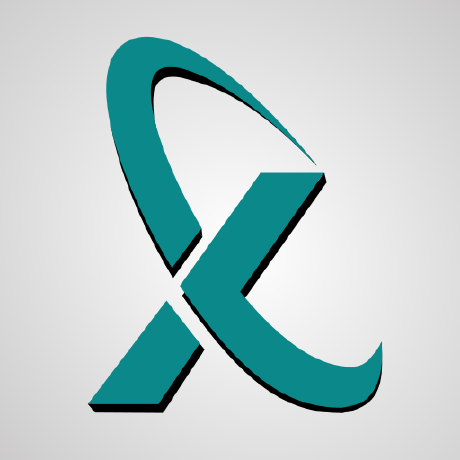
xpipe
Your entire server infrastructure at your fingertips
APACHE-2.0 License
Bot releases are hidden (Show)
- Fix startup issue on older x86_64 macOS systems
Downloads
Installers
Installers are the easiest way to get started and they come with an automatic updater functionality. They can also be used to upgrade an existing installation to a newer version. The following installers are available:
- Windows .msi Installer (x86_64)
- Linux .deb Installer (x86_64)
- Linux .deb Installer (arm64)
- Linux .rpm Installer (x86_64)
- Linux .rpm Installer (arm64)
- MacOS .pkg Installer (x86_64)
- MacOS .pkg Installer (arm64)
Portable
If you don't like installers, you can also use portable versions that are packaged as an archive. The following portable versions are available:
- Windows .zip Portable (x86_64)
- Linux .tar.gz Portable (x86_64)
- Linux .tar.gz Portable (arm64)
- Linux AppImage Portable (x86_64)
- Linux AppImage Portable (arm64)
- MacOS .dmg Portable (x86_64)
- MacOS .dmg Portable (arm64)
Install Script
Install XPipe by pasting the installation command into your terminal. This will perform the full setup automatically.
Windows
powershell -ExecutionPolicy Bypass -Command iwr "https://raw.githubusercontent.com/xpipe-io/xpipe/master/get-xpipe.ps1" -OutFile "$env:TEMP\get-xpipe.ps1" ";" "&" "$env:TEMP\get-xpipe.ps1" -XPipeVersion "10.2.1"
Bash Script (Linux / MacOS)
bash <(curl -sL https://raw.githubusercontent.com/xpipe-io/xpipe/master/get-xpipe.sh) -v 10.2.1
VirusTotal Analysis
Automated VirusTotal analysis of all artifacts:
- xpipe-installer-windows-x86_64.msi
- xpipe-installer-macos-arm64.pkg
- xpipe-installer-macos-x86_64.pkg
- xpipe-portable-macos-arm64.dmg
- xpipe-portable-macos-x86_64.dmg
- xpipe-installer-linux-arm64.rpm
- xpipe-installer-linux-x86_64.rpm
- xpipe-installer-linux-arm64.deb
- xpipe-installer-linux-x86_64.deb
- xpipe-portable-linux-arm64.AppImage
- xpipe-portable-linux-x86_64.AppImage
- xpipe-portable-windows-x86_64.zip
- xpipe-portable-linux-arm64.tar.gz
- xpipe-portable-linux-x86_64.tar.gz
Signatures
All artifacts are signed with the following gpg key: https://xpipe.io/signatures/crschnick.gpg

Published by crschnick 3 months ago
File browser improvements
- Add right click context menu to browser tabs
- Add ability to select tabs with function keys, e.g. F1, F2, ...
- Add ability to cycle between tabs with CTRL+TAB and CTRL+SHIFT+TAB
- Fix some keyboard shortcuts being broken
- Fix pressing enter on rename also opening file
- Fix right click not opening context menu in empty directory
- Fix shell opener in navigation bar being broken, so you can now run programs and shells again from the navigation bar similar to Windows explorer
- There is now an always visible loading indicator when a tab is being opened
- Add timeout to file selection when typing a file name that was not found
- Improve flow of file selection by when typing its name
- Remove limitation of only being able to open one system at the time while it is loading
Other
- Rework UI to be more compact and show more connections
- Implement native window styling on macOS
- Add support for VNC RSA-AES authentication schemes, allowing to connect to more types of VNC servers
- Services can now be opened in a browser using either HTTP or HTTPs
- You can now create shortcuts to automatically forward and open services in a browser
- Fix docker containers in some cases not persisting, leaving invalid orphan connections behind on the bottom
- Fix connection failures to proxmox VMs that have additional custom network interfaces
- Fix window not saving maximized state on restart
- Don't modify git URLs anymore to fix sync with certain providers like azure
- Improve git remote connection error messages
- Replace system tray mode with background mode on Linux
- Improve description for service groups
- Publish API libraries to maven central
- Show warning when launching PowerShell in constrained language mode
- Fix rare NullPointers when migrating an old vault
Downloads
Installers
Installers are the easiest way to get started and they come with an automatic updater functionality. They can also be used to upgrade an existing installation to a newer version. The following installers are available:
- Windows .msi Installer (x86_64)
- Linux .deb Installer (x86_64)
- Linux .deb Installer (arm64)
- Linux .rpm Installer (x86_64)
- Linux .rpm Installer (arm64)
- MacOS .pkg Installer (x86_64)
- MacOS .pkg Installer (arm64)
Portable
If you don't like installers, you can also use portable versions that are packaged as an archive. The following portable versions are available:
- Windows .zip Portable (x86_64)
- Linux .tar.gz Portable (x86_64)
- Linux .tar.gz Portable (arm64)
- Linux AppImage Portable (x86_64)
- Linux AppImage Portable (arm64)
- MacOS .dmg Portable (x86_64)
- MacOS .dmg Portable (arm64)
Install Script
Install XPipe by pasting the installation command into your terminal. This will perform the full setup automatically.
Windows
powershell -ExecutionPolicy Bypass -Command iwr "https://raw.githubusercontent.com/xpipe-io/xpipe/master/get-xpipe.ps1" -OutFile "$env:TEMP\get-xpipe.ps1" ";" "&" "$env:TEMP\get-xpipe.ps1" -XPipeVersion "10.2"
Bash Script (Linux / MacOS)
bash <(curl -sL https://raw.githubusercontent.com/xpipe-io/xpipe/master/get-xpipe.sh) -v 10.2
VirusTotal Analysis
Automated VirusTotal analysis of all artifacts:
- xpipe-installer-windows-x86_64.msi
- xpipe-installer-macos-arm64.pkg
- xpipe-installer-macos-x86_64.pkg
- xpipe-portable-macos-arm64.dmg
- xpipe-portable-macos-x86_64.dmg
- xpipe-installer-linux-arm64.rpm
- xpipe-installer-linux-x86_64.rpm
- xpipe-installer-linux-arm64.deb
- xpipe-installer-linux-x86_64.deb
- xpipe-portable-linux-arm64.AppImage
- xpipe-portable-linux-x86_64.AppImage
- xpipe-portable-windows-x86_64.zip
- xpipe-portable-linux-arm64.tar.gz
- xpipe-portable-linux-x86_64.tar.gz
Signatures
All artifacts are signed with the following gpg key: https://xpipe.io/signatures/crschnick.gpg

Published by crschnick 3 months ago
- Fix terminal window closing instantly if connection failed, not showing error messages
- Fix file browser editor sometimes not applying changes
- Fix updater not doing anything when trying to install an update when downloaded installer had been deleted on a restart
- Fix xpipe CLI executable missing signature on Windows
- Fix various smaller bugs
Downloads
Installers
Installers are the easiest way to get started and they come with an automatic updater functionality. They can also be used to upgrade an existing installation to a newer version. The following installers are available:
- Windows .msi Installer (x86_64)
- Linux .deb Installer (x86_64)
- Linux .deb Installer (arm64)
- Linux .rpm Installer (x86_64)
- Linux .rpm Installer (arm64)
- MacOS .pkg Installer (x86_64)
- MacOS .pkg Installer (arm64)
Portable
If you don't like installers, you can also use portable versions that are packaged as an archive. The following portable versions are available:
- Windows .zip Portable (x86_64)
- Linux .tar.gz Portable (x86_64)
- Linux .tar.gz Portable (arm64)
- Linux AppImage Portable (x86_64)
- Linux AppImage Portable (arm64)
- MacOS .dmg Portable (x86_64)
- MacOS .dmg Portable (arm64)
Install Script
Install XPipe by pasting the installation command into your terminal. This will perform the full setup automatically.
Windows
powershell -ExecutionPolicy Bypass -Command iwr "https://raw.githubusercontent.com/xpipe-io/xpipe/master/get-xpipe.ps1" -OutFile "$env:TEMP\get-xpipe.ps1" ";" "&" "$env:TEMP\get-xpipe.ps1" -XPipeVersion "10.1.1"
Bash Script (Linux / MacOS)
bash <(curl -sL https://raw.githubusercontent.com/xpipe-io/xpipe/master/get-xpipe.sh) -v 10.1.1
VirusTotal Analysis
Automated VirusTotal analysis of all artifacts:
- xpipe-installer-windows-x86_64.msi
- xpipe-installer-macos-arm64.pkg
- xpipe-installer-macos-x86_64.pkg
- xpipe-portable-macos-arm64.dmg
- xpipe-portable-macos-x86_64.dmg
- xpipe-installer-linux-x86_64.rpm
- xpipe-installer-linux-x86_64.deb
- xpipe-portable-linux-x86_64.AppImage
- xpipe-portable-windows-x86_64.zip
- xpipe-portable-linux-x86_64.tar.gz
Signatures
All artifacts are signed with the following gpg key: https://xpipe.io/signatures/crschnick.gpg

Published by crschnick 3 months ago
Browser improvements
Feedback showed that the file browser transfer pane in the bottom left was confusing and unintuitive to use. Therefore, it has now been changed to be a more straightforward download area. You can drag files into it to automatically download them. From there you can either drag them directly where you want them to be in your local desktop environment or move them into the downloads directory.
There is now the possibility to jump to a file in a directory by typing the first few characters of its name.
There were also a couple of bug fixes:
- Fix file transfers on Windows systems failing for files > 2GB due to overflow
- Fix remote file editing sometimes creating blank file when using vscode
- Fix file transfers failing at the end with a timeout when the connection speed was very slow
API additions
Several new endpoints have been added to widen the capabilities for external clients:
- Add /connection/add endpoint to allow creating connections from the API
- Add /connection/remove endpoint to allow removing existing connections from the API
- Add /connection/browse endpoint to open connections in the file browser
- Add /connection/terminal endpoint to open a terminal session four of connection
- Add /connection/toggle endpoint to enable or disable connections such as tunnels and service forwards
- Add /connection/refresh endpoint to refresh a connection state and its children
Other
- Fix xpipe not starting up when changing user on Linux
- Fix some editors and terminals not launching when using the fallback sh system shell due to missing disown command
- Fix csh sudo elevation not working
- Implement various application performance improvements
- Rework sidebar styling
- Improve transparency styling on Windows 11
- Add support for zed editor
Downloads
Installers
Installers are the easiest way to get started and they come with an automatic updater functionality. They can also be used to upgrade an existing installation to a newer version. The following installers are available:
- Windows .msi Installer (x86_64)
- Linux .deb Installer (x86_64)
- Linux .deb Installer (arm64)
- Linux .rpm Installer (x86_64)
- Linux .rpm Installer (arm64)
- MacOS .pkg Installer (x86_64)
- MacOS .pkg Installer (arm64)
Portable
If you don't like installers, you can also use portable versions that are packaged as an archive. The following portable versions are available:
- Windows .zip Portable (x86_64)
- Linux .tar.gz Portable (x86_64)
- Linux .tar.gz Portable (arm64)
- Linux AppImage Portable (x86_64)
- Linux AppImage Portable (arm64)
- MacOS .dmg Portable (x86_64)
- MacOS .dmg Portable (arm64)
Install Script
Install XPipe by pasting the installation command into your terminal. This will perform the full setup automatically.
Windows
powershell -ExecutionPolicy Bypass -Command iwr "https://raw.githubusercontent.com/xpipe-io/xpipe/master/get-xpipe.ps1" -OutFile "$env:TEMP\get-xpipe.ps1" ";" "&" "$env:TEMP\get-xpipe.ps1" -XPipeVersion "10.1"
Bash Script (Linux / MacOS)
bash <(curl -sL https://raw.githubusercontent.com/xpipe-io/xpipe/master/get-xpipe.sh) -v 10.1
VirusTotal Analysis
Automated VirusTotal analysis of all artifacts:
- xpipe-installer-windows-x86_64.msi
- xpipe-installer-macos-arm64.pkg
- xpipe-installer-macos-x86_64.pkg
- xpipe-portable-macos-arm64.dmg
- xpipe-portable-macos-x86_64.dmg
- xpipe-installer-linux-x86_64.rpm
- xpipe-installer-linux-x86_64.deb
- xpipe-portable-linux-x86_64.AppImage
- xpipe-portable-windows-x86_64.zip
- xpipe-portable-linux-x86_64.tar.gz
Signatures
All artifacts are signed with the following gpg key: https://xpipe.io/signatures/crschnick.gpg

Published by crschnick 4 months ago
- Fix application windows being blank on some Windows 11 systems with certain GPUs
- Fix some NullPointers for postgres connections
- Fix some missing translations for postgres connections
Downloads
Installers
Installers are the easiest way to get started and they come with an automatic updater functionality. They can also be used to upgrade an existing installation to a newer version. The following installers are available:
- Windows .msi Installer (x86_64)
- Linux .deb Installer (x86_64)
- Linux .deb Installer (arm64)
- Linux .rpm Installer (x86_64)
- Linux .rpm Installer (arm64)
- MacOS .pkg Installer (x86_64)
- MacOS .pkg Installer (arm64)
Portable
If you don't like installers, you can also use portable versions that are packaged as an archive. The following portable versions are available:
- Windows .zip Portable (x86_64)
- Linux .tar.gz Portable (x86_64)
- Linux .tar.gz Portable (arm64)
- Linux AppImage Portable (x86_64)
- Linux AppImage Portable (arm64)
- MacOS .dmg Portable (x86_64)
- MacOS .dmg Portable (arm64)
Install Script
Install XPipe by pasting the installation command into your terminal. This will perform the full setup automatically.
Windows
powershell -ExecutionPolicy Bypass -Command iwr "https://raw.githubusercontent.com/xpipe-io/xpipe/master/get-xpipe.ps1" -OutFile "$env:TEMP\get-xpipe.ps1" ";" "&" "$env:TEMP\get-xpipe.ps1" -XPipeVersion "10.0.4"
Bash Script (Linux / MacOS)
bash <(curl -sL https://raw.githubusercontent.com/xpipe-io/xpipe/master/get-xpipe.sh) -v 10.0.4
VirusTotal Analysis
Automated VirusTotal analysis of all artifacts:
- xpipe-installer-windows-x86_64.msi
- xpipe-installer-macos-arm64.pkg
- xpipe-installer-macos-x86_64.pkg
- xpipe-portable-macos-arm64.dmg
- xpipe-portable-macos-x86_64.dmg
- xpipe-installer-linux-x86_64.rpm
- xpipe-installer-linux-x86_64.deb
- xpipe-portable-linux-x86_64.AppImage
- xpipe-portable-windows-x86_64.zip
- xpipe-portable-linux-x86_64.tar.gz
Signatures
All artifacts are signed with the following gpg key: https://xpipe.io/signatures/crschnick.gpg

Published by crschnick 4 months ago
- Fix application windows being blank on some Windows 10 systems
- Fix services for docker and podman containers not being expanded automatically
- Fix some NullPointers
Downloads
Installers
Installers are the easiest way to get started and they come with an automatic updater functionality. They can also be used to upgrade an existing installation to a newer version. The following installers are available:
- Windows .msi Installer (x86_64)
- Linux .deb Installer (x86_64)
- Linux .deb Installer (arm64)
- Linux .rpm Installer (x86_64)
- Linux .rpm Installer (arm64)
- MacOS .pkg Installer (x86_64)
- MacOS .pkg Installer (arm64)
Portable
If you don't like installers, you can also use portable versions that are packaged as an archive. The following portable versions are available:
- Windows .zip Portable (x86_64)
- Linux .tar.gz Portable (x86_64)
- Linux .tar.gz Portable (arm64)
- Linux AppImage Portable (x86_64)
- Linux AppImage Portable (arm64)
- MacOS .dmg Portable (x86_64)
- MacOS .dmg Portable (arm64)
Install Script
Install XPipe by pasting the installation command into your terminal. This will perform the full setup automatically.
Windows
powershell -ExecutionPolicy Bypass -Command iwr "https://raw.githubusercontent.com/xpipe-io/xpipe/master/get-xpipe.ps1" -OutFile "$env:TEMP\get-xpipe.ps1" ";" "&" "$env:TEMP\get-xpipe.ps1" -XPipeVersion "10.0.3"
Bash Script (Linux / MacOS)
bash <(curl -sL https://raw.githubusercontent.com/xpipe-io/xpipe/master/get-xpipe.sh) -v 10.0.3
VirusTotal Analysis
Automated VirusTotal analysis of all artifacts:
- xpipe-installer-windows-x86_64.msi
- xpipe-installer-macos-arm64.pkg
- xpipe-installer-macos-x86_64.pkg
- xpipe-portable-macos-arm64.dmg
- xpipe-portable-macos-x86_64.dmg
- xpipe-installer-linux-x86_64.rpm
- xpipe-installer-linux-x86_64.deb
- xpipe-portable-linux-x86_64.AppImage
- xpipe-portable-windows-x86_64.zip
- xpipe-portable-linux-x86_64.tar.gz
Signatures
All artifacts are signed with the following gpg key: https://xpipe.io/signatures/crschnick.gpg
Published by crschnick 4 months ago
- Fix mismatched input exception when migrating old existing SSH config connections
- Fix connection entries sometimes jumping around in the ordering when refreshing them
- Fix some rare NullPointers
- Fix file browser resize messing up column widths
- Fix AppImages not being built for arm64
- Fix kitty terminal not launching on Linux if it responded slowly
Downloads
Installers
Installers are the easiest way to get started and they come with an automatic updater functionality. They can also be used to upgrade an existing installation to a newer version. The following installers are available:
- Windows .msi Installer (x86_64)
- Linux .deb Installer (x86_64)
- Linux .deb Installer (arm64)
- Linux .rpm Installer (x86_64)
- Linux .rpm Installer (arm64)
- MacOS .pkg Installer (x86_64)
- MacOS .pkg Installer (arm64)
Portable
If you don't like installers, you can also use portable versions that are packaged as an archive. The following portable versions are available:
- Windows .zip Portable (x86_64)
- Linux .tar.gz Portable (x86_64)
- Linux .tar.gz Portable (arm64)
- Linux AppImage Portable (x86_64)
- Linux AppImage Portable (arm64)
- MacOS .dmg Portable (x86_64)
- MacOS .dmg Portable (arm64)
Install Script
Install XPipe by pasting the installation command into your terminal. This will perform the full setup automatically.
Windows
powershell -ExecutionPolicy Bypass -Command iwr "https://raw.githubusercontent.com/xpipe-io/xpipe/master/get-xpipe.ps1" -OutFile "$env:TEMP\get-xpipe.ps1" ";" "&" "$env:TEMP\get-xpipe.ps1" -XPipeVersion "10.0.2"
Bash Script (Linux / MacOS)
bash <(curl -sL https://raw.githubusercontent.com/xpipe-io/xpipe/master/get-xpipe.sh) -v 10.0.2
VirusTotal Analysis
Automated VirusTotal analysis of all artifacts:
- xpipe-installer-windows-x86_64.msi
- xpipe-installer-macos-arm64.pkg
- xpipe-installer-macos-x86_64.pkg
- xpipe-portable-macos-arm64.dmg
- xpipe-portable-macos-x86_64.dmg
- xpipe-installer-linux-x86_64.rpm
- xpipe-installer-linux-x86_64.deb
- xpipe-portable-linux-x86_64.AppImage
- xpipe-portable-windows-x86_64.zip
- xpipe-portable-linux-x86_64.tar.gz
Signatures
All artifacts are signed with the following gpg key: https://xpipe.io/signatures/crschnick.gpg
Published by crschnick 4 months ago
- Fix arm64 releases not being built for Linux
- Fix /shell/exec API endpoint not returning proper error when command timed out
- Fix docker context elevation failing when docker daemon responded slowly
- Fix files not being able to renamed with only case differences on Windows
- Fix some keys not working when renaming files
- Fix NullPointer on Windows when window was initialized too early
- Fix NullPointer when clearing markdown notes
Downloads
Installers
Installers are the easiest way to get started and they come with an automatic updater functionality. They can also be used to upgrade an existing installation to a newer version. The following installers are available:
- Windows .msi Installer (x86_64)
- Linux .deb Installer (x86_64)
- Linux .deb Installer (arm64)
- Linux .rpm Installer (x86_64)
- Linux .rpm Installer (arm64)
- MacOS .pkg Installer (x86_64)
- MacOS .pkg Installer (arm64)
Portable
If you don't like installers, you can also use portable versions that are packaged as an archive. The following portable versions are available:
- Windows .zip Portable (x86_64)
- Linux .tar.gz Portable (x86_64)
- Linux .tar.gz Portable (arm64)
- Linux AppImage Portable (x86_64)
- Linux AppImage Portable (arm64)
- MacOS .dmg Portable (x86_64)
- MacOS .dmg Portable (arm64)
Install Script
Install XPipe by pasting the installation command into your terminal. This will perform the full setup automatically.
Windows
powershell -ExecutionPolicy Bypass -Command iwr "https://raw.githubusercontent.com/xpipe-io/xpipe/master/get-xpipe.ps1" -OutFile "$env:TEMP\get-xpipe.ps1" ";" "&" "$env:TEMP\get-xpipe.ps1" -XPipeVersion "10.0.1"
Bash Script (Linux / MacOS)
bash <(curl -sL https://raw.githubusercontent.com/xpipe-io/xpipe/master/get-xpipe.sh) -v 10.0.1
VirusTotal Analysis
Automated VirusTotal analysis of all artifacts:
- xpipe-installer-windows-x86_64.msi
- xpipe-installer-macos-arm64.pkg
- xpipe-installer-macos-x86_64.pkg
- xpipe-portable-macos-arm64.dmg
- xpipe-portable-macos-x86_64.dmg
- xpipe-installer-linux-x86_64.rpm
- xpipe-installer-linux-x86_64.deb
- xpipe-portable-linux-x86_64.AppImage
- xpipe-portable-windows-x86_64.zip
- xpipe-portable-linux-x86_64.tar.gz
Signatures
All artifacts are signed with the following gpg key: https://xpipe.io/signatures/crschnick.gpg
Published by crschnick 4 months ago
A new HTTP API
There is now a new HTTP API for the XPipe daemon, which allows you to programmatically manage remote systems. You can find details and an OpenAPI specification at the new API button in the sidebar. The API page contains everything you need to get started, including code samples for various different programming languages.
To start off, you can query connections based on various filters. With the matched connections, you can start remote shell sessions for each one and run arbitrary commands in them. You get the command exit code and output as a response, allowing you to adapt your control flow based on command outputs. Any kind of passwords and other secrets are automatically provided by XPipe when establishing a shell connection. You can also access the file systems via these shell connections to read and write remote files.
There already exists a community made XPipe API library for python and a python CLI client. These tools allow you to interact with the API more ergonomically and can also serve as an inspiration of what you can do with the new API. If you also built a tool to interact with the XPipe API, you can let me know and I can compile a list of community development projects.
Service integration
Many systems run a variety of different services such as web services and others. There is now support to detect, forward, and open the services. For example, if you are running a web service on a remote container, you can automatically forward the service port via SSH tunnels, allowing you to access these services from your local machine, e.g. in a web browser. These service tunnels can be toggled at any time. The port forwarding supports specifying a custom local target port and also works for connections with multiple intermediate systems through chained tunnels. For containers, services are automatically detected via their exposed mapped ports. For other systems, you can manually add services via their port.
You can use an unlimited amount of local services and one active tunneled service in the community edition.
Script rework
The scripting system has been reworked. There have been several issues with it being clunky and not fun to use. The new system allows you to assign each script one of multiple execution types. Based on these execution types, you can make scripts active or inactive with a toggle. If they are active, the scripts will apply in the selected use cases. There currently are these types:
- Init scripts: When enabled, they will automatically run on init in all compatible shells. This is useful for setting things like aliases consistently
- Shell scripts: When enabled, they will be copied over to the target system and put into the PATH. You can then call them in a normal shell session by their name, e.g.
myscript.sh, also with arguments. - File scripts: When enabled, you can call them in the file browser with the selected files as arguments. Useful to perform common actions with files
If you have existing scripts, they will have to be manually adjusted by setting their execution types.
Docker improvements
The docker integration has been updated to support docker contexts. You can use the default context in the community edition, essentially being the same as before as XPipe previously only used the default context. Support for using multiple contexts is included in the professional edition.
There's now support for Windows docker containers running on HyperV.
Note that old docker container connections will be removed as they are incompatible with the new version.
Proxmox improvements
You can now automatically open the Proxmox dashboard website through the new service integration. This will also work with the service tunneling feature for remote servers.
You can now open VNC sessions to Proxmox VMs.
The Proxmox professional license requirement has been reworked to support one non-enterprise PVE node in the community edition.
Better connection organization
The toggle to show only running connections will now no longer actually remove the connections internally and instead just not display them. This will reduce git vault updates and is faster in general.
You can now order connections relative to other sibling connections. This ordering will also persist when changing the global order in the top left.
The UI has also been streamlined to make common actions and toggles more easily accessible.
Other
- The title bar on Windows will now follow the appearance theme
- Several more actions have been added for podman containers
- Support VMs for tunneling
- Searching for connections has been improved to show children as well
- There is now an AppImage portable release
- The welcome screen will now also contain the option to straight up jump to the synchronization settings
- You can now launch xpipe in another data directory with
xpipe open -d "<dir>" - Add option to use double clicks to open connections instead of single clicks
- Add support for foot terminal
- Fix rare null pointers and freezes in file browser
- Fix PowerShell remote session file editing not transferring file correctly
- Fix elementary terminal not launching correctly
- Fix windows jumping around when created
- Fix kubernetes not elevating correctly for non-default contexts
- Fix ohmyzsh update notification freezing shell
- Fix file browser icons being broken for links
- The Linux installers now contain application icons from multiple sizes which should increase the icon display quality
- The Linux builds now list socat as a dependency such that the kitty terminal integration will work without issues
Downloads
Installers
Installers are the easiest way to get started and they come with an automatic updater functionality. They can also be used to upgrade an existing installation to a newer version. The following installers are available:
- Windows .msi Installer (x86_64)
- Linux .deb Installer (x86_64)
- Linux .deb Installer (arm64)
- Linux .rpm Installer (x86_64)
- Linux .rpm Installer (arm64)
- MacOS .pkg Installer (x86_64)
- MacOS .pkg Installer (arm64)
Portable
If you don't like installers, you can also use portable versions that are packaged as an archive. The following portable versions are available:
- Windows .zip Portable (x86_64)
- Linux .tar.gz Portable (x86_64)
- Linux .tar.gz Portable (arm64)
- Linux AppImage Portable (x86_64)
- Linux AppImage Portable (arm64)
- MacOS .dmg Portable (x86_64)
- MacOS .dmg Portable (arm64)
Install Script
Install XPipe by pasting the installation command into your terminal. This will perform the full setup automatically.
Windows
powershell -ExecutionPolicy Bypass -Command iwr "https://raw.githubusercontent.com/xpipe-io/xpipe/master/get-xpipe.ps1" -OutFile "$env:TEMP\get-xpipe.ps1" ";" "&" "$env:TEMP\get-xpipe.ps1" -XPipeVersion "10.0"
Bash Script (Linux / MacOS)
bash <(curl -sL https://raw.githubusercontent.com/xpipe-io/xpipe/master/get-xpipe.sh) -v 10.0
Published by crschnick 4 months ago
- Make passwords for SSH config connections with set identity file automatically default to none, saving some manual configuration
- Fix terminal installation detection being broken on macOS, always defaulting to kitty.app
- Some small file IO performance improvements
Downloads
Installers
Installers are the easiest way to get started and they come with an automatic updater functionality. They can also be used to upgrade an existing installation to a newer version. The following installers are available:
- Windows .msi Installer (x86_64)
- Linux .deb Installer (x86_64)
- Linux .deb Installer (arm64)
- Linux .rpm Installer (x86_64)
- Linux .rpm Installer (arm64)
- MacOS .pkg Installer (x86_64)
- MacOS .pkg Installer (arm64)
Portable
If you don't like installers, you can also use portable versions that are packaged as an archive. The following portable versions are available:
- Windows .zip Portable (x86_64)
- Linux .tar.gz Portable (x86_64)
- Linux .tar.gz Portable (arm64)
- MacOS .dmg Portable (x86_64)
- MacOS .dmg Portable (arm64)
Install Script
Install XPipe by pasting the installation command into your terminal. This will perform the full setup automatically.
Windows
powershell -ExecutionPolicy Bypass -Command iwr "https://raw.githubusercontent.com/xpipe-io/xpipe/master/get-xpipe.ps1" -OutFile "$env:TEMP\get-xpipe.ps1" ";" "&" "$env:TEMP\get-xpipe.ps1" -XPipeVersion "9.4.1"
Bash Script (Linux / MacOS)
bash <(curl -sL https://raw.githubusercontent.com/xpipe-io/xpipe/master/get-xpipe.sh) -v 9.4.1
VirusTotal Analysis
Automated VirusTotal analysis of all artifacts:
- xpipe-installer-windows-x86_64.msi
- xpipe-installer-macos-arm64.pkg
- xpipe-installer-macos-x86_64.pkg
- xpipe-portable-macos-arm64.dmg
- xpipe-portable-macos-x86_64.dmg
- xpipe-installer-linux-x86_64.rpm
- xpipe-installer-linux-x86_64.deb
- xpipe-portable-windows-x86_64.zip
- xpipe-portable-linux-x86_64.tar.gz
Signatures
All artifacts are signed with the following gpg key: https://xpipe.io/signatures/crschnick.gpg
Published by crschnick 5 months ago
Connection notes
There is now the new option to add notes to any connection. These notes are written in markdown, and the full markdown spec is supported.
File transfer reliability improvements
The file transfer mechanism when editing files had some flaws, which under rare conditions caused the data not being fully transferred or the file browser session to timeout/die. This was especially prevalent when saving a file multiple times in quick succession or when using VSCode on Windows, which performs multiple file writes on save (for whatever reason).
The entire transfer implementation has been rewritten to iron out these issues and increase reliability. Other file browser actions have also been made more reliable.
There seems to be another separate issue with a PowerShell bug when connecting to a Windows system, causing file uploads to be slow. For now, xpipe can fall back to pwsh if it is installed to work around this issue.
Git vault improvements
The conflict resolution has been improved
- When setting up the git vault on another system, there will no longer be an initial merge conflict that has to be handled
- In case of a merge conflict, overwriting local changes will now preserve all connections that are not added to the git vault, including local connections
- You now have the option to force push changes when a conflict occurs while XPipe is saving while running, not requiring a restart anymore
Terminal improvements
The terminal integration got reworked for some terminals:
- iTerm can now launch tabs instead of individual windows. There were also a few issues fixed that prevented it from launching sometimes
- WezTerm now supports tabs on Linux and macOS. The Windows installation detection has been improved to detect all installed versions
- Terminal.app will now launch faster
Other
- You can now add simple RDP connections without a file
- Fix VMware Player/Workstation and MSYS2 not being detected on Windows. Now simply searching for connections should add them automatically if they are installed
- The file browser sidebar now only contains connections that can be opened in it, reducing the amount of connection shown
- Clarify error message for RealVNC servers, highlighting that RealVNC uses a proprietary protocol spec that can't be supported by third-party VNC clients like xpipe
- Fix Linux builds containing unnecessary debug symbols
- Fix AUR package also installing a debug package
- Fix application restart not working properly on macOS
- Fix possibility of selecting own children connections as hosts, causing a stack overflow. Please don't try to create cycles in your connection graphs
- Fix vault secrets not correctly updating unless restarted when changing vault passphrase
- Fix connection launcher desktop shortcuts and URLs not properly executing if xpipe is not running
- Fix move to ... menu sometimes not ordering categories correctly
- Fix SSH command failing on macOS with homebrew openssh package installed
- Fix SSH connections not opening the correct shell environment on Windows systems when username contained spaces due to an OpenSSH bug
- Fix newly added connections not having the correct order
- Fix error messages of external editor programs not being shown when they failed to start
Downloads
Installers
Installers are the easiest way to get started and they come with an automatic updater functionality. They can also be used to upgrade an existing installation to a newer version. The following installers are available:
- Windows .msi Installer (x86_64)
- Linux .deb Installer (x86_64)
- Linux .deb Installer (arm64)
- Linux .rpm Installer (x86_64)
- Linux .rpm Installer (arm64)
- MacOS .pkg Installer (x86_64)
- MacOS .pkg Installer (arm64)
Portable
If you don't like installers, you can also use portable versions that are packaged as an archive. The following portable versions are available:
- Windows .zip Portable (x86_64)
- Linux .tar.gz Portable (x86_64)
- Linux .tar.gz Portable (arm64)
- MacOS .dmg Portable (x86_64)
- MacOS .dmg Portable (arm64)
Install Script
Install XPipe by pasting the installation command into your terminal. This will perform the full setup automatically.
Windows
powershell -ExecutionPolicy Bypass -Command iwr "https://raw.githubusercontent.com/xpipe-io/xpipe/master/get-xpipe.ps1" -OutFile "$env:TEMP\get-xpipe.ps1" ";" "&" "$env:TEMP\get-xpipe.ps1" -XPipeVersion "9.4"
Bash Script (Linux / MacOS)
bash <(curl -sL https://raw.githubusercontent.com/xpipe-io/xpipe/master/get-xpipe.sh) -v 9.4
VirusTotal Analysis
Automated VirusTotal analysis of all artifacts:
- xpipe-installer-windows-x86_64.msi
- xpipe-installer-macos-arm64.pkg
- xpipe-installer-macos-x86_64.pkg
- xpipe-portable-macos-arm64.dmg
- xpipe-portable-macos-x86_64.dmg
- xpipe-installer-linux-x86_64.rpm
- xpipe-installer-linux-x86_64.deb
- xpipe-portable-windows-x86_64.zip
- xpipe-portable-linux-x86_64.tar.gz
Signatures
All artifacts are signed with the following gpg key: https://xpipe.io/signatures/crschnick.gpg
Published by crschnick 5 months ago
Git vault improvements
- The generated repository readme file has been improved. It will now show a proper tree for all connections. It also now contains troubleshooting information and instructions in case something is not working as expected.
- Fix git integration on Windows not committing anything when GPG signing was required
- Fix git askpass not properly working for SSH git connections when the SSH connection required user input, e.g. if a used key file had a passphrase
- Some git performance improvements
Other
- Add support for Windows Terminal Canary
- Proxmox systems can now also be added for users other than root if sudo is available
- Fix actions to accept new ssh host key and to fix key permissions not showing up
- Fix windows sometimes showing in the top left corner on Linux
- Fix popup windows being cut off in xfce and i3 desktop environments
- Fix k8s license check failing when a cluster permissions error occurred
- Explicitly set language variables on Linux and macOS to keep internal terminal commands in english
- Don't show nonfunctional translated directory links on Windows systems
- The password manager command in the settings men you now support multi-line commands
- Fix out of bounds error for file chooser with files already in the git vault
- Fix NullPointer error when clearing a host connection chooser
- Fix some NullPointers in the file browser
Downloads
Installers
Installers are the easiest way to get started and they come with an automatic updater functionality. They can also be used to upgrade an existing installation to a newer version. The following installers are available:
- Windows .msi Installer (x86_64)
- Linux .deb Installer (x86_64)
- Linux .deb Installer (arm64)
- Linux .rpm Installer (x86_64)
- Linux .rpm Installer (arm64)
- MacOS .pkg Installer (x86_64)
- MacOS .pkg Installer (arm64)
Portable
If you don't like installers, you can also use portable versions that are packaged as an archive. The following portable versions are available:
- Windows .zip Portable (x86_64)
- Linux .tar.gz Portable (x86_64)
- Linux .tar.gz Portable (arm64)
- MacOS .dmg Portable (x86_64)
- MacOS .dmg Portable (arm64)
Install Script
Install XPipe by pasting the installation command into your terminal. This will perform the full setup automatically.
Windows
powershell -ExecutionPolicy Bypass -Command iwr "https://raw.githubusercontent.com/xpipe-io/xpipe/master/get-xpipe.ps1" -OutFile "$env:TEMP\get-xpipe.ps1" ";" "&" "$env:TEMP\get-xpipe.ps1" -XPipeVersion "9.3"
Bash Script (Linux / MacOS)
bash <(curl -sL https://raw.githubusercontent.com/xpipe-io/xpipe/master/get-xpipe.sh) -v 9.3
VirusTotal Analysis
Automated VirusTotal analysis of all artifacts:
- xpipe-installer-windows-x86_64.msi
- xpipe-installer-macos-arm64.pkg
- xpipe-installer-macos-x86_64.pkg
- xpipe-portable-macos-arm64.dmg
- xpipe-portable-macos-x86_64.dmg
- xpipe-installer-linux-x86_64.rpm
- xpipe-installer-linux-x86_64.deb
- xpipe-portable-windows-x86_64.zip
- xpipe-portable-linux-x86_64.tar.gz
Signatures
All artifacts are signed with the following gpg key: https://xpipe.io/signatures/crschnick.gpg
Published by crschnick 5 months ago
Fixes
- Fix custom scripts not properly applying
- Fix closing application window while XPipe was saving not properly applying all changes
- Fix race condition when loading file icons
- Fix state corruption of local shell, leading to NullPointers once a shell connection had to be killed
- Fix error handling in case powershell failed to start up
- Fix a corrupted PATH leading to cmd or powershell not being able to be started
- Fix headless system error message not being printed when application failed to start up
- Fix offline licenses not properly applying
- Fix WMClass not being properly set on Linux
- Fix file browser files being dragged into macOS finder creating raw clipboard file
- Fix SSH gateway not updating when choosing key file on another host
- Fix file browser failing to connect if target system did not have id command available
- Fix git share file button not jumping to correct settings menu
File browser improvements
The file browser has been reworked to support many new keyboard shortcuts, plus the general user experience has been improved:
- There is now a duration estimate when transferring large files
- Files that are right-clicked are now also included in the selection
- The quick access menu will now shift focus properly
- The file list can be navigated with the arrow keys. CTRL and SHIFT can be used to multiple select files
- Any files you drag can now be explicitly moved by holding ALT
- Renaming files will now preserve the selection
- RIGHT will open the quick access menu tree for directories
- CTRL+W closes the current file browser tab
- CTRL+SHIFT+W closes all file browser tabs
- CTRL+Q closes the window
- CTRL+F will now properly toggle the find text field
- CTRL+L will now focus the path location text field
- ALT+HOME will go to the file system overview page
- ALT+H shows the browsing history
- ALT-UP navigates to the parent directory
- ESCAPE clears the selection
- SPACE shows the context menu for the selection
Git handling improvements
The git error actions have been reworked. In case any merge conflict or similar occurs, the possible actions are now handled better:
- They are properly highlighted to distinguish them from the normal error dialog window
- They now work for all git client localizations
- They are less likely to cause git accidents. Any possible destructive action has to be confirmed now
Downloads
Installers
Installers are the easiest way to get started and they come with an automatic updater functionality. They can also be used to upgrade an existing installation to a newer version. The following installers are available:
- Windows .msi Installer (x86_64)
- Linux .deb Installer (x86_64)
- Linux .deb Installer (arm64)
- Linux .rpm Installer (x86_64)
- Linux .rpm Installer (arm64)
- MacOS .pkg Installer (x86_64)
- MacOS .pkg Installer (arm64)
Portable
If you don't like installers, you can also use portable versions that are packaged as an archive. The following portable versions are available:
- Windows .zip Portable (x86_64)
- Linux .tar.gz Portable (x86_64)
- Linux .tar.gz Portable (arm64)
- MacOS .dmg Portable (x86_64)
- MacOS .dmg Portable (arm64)
Install Script
Install XPipe by pasting the installation command into your terminal. This will perform the full setup automatically.
Windows
powershell -ExecutionPolicy Bypass -Command iwr "https://raw.githubusercontent.com/xpipe-io/xpipe/master/get-xpipe.ps1" -OutFile "$env:TEMP\get-xpipe.ps1" ";" "&" "$env:TEMP\get-xpipe.ps1" -XPipeVersion "9.2"
Bash Script (Linux / MacOS)
bash <(curl -sL https://raw.githubusercontent.com/xpipe-io/xpipe/master/get-xpipe.sh) -v 9.2
VirusTotal Analysis
Automated VirusTotal analysis of all artifacts:
- xpipe-installer-windows-x86_64.msi
- xpipe-installer-macos-arm64.pkg
- xpipe-installer-macos-x86_64.pkg
- xpipe-portable-macos-arm64.dmg
- xpipe-portable-macos-x86_64.dmg
- xpipe-installer-linux-x86_64.rpm
- xpipe-installer-linux-x86_64.deb
- xpipe-portable-windows-x86_64.zip
- xpipe-portable-linux-x86_64.tar.gz
Signatures
All artifacts are signed with the following gpg key: https://xpipe.io/signatures/crschnick.gpg
Published by crschnick 6 months ago
- Add ability to drop files into an active VNC session to transfer them to the system
- Rework VNC connections to distinguish between VNC server host and actual target system host for cases like VMs where the server host and controlled target system might be different
- Add new setting to automatically lock vault when the local system goes into hibernation/sleep mode and a custom vault passphrase was set
- Fix sudo elevation password not being filled automatically when launching some remote connection in a terminal
- Fix git sometimes complaining about an unknown author identity when cloning on new systems
- Fix search for connections dialog sometimes throwing errors
- Fix NullPointer when launching an SFTP Client/Termius/VSCode for an SSH connection without a password set
- Fix macOS terminal and editor app recognition to be more accurate
- Fix file browser overview buttons both opening the same directory
- Fix exception on Linux when desktop directory did not exist
- Fix out of bounds error for certain VNC key input
- Fix NullPointers when launching a desktop environment for an X11 SSH connection
- Fix some NullPointers in the file browser
- Fix some styling issues
Downloads
Installers
Installers are the easiest way to get started and they come with an automatic updater functionality. They can also be used to upgrade an existing installation to a newer version. The following installers are available:
- Windows .msi Installer (x86_64)
- Linux .deb Installer (x86_64)
- Linux .deb Installer (arm64)
- Linux .rpm Installer (x86_64)
- Linux .rpm Installer (arm64)
- MacOS .pkg Installer (x86_64)
- MacOS .pkg Installer (arm64)
Portable
If you don't like installers, you can also use portable versions that are packaged as an archive. The following portable versions are available:
- Windows .zip Portable (x86_64)
- Linux .tar.gz Portable (x86_64)
- Linux .tar.gz Portable (arm64)
- MacOS .dmg Portable (x86_64)
- MacOS .dmg Portable (arm64)
Install Script
Install XPipe by pasting the installation command into your terminal. This will perform the full setup automatically.
Windows
powershell -ExecutionPolicy Bypass -Command iwr "https://raw.githubusercontent.com/xpipe-io/xpipe/master/get-xpipe.ps1" -OutFile "$env:TEMP\get-xpipe.ps1" ";" "&" "$env:TEMP\get-xpipe.ps1" -XPipeVersion "9.1"
Bash Script (Linux / MacOS)
bash <(curl -sL https://raw.githubusercontent.com/xpipe-io/xpipe/master/get-xpipe.sh) -v 9.1
VirusTotal Analysis
Automated VirusTotal analysis of all artifacts:
- xpipe-installer-windows-x86_64.msi
- xpipe-installer-macos-arm64.pkg
- xpipe-installer-macos-x86_64.pkg
- xpipe-portable-macos-arm64.dmg
- xpipe-portable-macos-x86_64.dmg
- xpipe-installer-linux-x86_64.rpm
- xpipe-installer-linux-x86_64.deb
- xpipe-portable-windows-x86_64.zip
- xpipe-portable-linux-x86_64.tar.gz
Signatures
All artifacts are signed with the following gpg key: https://xpipe.io/signatures/crschnick.gpg
Published by crschnick 6 months ago
Fixes in 9.0.1
- Fix errors when trying to launch Tabby terminal
- Fix terminal sessions closing instantly after completion
- Fix choco package not being built
- Fix a few broken translation strings
Coherent desktops
XPipe now comes with support for remote desktop connections. VNC connections are fully handled over SSH and can therefore be established on top of any existing SSH connection you have in XPipe. RDP support is realized similar to the terminal support, i.e. by launching your preferred RDP client with the connection information. X11-forwarding for SSH is also now supported.
With support for remote graphical desktop connection methods as well now in XPipe 9, the big picture idea is to implement the concept of coherent desktops. Essentially, you can launch predefined desktop applications, terminals, and scripts on any remote desktop connection, regardless of the underlying connection implementation. In combination with the improved SSH tunnel and background session support, you can launch graphical remote applications with one click in the same unified way for VNC over SSH connections, RDP connections, and X11-forwarded SSH connections.
The general implementation and concept will be refined over the next updates.
SSH connection improvements
-
Tunneled and X11-forwarded custom SSH connections are now properly detected and can be toggled on and off to run in the background as normal tunnels. This applies to normal connections and also SSH configs
-
The connection establishment has been reworked to reduce the amount of double prompts, e.g. for smartcards or 2FA, where user input is required twice.
-
The custom SSH connections now properly apply all configuration options of your user configuration file. They also now correctly apply multiple options for the same key correctly.
-
Any value specified for the
RemoteCommandconfig option will now be properly applied when launching a terminal. This allows you to still use your preexisting init command setup, e.g. with tmux. -
There is now support defining multiple host entries in place in a custom SSH connection. This is useful for cases where you want to use ProxyJump hosts in place without having to define them elsewhere.
-
A host key acceptance notification is now displayed properly in case your system doesn't automatically accept new host keys
SSH for unknown shells (Professional feature)
There's now an option to not let XPipe interact with the system. In case a system that does not run a known command shell, e.g. a router, link, or some IOT device, XPipe was previously unable to detect the shell type and errored out after some time. This option fixes this problem. This feature is available in the professional edition preview for two weeks.
SSH X11 Forwarding on Windows via WSL
You can now enable X11 forwarding for an SSH connection.
XPipe allows you to use the WSL2 X11 capabilities on Windows for your SSH connection. The only thing you need for this is a WSL2 distribution installed on your local system. XPipe it will automatically choose a compatible installed distribution if possible, but you can also use another one in the settings menu.
This means that you don't need to install a separate X11 server on Windows. However, if you are using one anyway, XPipe will detect that and use the currently running X11 server.
Translations
XPipe 9 now comes with translations for the user interface. These were initially generated with DeepL and can be easily improved and corrected by anyone on GitHub. You can check them out in action and if there is any translation you don't like, submit a quick pull request to fix it. For instructions on how to do this, see https://github.com/xpipe-io/xpipe/tree/master/lang.
Terminal improvements
The terminal integrations have been reworked across the board. To better show which terminals are well supported and which aren't, there is now a status indicator for every available terminal. This will show you how good the XPipe integration with each one is and which terminals are recommended to be used with XPipe.
The kitty terminal is now fully supported with tabs on both Linux and macOS. The Warp terminal integration now correctly enables all Warp features on remote shells. On macOS, other third-party prompts also now work properly in the launched terminals.
Password manager improvements
The password manager handling has been improved and some potential sources of errors and confusion have been eliminated. There are also now a few command templates available for established password managers to quickly get started.
Improved keyboard control
It is a goal to be able to use XPipe only with a keyboard either for productivity or for accessibility reasons. XPipe 9 introduces improved keyboard support with new shortcuts and improved focus control for navigating with the arrow keys, tab, space, and enter.
Improved logo
The application logo has been improved with of regards to contrast and visibility, which often was a problem on dark backgrounds. It should now stand out on any background color.
Other changes
There have been countless small bug fixes across the board. They are not listed individually here, but hopefully you will notice some of them.
Downloads
Installers
Installers are the easiest way to get started and they come with an automatic updater functionality. They can also be used to upgrade an existing installation to a newer version. The following installers are available:
- Windows .msi Installer (x86_64)
- Linux .deb Installer (x86_64)
- Linux .deb Installer (arm64)
- Linux .rpm Installer (x86_64)
- Linux .rpm Installer (arm64)
- MacOS .pkg Installer (x86_64)
- MacOS .pkg Installer (arm64)
Portable
If you don't like installers, you can also use portable versions that are packaged as an archive. The following portable versions are available:
- Windows .zip Portable (x86_64)
- Linux .tar.gz Portable (x86_64)
- Linux .tar.gz Portable (arm64)
- MacOS .dmg Portable (x86_64)
- MacOS .dmg Portable (arm64)
Install Script
Install XPipe by pasting the installation command into your terminal. This will perform the full setup automatically.
Windows
powershell -ExecutionPolicy Bypass -Command iwr "https://raw.githubusercontent.com/xpipe-io/xpipe/master/get-xpipe.ps1" -OutFile "$env:TEMP\get-xpipe.ps1" ";" "&" "$env:TEMP\get-xpipe.ps1" -XPipeVersion "9.0.1"
Bash Script (Linux / MacOS)
bash <(curl -sL https://raw.githubusercontent.com/xpipe-io/xpipe/master/get-xpipe.sh) -v 9.0.1
VirusTotal Analysis
Automated VirusTotal analysis of all artifacts:
- xpipe-installer-windows-x86_64.msi
- xpipe-installer-macos-arm64.pkg
- xpipe-installer-macos-x86_64.pkg
- xpipe-portable-macos-arm64.dmg
- xpipe-portable-macos-x86_64.dmg
- xpipe-installer-linux-x86_64.rpm
- xpipe-installer-linux-x86_64.deb
- xpipe-portable-windows-x86_64.zip
- xpipe-portable-linux-x86_64.tar.gz
Signatures
All artifacts are signed with the following gpg key: https://xpipe.io/signatures/crschnick.gpg
Published by crschnick 6 months ago
Coherent desktops
XPipe now comes with support for remote desktop connections. VNC connections are fully handled over SSH and can therefore be established on top of any existing SSH connection you have in XPipe. RDP support is realized similar to the terminal support, i.e. by launching your preferred RDP client with the connection information. X11-forwarding for SSH is also now supported.
With support for remote graphical desktop connection methods as well now in XPipe 9, the big picture idea is to implement the concept of coherent desktops. Essentially, you can launch predefined desktop applications, terminals, and scripts on any remote desktop connection, regardless of the underlying connection implementation. In combination with the improved SSH tunnel and background session support, you can launch graphical remote applications with one click in the same unified way for VNC over SSH connections, RDP connections, and X11-forwarded SSH connections.
The general implementation and concept will be refined over the next updates.
SSH connection improvements
-
Tunneled and X11-forwarded custom SSH connections are now properly detected and can be toggled on and off to run in the background as normal tunnels. This applies to normal connections and also SSH configs
-
The connection establishment has been reworked to reduce the amount of double prompts, e.g. for smartcards or 2FA, where user input is required twice.
-
The custom SSH connections now properly apply all configuration options of your user configuration file. They also now correctly apply multiple options for the same key correctly.
-
Any value specified for the
RemoteCommandconfig option will now be properly applied when launching a terminal. This allows you to still use your preexisting init command setup, e.g. with tmux. -
There is now support defining multiple host entries in place in a custom SSH connection. This is useful for cases where you want to use ProxyJump hosts in place without having to define them elsewhere.
-
A host key acceptance notification is now displayed properly in case your system doesn't automatically accept new host keys
SSH for unknown shells (Professional feature)
There's now an option to not let XPipe interact with the system. In case a system that does not run a known command shell, e.g. a router, link, or some IOT device, XPipe was previously unable to detect the shell type and errored out after some time. This option fixes this problem. This feature is available in the professional edition preview for two weeks.
SSH X11 Forwarding on Windows via WSL
You can now enable X11 forwarding for an SSH connection.
XPipe allows you to use the WSL2 X11 capabilities on Windows for your SSH connection. The only thing you need for this is a WSL2 distribution installed on your local system. XPipe it will automatically choose a compatible installed distribution if possible, but you can also use another one in the settings menu.
This means that you don't need to install a separate X11 server on Windows. However, if you are using one anyway, XPipe will detect that and use the currently running X11 server.
Translations
XPipe 9 now comes with translations for the user interface. These were initially generated with DeepL and can be easily improved and corrected by anyone on GitHub. You can check them out in action and if there is any translation you don't like, submit a quick pull request to fix it. For instructions on how to do this, see https://github.com/xpipe-io/xpipe/tree/master/lang.
Terminal improvements
The terminal integrations have been reworked across the board. To better show which terminals are well supported and which aren't, there is now a status indicator for every available terminal. This will show you how good the XPipe integration with each one is and which terminals are recommended to be used with XPipe.
The kitty terminal is now fully supported with tabs on both Linux and macOS. The Warp terminal integration now correctly enables all Warp features on remote shells. On macOS, other third-party prompts also now work properly in the launched terminals.
Password manager improvements
The password manager handling has been improved and some potential sources of errors and confusion have been eliminated. There are also now a few command templates available for established password managers to quickly get started.
Improved keyboard control
It is a goal to be able to use XPipe only with a keyboard either for productivity or for accessibility reasons. XPipe 9 introduces improved keyboard support with new shortcuts and improved focus control for navigating with the arrow keys, tab, space, and enter.
Improved logo
The application logo has been improved with of regards to contrast and visibility, which often was a problem on dark backgrounds. It should now stand out on any background color.
Other changes
There have been countless small bug fixes across the board. They are not listed individually here, but hopefully you will notice some of them.
Downloads
Installers
Installers are the easiest way to get started and they come with an automatic updater functionality. They can also be used to upgrade an existing installation to a newer version. The following installers are available:
- Windows .msi Installer (x86_64)
- Linux .deb Installer (x86_64)
- Linux .deb Installer (arm64)
- Linux .rpm Installer (x86_64)
- Linux .rpm Installer (arm64)
- MacOS .pkg Installer (x86_64)
- MacOS .pkg Installer (arm64)
Portable
If you don't like installers, you can also use portable versions that are packaged as an archive. The following portable versions are available:
- Windows .zip Portable (x86_64)
- Linux .tar.gz Portable (x86_64)
- Linux .tar.gz Portable (arm64)
- MacOS .dmg Portable (x86_64)
- MacOS .dmg Portable (arm64)
Install Script
Install XPipe by pasting the installation command into your terminal. This will perform the full setup automatically.
Windows
powershell -ExecutionPolicy Bypass -Command iwr "https://raw.githubusercontent.com/xpipe-io/xpipe/master/get-xpipe.ps1" -OutFile "$env:TEMP\get-xpipe.ps1" ";" "&" "$env:TEMP\get-xpipe.ps1" -XPipeVersion "9.0"
Bash Script (Linux / MacOS)
bash <(curl -sL https://raw.githubusercontent.com/xpipe-io/xpipe/master/get-xpipe.sh) -v 9.0
VirusTotal Analysis
Automated VirusTotal analysis of all artifacts:
- xpipe-installer-windows-x86_64.msi
- xpipe-installer-macos-arm64.pkg
- xpipe-installer-macos-x86_64.pkg
- xpipe-portable-macos-arm64.dmg
- xpipe-portable-macos-x86_64.dmg
- xpipe-installer-linux-x86_64.rpm
- xpipe-installer-linux-x86_64.deb
- xpipe-portable-windows-x86_64.zip
- xpipe-portable-linux-x86_64.tar.gz
Signatures
All artifacts are signed with the following gpg key: https://xpipe.io/signatures/crschnick.gpg
Published by crschnick 7 months ago
Education professional licenses
There is now the possibility to use XPipe professional for free for students and faculty from accredited educational institutions (high schools, colleges, and universities). Just send an email to [email protected] with your official email address of your educational institution.
Other changes
- Add new quick access context menu for directories in the file browser. This allows you to quickly navigate into a directory structure
- Fix passwords not being properly supplied to some CLI programs like ssh or git if xpipe was started from a terminal. The programs prompted the parent terminal session instead of the xpipe askpass. This is now fixed by calling setsid.
- Fix elevation prompt requiring unnecessary confirmation the first time when the setting to always require elevation confirmation was active
- Fix error messages being wrong when an external application could not be found
- Fix browser transfer progress not showing MBs after more than 1GB had been transferred
- Fix browser file icons sometimes getting mixed up after a change
- Improve file browser display performance
Downloads
Installers
Installers are the easiest way to get started and they come with an automatic updater functionality. They can also be used to upgrade an existing installation to a newer version. The following installers are available:
- Windows .msi Installer (x86_64)
- Linux .deb Installer (x86_64)
- Linux .deb Installer (arm64)
- Linux .rpm Installer (x86_64)
- Linux .rpm Installer (arm64)
- MacOS .pkg Installer (x86_64)
- MacOS .pkg Installer (arm64)
Portable
If you don't like installers, you can also use portable versions that are packaged as an archive. The following portable versions are available:
- Windows .zip Portable (x86_64)
- Linux .tar.gz Portable (x86_64)
- Linux .tar.gz Portable (arm64)
- MacOS .dmg Portable (x86_64)
- MacOS .dmg Portable (arm64)
Install Script
Install XPipe by pasting the installation command into your terminal. This will perform the full setup automatically.
Windows
powershell -ExecutionPolicy Bypass -Command iwr "https://raw.githubusercontent.com/xpipe-io/xpipe/master/get-xpipe.ps1" -OutFile "$env:TEMP\get-xpipe.ps1" ";" "&" "$env:TEMP\get-xpipe.ps1" -XPipeVersion "8.6"
Bash Script (Linux / MacOS)
bash <(curl -sL https://raw.githubusercontent.com/xpipe-io/xpipe/master/get-xpipe.sh) -v 8.6
VirusTotal Analysis
Automated VirusTotal analysis of all artifacts:
Published by crschnick 7 months ago
Professional edition restructuring
There was some feedback that the available plans for the professional edition were confusing. The monthly subscription and one time purchase could easily be confused as basically the same thing with a different timespan. Even the FAQ could still not eliminate all points of confusion as most readers were already familiar with plans from other tools, so it was difficult to properly break up the terms.
While the monthly subscription did serve well as a cheap trial of some sorts, the community edition does almost the same job as most functionality is also available in there for noncommercial systems. Most people were also wary of subscriptions and interpreted the one-time purchase option as just a longer subscription even though that is not the case. There were also several other problems such as payment limitations with the subscription and no easy way to convert an existing subscription into the one-time purchase.
With this update, the monthly subscription will be retired. This makes it much easier to explain what you will get when purchasing the professional edition without having to differentiate between two completely different models. If you are currently using the monthly subscription, nothing will change for you. It will just not be possible for new customers to purchase it anymore.
The website at https://xpipe.io has also been updated with the updated professional edition structure and will now hopefully explain everything better.
There's also now a lifetime professional edition available, which will include all future pro features. You can find the details for that on the pricing page in the FAQ if you are interested.
Other changes
- Add support for OVH bastion systems (Professional feature)
- Implement tab coloring for Windows Terminal in a better way
- Fix sudo commands failing in
shshells withBad substitution - Fix children connections always being included in parent category even when disabled in settings
- Fix last used ordering not working correctly for connections
- Fix skipped connection validation still searching for child connections
- Fix connections failing when user home directory did not exist
- Fix local file browser terminal open not initializing in the right directory
- Fix temporary script directory permissions not being set correctly, leading to issues when logging into a system with multiple users
- Fix application not using bundled fonts when local fonts failed to load
- Fix automatic local shell fallback not working on Linux and macOS
- Fix git password prompt getting stuck when called during shutdown and not pushing changes
Downloads
Installers
Installers are the easiest way to get started and they come with an automatic updater functionality. They can also be used to upgrade an existing installation to a newer version. The following installers are available:
- Windows .msi Installer (x86_64)
- Linux .deb Installer (x86_64)
- Linux .deb Installer (arm64)
- Linux .rpm Installer (x86_64)
- Linux .rpm Installer (arm64)
- MacOS .pkg Installer (x86_64)
- MacOS .pkg Installer (arm64)
Portable
If you don't like installers, you can also use portable versions that are packaged as an archive. The following portable versions are available:
- Windows .zip Portable (x86_64)
- Linux .tar.gz Portable (x86_64)
- Linux .tar.gz Portable (arm64)
- MacOS .dmg Portable (x86_64)
- MacOS .dmg Portable (arm64)
Install Script
Install XPipe by pasting the installation command into your terminal. This will perform the full setup automatically.
Windows
powershell -ExecutionPolicy Bypass -Command iwr "https://raw.githubusercontent.com/xpipe-io/xpipe/master/get-xpipe.ps1" -OutFile "$env:TEMP\get-xpipe.ps1" ";" "&" "$env:TEMP\get-xpipe.ps1" -XPipeVersion "8.5"
Bash Script (Linux / MacOS)
bash <(curl -sL https://raw.githubusercontent.com/xpipe-io/xpipe/master/get-xpipe.sh) -v 8.5
VirusTotal Analysis
Automated VirusTotal analysis of all artifacts:
Published by crschnick 7 months ago
Sudo password improvements
This update will restore the old behavior of sudo passwords being automatically sourced from connection details when possible, e.g. an SSH login password or a set WSL password.
This behavior can also be combined with the option to always confirm elevation access in the security settings if you don't want XPipe to automatically fill in your sudo password.
Other changes
- Add support for PowerShell on Linux and macOS
- Fix file browser being able to enter invalid state when the underlying connection dies, throwing a lot of errors for every action
- Fix license check not properly updating dates and immediately throwing errors once the license validation failed. It now properly honours the offline grace period
- Fix children connection not showing after refresh when another category was selected
- Fix passwords not being properly cached when multiple prompts were required to log in
- Fix askpass dialog frequently taking focus away from other applications while open
- Fix rare git lock file issues
- Fix terminal launch errors not showing
- Fix errors when deleting parent connection while editing child
- Fix trailing spaces in file name fields causing errors
- Improve custom SSH connection description
Downloads
Installers
Installers are the easiest way to get started and they come with an automatic updater functionality. They can also be used to upgrade an existing installation to a newer version. The following installers are available:
- Windows .msi Installer (x86_64)
- Linux .deb Installer (x86_64)
- Linux .deb Installer (arm64)
- Linux .rpm Installer (x86_64)
- Linux .rpm Installer (arm64)
- MacOS .pkg Installer (x86_64)
- MacOS .pkg Installer (arm64)
Portable
If you don't like installers, you can also use portable versions that are packaged as an archive. The following portable versions are available:
- Windows .zip Portable (x86_64)
- Linux .tar.gz Portable (x86_64)
- Linux .tar.gz Portable (arm64)
- MacOS .dmg Portable (x86_64)
- MacOS .dmg Portable (arm64)
Install Script
Install XPipe by pasting the installation command into your terminal. This will perform the full setup automatically.
Windows
powershell -ExecutionPolicy Bypass -Command iwr "https://raw.githubusercontent.com/xpipe-io/xpipe/master/get-xpipe.ps1" -OutFile "$env:TEMP\get-xpipe.ps1" ";" "&" "$env:TEMP\get-xpipe.ps1" -XPipeVersion "8.4"
Bash Script (Linux / MacOS)
bash <(curl -sL https://raw.githubusercontent.com/xpipe-io/xpipe/master/get-xpipe.sh) -v 8.4
VirusTotal Analysis
Automated VirusTotal analysis of all artifacts:
Published by crschnick 7 months ago
SSH tunnel improvements
- Fix tunnel connections not starting/stopping after being edited in a session
- Fix default tunnel connection configuration not working with Windows OpenSSH servers
- Improve tunnel configuration parameter names and descriptions to be more in line with other tools
Other changes
- Fix null pointer when manually accepting new SSH host key
- Fix search for connections dialog being shown even when connection validation has been skipped
- Fix some passwords not being supplied correctly when using Windows servers as gateways
- Fix sudo askpass message not including sudo prefix on macOS
- Improve Warp terminal launching process on macOS
- Add winget-pkg for package
xpipe-io.xpipe
Downloads
Installers
Installers are the easiest way to get started and they come with an automatic updater functionality. They can also be used to upgrade an existing installation to a newer version. The following installers are available:
- Windows .msi Installer (x86_64)
- Linux .deb Installer (x86_64)
- Linux .deb Installer (arm64)
- Linux .rpm Installer (x86_64)
- Linux .rpm Installer (arm64)
- MacOS .pkg Installer (x86_64)
- MacOS .pkg Installer (arm64)
Portable
If you don't like installers, you can also use portable versions that are packaged as an archive. The following portable versions are available:
- Windows .zip Portable (x86_64)
- Linux .tar.gz Portable (x86_64)
- Linux .tar.gz Portable (arm64)
- MacOS .dmg Portable (x86_64)
- MacOS .dmg Portable (arm64)
Install Script
Install XPipe by pasting the installation command into your terminal. This will perform the full setup automatically.
Windows
powershell -ExecutionPolicy Bypass -Command iwr "https://raw.githubusercontent.com/xpipe-io/xpipe/master/get-xpipe.ps1" -OutFile "$env:TEMP\get-xpipe.ps1" ";" "&" "$env:TEMP\get-xpipe.ps1" -XPipeVersion "8.3"
Bash Script (Linux / MacOS)
bash <(curl -sL https://raw.githubusercontent.com/xpipe-io/xpipe/master/get-xpipe.sh) -v 8.3
VirusTotal Analysis
Automated VirusTotal analysis of all artifacts:
