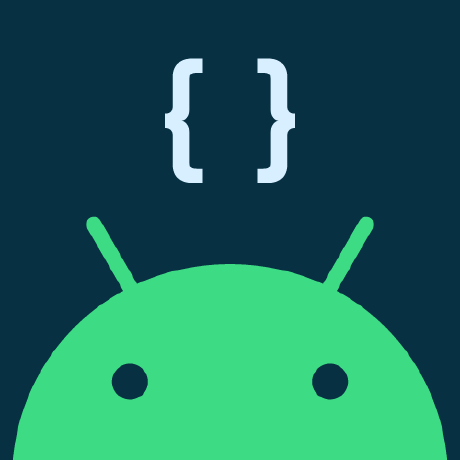
betocq
BeToCQ (Better Together Connectivity Quality) test suite
APACHE-2.0 License
Better Together Connectivity Quality (BeToCQ) Test Suite
Better Together Connectivity Quality (BeToCQ) is a new test tool built by Android to test the cross-device connectivity performance that isn't covered by the existing Android tests.
This tool is built on the top of the Nearby Connections API. Under Nearby Connections, it has Android connectivity stack including Bluetooth, Wi-Fi, NFC, and UWB technologies.
BeToCQ is designed to catch connectivity software and hardware performance issues by measuring detailed quality signals including the discovery, connection latency, transfer speed, and overall success rate.
Depending on the device capabilities, the test takes two to six hours to complete.
Test types
BeToCQ consists of three parts:
-
Function test
The function test ensures hardware and software readiness for each radio technology.
-
Directed test
The directed test measures performance of each wireless medium against expectations. To discover the radio concurrency issue, sometimes multiple mediums are enabled at the same time during the test.
The function and direct tests are the foundational tests running with fixed wireless mediums. This helps isolate the issue to an individual medium and makes the debugging process more straightforward.
-
Critical user journey (CUJ) test
The CUJ test tests the real use case. Different from function and directed test, the CUJ test can use multiple radios in a more dynamic way. So the debugging is typically more difficult in CUJ tests. That's why CUJ tests run as the last step when the other tests have already passed.
CUJ test are implemented as the test cases defined in the
compound_testdirectory, and are dynamically configured based on the CUJ requirements. The termcompound_testrefers to the fact that it uses multiple radios in a dynamic way.The test suite currently supports three CUJs: Quick Start, Quick Share, and eSIM transfer. We plan to add more CUJs in later releases.
Device capabilities
The exact connectivity performance depends on the device capability. For example, the low-cost 2 GHz-only Wi-Fi device achieves a lower speed than the dual-band Wi-Fi device. On the other hand, the dual-band-simultaneous (DBS) capable device can support a 2G infrastructure-STA connection and 5G device-to-device connection in parallel and thus can support higher device-to-device transfer speed.
As a result, this test suite uses the wireless capabilities of test devices as inputs to customize the test case and set the right performance expectations.
Test cases
In the directed and CUJ tests, depending on the device capabilities, test cases are defined to cover:
- Different Wi-Fi concurrencies: single-channel concurrency (SCC) versus
multi-channel concurrency (MCC) - Different wireless channels: 2G, 5G, 5G DFS, and 5G indoor
The test cases uses the following naming convention:
ConcurrencyMode_MediumBand_MediumName_StaBand_sta_test
For example, scc_indoor_5g_wfd_sta_test means:
- WLAN and Wi-Fi Direct (WFD) concurrency mode operates in the same channel.
- Transfer medium is WFD.
- Both STA and WFD are connected to 5G indoor channel (for example, 5180 in JP).
Similarly, mcc_5g_all_wifi_non_dbs_2g_sta_test means:
outmod betocq_test_suite
- Transfer medium can be any 5G Wi-Fi medium.
- STA is connected to the 2G band and the transfer medium is connected to the 5G band.
- Device isn't capable of DBS and so it operates in MCC mode.
Note that some test cases are skipped if they aren't supported by the device capabilities. For example:
-
scc_indoor_5g_wfd_sta_testis skipped if the device doesn't support WFD group owner (GO) at the 5G indoor channel. -
mcc_5g_all_wifi_non_dbs_2g_sta_testis skipped for DBS capable devices.
Each test case runs multiple iterations to collect the following stats:
- Success rate
- Failure reason for each failed iteration
- Discovery latency stats
- Connection latency stats
- Wi-Fi upgrade latency stats
- Transfer speed stats
MCC test cases run more iterations than SCC test cases. 5G test cases transfer larger files than 2G test cases.
The test cases execution depends on the device capability, so it's important to fill in the device capabilities section correctly in the test configuration file. We'll discuss this in more detail in the following sections.
Actionable test results
Running the test is straightforward, but it can be difficult to get insights out of the test results and determine further action to take.
BetoCQ takes three steps to address this issue:
-
Simplifies the test report review with the visualized test summary.
-
Sets the proper performance expectations based on devices capabilities. The test results are compared against the expectations so that there are clear pass/failure signals.
-
Makes debugging job more straightforward, with the test isolating each failure to a single component. The tool also provides the most likely failure reasons and suggest next steps for debugging and appropriate component owner.
Prerequisites
-
Environment.
We recommend an RF shielding box or room to run the test.
-
Wi-Fi Access Point (AP) and network.
- The test AP must be a dual-band capable Wi-Fi AP with two SSIDs (one at
2 GHz and one at 5 GHz) with support for DFS channels. There are
three Wi-Fi channels to be tested: 2437, 5180, and 5260.- 5260 is a DFS channel.
- Examples of routers that meet the testing requirements include NETGEAR
RAX50 AX5400, NETGEAR RAX120 AX6000, and NETGEAR R8000b AC3200. It's ideal
to use two APs to support all test cases. - The test AP must have the access to google.com. Note that in China, this
test requires an office VPN network or installing a VPN app in devices.
- The test AP must be a dual-band capable Wi-Fi AP with two SSIDs (one at
-
Test host.
The test host should have the following libraries installed:
-
python3.12 or later
- Check your Python 3 version number:
python3 --version- If your version is lower than Python 3.12, install the latest version
following https://wiki.python.org/moin/BeginnersGuide/Download.
-
ADB
- If you don't already have the
adbcommand-line tool, download and
install it from
Android SDK Platform Tools. - Make sure that the installed binary is in the host's
PATH, so it can
be run directly withadbin the command line.
- If you don't already have the
-
-
Target device.
The target device must run a userdebug image of the latest Android version, for example, Android 14. This is the device that is being validated.
-
Source device.
Run the suite and pass the quality bar with one source device running a userdebug image of the latest Android version. We recommend a model with known good connectivity performance. Some options are:
- A model that already passed the automated test suite as a target.
- A flagship model with no known major Bluetooth and Wi-Fi issues.
- A Google Pixel 8
-
Prepare devices.
Before you run the automated test, prepare all devices by completing the device setup processes. After the new devices are set up, connect them to the internet for at least one hour to ensure each is properly configured.
Follow the instructions listed in [Google Play Protect] (https://support.google.com/googleplay/answer/2812853) to turn off Google Play Protect so that the test APK can run properly.
Keep the device awake while charging so that the operating system doesn't suspend the test snippet process.
To avoid the strong signal issue, keep two devices at least 10 cm away. This is especially important for 2G test as the 2G signal is typically stronger than 5G or 6G signal.
Test steps
Follow these steps to prepare and execute tests and review test results.
Prepare the test
Prepare the following materials to be used for the tests.
Get the test suite and tools
Download the latest release test binary files from https://github.com/android/betocq/releases and save them in a local directory:
betocq_x.y.z-py3-none-any.whllocal_mobly_runner.py-
cuj_and_test_config.yml
wherex.y.zstands for the latest release version.
Define testbed configurations
-
Modify the test config file
cuj_and_test_config.ymlas follows:-
Find device serial numbers:
adb devices -l List of devices attached 17011FDEE0002N device usb:1-1 product:raven model:Pixel_6_Pro R3CN90YNAR device usb:1-2 product:p3sksx model:SM_G998NIn this example, the source device is 17011FDEE0002N and the target device is R3CN90YNAR.
-
Specify the target and source device serial numbers:
- serial: "17011FDEE0002N" role: "source_device"- serial: "R3CN90YNAR" role: "target_device" -
Specify
wifi_ssidandwifi_passwordfor each Wi-Fi channel:wifi_2g_ssid: "NETGEAR62-2G" wifi_2g_password: "yourpassword" wifi_5g_ssid: "NETGEAR62-5G-1" wifi_5g_password: "yourpassword" wifi_dfs_5g_ssid: "ASUS_5G" wifi_dfs_5g_password: "yourpassword"Where
wifi_2g_ssidis for the channel of 2437,wifi_2g_ssidis for the channel of 5180 andwifi_dfs_5g_ssidis for the channel of 5260.Leave
wifi_passwordas an empty string""if it's an open network. -
Split the test into two runs if the required channels can't be supported at the same time:
- In the first run, define 2G and 5G SSID but leave the 5G DFS SSID to an empty
string""so that the 5G DFS test cases are skipped. - In the second run, define the 5G DFS SSID but leave the 2G and 5G SSID as empty
strings to cover the 5G DFS test case.
- In the first run, define 2G and 5G SSID but leave the 5G DFS SSID to an empty
-
-
Configure device capabilities for both source and target devices.
For example, the following configuration means the device uses Wi-Fi chipset WCN6710, and supports two spatial streams with the maximum PHY rate of 2402 Mbps (2x2, 11AX, 160 MHz) at 5G and 287 Mbps (2x2, 11AX, 20 MHz) at 2G. This device doesn't support STA + WFD concurrency in DBS mode. It doesn't support starting WFD group owner mode at an STA-associated DFS or indoor channel.
wifi_chipset: "wcn6710" # The max number of spatial streams max_num_streams: 2 # The max PHY rate at 5G, in Mbps max_phy_rate_5g_mbps: 2402 # The max PHY rate at 2G, in Mbps max_phy_rate_2g_mbps: 287 # if the device supports 5G Wi-Fi supports_5g: True # if the device supports DBS in STA and Wi-Fi Direct concurrency mode supports_dbs_sta_wfd: False # The max number of spatial streams in DBS mode. max_num_streams_dbs: 1 # if the device supports to start WFD group owner at a STA-associated DFS channel enable_sta_dfs_channel_for_peer_network: False # if the device supports to start WFD group owner at a STA-associated indoor channel enable_sta_indoor_channel_for_peer_network: FalseFor the last two parameters, review
config_wifiEnableStaDfsChannelForPeerNetworkandconfig_wifiEnableStaIndoorChannelForPeerNetworkin the Wi-Fi device overlay file [config.xml] (https://cs.android.com/android/platform/superproject/main/+/main:packages/modules/Wifi/service/ServiceWifiResources/res/values/config.xml).Check with the Wi-Fi engineering team about device capabilities details.
Run the test
To run the test, run the following commands from the local directory
(substituting in the actual downloaded .whl test package for --wheel):
python3 local_mobly_runner.py --wheel <betocq_x.y.z-py3-none-any.whl> --bin betocq_test_suite -tb Quickstart -i -c cuj_and_test_config.yml
Note that Quickstart is the CUJ test name and there are
a few other supported CUJ tests listed in cuj_and_test_config.yml.