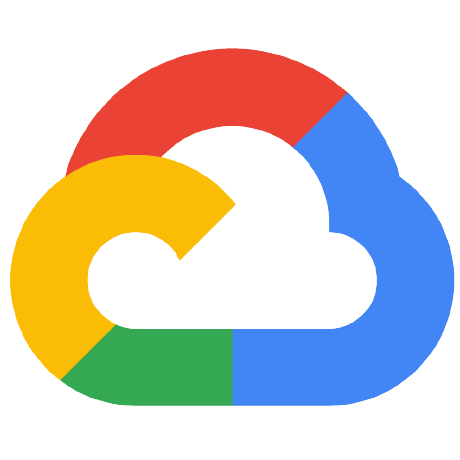
vertex-ai-creative-studio
Creative Studio is a Vertex AI generative media example user experience to highlight the use of Imagen and other generative media APIs on Google Cloud.
APACHE-2.0 License
Creative Studio | Vertex AI
Creative Studio is an app that highlights the capabilities of Google Cloud Vertex AI generative AI creative APIs, including Imagen, the text-to-image model.
Features Gemini for prompt rewriting as well as for a critic to provide a multimodal evaluation of the generated images.
This app is built with Mesop, a Python-based UI framework that enables you to rapidly build web apps like this demo and internal apps.
GenMedia | Creative Studio
Run locally
Two environment variables are required to run this application:
PROJECT_ID
Provide an environment variable for your Google Cloud Project ID
export PROJECT_ID=$(gcloud config get project)
IMAGE_CREATION_BUCKET
You'll need Google Cloud Storage bucket for the generative media. Note that this has to exist prior to running the application.
If an existing Google Cloud Storage bucket is available, please provide its name without the "gs://" prefix.
export IMAGE_CREATION_BUCKET=$PROJECT_ID-genmedia
Otherwise, follow the next steps to create a storage bucket.
Create Storage Bucket (Optional)
Please run the following command to obtain new credentials.
gcloud auth login
If you have already logged in with a different account, run:
gcloud config set account $PROJECT_ID
Create the storage bucket.
gcloud storage buckets create gs://$BUCKET_NAME --location=US --default-storage-class=STANDARD
NOTE: We have provided a
env_templatethat you can use to in your development environment. Simply duplicate it, rename it to.envand replace<YOUR_GCP_PROJECT_ID>with your project ID.
Then run source .env to add those variables into your environment.
Create Virtual Environment
Create and activate a virtual environment for your solution.
python3 -m venv venv
source venv/bin/activate
Install requirements
Install the required Python libraries.
pip install -r requirements.txt
Run with mesop
To run locally, use the mesop command and open the browser to the URL provided:
mesop main.py
NOTE: The mesop application may request you to allow it to accept incoming network connections. Please accept to avoid limiting the application's behavior.
Deploy to Cloud Run
Deploy this application to a Cloud Run service.
It's recommended that you create a separate service account to deploy a Cloud Run Service.
export SA_NAME=sa-genmedia-creative-studio
export PROJECT_ID=$(gcloud config get project)
gcloud iam service-accounts create $SA_NAME --description="genmedia creative studio" --display-name="$SA_NAME"
gcloud projects add-iam-policy-binding $PROJECT_ID --member="serviceAccount:$SA_NAME@$PROJECT_ID.iam.gserviceaccount.com" --role="roles/aiplatform.user"
gcloud projects add-iam-policy-binding $PROJECT_ID --member="serviceAccount:$SA_NAME@$PROJECT_ID.iam.gserviceaccount.com" --role="roles/storage.objectUser"
Deploy with the service account and environment variables created above; PROJECT_ID and IMAGE_CREATION_BUCKET.
gcloud run deploy creative-studio --source . \
--allow-unauthenticated --region us-central1 \
--service-account $SA_NAME@$PROJECT_ID.iam.gserviceaccount.com \
--update-env-vars=IMAGE_CREATION_BUCKET=$IMAGE_CREATION_BUCKET,PROJECT_ID=$PROJECT_ID
Disclaimer
This is not an officially supported Google product.