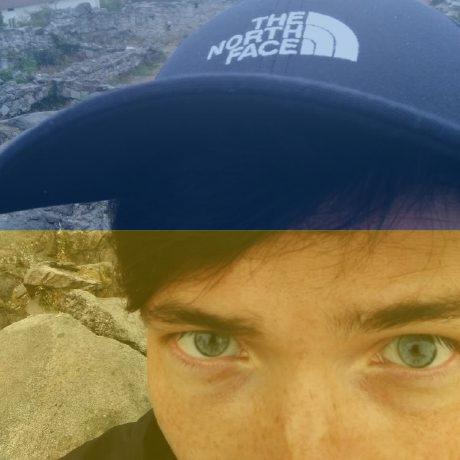
ptunnel-ng
Tunnel TCP connections through ICMP.
BSD-3-CLAUSE License
PingTunnel-[N]ew[G]eneration Read Me
What is ptunnel-ng?
Ptunnel-NG is a bugfixed and refactored version of Ptunnel with some additional features e.g. change the magic value without recompiling.
What is ptunnel?
Ptunnel is an application that allows you to reliably tunnel TCP connections to a remote host using ICMP echo request and reply packets, commonly known as ping requests and replies.
Simple usage
Opens a SSH over ICMP tunnel to a remote.
Server: sudo ptunnel-ng
Client: sudo ptunnel-ng -p[Server-IP/NAME] -l2222 ssh -p2222 -luser 127.0.0.1
Restricted usage
Opens a SSH over ICMP tunnel to a remote but restricts destination IP/Port for tunnel clients. 10.0.3.1 is the machine your SSH daemon listens on. This can be a virtual machine, container or (.*).
Server: sudo ptunnel-ng -r10.0.3.1 -R22
Client: sudo ptunnel-ng -p[Server-IP/NAME] -l2222 -r10.0.3.1 -R22 ssh -p2222 -luser 127.0.0.1
Reverse shell usage
Opens a SSH over ICMP tunnel to a remote and creates a reverse tunnel on same but restricts destination IP/Port for tunnel clients. 10.0.3.1 is the machine your SSH daemon listens on. This can be a virtual machine, container or (.*).
Server: sudo ptunnel-ng -r10.0.3.1 -R22
Client: sudo ./src/ptunnel-ng -p[Server-IP/NAME] -l2222 -r10.0.3.1 -R22 ssh -R 127.0.0.1:22222 127.0.0.1 -p2222
Server: ssh -p22222 -luser 127.0.0.1
Contact details
The ptunnel-ng fork was done by Toni Uhlig: [email protected] You can contact the author of ptunnel, Daniel Stoedle, here: [email protected] The official ptunnel website is located here: http://www.cs.uit.no/~daniels/PingTunnel/
Dependencies
Required: pthread Optional: pcap, selinux
Compiling
Either run "./autogen.sh" for a fully automatic build or run it manually with: "./configure && make"
You should end up with a binary called ptunnel-ng. This serves as both the client and proxy. You can optionally install it using "make install". To compile the Windows binary. You will need mingw installed. If you want pcap support you will need the WinPcap library as well. WinPcap is available here: http://www.winpcap.org/install/bin/WpdPack_4_0_2.zip
REMEMBER: ptunnel-ng might not work on Windows without WinPcap!
Running
Ptunnel works best when starting as root, and usually requires starting as root. Common ptunnel-ng options:
Proxy(Server): ./ptunnel-ng -r -R -v -P -u -g
Forwarder(Client): ./ptunnel-ng -p -l -r -R -v -P -u -g
The -p switch sets the address of the host on which the proxy is running. A quick test to see if the proxy will work is simply to try pinging this host - if you get replies, you should be able to make the tunnel work. If pinging works but you are not able to establish a tunnel, you should play around with the -m switch and change the magic value. A IDS/IPS or Firwall might try to fool you.
The -l, -r and -R switches set the local listening port, destination address and destination port. For instance, to tunnel ssh connections from the client machine via a proxy running on proxy.pingtunnel.com to the computer login.domain.com, the following command line would be used:
sudo ./ptunnel-ng -p proxy.pingtunnel.com -l 8000 -r login.domain.com -R 22
An ssh connection to login.domain.com can now be established as follows:
ssh -p 8000 localhost
If ssh complains about potential man-in-the-middle attacks, simply remove the offending key from the known_hosts file. The warning/error is expected if you have previously ssh'd to your local computer (i.e., ssh localhost), or you have used ptunnel-ng to forward ssh connections to different hosts.
Of course, for all of this to work, you need to start the proxy on your proxy-computer (we'll call it proxy.pingtunnel.com here). Doing this is very simple:
sudo ./ptunnel-ng
If you find that the proxy isn't working, you will need to enable packet capturing on the main network device. Currently this device is assumed to be an ethernet-device (i.e., ethernet or wireless). Packet capturing is enabled by giving the -L switch, and supplying the device name to capture packets on (for instance eth0 or en1). The same goes for the client. On versions of Mac OS X prior to 10.4 (Tiger), packet capturing must always be enabled (both for proxy and client), as resent packets won't be received otherwise.
To protect yourself from others using your proxy, you can protect access to it with a password using the -P switch. The password is never sent in the clear, but keep in mind that it may be visible from tools like top or ps, which can display the command line used to start an application.
Finally, the -u switch will attempt to run the proxy in unprivileged mode (i.e., no need for root access), and the -v switch controls the amount of output from ptunnel-ng. -1 indicates no output, 0 shows errors only, 1 shows info messages, 2 gives more output, 3 provides even more output, level 4 displays debug info and level 5 displays absolutely everything, including the nasty details of sends and receives. The -o switch allows output to be saved to a logfile.
Security features: Please see the ptunnel-ng man-page for instructions.
Supported operating systems
Ptunnel supports most operating systems with libpcap, the usual POSIX functions and a BSD sockets compatible API. In particular, it has been tested on Linux Fedora Core 2 and Mac OS X 10.3.6 and above. As of version 0.7, ptunnel-ng can also be compiled on Windows, courtesy of Mike Miller, assuming mingw and WinPcap is installed.
TODOs
- refactoring
- libsodium integration
Credits and contributors
Daniel Stoedle et al.
License
Ping Tunnel NG is Copyright (c) 2017-2019, Toni Uhlig [email protected], All rights reserved. Ping Tunnel NG is licensed under the BSD License. Please see the COPYING file for details.