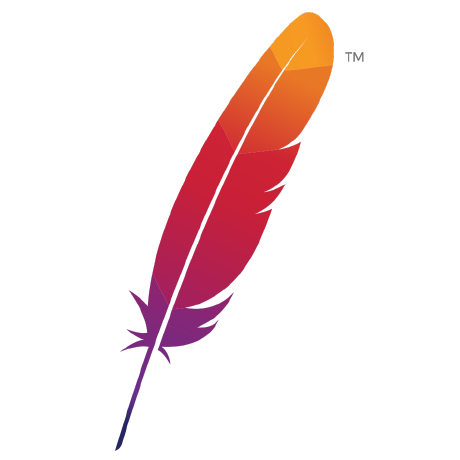
Apache OpenServerless
Welcome to Apache OpenServerless (shortened as AOS), an incubating project at the Apache Software Foundation.
This README provides information how to setup the development environment of the project.
For more information refer to the website (not yet available).
NOTE we are still in the process of migrating from Nuvolaris to Apache OpenServerless - check https://github.com/apache/openserverless/issues/2 for the status.
Development Environment Overview
Apache OpenServerless is a complex project with lots of dependencies. It also needs a Kubernetes cluster to be executed, tested and developed on.
You may setup the environment by yourself, but it can take a lot of time so we prepared a procedure to setup quickly a ready-to-use development environment which runs the same on Windows, Linux and Mac.
Our development environment uses a virtual machine based on Ubuntu 24.04. The virtual environemnt is initialized with a cloud-init script we provide.
The script installs k3s as Kubernetes engine and nix to setup development environments. The project includes multiple subprojects, each one with a different set of dependencies so we use direnv to automatically activate the right tools when you open a terminal.
To create a virtual machine in your workstation we use multipass. As an IDE we use VSCode as it allows Remote Development within the virtual machine, and we provide a workspace for it.
You need a virtual machine with at least 8GB of memory and 4 VCPU so your development workstation probably needs at least 16GB and 6 VCPU. Your mileage may vary.
NOTE: of course you can operate variations. It should be relatively easy to run the development virtual machine in a cloud provider using the provided cloud-init script. Basically all the cloud providers allows to build a VM using cloud-init. We do not provide instructions how to setup on the various cloud provider (yet).
You can even setup the development environment by yourself without using the virtual machine, and use a different IDE, but adapting the configuration for your IDE is up to you and could be very time-consuming. Our development environment is the result of a few years of fine tuning, so we do not expect it will be easy to change.
Install Multipass
Here we describe how to setup the development virtual machine on Linux, Mac and Windows using multipass. First, install multipass.
-
On Mac, if you already have brew, installing it is as easy as to type
brew install multipass. -
On Linux, if you already have snap, installing it is as easy as type
sudo snap install multipass. -
On Windows, you need Windows 10 Pro/Enterprise/Education v1803 or later, or any Windows 10 with VirtualBox. Make sure your local network is designated as private, otherwise Windows prevents Multipass from starting.
Download the multipass installer from here and run the installer. Pick Hyperv in preference, VirtualBox as an alternative.
- Alternative installation options are available here
Setup a development VM using multipass
The steps and the commands to install the development VM are the same in Linux, Windows and Mac.
Once you have multipass installed, open a terminal or powershell and type the following command:
multipass launch -nopenserverless -c4 -d20g -m8g --cloud-init https://raw.githubusercontent.com/apache/openserverless/main/cloud-init.yaml
Now wait until the installation is complete and you see status: done
multipass exec "openserverless" -- sudo cloud-init status --wait
Finally check if Kubernetes (k3s) is up and running in the VM:
multipass exec openserverless sudo k3s kubectl get nodes
You should see something like this:
NAME STATUS ROLES AGE VERSION
openserverless Ready control-plane,master 4h58m v1.29.6+k3s1
Configure SSH access for VSCode
To access the virtual machine from VSCode you need to setup a ssh key and create a configuration. Open a terminal (powershell on Windows) and follow those steps:
-
Check if you already have a key in
$HOME/.ssh/id_rsa. If not, generate one withssh-keygen -t rsathen press enter to confirm. -
Copy the key in the virtual machine to allow no password access:
multipass transfer $HOME/.ssh/id_rsa.pub openserverless:
multipass exec openserverless -- bash -c "cat id_rsa.pub | tee -a .ssh/authorized_keys"
- Create a configuration named
openserverlessto easily access it.
First type multipass list. You will see something like this:
Name State IPv4 Image
openserverless Running 10.6.73.253 Ubuntu 24.04 LTS
10.42.0.0
10.42.0.1
Take note of the <IP> in the openserverless line (in this case 10.6.73.253 but your value can be different)
Use an editor to add to the file ~/.ssh/config the following:
Host openserverless
Hostname <IP>
User ubuntu
IdentityFile ~/.ssh/id_rsa
- Check you have access without password:
ssh openserverless
Once you accessed the VM configure git with your username and email:
git config --global user.name "<your-name>"
git config --global user.email "<your-email>"
Access the virtual machine with VSCode
-
Install VSCode
-
Type F1 then "Install Extensions" (or click on the task bar the package icon)
-
Search "remote ssh" and install the extension "Remote - SSH"
-
Type F1 then "Connect" (or click on the
><symbol in the corner to the left at the bottom) and select "Remote-SSH: Connect Current Windows to Host" -
Click on
openserverlessthen select Linux if requested -
Click on the menu bar on
FilethenOpenworkspace from file, then select theopenserverlessfolder and open one of the workspaces. Currently:
-
openserverless-cli.code-workspace: for the CLI along with task -
openserverless-operator.code-workspace: for the Operator alone -
openserverless.code-workspace: for the root with the Operator and the site
Select Linux and then Trust the authors if requested.
Access to the subprojects
Now you have all the repositories in your virtual machine and the subprojects. Furthermore, in the VM it is configured nix that will setup all the dependencies to develop the subprojects, and direnv that activates the right dependencies when you open the terminal in a subproject.
For example try to execute Terminal > New Terminal and you will see you can choose the subproject. If you select website for example, the system will download all the dependencies to build the web site, in this case hugo and npm and install the required tools postcss.
Use Git Submodules
Apache OpenServerless uses git submodules.
This means in practice two things: you have to do Pull Requests and changes forking the subprojects individually.
Then you have from time to time to update the whole subtree to the latest releases of all the subprojects.
Contributing to subprojects
To contribute to a subproject:
- fork a subproject: for example
github.com/apache/openserverless-websiteintogithub.com/<username>/openserverless-website - add a remote to the subproject to point to your fork: for example after opening the
websiteterminal, addgit remote add <username> github.com/<username>/openserverless-website - now you can change the code and push in your fork:
git push <username> main - you can now contribute a Pull Request
Syncronize the tree
Open a terminal in the root subproject and type ./update-tree.sh. This script will update all the subprojects to the latest available version on the main repo.
Do not worry about contributing PR to update dependencies as the maintainers will periodically take care of this.
Cleanup
If you do not want to keep the VM anymore, ensure you have backed up all your files. Then remove it from your cloud provider (check your cloud provider documentation).
For multipass, use the following commands to cleanup:
multipass delete openserverless --purge