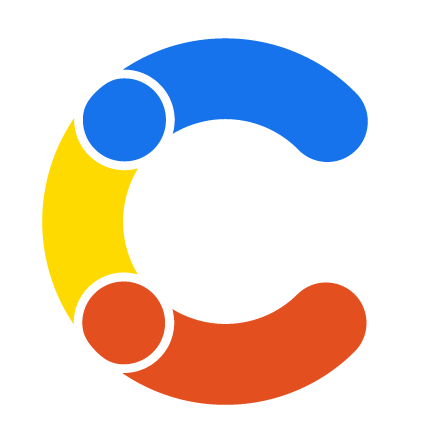
Contentful Vue Starter
Create a simple house plant tracker with Contentful and Vue.js.
Demo
Features
- Built with Vue 3 and Vite.
- Simple content model and structure. Easy to adjust to your needs.
- Uses the Contentful GraphQL API to fetch the content.
Quick Start
Follow the steps mentioned below to set up and run the project quickly. For more detailed instructions, follow the steps mentioned in Configuration.
Step 1. Create an account and a space on Contentful
First, create an account on Contentful.
After creating an account, create a new empty space from the dashboard and assign to it any name of your liking.
Step 2. Get the source code and install dependencies
Access the source code by cloning this repository.
git clone https://github.com/contentful/starter-vue-tracker.git
Or by downloading as a zip file.
Once downloaded, in your terminal run
npm install
Step 3. Set up the content model
The starter comes with a Contentful set up command that imports the required content model and adds sample content to your space.
The command asks you for a Space ID, Content Management API Access Token, and the Content Delivery API Access Token.
In your terminal, navigate in to the project directory. Run the following command to set up the content model.
npm run setup
When prompted, enter the above mentioned details in the terminal respectively.
Step 4. Run it locally
Execute the following command.
npm run dev
Navigate to localhost:5173 to view the site.
Configuration
Step 1. Create an account and a space on Contentful (skip if you already have an account)
First, create an account on Contentful.
After creating an account, create a new empty space from the dashboard and assign to it any name of your liking.
Step 2. Create a content model
The content model defines the data structures of your application/websites. The structures are flexible and you can tailor them to your needs.
For this example you need to create a content model that defines a plant. You can create them automatically by using this starter or by doing it manually to familiarize yourself with the Contentful user interface.
Create the content model manually
Create a Plant content type
From your Contentful space, go to Content model and add a new content type:
- Give it the Name
Plant, the Api Identifier should beplant
Once the content model is saved, add these fields (you don't have to modify the settings unless specified):
-
Common Name- Text field (type short text).- Under Field Options in Settings, check This field represents the Entry title
-
Scientific Name- Rich Text field. -
Image- Media field. -
Last Watered- Date & time field. -
Watering Schedule- Short Text field. -
Sunlight- Short Text field. -
Happiness- Boolean field.
Save the content type and continue.
Step 3. Validate your content model
After setting up the content model, it should look as follows.
Content model overview
Step 4. Populate Content
Go to the Content section in your space, then click on Add entry and select the Plant content type:
Important: For each entry and asset, you need to click on Publish. If not, the entry will be in draft state.
Step 5. Set up environment variables
From your contentful space, go to Settings > API keys. Create a new API key.
If you ran npm run setup a .env file was created for you. If not, create a .env file (which will be ignored by Git):
Then set each variable in .env:
-
VITE_CONTENTFUL_SPACE_IDshould be the Space ID field of your API Key -
VITE_CONTENTFUL_ACCESS_TOKENshould be the Content Delivery API - access token field of your API key
Your .env file should look like this:
VITE_CONTENTFUL_SPACE_ID=...
VITE_CONTENTFUL_ACCESS_TOKEN=...
Step 6. Run in development mode
npm install
npm run dev
Your app should be up and running on http://localhost:5173!
Deploy
To deploy, run the following command and commit your changes to GitHub.
npm run build
Chose your favorite hosting provider such as Netlify or Vercel and create a new project.
NOTE: You'll have to configure the VITE_CONTENTFUL_SPACE_ID and VITE_CONTENTFUL_ACCESS_TOKEN values.