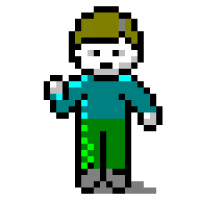
elm-version
Download and run Elm tooling from elm-tooling.json.
MIT License
Deprecated
Use elm-tooling instead.
elm-version
Download and run Elm tooling from elm-tooling.json.
Proof-of-concept. Hacky JSON parsing. But it works! No Windows support.
- Example
- Installation
- CI/Build installation
- Upgrading
- Uninstallation
- Security
- Supported binaries
- Creating elm-tooling.json
- Tips and tricks
- Goals
Example
example-project
├── elm-tooling.json
├── elm.json
└── src
└── Main.elm
Run cd example-project && elm-version download to get the versions of elm and elm-format used in the project. Done! Now running elm and elm-format will automatically use the version needed for the project you’re in.
There’s no magic – elm-version simply replaces your global elm and elm-format with wrappers that look up the directory tree for an elm-tooling.json and uses the versions specified there (or the latest version if no elm-tooling.json is found.) The actual binaries are stored in ~/.elm.
Installation
Copy and paste into your terminal:
sh -c '
# Exit on errors:
set -e
# Where to install elm-version:
path="/usr/local/bin/elm-version"
# Where to download elm-version from:
url="https://raw.githubusercontent.com/lydell/elm-version/master/elm-version"
# Download elm-version using curl if available, and wget otherwise.
if command -v curl > /dev/null; then curl -#fLo "$path" "$url"; else wget -nv -O "$path" "$url"; fi
# Make elm-version executable:
chmod +x "$path"
# Create wrappers for elm and elm-format, next to elm-version:
elm-version setup "$(dirname "$path")"
'
Permission denied? Try adding
sudoat the start:sudo sh -c '...'
You can also install using npm if you prefer:
sh -c 'npm install --global elm-version && elm-version setup "$(dirname "$(which elm-version)")"'
- Download the
elm-versionshell script from this repo. - Make it executable.
- Put it in your
$PATH. - Run
elm-version setup SOME_DIR_IN_PATHto create wrappers forelmandelm-format.
CI/Build installation
Want to use elm-version in CI and build systems? There are two ways to do it:
npm install --save-dev elm-version
To upgrade, edit the version number for "elm-version" in package.json.
You could copy installation command into your CI setup and build scripts, but:
- You might end up accidentally using different versions of
elm-versionin CI vs your build scripts. - I’d recommend adding a shasum check to it (so you know that you get what you expected), which makes the installation command even more complicated and error-prone.
By instead committing a copy of elm-version:
- Your scripts become super clean:
sh elm-version ... - You always know exactly what is being executed, and you get rid of one Internet request that can fail.
- As a bonus, new contributors who don’t have
elm-versioninstalled can runsh elm-version setup /usr/bin/localto get it. They might not get the absolutely latest version, but they’ll at least get something that works with your project. -
elm-versionis a couple of hundred lines of shell script so it shouldn’t be too bad to commit.
Once you’ve installed elm-version on your computer, you could run the following to copy it to your project:
cd your-project
sh -c 'cp "$(which elm-version)" elm-version'
Docker
# Install npm packages in a separate image, for maximum Docker caching.
# Otherwise you’d lose the cached downloads of Elm binaries every time
# package.json changes (which is much more frequent).
FROM node:12 AS npm
WORKDIR app
COPY package.json package-lock.json ./
RUN npm ci
# Start a new image.
FROM node:12
WORKDIR app
# Copy elm-version from the previous image, then setup and install.
COPY --from=npm /app/node_modules/elm-version/elm-version elm-version
COPY elm-tooling.json ./
RUN sh elm-version setup /usr/local/bin && elm-version download
# Copy the full node_modules folder for the rest of your build.
COPY --from=npm /app/node_modules node_modules
# Then do whatever you need to.
# Put this early in your Dockerfile, to take advantage of Docker caching.
COPY elm-version elm-tooling.json ./
RUN sh elm-version setup /usr/local/bin && elm-version download
Note: curl or wget is required – you might need to install one of them depending on what Docker image you use.
GitHub Actions
jobs:
build:
runs-on: ubuntu-latest
steps:
- uses: actions/checkout@v2
- name: Setup Node.js
uses: actions/setup-node@v1
with:
node-version: "12"
- name: Cache node_modules
uses: actions/cache@v1
with:
path: node_modules
key: node_modules-${{ hashFiles('package-lock.json') }}
- name: Cache elm packages and binaries
uses: actions/cache@v1
with:
path: ~/.elm
key: elm-${{ hashFiles('elm*.json') }}
- name: Run workflow
run: |
test -d node_modules || npm ci
sudo npx elm-version setup /usr/local/bin
elm-version download
npm run build # Or whatever you do in your build
jobs:
build:
runs-on: ubuntu-latest
steps:
- uses: actions/checkout@v2
- name: Cache elm packages and binaries
uses: actions/cache@v1
with:
path: ~/.elm
key: elm-${{ hashFiles('elm*.json') }}
- name: Run workflow
run: |
sudo sh elm-version setup /usr/local/bin
elm-version download
elm make src/Main.elm # Or whatever you do in your build
Upgrading
To upgrade elm-version itself, re-run the installation instructions. It overwrites the previous installation.
To upgrade elm or elm-format, edit elm-tooling.json and run elm-version download. Note: This might requiring updating elm-version as well. elm-version hardcodes the versions of binaries it supports (see the next section for why). This shouldn’t be a problem since elm and elm-format releases aren’t frequent.
Uninstallation
Run elm-version uninstall and follow the instructions. Basically, you need to remove a couple of files.
If you installed using npm you need to run either npm uninstall elm-version or npm uninstall --global elm-version afterwards.
Security
elm-version includes sha256 checksums for all binary versions it supports. If there’s a checksum mismatch on a downloaded file, elm-version removes the bad file and errors. Only known versions can be installed.
Supported binaries
- elm
- 0.19.0
- 0.19.1
- elm-format
- 0.8.1
- 0.8.2
- 0.8.3
Notes:
- Tools that need Node.js, such as elm-test, elm-live, elm-graphql, elm-review and elm-pages, are better installed with
npm. - Tools that are binaries but don’t need project specific versions, such as elm-json, are better installed globally using any method you prefer. However, maybe
elm-versioncould help installing such binaries globally in the future? - Why not install
elmandelm-formatusingnpm? Becausenpmdoesn’t really support platform-specific binaries, which means that the binaries aren’t cached and often re-downloaded unnecessarily when you runnpm install. Also, you’ll get a copy of the binaries in each project, making them take around 45 MB* more space than they’d need to.
(*) After running npm install elm elm-format in a new folder on macOS, node_modules is 45 MB. That’s including the size of the binaries as well as all 70 dependencies the elm and elm-format npm packages use to get the binaries to your computer.
Creating elm-tooling.json
For a new project
Run elm-version init to create an elm-tooling.json with the latest versions, that matches the elm.json created by running elm init.
mkdir my-project
cd my-project
elm-version init
elm-version download
elm init
mkdir src
touch src/Main.elm
Then start working on your project!
For an existing project
You can use elm-version init for existing projects as well, but you might need to tweak elm-tooling.json a little.
cd my-projectelm-version init- Edit elm-tooling.json. For example, if you previously installed
elmandelm-formatusingnpm, copy their versions frompackage.jsonto elm-tooling.json. Then you can remove them frompackage.json. You also need to edit"entrypoints"in elm-tooling.json to match your project. elm-version download- Configure tools and editors. For example, tools should look for just
elm, not./node_modules/.bin/elm. sh -c 'cp "$(which elm-version)" elm-version'- Configure CI and build. For example, you need to run
sh elm-version setup /usr/local/bin && elm-version downloadrather thannpm install(see the CI/Build installation section).
Tips and tricks
-
If you use for example Elm 0.19.0 very often, you could put a symlink to
~/.elm/elm-tooling/elm/0.19.0/elmin your$PATH. For example:sh -c 'ln -s "${ELM_HOME:-$HOME/.elm}/elm-tooling/elm/0.19.0/elm" /usr/local/bin/elm0.19.0' -
If you want to check if you and someone else are running the same version of
elm-version, you could both runsh -c 'cksum "$(which elm-version)"'and compare outputs.
Goals
The goal is to make it easy and fast to have project-specific versions of Elm and Elm tooling. It should be easy for developers, as well as for CI and build scripts.
The dream is that editors will start to support elm-tooling.json so they don’t even need to rely on elm-version’s wrappers of elm and elm-format. That would mean 0 overhead – editors could just execute binaries directly.