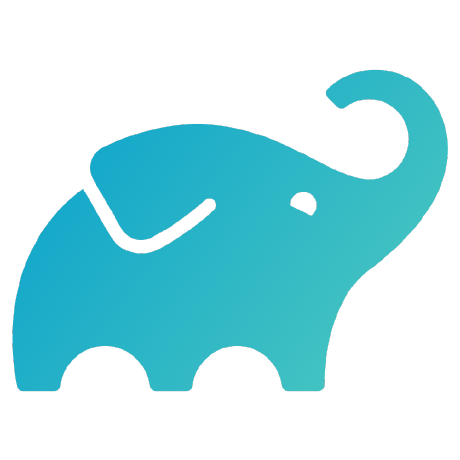Gradle and Maven Build Speed Challenge
Quick Links
How It Works
Challengers will get a chance to speed up their Gradle and Maven builds by trying out our Gradle (https://docs.gradle.org/current/userguide/build_cache.html) or Maven (https://docs.gradle.com/enterprise/maven-build-cache/) Build Cache and can verify their results using our free Build Scan(tm)(https://scans.gradle.com/).
To participate, all you'll need to do is enable caching in scanning in Gradle, or add the free Develocity extension to the Maven project of your choice and connect to our contest events server. You'll run a cached build and email us a screenshot of your cache savings from the free Build Scan(tm) interface.
Instructions for Gradle
Step 1
Start with the Gradle project of your choice. If you'd rather not use a real project that you are working on, feel free to clone an open source one! Note that project details such as dependencies, console logs, and failure messages will be captured during the scan. Here's everything that the scan will pick up: (https://docs.gradle.com/enterprise/gradle-plugin/#captured_information)
Here are some alternatives, but remember any Gradle project will do!
- Create a Spring Initializr Gradle Project: (Spring Initializr)
- Grails OSS Project: https://github.com/grails/grails-core
- Mockito OSS Project: https://github.com/mockito/mockito
- Groovy OSS Project: https://github.com/apache/groovy
Step 2
Note: These instructions are for Gradle 6.x and above. For instructions on Gradle 5.x and previous, please see the instructions here: https://docs.gradle.com/enterprise/gradle-plugin/
Connect your project to our events server by adding the following to your settings.gradle or settings.gradle.kts file:
Groovy
settings.gradle
plugins {
id 'com.gradle.enterprise' version '3.12.1'
}
...
gradleEnterprise {
server = "https://events.gradle.com/"
}
You may use the sample settings.gradle file included in this project if you'd like.
Kotlin
settings.gradle.kts
plugins {
id("com.gradle.build-scan").version("3.12.1")
}
...
gradleEnterprise {
server = "https://events.gradle.com/"
}
Step 3
Enable caching in your build by adding the following to your gradle.properties file:
org.gradle.caching=true
You may use the sample gradle.properties file included in this project if you'd like.
Step 4
Run a build with a Build Scan:
gradle build --scan
Or you can use the gradlew wrapper if you prefer. The first build will get a baseline score, and will publish a Build Scan(tm) for you to view. You will see a URL to the Build Scan in your build output which you can follow to view the Build Scan:
$ gradle build --scan
BUILD SUCCESSFUL in 1s
10 actionable tasks: 10 executed
Publishing build scan... <---| Publishes Build Scan
https://events.gradle.com/s/dgvcb633be24i <---| Outputs URL
Feel free to check it out! For the contest, the most important screen will be Performance -> Task execution -> Avoidance Savings:
The first time you run it, nothing will have been cached, so your avoidance will be 0% on the first pass.
Step 5
Run a clean build with a Build Scan turned on:
gradle clean build --scan
This will run the same build again, but will pull reusable entries from the Gradle Build Cache. This time you should see significant avoidance savings, visible through the Performance Tab as described in Step 4 above.
Step 6
Take a screenshot and send it to [email protected] to complete the challenge and claim your swag!
Instructions for Maven
Step 1
Start with the Maven project of your choice. If you'd rather not use a real project that you are working on, feel free to clone an open source one! Note that project details such as dependencies, console logs, and failure messages will be captured during the scan. Here's everything that the scan will pick up: (https://docs.gradle.com/enterprise/gradle-plugin/#captured_information)
Here are some alternatives, but remember any Maven project will do!
- Create a Spring Initializr Maven Project (Spring Initializr)
- Maven Multi-Module Example (https://github.com/jitpack/maven-modular)
- Spring Boot Apache Camel Archetype:
mvn archetype:generate \
-DarchetypeGroupId=org.apache.camel.archetypes \
-DarchetypeArtifactId=camel-archetype-spring-boot
- Maven Build Scan Quickstart (https://github.com/gradle/maven-build-scan-quickstart)
Create a hidden directory (if it doesn't already exist) in the project root called .mvn. You can use your IDE. Alternatively, in Windows you can use the File Explorer, or for Linux/Mac/UNIX you can run:
mkdir .mvn
Step 2
Create a file called extensions.xml inside of the .mvn directory, if it doesn't already exist, and add the following code snippet:
<extensions>
<extension>
<groupId>com.gradle</groupId>
<artifactId>gradle-enterprise-maven-extension</artifactId>
<version>1.16.1</version>
</extension>
</extensions>
If the file already exists, just add the 'extension' XML block to whatever is already there:
<extensions>
...
<extension>
<groupId>com.gradle</groupId>
<artifactId>gradle-enterprise-maven-extension</artifactId>
<version>1.16.1</version>
</extension>
...
</extensions>
You may use the sample extensions.xml file included in this project if you'd like.
Step 3
Create a configuration file for the plugin in .mvn called gradle-enterprise.xml. This file contains temporary credentials which will work for the duration of the event against our public Develocity instance. Note that this instance may not be available after the event, but you can always contact us to set up another one. You may continue to run the Maven Build Scan(tm) public service by removing the gradle-enterprise.xml file post-event.
<gradleEnterprise>
<server>
<url>https://events.gradle.com/</url>
</server>
</gradleEnterprise>
You may use the sample gradle-enterprise.xml file included if you'd like.
Step 4
Run the first build with:
mvn clean verify
The first build will get a baseline score, and will publish a Build Scan(tm) for you to view. You will see the URL present in the console output of the build:
[INFO] ------------------------------------------------------------------------
[INFO] BUILD SUCCESS
[INFO] ------------------------------------------------------------------------
[INFO] Total time: 5.480 s
[INFO] Finished at: 2023-01-03T16:09:28-05:00
[INFO] ------------------------------------------------------------------------
[INFO] 10 goals, 10 executed
[INFO]
[INFO] Publishing build scan... <---| Publishes Build Scan
[INFO] https://events.gradle.com/s/qqrqortxcnexg <---| Outputs URL
[INFO]
Feel free to check it out! For the contest, the most important screen will be Performance -> Goal execution -> Avoidance Savings:
The first time you run it, nothing will have been cached, so your avoidance will be 0% on the first pass.
Step 5
Run the build again, using the same command:
mvn clean verify
The second will run the same build again, but will pull reusable entries from the Maven Build Cache. This time you should see significant avoidance savings, visible through the Performance Tab as described in Step 4 above!
Step 6
Take a screenshot and send it to [email protected] to complete the challenge and claim your swag!