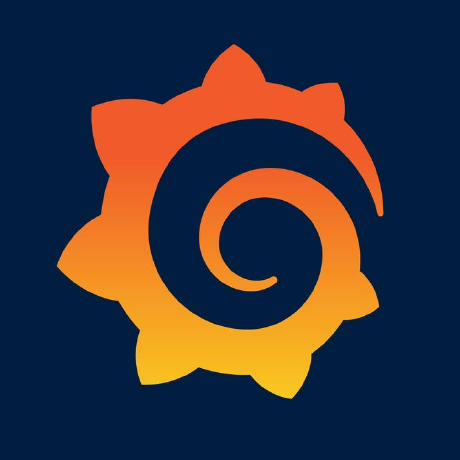Grafana Azure Marketplace Offer
This is the template and scripts for producing the OSS Azure Marketplace Offer for Grafana.
Development
For an introduction to create Azure Marketplace offers, you should read this article.
API Reference
Read the main Azure Resource Manager (AKA ARM) template reference in order to understand how to write mainTemplate.json (an ARM template). To understand how to declare resources in your template, see the resource reference.
Publishing the marketplace offering
High level steps:
- Update the version number
- Validate the offer
- Upload to the Azure Marketplace Partner Portal and publish
1. Update the version number
- Update the
GRAFANA_VERSIONcommand line option to the latest version of Grafana in thescripts/install-grafana.shfile. - Update the
githubUsernameanddateUpdatedfields in themetadata.jsonfield. - Commit the change to Git.
2. Validate the offer
In order to validate mainTemplate.json, you can use the
Azure CLI
command az as follows:
-
Validate the template
Create a resource group.
az login az group create --name mktplacetest --location "westcentralus" # We must set the _artifactsLocation parameter since for some reason the # default won't work when validating az deployment group validate -g mktplacetest -f mainTemplate.json \ -p _artifactsLocation=https://github.com/grafana/azure-template/tree/master/It will ask for parameters. See the parameter section below for the values that should be filled in.
-
Push your branch to GitHub.
-
Test the install script Deploy the template to Azure with the command below.
- Change
yourbranchto the name of the branch that you pushed to GitHub in the previous step. - The
_artifactsLocationparameter has to have a trailing slash. - Use the same name (
mktplacetest) that you used for the group create command.
az deployment group create -g mktplacetest -f mainTemplate.json -p _artifactsLocation=https://raw.githubusercontent.com/grafana/azure-template/yourbranch/ -p sshPassword=a_Passw0rdA list of parameters needs to be filled in:
-
sshUsernameis the username for ssh-ing into the VM that is created. E.g.ssh [email protected]. -
grafanaAdminPasswordis the initial admin password for Grafana athttp://mktplacetest.westcentralus.cloudapp.azure.com:3000.
For the rest of the parameters, enter the same name as the resource group that you created previously with the
az group createcommand e.g.mktplacetest.-
publicIPAddressName- the deployment will create a public IP address. -
domainNamePrefix- used for the first part of the url when the deployment creates a DNS name. -
storageAccountName- the deployment will create a storage account. -
virtualNetworkName- the deployment will create a virtual network.
- Change
-
Log into the Grafana instance: http://mktplacetest.westcentralus.cloudapp.azure.com:3000 with user
adminand thegrafanaAdminPasswordfrom the previous step. -
Cleanup
az group delete --name mktplacetest
Troubleshooting
If the last step of the deployment fails, you can ssh into the VM to troubleshoot with the username and password that you specified above. There are some log files that you can check. Details here.
The VM extension for the script can be found in the portal under extensions (here for the staging VM)
The az deployment group create command has two parameters, --debug and --verbose that return more detailed information about the deployment.
3. Upload to the Azure Marketplace Partner Portal and publish
- Get access to the Grafana Azure portal and then ask Daniel Lee or Dan Cech for access to the Azure Marketplace Partner Portal.
- Build the zip file to upload by running
./build.sh - Navigate to the technical configuration section of the Grafana plan: https://partner.microsoft.com/en-us/dashboard/commercial-marketplace/offers/b88530aa-30f9-40ea-b09f-14f59acd3a73/plans/2118022800000041745/technicalconfiguration
- Update the version number to the Grafana version. Remove the zip file and upload the new
./build/grafana-azure.zip. - Click
Save draft. - Click
Review and publish. - Click
Publish. - Wait a few minutes (up to an hour) for the Preview creation to complete then navigate to: https://partner.microsoft.com/en-us/dashboard/commercial-marketplace/offers/b88530aa-30f9-40ea-b09f-14f59acd3a73/overview and click
Go live. - Check the automatic PR created: https://solutiontemplates.visualstudio.com/marketplacesolutions/_git/grafana-labs/pullrequests?_a=mine to see if it passes the linting in the build.
Roadmap
- Configurable port for grafana-server
- Option to upload and set up https certs and keys
- LDAP Configuration
- Default Azure monitoring dashboards
- Configure the ability to install additional plugins
- Allow user to select grafana version
- SQL backend integration