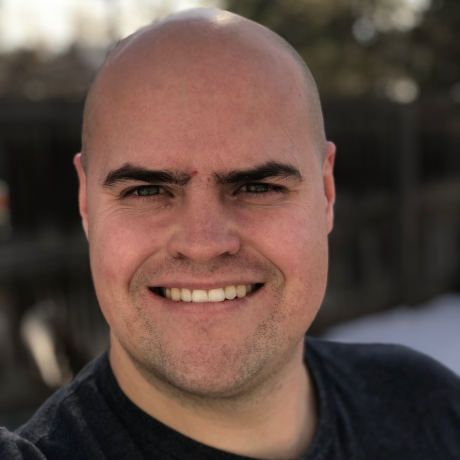
course-react-apollo-starter
Starter files for React Apollo Course
React, GraphQL, Apollo Client Project
Project Setup
Requirements
- Node.js (version 10 or later)
- Web Browser
Instructions
Step 1. Clone/Download this repository. If downloading the zip file, then extract the zip file.
Step 2. Open a terminal window and change to the folder containing the "package.json" file.
Step 3. Run the following commands:
npm install
npm run start-rest-server
Step 4. Open a second terminal window and change to the folder containing the "package.json" file.
Step 5. Run the following command:
npm run start-graphql-server
Step 6. Open a third terminal window and change to the folder containing the "package.json" file.
Step 7. Run the following command:
npm run start-client
Step 8. Your system's default web browser should open and browse to the URL http://localhost:3000.
Modifying the Project
The server files can be modified in the "server-src" folder. The "server-dist" folder is generated by the "start-server" command. Do not edit the files in the "server-dist" folder as they will be overwritten. The client files can be modified in the "public" and "src" folders. The "src" folder contains the JavaScript code for the Apollo Client and React Components.
FAQ
Question 1. If you have another version of Node.js installed on your system which does not work with this course, then please consider installing NVM (for Mac & Linux) or NVM-Windows to enable the installation of multiple versions of Node.js. Both tools support the installation, management and switching between multiple versions of Node.js. Using these tools, installing Node.js version 8 or later without losing your older version should be possible. This course does not provide support for these tools, the course only suggests using them if needed.
Question 2. The default ports number for the three server applications are as follows:
- Web Server: 3000
- GraphQL Server: 3010
- REST Server: 3020
If your system is running programs on these ports there will be a conflict when these three servers are started. Either disable the other applications running on those ports or change the port numbers for this project's servers within your "package.json" file. To change the port numbers, modify the port values specified in the "config" section of the "package.json". No changes to the JavaScript code is needed as the code reads the environment variables set by the config section.