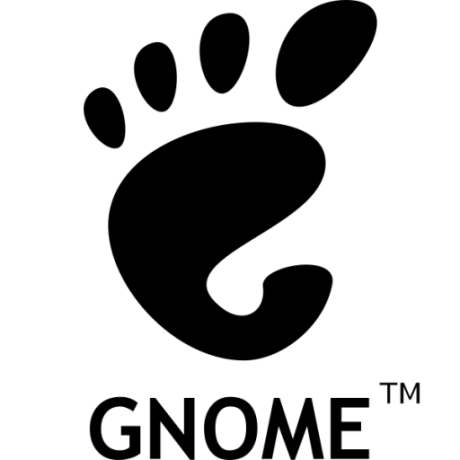
gnumeric
Read-only mirror of https://gitlab.gnome.org/GNOME/gnumeric
OTHER License
Gnumeric -- The GNOME spreadsheet Jody Goldberg [email protected]
The project aims to become a drop in replacement for proprietary spreadsheets. If you are interested in contributing to its development please send us some email, there are lots of projects available.
To report Gnumeric bugs, please visit https://gitlab.gnome.org/GNOME/gnumeric/issues
Gnumeric is licensed under the terms of the GNU GPL included in the file COPYING.
Requirements
You need: Debian package name glib >= 2.40.0 libglib2.0-dev gtk+ >= 3.8.7 libgtk3.0-dev libgsf >= 1.14.33 libgsf-1-dev libgoffice >= 0.10.57 libgoffice-0-8-dev gnome-xml >= 2.4.12 libxml2-dev pango >= 1.46.0 libpango1.0-dev NOTE: gnome-xml is also known as libxml
Optionally: python >= 2.0 python-dev pygobject >= 3.0.0 python-gi-dev
The GDA plugin, for accessing databases
gda >= 1.3.0 libgda2-dev
libgnomedb >= 1.3.0 libgnomedb2-dev
Currently disabled: guile >= 1.5 (no maintainer)
Runtime suggestions: 'yelp' for help
Support
There is a support forum to discuss Gnumeric:
https://discourse.gnome.org/tag/gnumeric
An archive of the defunct former mailing list is available in:
https://mail.gnome.org/archives/gnumeric-list/
Random notes
This is a partial list of Features implemented in Gnumeric, we need documentation for these:
- Autofill
Number autofill (computes delta, autofills from that).
String autofill (daynames, months are built in).
String+Number combo integer autofill.
Formula autofill.
- Drag and drop selection
Select an area and use the border to drag the
contents (shift/control/alt are modifiers to copy
or move)
- Selection
- Multiple selections are supported, hold down control
key to augment the existing selection (they can be
discontinuous).
- Walking selection.
Use return/tab and shift-return/shift-tab to capture
information in a selection.
- Fill quickly a region with the same text: just enter
the text in a selection and press control-enter.
- Number formatting
- The formatting of numbers is very powerful, we
emulate the Excel number formatting specification.
- Format rules: you can use rules to specify which
format to use.
- Format colors: you can specify a color to format
within the format.
- Conditional colours and format strings.
- Column/Row resizing
- Drag the column/row division to adjust the column
and row dimensions.
- To make changes to various columns/rows
simultaneously, select the columns and then change
the dimension of one of them.
- Content
- Merged Cells
- Array formulas
- Filters
- MS OfficeOpenXML Read/Write
- MS Excel (95 -> 2003) Read/Write
- MS Excel (v2 -> v4) Read
- Applix (v4 & v5) Read
- Quattro Pro (v1-v3) Read
- Planperfect Read
- Lotus (wk1) Read
- OpenOffice.org/ODF Read/Write
- html (3.2 & 4.0) Read
- html (4.0, xhtml) Write
- Latex Write
- Troff Write
- DIF Read
- SYLK Read/Write
- Oleo Read
- SC Read
- MPS Optimizer files Read
- XBase db Read
- Text files Read/Write
- CSV, TSV Read/Write
- PSION Read
- To edit the contents of a cell that already has a value,
press F2 key.
- When typing a formula, you can use the cursor keys to select
a cell or a cell range in the expression. This will only
work if a cell name is valid at the cursor point.
To specify a cell range, just move to the start of the cell
range and then hold down the shift key while making the size
of the selection cursor bigger.
- An expression is evaluated constantly on top of the current
selection. There is a number of pre-defined auto-compute
expressions, you can change this by right clicking on this
expression (it is on the bottom right corner).
- If you drag a selection with button 3 instead of button one
there is no default action, rather, a menu pops up with
a list of possible options on actions to perform.
- Gnumeric distinguishes regular text from formulas by preceding
formulas with an equal sign. So to enter an expression you have
to enter for example: =1+2.
- Control-A selects all.
- Alt-Space selects the row.
- Control-Space selects a column.
- Selection-keys + control extend the selection to boundary of
worksheet.
- Shift-Backspace: Collapses selection to active cell.
- Home: move to the beginning of the row.
- Control-Home: move to the cell A1
- Control-Enter: copies current edit text to the selected range.
- Control-Shift-Enter: If there is a single range selected and the
current edit text is a formula, the formula is made into an
'array-formula'.
- Control-Pg{Up,Down}: Switch to the previous/next worksheet.
- Alt-Pg{Up,Down}: Page left and right.
- Mouse-Wheel : scroll up/down
- Alt-Mouse-Wheel : scroll left-right
- Arrow+ScrollLock
o Frozen Panes (including Horizontal or Vertical only)
o Auto-convert-on-input features: When you enter text in Gnumeric
it is now matched against the known formats of Gnumeric and if
possible, converted to a (number, format) pair. This works
when you enter a formula and when you type in text.
This means you can use now dates and times in expressions, like
this: ="10-Jan"+45. However, just because you can does not
mean you should! If you send a spreadsheet like this to someone
else whose computer is set to a different locale, then there
is no guarantee that the string will be interpreted in the
same way.
Autofill will also work on this.