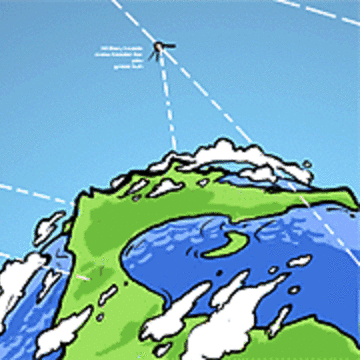
minikube-workshop
A short hands-on workshop on Kubernetes using Minikube
MIT License
Hands-on Minikube Workshop
This workshop is aimed toward folks who are new to Kubernetes and are looking a gentle, hands-on introduction to basic Kubernetes concepts.
Prerequisites
No prior Kubernetes experience is necessary, but you will need a few tools installed on whatever computer you'd like to use:
- Minikube, available from this GitHub repository (tested with version 0.28.2, which uses Kubernetes 1.10.0)
- A virtualization provider to use with Minikube, like VirtualBox
- Version 1.10.0 (or newer) of the
kubectlcommand-line utility (please see this page for instructions).
You'll need Internet access in order to complete this tutorial.
Part 1: Set up a local Kubernetes cluster
Run minikube start to have Minikube download an ISO image and boot a VM (using your installed virtualization provider) where it will run a single-node Kubernetes cluster.
Minikube will automatically create a configuration file that kubectl can use to connect to the Kubernetes cluster.
Part 2: Pods, Deployments, and Services "the Easy Way"
In this part, you'll use kubectl to create Kubernetes pods, deployments, and services without getting into any of the details around these concepts.
-
Use
kubectl run nginx-web --image=nginx --replicas=1to launch an Nginx pod. This may take a few minutes as it must pull the Nginx container image down from the Internet. -
Run
kubectl get pod,deploymentto see that the previous step created a deployment object as well as a single pod (managed by the deployment). -
Run
kubectl describe deployment nginx-webto get more details on the deployment created by step 1. Note that this deployment has a label "run=nginx-web". -
Run
kubectl describe pod <pod-name>to get more details on the pod created by step 1. The name of the pod is available in the output of the command in step 2 (feel free to re-run that command if the output has scrolled out of sight). Note that the pod also has the label "run=nginx-web". -
Run
kubectl get deployment,rs,pod. Note the similarities in names between the deployment, the replica set, and the final pod (each name is derived from the previous object). -
Use
kubectl expose deployment nginx-web --name nginx-service --port-=8888to make this Nginx pod accessible outside the cluster. -
Use
kubectl get pod,deployment,serviceto see the objects created by the previous two steps. You should see a single deployment, a single pod, and a single service. -
Run
kubectl describe service nginx-serviceto get more details on the pod created by step 2. Note the "Selector" line, which shows that this service is using the "run=nginx-web" label to note the pods that will be part of this service. -
Delete the service and the deployment using
kubectl delete service nginx-serviceandkubectl delete deployment nginx-web, respectively. Usekubectl get podsto verify that deleting the deployment also deleted the pod.
Part 3: Pods, Deployments, and Services "the Hard Way"
In this final part, you'll examine more details on pods, deployments, and services, and work with the YAML files that define these objects in Kubernetes.
-
Examine the
01-pod.yamlfile in this tutorial. If you have any questions about any of the values supplied, usekubectl explain podto get more information. -
Create the pod by running
kubectl apply -f 01-pod.yaml. Usekubectl get podsto verify that the pod was created. -
Use
kubectl get pods,deployments,servicesto verify that only a pod was created. -
Delete the pod using
kubectl delete pod nginx-pod. -
Examine the
02-deployment.yamlfile in this tutorial. Remember that you can usekubectl explain deploymentto get more details on any of the values in this file. -
Create the deployment by running
kubectl apply -f 02-deployment.yaml. -
Use
kubectl get pods,deployments,servicesto see that a deployment was created, which in turn created a pod. Note there is no service yet. -
Use
kubectl get deployments,replicasets,podsto see that a replica set was created automatically when you created the deployment. -
Use
kubectl describeto get more details on each of the objects returned by step 7. Note the relationships between the objects (a deployment manages a replica set, which in turn manages a group of pods), and note the use of labels across the various objects. -
Take a look at the
03-service.yamlfile in this tutorial. Usekubectl explain serviceto get more details on anything you don't understand. -
Create the service using
kubectl apply -f 03-service.yaml. After it has been created (you can verify withkubectl get services), then get more details on the service usingkubectl describe service nginx-service. -
Remove all the objects with the following commands:
kubectl delete service nginx-service kubectl delete deployment nginx-deploymentVerify the objects are gone with
kubectl get deployment,rs,service,pod.
That's it!