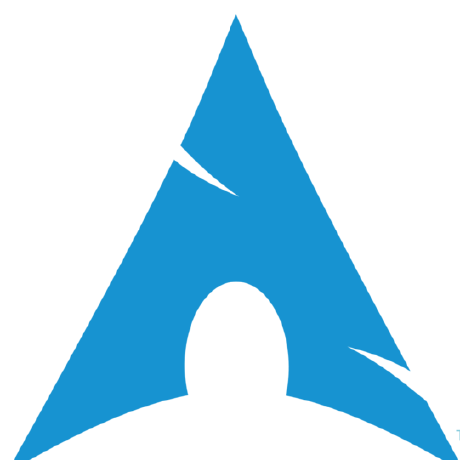
powernot
Power Notification Tool for i3 Window Manager
Stars
9
Ecosystems:
Linux
PowerNot
Power notification tool for i3 window manager.
Configuration
You can configure some settings by manually editing the powernot file.
Modes
There is 4 modes in powernot.
- Charging Mode
- Discharging Mode
- Safe Mode
- Danger Mode
- Critical Mode
This mode switches handling with percentage of remaining battery.
SAFE=30
DANGER=15
CRITICAL=5
Timers
- TIMER (current timer depending on current battery state)
- CHARGING_TIMER (Charging timer)
- SAFE_TIMER (Discharging safe mode timer)
- DANGER_TIMER (Discharging danger mode timer)
- CRITICAL_TIMER (Discharging critical mode timer)
TIMER=5
CHARGING_TIMER=10
SAFE_TIMER=5
DANGER_TIMER=2
CRITICAL_TIMER=1
Every mode has different sleeping timers. You can change them by editing the powernot file.
CRITICAL_HIBERNATE
CRITICAL_HIBERNATE=1
Using powernot as a systemd service
Systemd's user mode can be used to autostart and run powernot in the background.
First, create a service file in ~/.config/systemd/user/powernot.service. Make sure to replace USERNAME with your actual username.
$ cat ~/.config/systemd/user/powernot.service
[Unit]
Description=powernot
[Service]
ExecStart=/home/USERNAME/git/powernot/powernot
[Install]
WantedBy=default.target
Enable the service if you want the service to be autostarted:
systemctl --user enable powernot.service
You can also manually start the service (if it has not been autostarted already):
systemctl --user start powernot.service
To check the current status of the service, run:
systemctl --user status powernot.service