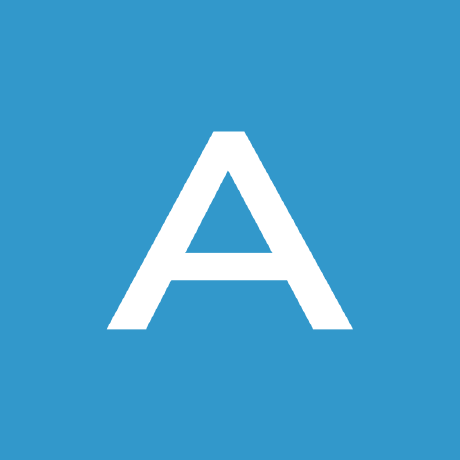
jetpack-licensing-api
Jetpack Licensing API
This documentation describes the Jetpack Licensing API and how to get started using it. The API allows managing licenses for Jetpack products. Upon being set on a WordPress site with the Jetpack plugin installed and connected, these licenses will allow extra functionality according to which license has been set.
The documentation is split into two parts: Integration Docs, and the schema definition.
1. Integration Docs.
Technical implementation details can be found in the Integrations Docs. In there, you will find help on how to authenticate API calls as well as a licensing glossary, and examples on how to call the API.
2. Schema definition
The schema file (spec.yml) is an OpenAPI v3 definition of the API that describes all the current endpoints and data structures. It's simple enough to be read by a human, but we chose the OpenAPI format specifically because it's easily consumable by different software packages. By using the schema file in conjunction with an external software package you can augment its functionality and will be able to try the API fully without having to write a single line of code. Probably the best way to get started with the schema file is to render it with SwaggerHub.
SwaggerHub
To use the spec in SwaggerHub:
- Create a free account at https://app.swaggerhub.com/signup?channel=direct.
- Create a new blank API.
- Paste the contents of
spec.ymlas your Swagger spec and save. - Click "Show UI Docs" on the left vertical bar and you should see something similar to the screenshot below.
As part of the process of becoming a Jetpack Partner you will we given an authentication token which you will use to authenticate API calls. SwaggerHub allows you to enter the token into its UI and it will authenticate API calls for you. Click on the Authorize button on the right panel and you will be prompted to input the token.
Important! You will be given a test token and a production token. Make sure you first try the API with your test token so that you don't get billed for the licenses you issue while testing.
Depending on if you set the "Auto Mock API" on or off when you created the API, you might see one or two servers available for you to use. Make sure you select the one that has public-api.wordpress.com in the domain as the other one is SwaggerHub's own mock server.
That's it! You can now execute any endpoints from the SwaggerHub documentation without having written a single line of code.
Postman
For those teams that are already using Postman, you'll be happy to know that the schema file can be imported into Postman as well. Once you do that, a new collection will appear in your list. Remember that you will need to configure the token into Postman so that it knows how to authenticate API calls. The easiest way to do this is to paste the token in the Authorization tab for each request that requires authentication. For the long term you'll want to set up an environment variable with your token and reference that variable in each request instead of hardcoding the token for each endpoint. However, that's beyond the scope of this document.