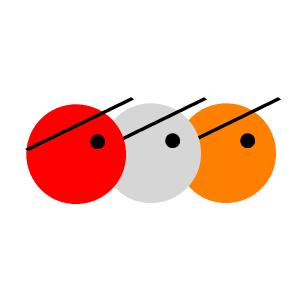
schedule_xh
Simple scheduling for CMSimple_XH
GPL-3.0 License
Schedule_XH
Schedule_XH facilitates the coordination of meetings for members (registered through Register_XH or Memberpages of your CMSimple_XH site. It is similar to the Doodle service, but as the appointment dates have no semantic meaning to Schedule_XH, it can be used for other votings as well.
Requirements
Schedule_XH is a plugin for CMSimple_XH. It requires CMSimple_XH ≥ 1.7.0 and PHP ≥ 7.1.0.
Download
The lastest release is available for download on Github.
Installation
The installation is done as with many other CMSimple_XH plugins. See the CMSimple_XH wiki for further details.
- Backup the data on your server.
- Unzip the distribution on your computer.
- Upload the whole directory
schedule/to your server into theplugins/directory of CMSimple_XH. - Set write permissions to the subdirectories
config/,css/,languages/
and the data directory of the plugin. - Switch to
Schedulein the back-end to check if all requirements are
fulfilled.
Settings
The configuration of the plugin is done as with many other CMSimple_XH plugins in
the back-end of the website. Select Plugins → Schedule.
You can change the default settings of Schedule_XH under Config. Hints for
the options will be displayed when hovering over the help icons with your
mouse.
Localization is done under Language. You can translate the character
strings to your own language if there is no appropriate language file available,
or customize them according to your needs.
The look of Schedule_XH can be customized under Stylesheet.
Usage
To set up a planning/voting on a CMSimple_XH page, use the following plugin call:
{{{schedule('%NAME%', %SHOW_TOTALS%, %READ_ONLY%, %MULTI%, '%OPTION_1%', '%OPTION_2%', '%OPTION_N%')}}}
The parameters have the following meaning:
-
%NAME%:
The name of the event or other voting. This is used as basename of the CSV
file in which the results are stored, so it may contain lowercase letters (a-z),
digits (0-9) and dashes (-) only. -
%SHOW_TOTALS%:
Whether the totals should be displayed:true(means yes) or
false(means no). It is important to write this parameter without
quotes. If you want to use the default value from the plugin configuration, you
can omit this parameter, if you also omit the%READ_ONLY%and the%MULTI%
parameter. -
%READ_ONLY%:
Whether the planner should be read only:true(means yes) or
false(means no). It is important to write this parameter without
quotes. If you want to use the default value from the plugin configuration, you
can omit this parameter, if you also omit the%MULTI%parameter. -
%MULTI%:
Whether multiple options may be chosen for a single planner:true
(means yes) orfalse(means no). It is important to write this parameter
without quotes. If you want to use the default value from the plugin
configuration, simply omit this parameter. -
%OPTION_X%:
The name of the option, which will be displayed as heading of the respective
table column. This is typically a date, but as it has no semantic meaning to
Schedule_XH, it can actually be any string. Basically you can have as many
options as you like.
It is not necessary to restrict access to this page to members; if visitors of your site are not logged in, they will just see the current results, without being able to vote. So you can even place the planner in the template:
<?=schedule('%NAME%', %SHOW_TOTALS%, %READ_ONLY%, %MULTI%, '%OPTION_1%', '%OPTION_2%', '%OPTION_N%');?>
However, if you want to restrict the voting to a certain user group or access level, you have to place the planner on a page, which can only be accessed by members with the respective authorization.
Examples
To schedule a Christmas staff party:
{{{schedule('christmas', 'Dec. 18th', 'Dec. 19th', 'Dec. 22nd')}}}
After the voting for the party date, you want to keep the planer, so
everybody can see the results. In this case you want to set it read only. To
use the %READ_ONLY% parameter, you also have to specify the %SHOW_TOTALS%
parameter:
{{{schedule('christmas', false, true, 'Dec. 18th', 'Dec. 19th', 'Dec. 22nd')}}}
To set up a voting about the color of the new team shirts, that displays the voting totals below the table regardless of the respective configuration option:
{{{schedule('shirts', true, 'red', 'green', 'blue')}}}
Notes
- You can have as many planners as you like; just give them different
names. - You can place the same planner on different pages; just use the same
name. - Your members can change their votes as often as they like.
- You can change the options even after some members have already voted. As
the votes are assigned to the name of the option (not by position), this should
work reasonably well.
Troubleshooting
Report bugs and ask for support either on Github or in the CMSimple_XH Forum.
License
Schedule_XH is free software: you can redistribute it and/or modify it under the terms of the GNU General Public License as published by the Free Software Foundation, either version 3 of the License, or (at your option) any later version.
Schedule_XH is distributed in the hope that it will be useful, but without any warranty; without even the implied warranty of merchantibility or fitness for a particular purpose. See the GNU General Public License for more details.
You should have received a copy of the GNU General Public License along with Schedule_XH. If not, see https://www.gnu.org/licenses/.
Copyright © Christoph M. Becker
Slovak translation © Dr. Martin Sereday
Credits
The plugin was inspired by Roymcavoy.
The plugin icon is designed by schollidesign. Many thanks for publishing this icon under GPL.
Many thanks to the community at the CMSimple_XH Forum for tips, suggestions and testing. Particularly I want to thank Ele for beta testing and suggesting improvements.
And last but not least many thanks to Peter Harteg, the “father” of CMSimple, and all developers of CMSimple_XH without whom this amazing CMS would not exist.