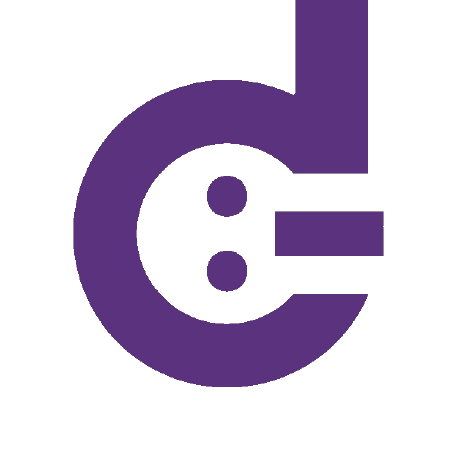
PiCon.app
- 'Appified' container runs a Linux virtual machine using the hypervisor framework built into macOS. No additional software is required (Docker, VMware Fusion, VirtualBox, etc...)
- Deploys a standard Deban 12 cloud image and installs Pi-hole + Unbound with minimal user input.
Info
- Intel and Apple Silicon are both natively supported. Works on any Mac built after 2010.
- Requires macOS 10.13 or newer, bridged networking requires macOS 10.15 or newer.
- Container uses 1/16th of the host Mac's RAM, up to 1GB. For example, a Mac with 4GB RAM will create a 256MB virtual machine.
- Pi-hole is persistent and starts automaticaly with your Mac using a system LaunchDaemon.
- PiBar is configured during installation and appears in your menu bar at login.
- Useful for MacBook users "on the go" or as an ad-blocking DNS server for an entire network.
Install
If you have an older version of PiCon installed, reset it first by holding down Option [ ⌥ ] while opening the app.
- Download PiCon to your Mac.
- Double-click the zip archive to extract its contents (Some browsers will extract the archive automatically).
- Move
PiCon.appto your/Applicationsfolder. This step is mandatory as the app expects to be in this location to run.
The first time the app is opened you will need to acknowledge a warning by Gatekeeper. The app is digitally signed to protect against tampering but not notarized by Apple. You can verify the signature by running codesign -dv /Applications/PiCon.app
Install Screenshots
- First-run setup:
- Wait a few moments for the container to initialize. When complete, the install summary will appear.
- Your web browser will open the Pi-hole admin page. Paste your clipboard into the Pi-hole password field.
Post-Install Screenshots
- PiBar is configured automatically and set to run at login.
- Launch PiCon.app if you need to access the container's console.
- Hold down [Shift] while launching PiCon.app to restart the container.
- Hold down Option [ ⌥ ] to reset the container and start fresh.