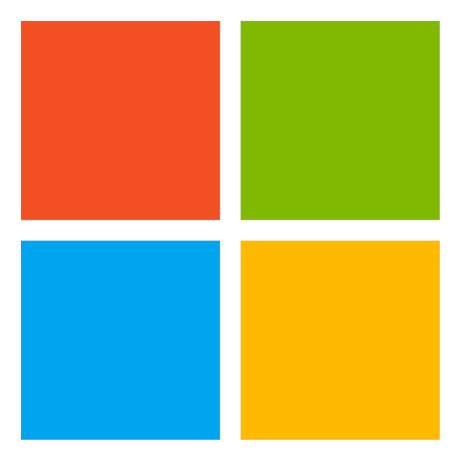
Programmatic Compliance
What is the Programmatic Compliance tool?
Microsoft and its customers follow a shared responsibility model regarding security and compliance of the Microsoft Cloud environment. With the Programmatic Compliance tool, customers can evaluate the compliance of multiple services at the same time based on industry standards helping to improve time-to-value and accelerate innovation.
The Programmatic Compliance tool revolutionizes the compliance experience, delivering unified, machine-readable, and retrievable compliance data.
- Unified: A singular source for all compliance data.
- Machine-Readable: Seamlessly integrates with other systems via public API
- Retrievable: Unfettered access to the latest compliance information.
Use-cases and capabilities
The Programmatic Compliance tool, deployed as a webapp to your Azure Subscription, focuses on enabling three pivotal personas and their scenarios within the compliance lifecycle, while also providing a solution that includes lookup by standard and service, along with a pre-deployment scenario:
- A Compliance Officer needs to ensure Microsoft provides compliance capabilities for a given service, to meet the company’s industry/internal standards.
- The Service Owner needs to assess risk for the service and evaluate the controls and policies to approve/deny a service for deployment.
- The Cloud Architect needs to understand any actions they need to take to configure and maintain the compliance and security of each service within their solution.
In a few clicks, customers can easily find and export the relevant compliance information for reporting or deployment.
Licensing and Disclaimers.
The Programmatic Compliance Preview (the "Preview") is licensed to you as part of your Azure subscription and subject to terms applicable to "Previews" as detailed in the Universal License Terms for Online Services section of the Microsoft Product Terms and the Microsoft Products and Services Data Protection Addendum ("DPA"). AS STATED IN THOSE TERMS, PREVIEWS ARE PROVIDED "AS-IS," "WITH ALL FAULTS," AND "AS AVAILABLE," AND ARE EXCLUDED FROM THE SERVICE LEVEL AGREEMENTS AND LIMITED WARRANTY. MICROSOFT MAKES NO WARRANTY THAT THE DATA AND CONTENT PROVIDED AS PART OF THE PREVIEW IS ACCURATE, UP-TO-DATE, OR COMPLETE. THE PREVIEW (1) IS NOT DESIGNED, INTENDED, OR MADE AVAILABLE AS LEGAL SERVICES, AND (2) IS NOT INTENDED TO SUBSTITUTE FOR PROFESSIONAL LEGAL COUNSEL OR JUDGMENT. THE DATA AND CONTENT PROVIDED THROUGH THE PREVIEW SHOULD NOT BE USED IN PLACE OF CONSULTING WITH A QUALIFIED PROFESSIONAL LEGAL PROFESSIONAL FOR YOUR SPECIFIC NEEDS. Previews may employ lesser or different privacy and security measures than those typically present in Azure Services. Unless otherwise noted, Customer should not use Previews to process Personal Data or other data that is subject to legal or regulatory compliance requirements. The following terms in the DPA do not apply to Previews: Processing of Personal Data; GDPR, Data Security, and HIPAA Business Associate. We may change or discontinue Previews at any time without notice. We also may choose not to release a Preview into General Availability.
1. Create the Azure Web App that hosts the UX
A. App registration and roles configurations
[!NOTE] If you have been using the UI throughout the private preview stage as well, please just run
git pullandgit installon your instance to receive updates on ingesting built-in metadata rather than custom policies. Then, skip straight to step D below to redeploy the changes to the web app.
- Navigate to the Azure Portal and search App registrations in the search bar, then select it
- Within the App registrations page, select New registration
- Give a name to the app, e.g. ProgrammaticCompliance
- Under Redirect URI, select Single-Page application(SPA) and input https://webapp.azurewebsites.net as a value. Note that the Redirect URI is the URL assigned to the webapp that will be deployed in the subsequent steps. We can come back and update this URI after the webapp is created.
- Remember to check the boxes for Access token and ID tokens
- Click Register

- After the app registration succeeds, navigate to Your_New_Registration > Manage > API Permissions and select Add a permission. We will be adding the following delegated permissions:
- Azure Service Management with user_impersonation permissions.
- Microsoft Graph with the User.Read permissions.
- Return to the API Permissions view and click on Grant admin consent for Microsoft to permeate changes.
- In case there are other users who need access to the app, first add them to your tenant as guests
B. Azure Webapp deployment
[!NOTE] Terraform is the infrastructure script deployment tool we used to set up the UX. You could also use the portal to create the webapp and deploy the UX code.
- Install the latest version of terraform locally
- Install the latest version of Az CLI locally
- Navigate to the terraform scripts root folder in your terminal of choice:
Set-Location -Path .\pipeline\terraform
- Create a storage account that hosts the terraform state file through the portal
- Create a container in the storage account created above that hosts the terraform state file
- Create a
.tfvarsfile to set up the terraform variables. Make sure the resource group that hosts the UX webapp is different from the resource group of the storage account created in the next step. Below is an example of the contents of a.tfvarsfile:
resource_group_name = "ProgrammaticComplianceRG"
location = "eastus"
azure_app_name = "ProgrammaticCompliance
- Login to your tenant and ensure that you are using the target subscription of your choice:
az login
az account set -s <subscription id>
az account show
- Initialize the terraform backend:
terraform init -backend-config="resource_group_name=${BACKEND_STORAGE_ACCOUNT_RG}" -backend-config="storage_account_name=${BACKEND_STORAGE_ACCOUNT_NAME}" -backend-config="container_name=${BACKEND_STORAGE_CONTAINER_NAME}"
BACKEND_STORAGE_ACCOUNT_RG is the resource group of the storage account that hosts the terraform state file
BACKEND_STORAGE_ACCOUNT_NAME is the storage account that hosts the terraform state file
BACKEND_STORAGE_CONTAINER_NAME is the container of the storage account that hosts the terraform state file
- Create the terraform plan:
terraform plan -out plan.tfplan
[!NOTE] It's good practice to save the terraform plan file so that when you run the terraform apply command, terraform doesn't try to regenerate another plan.
- Create the infrastructure:
terraform apply plan.tfplan
[!IMPORTANT] Please update the Redirect URI in the App registration and roles configurations step with the actual URL assigned to the webapp once it is created.
C. Installations prior to webapp deployment
The following steps should be done in your terminal, from the directory into which you cloned the Git repository.
- Download and install Node.js, which includes npm, for your operating system. Use the LTS to avoid any fresh issues with the current version
- To verify that Node.js and npm are installed correctly, open a terminal and run the following commands to check their versions:
node -v
npm -v
[!NOTE] This UX was built using Node.js v18.17.1 and npm v9.8.1.
- Create a
.envfile with the following contents
REACT_APP_CLIENT_ID=<your value goes here>
REACT_APP_TENANT_ID=<your value goes here>
REACT_WEBAPP_URL=<your value goes here>
The above values are the id of the tenant which hosts the webapp and the app registration and the id of the app registration configured in the App registration and roles configurations step.
[!NOTE] The name of the above file is indeed
.env- This is the name convention for a React environment variables file.
- After verifying the previous step, use npm to install project dependencies and wait until completion:
npm install
[!NOTE] Ignore generated warnings. Following the suggested commands may change the versions of various dependencies and break their relationship.
D. Deploy the UX code to the webapp created
- Build and create a zip file that contains the source code at the root of the project:
npm run build
Compress-Archive -Path * -DestinationPath deployment.zip
- Deploy the zip file to the webapp:
az webapp deployment source config-zip --resource-group <WEBAPP_RESOURCE_GROUP> --name <WEBAPP_NAME> --src deployment.zip
Congratulations! You have now successfully configured and deployed your Programmatic Compliance website. Let the testing begin!
2. OPTIONAL: Configure your tenant for custom policy definitions creation
[!NOTE] Optionally, one may use the custom manual policies for the purpose of manual attestation when automated policies are not available or partially address a control. The custom manual policies are not required by the UX or Azure Resource Graph API based retrieval of programmatic compliance information.
A. Local machine configuration
-
Download the latest version of PowerShell
-
Download the latest version of Az PowerShell. If already installed, update the module if needed.
-
Clone the project to your local repository.
git clone [email protected]:microsoft/ProgrammaticCompliance.git
Set-Location -Path .\ProgrammaticCompliance
git checkout develop
git branch
You should be under the develop branch.
[!NOTE] If the clone doesn't work, you don't have git downloaded. Execute the following command first and then try again.
winget search Git.Git winget install --id Git.Git -e --source winget
- Set the working directory to the PowerShell scripts directory:
Set-Location -Path .\CustomPolicies\PowerShell
- Run the environment set up script with PowerShell elevated (Administrator) privileges:
.\EnvConfig.ps1
B. Log into the Azure tenant where custom policies will be installed
You can configure a service principal and give it enough privileges to create the custom policies.
- To run the login script with service principal use:
.\Login.ps1 -ApplicationId <Service Principal client ID> -TenantId <Tenant ID>
- To run the login script with the interactive auth, run the script with just the tenant ID as a parameter:
.\Login.ps1 -TenantId <Tenant ID>
C. Create the custom policies
[!NOTE] A management group can only hold up to 500 policy definitions. With this in mind, since there are over 4000 policy definitions to create, this process will create ~9 management groups that will together host all of the policy definitions. Once the policy definitions become built-in, this step will no longer be needed.
-
Elevate your access to manage all of your subscription's management groups by following the steps here
-
If you need to add others to access your custom policies, navigate to IAM in the root management group portal and assign the Reader role to them.
[!IMPORTANT] You can create a custom role that only has permissions to read the policy definitions and policy metadata resources. Assign that custom role to users so that they do not have access to all of the other resources under the root management group.
-
Create the management groups in which the custom policies will be created (about 9 management groups are needed to host the custom policy definitions)

-
Create the custom policy definitions resources
- with an interactive login:
.\PoliciesCreate.ps1 -TenantId <Tenant ID> -ManagementGroupIds <Array of the created management group names (comma separated)>Example:
.\PoliciesCreate.ps1 -TenantId XXXX -ManagementGroupIds TestGroup1,TestGroup2,TestGroup3,TestGroup4,TestGroup5,TestGroup6,TestGroup7,TestGroup8,TestGroup9- with a service principal:
.\PoliciesCreate.ps1 -TenantId <Tenant ID> -ApplicationId <Service Principal ID> -ManagementGroupIds <Array of the created management group names (comma separated)>Example:
.\PoliciesCreate.ps1 -TenantId XXXX -ApplicationId AAAA -ManagementGroupIds TestGroup1,TestGroup2,TestGroup3,TestGroup4,TestGroup5,TestGroup6,TestGroup7,TestGroup8,TestGroup9 -
Delete the custom policy definitions resources when they are not needed
- with an interactive login:
.\PoliciesCleanUp.ps1 -TenantId <Tenant ID> -ManagementGroupIds <Array of the created management group names (comma separated)>Example:
.\PoliciesCleanUp.ps1 -TenantId XXXX -ManagementGroupIds TestGroup1,TestGroup2,TestGroup3,TestGroup4,TestGroup5,TestGroup6,TestGroup7,TestGroup8,TestGroup9- with a service principal:
.\PoliciesCleanUp.ps1 -TenantId <Tenant ID> -ApplicationId <Service Principal ID> -ManagementGroupIds <Array of the created management group names (comma separated)>Example:
.\PoliciesCleanUp.ps1 -TenantId XXXX -ApplicationId AAAA -ManagementGroupIds TestGroup1,TestGroup2,TestGroup3,TestGroup4,TestGroup5,TestGroup6,TestGroup7,TestGroup8,TestGroup9