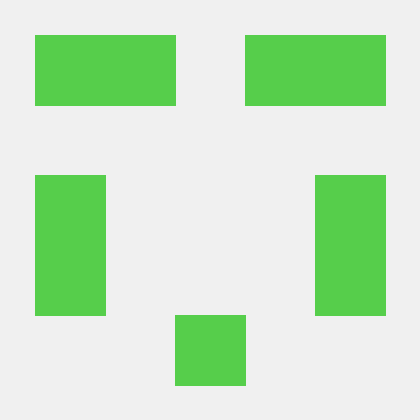
facebook-wda
Facebook WebDriverAgent Python Client Library (not official)
MIT License
python-wda
Facebook WebDriverAgent Python Client Library (not official) Implemented apis describe in https://github.com/facebook/WebDriverAgent/wiki/Queries
Most functions finished.
Since facebook/WebDriverAgent has been archived. Recommend use the forked WDA: https://github.com/appium/WebDriverAgent
Tested with: https://github.com/appium/WebDriverAgent/tree/v2.16.1
Alternatives
- gwda (Golang): https://github.com/ElectricBubble/gwda
Installation
-
You need to start WebDriverAgent by yourself
New There is a new tool, which can start WDA without xcodebuild, even you can run in Linux and Windows. See: https://github.com/alibaba/tidevice
Or
Follow the instructions in https://github.com/appium/WebDriverAgent
It is better to start with Xcode to prevent CodeSign issues.
But it is also ok to start WDA with command line.
xcodebuild -project WebDriverAgent.xcodeproj -scheme WebDriverAgentRunner -destination 'platform=iOS Simulator,name=iPhone 6' testMacUDID
# keychain security unlock-keychain -p $your-mac-password-here ~/Library/Keychains/login.keychain # UDID UDID=$(idevice_id -l | head -n1) # xcodebuild -project WebDriverAgent.xcodeproj -scheme WebDriverAgentRunner -destination "id=$UDID" test -
Install python wda client
pip3 install -U facebook-wda
TCP connection over USB (optional)
You can use wifi network, it is very convinient, but not very stable enough.
I found a tools named iproxy which can forward device port to localhost, it's source code is here https://github.com/libimobiledevice/libusbmuxd
The usage is very simple iproxy <local port> <remote port> [udid]
For more information see SSH Over USB
Something you need to know
function window_size() return UIKit size, While screenshot() image size is Native Resolution
when use screenshot, the image size is pixels size. eg(1080 x 1920)
But this size is different with c.window_size()
use session.scale to get UIKit scale factor
Configuration
import wda
wda.DEBUG = False # default False
wda.HTTP_TIMEOUT = 60.0 # default 60.0 seconds
How to use
Create a client
import wda
# Enable debug will see http Request and Response
# wda.DEBUG = True
c = wda.Client('http://localhost:8100')
# get env from $DEVICE_URL if no arguments pass to wda.Client
# http://localhost:8100 is the default value if $DEVICE_URL is empty
c = wda.Client()
A wda.WDAError will be raised if communite with WDA went wrong.
Experiment feature: create through usbmuxd without iproxy
Added in version: 0.9.0
class USBClient inherit from Client
USBClient connect to wda-server through unix:/var/run/usbmuxd
import wda
#
# If there is only one iPhone connecttd
c = wda.USBClient()
# udidWDA
# Specify udid and WDA port
c = wda.USBClient("539c5fffb18f2be0bf7f771d68f7c327fb68d2d9", port=8100)
# DEVICE_URL
c = wda.Client("usbmux://{udid}:8100".format(udid="539c5fffb18f2be0bf7f771d68f7c327fb68d2d9"))
print(c.window_size())
# :
# tins)
# 1.2.0 wda_bundle_id
c = wda.USBClient("539c5fffb18f2be0bf7f771d68f7c327fb68d2d9", port=8100, wda_bundle_id="com.facebook.custom.xctest")
Client
# Show status
print c.status()
# Wait WDA ready
c.wait_ready(timeout=300) # 300s120s
c.wait_ready(timeout=300, noprint=True) #
# Press home button
c.home()
# Hit healthcheck
c.healthcheck()
# Get page source
c.source() # format XML
c.source(accessible=True) # default false, format JSON
c.locked() # true of false
c.lock() # lock screen
c.unlock() # unlock
c.app_current() # {"pid": 1281, "bundleId": "com.netease.cloudmusic"}
# OpenURL not working very well
c.open_url("taobao://m.taobao.com/index.htm")
Take screenshot save as png
c.screenshot('screen.png') # Good
c.screenshot("screen.jpg") # Bad
# convert to PIL.Image and then save as jpg
c.screenshot().save("screen.jpg") # Good
c.appium_settings() # appium
c.appium_settings({"mjpegServerFramerate": 20}) #
Session
From version 0.7.0, All Session methods moved to Client class. now Session is alias of Client
Open app
with c.session('com.apple.Health') as s:
print(s.orientation)
Same as
s = c.session('com.apple.Health')
print(s.orientation)
s.close()
For web browser like Safari you can define page whit which will be opened:
s = c.session('com.apple.mobilesafari', ['-u', 'https://www.google.com/ncr'])
print(s.orientation)
s.close()
Other app operation (Works in appium/WebDriverAgent)
c.app_current() # show current app info
# Output example --
# {'processArguments': {'env': {}, 'args': []},
# 'name': '',
# 'pid': 2978,
# 'bundleId': 'com.apple.Preferences'}
# Handle alert automatically in WDA (never tested before)
# alert_action should be one of ["accept", "dismiss"]
s = c.session("com.apple.Health", alert_action="accept")
# launch without terminate app (WDAEmptyResponseError might raise)
c.session().app_activate("com.apple.Health") # same as app_launch
# terminate app
c.session().app_terminate("com.apple.Health")
# get app state
c.session().app_state("com.apple.Health")
# output {"value": 4, "sessionId": "xxxxxx"}
# different value means 1: die, 2: background, 4: running
Session operations
# set default element search timeout 30 seconds
s.implicitly_wait(30.0)
# Current bundleId and sessionId
print(s.bundle_id, s.id)
s.home() # same as c.home(), use the same API
s.lock() # lock screen
s.unlock() # unlock screen
s.locked() # locked status, true or false
s.battery_info() # return like {"level": 1, "state": 2}
s.device_info() # return like {"currentLocale": "zh_CN", "timeZone": "Asia/Shanghai"}
s.set_clipboard("Hello world") # update clipboard
# s.get_clipboard() # Not working now
# Screenshot return PIL.Image
# Requires pillow, installed by "pip install pillow"
s.screenshot().save("s.png")
# Sometimes screenshot rotation is wrong, but we can rotate it to the right direction
# Refs: https://pillow.readthedocs.io/en/3.1.x/reference/Image.html#PIL.Image.Image.transpose
from PIL import Image
s.screenshot().transpose(Image.ROTATE_90).save("correct.png")
# One of <PORTRAIT | LANDSCAPE>
print(s.orientation) # expect PORTRAIT or LANDSCAPE
# Change orientation
s.orientation = wda.LANDSCAPE # there are many other directions
# Deactivate App for some time
s.deactivate(5.0) # 5s
# Get width and height
print(s.window_size())
# Expect tuple output (width, height)
# For example: (414, 736)
# Get UIKit scale factor, the first time will take about 1s, next time use cached value
print(s.scale)
# Example output: 3
# Simulate touch
s.tap(200, 200)
# Very like tap, but support float and int argument
# float indicate percent. eg 0.5 means 50%
s.click(200, 200)
s.click(0.5, 0.5) # click center of screen
s.click(0.5, 200) # click center of x, and y(200)
# Double touch
s.double_tap(200, 200)
# Simulate swipe, utilizing drag api
s.swipe(x1, y1, x2, y2, 0.5) # 0.5s
s.swipe(0.5, 0.5, 0.5, 1.0) # swipe middle to bottom
s.swipe_left()
s.swipe_right()
s.swipe_up()
s.swipe_down()
# tap hold for 1 seconds
s.tap_hold(x, y, 1.0)
# Hide keyboard (not working in simulator), did not success using latest WDA
# s.keyboard_dismiss()
# press home, volumeUp, volumeDown
s.press("home") # fater then s.home()
s.press("volumeUp")
s.press("volumeDown")
# New in WebDriverAgent(3.8.0)
# long press home, volumeUp, volumeDown, power, snapshot(power+home)
s.press_duration("volumeUp", 1) # long press for 1 second
s.press_duration("snapshot", 0.1)
Find element
Note: if element not found,
WDAElementNotFoundErrorwill be raised
# For example, expect: True or False
# using id to find element and check if exists
s(id="URL").exists # return True or False
# using id or other query conditions
s(id='URL')
# using className
s(className="Button")
# using name
s(name='URL')
s(nameContains='UR')
s(nameMatches=".RL")
# using label
s(label="label")
s(labelContains="URL")
# using value
s(value="Enter")
s(valueContains="RL")
# using visible, enabled
s(visible=True, enabled=True)
# using index, index must combined with at least on label,value, etc...
s(name='URL', index=1) # find the second element. index of founded elements, min is 0
# combines search conditions
# attributes bellow can combines
# :"className", "name", "label", "visible", "enabled"
s(className='Button', name='URL', visible=True, labelContains="Addr")
More powerful finding method
s(xpath='//Button[@name="URL"]')
# another code style
s.xpath('//Button[@name="URL"]')
s(predicate='name LIKE "UR*"')
s('name LIKE "U*L"') # predicate is the first argument, without predicate= is ok
s(classChain='**/Button[`name == "URL"`]')
To see more Class Chain Queries examples, view https://github.com/facebookarchive/WebDriverAgent/wiki/Class-Chain-Queries-Construction-Rules
Predicate Format String Syntax
Get Element info
# if not found, raise WDAElementNotFoundError
e = s(text='Dashboard').get(timeout=10.0)
# e could be None if not exists
e = s(text='Dashboard').wait(timeout=10.0)
# get element attributes
e.className # XCUIElementTypeStaticText
e.name # XCUIElementTypeStaticText /name
e.visible # True /attribute/visible
e.value # Dashboard /attribute/value
e.label # Dashboard /attribute/label
e.text # Dashboard /text
e.enabled # True /enabled
e.displayed # True /displayed
e.bounds # Rect(x=161, y=32, width=53, height=21) /rect
x, y, w, h = e.bounds
Element operations (eg: tap, scroll, set_text etc...)
Exmaple search element and tap
# Get first match Element object
# The function get() is very important.
# when elements founded in 10 seconds(:default:), Element object returns
# or WDAElementNotFoundError raises
e = s(text='Dashboard').get(timeout=10.0)
# s(text='Dashboard') is Selector
# e is Element object
e.tap() # tap element
Some times, I just hate to type
.get()
Using python magic tricks to do it again.
# using python magic function "__getattr__", it is ok with out type "get()"
s(text='Dashboard').tap()
# same as
s(text='Dashboard').get().tap()
Note: Python magic tricks can not used on get attributes
# Accessing attrbutes, you have to use get()
s(text='Dashboard').get().value
# Not right
# s(text='Dashboard').value # Bad, always return None
Click element if exists
s(text='Dashboard').click_exists() # return immediately if not found
s(text='Dashboard').click_exists(timeout=5.0) # wait for 5s
Other Element operations
# Check if elements exists
print(s(text="Dashboard").exists)
# Find all matches elements, return Array of Element object
s(text='Dashboard').find_elements()
# Use index to find second element
s(text='Dashboard')[1].exists
# Use child to search sub elements
s(text='Dashboard').child(className='Cell').exists
# Default timeout is 10 seconds
# But you can change by
s.set_timeout(10.0)
# do element operations
e.tap()
e.click() # alias of tap
e.clear_text()
e.set_text("Hello world")
e.tap_hold(2.0) # tapAndHold for 2.0s
e.scroll() # scroll to make element visiable
# directions can be "up", "down", "left", "right"
# swipe distance default to its height or width according to the direction
e.scroll('up')
# Set text
e.set_text("Hello WDA") # normal usage
e.set_text("Hello WDA\n") # send text with enter
e.set_text("\b\b\b") # delete 3 chars
# Wait element gone
s(text='Dashboard').wait_gone(timeout=10.0)
# Swipe
s(className="Image").swipe("left")
# Pinch
s(className="Map").pinch(2, 1) # scale=2, speed=1
s(className="Map").pinch(0.1, -1) # scale=0.1, speed=-1 (I donot very understand too)
# properties (bool)
e.accessible
e.displayed
e.enabled
# properties (str)
e.text # ex: Dashboard
e.className # ex: XCUIElementTypeStaticText
e.value # ex: github.com
# Bounds return namedtuple
rect = e.bounds # ex: Rect(x=144, y=28, width=88.0, height=27.0)
rect.x # expect 144
Alert
print(s.alert.exists)
print(s.alert.text)
s.alert.accept() # Actually do click first alert button
s.alert.dismiss() # Actually do click second alert button
s.alert.wait(5) # if alert apper in 5 second it will return True,else return False (default 20.0)
s.alert.wait() # wait alert apper in 2 second
s.alert.buttons()
# example return: ["", ""]
s.alert.click("")
s.alert.click(["", "", ""]) # when Arg type is list, click the first match, raise ValueError if no match
Alert monitor
with c.alert.watch_and_click(['', '']):
s(label="Settings").click() #
# ... other operations
# default watch buttons are
# ["App", "", "", "", "", "", ""]
with c.alert.watch_and_click(interval=2.0): # default check every 2.0s
# ... operations
Callback
: register_callback
c = wda.Client()
# Example
def device_offline_callback(client, err):
if isinstance(err, wda.WDABadGateway):
print("Handle device offline")
ok = client.wait_ready(60) # 60s
if not ok:
return wda.Callback.RET_ABORT
return wda.Callback.RET_RETRY
c.register_callback(wda.Callback.ERROR, device_offline_callback, try_first=True)
# try_first device_offline_callbackERROR
# the argument name in callback function can be one of
# - client: wda.Client
# - url: str, eg: http://localhost:8100/session/024A4577-2105-4E0C-9623-D683CDF9707E/wda/keys
# - urlpath: str, eg: /wda/keys (without session id)
# - with_session: bool # if url contains session id
# - method: str, eg: GET
# - response: dict # Callback.HTTP_REQUEST_AFTER only
# - err: WDAError # Callback.ERROR only
#
def _cb(client: wda.Client, url: str):
if url.endswith("/wda/keys"):
print("send_keys called")
c.register_callback(wda.Callback.HTTP_REQUEST_BEFORE, _cb)
c.register_callback(wda.Callback.HTTP_REQUEST_BEFORE, lambda url: print(url), try_first=True) # _cb
c.send_keys("Hello")
# unregister
c.unregister_callback(wda.Callback.HTTP_REQUEST_BEFORE, _cb)
c.unregister_callback(wda.Callback.HTTP_REQUEST_BEFORE) # ungister all
c.unregister_callback() # unregister all callbacks
wda.Callback.HTTP_REQUEST_BEFORE
wda.Callback.HTTP_REQUEST_AFTER
wda.Callback.ERROR
wda.Callback.ERROR``c.unregister_callback(wda.Callback.ERROR)
-
invalid session idsession id -
wda.DEVICE_WAIT_TIMEOUT(30s)
TODO
longTap not done pinch(not found in WDA)
TouchID
- Match Touch ID
- Do not match Touch ID
How to handle alert message automaticly (need more tests)
For example
import wda
s = wda.Client().session()
def _alert_callback(session):
session.alert.accept()
s.set_alert_callback(_alert_callback) # deprecated
# do operations, when alert popup, it will auto accept
s(type="Button").click()
Special property
# s: wda.Session
s.alibaba.xxx # only used in alibaba-company
DEVELOP
See DEVELOP.md for more details.
iOS Build-in Apps
| Name | Bundle ID |
|---|---|
| iMovie | com.apple.iMovie |
| Apple Store | com.apple.AppStore |
| Weather | com.apple.weather |
| Camera | com.apple.camera |
| iBooks | com.apple.iBooks |
| Health | com.apple.Health |
| Settings | com.apple.Preferences |
| Watch | com.apple.Bridge |
| Maps | com.apple.Maps |
| Game Center | com.apple.gamecenter |
| Wallet | com.apple.Passbook |
| com.apple.mobilephone | |
| com.apple.mobilenotes | |
| com.apple.compass | |
| com.apple.mobilesafari | |
| com.apple.mobilecal | |
| com.apple.MobileSMS | |
| com.apple.mobiletimer | |
| com.apple.mobileslideshow | |
| com.apple.reminders | |
| Desktop | com.apple.springboard (Start this will cause your iPhone reboot) |
** Thirdparty**
| Name | Bundle ID |
|---|---|
| com.tencent.mqq | |
| com.tencent.xin | |
| com.supercell.magic | |
| com.laiwang.DingTalk | |
| Skype | com.skype.tomskype |
| Chrome | com.google.chrome.ios |
Another way to list apps installed on you phone is use ideviceinstaller
install with brew install ideviceinstaller
List apps with command
$ ideviceinstaller -l
Tests
tests/iphone SEpytest
WDA Benchmark E2E Tests
E2E Tests Latest WDA Version Testing Report:
Reference
Source code


