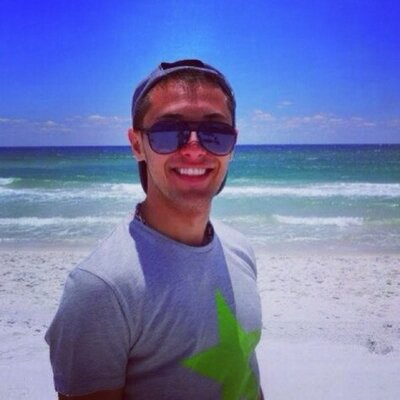
mz-http-logs
Self-contained demo using Materialize to parse server logs for a mock e-commerce site, and extracting some business insights from them.
Materialize - Log Parsing Demo
[!WARNING] This demo includes examples for an unsupported version of Materialize (0.26.x).
This is a self-contained demo using Materialize to parse server logs for a mock e-commerce site, and extract some business insights from them.
Prerequisites
Before you get started, you need to make sure that you have Docker and Docker Compose installed.
You can follow the steps here on how to install Docker:
Diagram
Running the demo
First things first, before you could run the demo, you need to clone the repository:
git clone https://github.com/bobbyiliev/mz-http-logs.git
cd mz-http-logs
To start all services just execute this single docker-compose command:
docker-compose up -d
This will start all of the services specified in the compose.yaml file in a detached mode.
Launch Materialize CLI (mzcli)
In order to access the Materialize CLI (mzcli) container run the following command:
docker-compose run mzcli
Create a Source from logs
To tap into this log file that is constantly being updated, we can use the CREATE SOURCE:
CREATE SOURCE requests
FROM FILE '/log/requests' WITH (tail = true)
FORMAT REGEX '(?P<ip>\d{1,3}\.\d{1,3}\.\d{1,3}\.\d{1,3}) - - \[(?P<ts>[^]]+)\] "(?P<path>(?:GET /search/\?kw=(?P<search_kw>[^ ]*) HTTP/\d\.\d)|(?:GET /detail/(?P<product_detail_id>[a-zA-Z0-9]+) HTTP/\d\.\d)|(?:[^"]+))" (?P<code>\d{3}) -';
Then to verify that the source was created, you can use the following statement:
SHOW SOURCES;
Output:
+-----------+
| SOURCES |
|-----------|
| requests |
+-----------+
Check the available columns
We can look at the structure of the requests source with SHOW COLUMNS:
SHOW COLUMNS FROM requests;
Output:
+-------------------+------------+--------+
| name | nullable | type |
|-------------------+------------+--------|
| ip | true | text |
| ts | true | text |
| path | true | text |
| search_kw | true | text |
| product_detail_id | true | text |
| code | true | text |
| mz_line_no | false | int8 |
+-------------------+------------+--------+
Creating a Materialized view
Then we can create a materialized view that embeds this query:
CREATE MATERIALIZED VIEW unique_visitors AS
SELECT count(DISTINCT ip) FROM requests;
Query the Materialized view
To view the results of the query, run the following statement:
SELECT * FROM unique_visitors;
Youll note that the result should come back pretty quickly.
In case that you needed to check the query used to create the view, you can use SHOW CREATE VIEW:
SHOW CREATE VIEW unique_visitors;
Let's create one more Materialized view and aggregate the logs:
CREATE MATERIALIZED VIEW aggregated_logs AS
SELECT
ip,
path,
code::int,
COUNT(*) as count
FROM requests GROUP BY 1,2,3;
A quick rundown of the statement itself:
- First we start with the
CREATE MATERIALIZED VIEW aggregated_logswhich identifies that we want to create a new Materialized view. Theaggregated_logspart is the name of our Materialized view. - Then we specify the
SELECTstatement used to build the output. In this case we are aggregating byip,pathandstatuscode, and we are counting the total instances of each combo with aCOUNT(*)
Let's run a SELECT query to check out the results
SELECT * FROM unique_visitors ORDER BY count DESC LIMIT 100;
// Output:
ip | path | code | count
----------------+----------------+------+-------
18.120.103.2 | GET / HTTP/1.1 | 200 | 15
2.65.37.39 | GET / HTTP/1.1 | 200 | 13
127.23.43.9 | GET / HTTP/1.1 | 200 | 13
29.120.64.86 | GET / HTTP/1.1 | 200 | 13
82.27.85.125 | GET / HTTP/1.1 | 200 | 13
112.69.118.96 | GET / HTTP/1.1 | 200 | 13
115.118.92.80 | GET / HTTP/1.1 | 200 | 13
60.104.117.114 | GET / HTTP/1.1 | 200 | 13
0.67.28.9 | GET / HTTP/1.1 | 200 | 12
When creating a Materialized View, it could be based on multiple sources like your Kafka Stream, a raw data file that you have on an S3 bucket, and your PostgreSQL database. This single view will give you the power to analyze your data in real-time.
Recap
In this demo, we saw:
- How to create a source from dynamic file
- How Materialize can structure log files
- How to define sources and views within Materialize
- How to query views to extract data from your logs