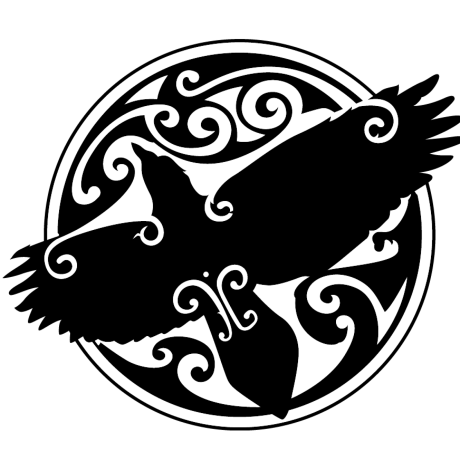
pythomnic3k
Mirror from sourceforge
Pythomnic3k project, http://www.pythomnic3k.org/ Distributed under BSD license
Pythomnic3k is a Python 3 framework for rapid development of network services, SOA, EAI middleware and distributed applications.
This package contains the basic installation of Pythomnic3k framework. It contains just the framework itself, but all the supported protocols, such as HTTP or JMS need to be downloaded separately as "protocol packs".
HOW TO INSTALL
1. Make sure you have the following prerequisites installed:
* OpenSSL 0.9.8x (with threads). This is typically present, but at least
in FreeBSD it by default comes without thread support and needs to be
installed or rebuilt. http://www.openssl.org/
* Python 3.x (with threads). It is new and hardly installed by default
in any of today OSes. Use your package manager to install or download
it and build manually with the above OpenSSL and thread support.
http://www.python.org/
* (optional) Oracle BerkeleyDB 4.4+. Use your package manager to install
or alternatively download it and build manually. http://www.oracle.com/
* (optional) PyBSDDB 4.7.3+, BerkeleyDB library for Python 3.x.
http://www.jcea.es/programacion/pybsddb.htm
If you are using Windows, you can build BerkeleyDB/PyBSDDB manually,
or you can use pre-built binaries from the separate WIN32 pack
pythomnic3k-win32-1.1.tar.gz
You can run Pythomnic3k without BerkeleyDB and PyBSDDB, but doing so
will render some of its key features unavailable.
2. Unpack the package to a directory of your choice.
>>> /usr/local$ tar zxf pythomnic3k-1.1.tar.gz
HOW TO START/STOP
-
The basic building block of Pythomnic3k application is called a "cage", it is a named application component running in a separate Python process. Therefore, first you have to pick a name for a new cage, ex. "runner".
-
Create an empty directory which will contain the new cage's modules:
/usr/local/pythomnic3k$ mkdir cages/runner
-
Technically this empty directory is already sufficient to run the cage:
/usr/local/pythomnic3k$ python startup.py runner & <<< [1] 53251
-
Now you should see two Python processes running:
/usr/local/pythomnic3k$ ps ax | grep runner <<< 53251 python startup.py runner <<< 53254 /usr/local/bin/python /usr/local/pythomnic3k/startup.py - hostname runner INFO NORMAL
The first one (pid 53251) is a primary startup monitor, it does not execute actual application code, its function is to start up the secondary process (pid 53254) that does and wait for it to exit. If the secondary process exits with failure (ex. dumps core), the primary startup process is also responsible for restarting it.
-
As the cage runs, it records its activity in its private log files:
/usr/local/pythomnic3k$ tail cages/runner/logs/runner-yyyymmdd.log <<< HH:MM:SS.ZZ MSG [startup] the cage is starting up <<< HH:MM:SS.ZZ MSG [cage] loading module startup from /usr/local/pythomnic3k/cages/.shared/startup.py <<< ... <<< HH:MM:SS.ZZ MSG [cage] module protocol_retry has been loaded <<< HH:MM:SS.ZZ MSG [cage] interface retry has started
-
To initiate the cage shutdown, kill the primary startup process (pid 53251) using the pid file it keeps along with the logs:
/usr/local/pythomnic3k$ kill
cat cages/runner/logs/runner.pid<<< [1] Terminated python startup.py runnerIn few seconds the cage shuts down:
/usr/local/pythomnic3k$ tail cages/runner/logs/runner-yyyymmdd.log <<< ... <<< HH:MM:SS.ZZ MSG [cage] interface retry has stopped <<< HH:MM:SS.ZZ MSG [startup] the cage has been properly shut down
-
In the course of application development with Pythomnic3k more than one cage can and should be started, this capability of easily partitioning the application into cages - modules running in different processes and possibly on different servers is in fact the main feature of Pythomnic3k. The cages are independent, to run more of them, create each a subdirectory in cages/ and follow the above procedure.
HOW TO MAKE SOMETHING USEFUL
1. This package contains just the framework itself, it is capable of running
cages and make them find and call each other. But for cages to be able to
accept calls from the clients and to connect to other systems, such as
databases, certain protocol support is required. Protocol supporting
modules are grouped into separate packages called "protocol packs", one
pack per protocol and you need to download them separately and unpack to
the same directory where Pythomnic3k is installed.
2. Decide, requests over which protocol the new cage is going to serve. In
this example it is HTTP. Download protocol pack pythomnic3k-http-1.1.tar.gz
and unpack it:
>>> /usr/local$ tar zxf pythomnic3k-http-1.1.tar.gz
3. All the cage's modules reside in its private directory, which is initially
empty. Sometimes you create the modules from scratch, but sometimes you
need to copy existing default/template modules from cages/.shared to the
cage directory and edit the copies. The first module to emerge in this way
is config_interfaces.py, which among other things contains the list of
interfaces enabled on a cage:
>>> /usr/local/pythomnic3k$ cp cages/.shared/config_interfaces.py cages/runner
Edit the copy to add a new named instance of HTTP interface. More than one
interface even for the same protocol can be enabled under different names.
>>> /usr/local/pythomnic3k$ vi cages/runner/config_interfaces.py
... interfaces = ("performance", "rpc", "retry", "my_http"),
... ^^^^^^^ interface name
4. Copy two interface-related files from .shared to runner:
>>> /usr/local/pythomnic3k$ cp cages/.shared/config_interface_http_1.py \
cages/runner/config_interface_my_http.py
^^^^^^^
>>> /usr/local/pythomnic3k$ cp cages/.shared/interface_http_1.py \
cages/runner/interface_my_http.py
^^^^^^^ interface name
5. Edit the interface configuration module as necessary:
>>> /usr/local/pythomnic3k$ vi cages/runner/config_interface_my_http.py
... listener_address = ("0.0.0.0", 8080),
^^^^ port to listen at
6. Start the cage:
>>> /usr/local/pythomnic3k$ python startup.py runner &
<<< [1] 29712
7. Examine the log to make sure the interface has been started:
>>> /usr/local/pythomnic3k$ tail cages/runner/logs/runner-yyyymmdd.log
<<< HH:MM:SS.ZZ MSG [my_http:lsn] started listening for connections at 0.0.0.0:8080
<<< HH:MM:SS.ZZ MSG [cage] interface my_http has started
8. Point your browser to http://localhost:8080/ to make sure HTTP is served:
<<< Pythomnic3k HTTP server is up and running:
<<< URL: /
9. The actual processing of the requests incoming to a cage always begins
at interface-specific modules, in this example it is interface_my_http.py,
the template implementation for which you had copied from .shared. Edit
the module:
>>> /usr/local/pythomnic3k$ vi cages/runner/interface_my_http.py
... def process_request(request: dict, response: dict):
... response["headers"]["content-type"] = "text/html"
... response["content"] = "Hello, world !"
and save it.
10. Click "Reload" in your browser.
<<< Hello, world !
Note that there is no need to restart the cage as Pythomnic3k reloads
modified modules transparently.
HOW TO USE MULTIPLE CAGES
~~~~~~~~~~~~~~~~~~~~~~~~~
1. If you are using Windows, skip this step and proceed to step 2.
Otherwise, copy two configuration files from .shared and edit the
copies.
>>> /usr/local/pythomnic3k$ cp cages/.shared/config_interface_rpc.py cages/runner
>>> /usr/local/pythomnic3k$ vi cages/runner/config_interface_rpc.py
... broadcast_address = ("192.168.1.165/192.168.1.255", 12480)
^^^^^^^^^^^^^^^^^^^^^^^^^^^ write your actual address here
>>> /usr/local/pythomnic3k$ cp cages/.shared/config_resource_rpc.py cages/runner
>>> /usr/local/pythomnic3k$ vi cages/runner/config_resource_rpc.py
... broadcast_address = ("192.168.1.165/192.168.1.255", 12480)
^^^^^^^^^^^^^^^^^^^^^^^^^^^ write your actual address here
2. Create another cage, ex. "worker":
>>> /usr/local/pythomnic3k$ mkdir cages/worker
3. Unless using Windows, repeat step 1 for the new cage:
>>> /usr/local/pythomnic3k$ cp cages/.shared/config_interface_rpc.py cages/worker
>>> /usr/local/pythomnic3k$ vi cages/worker/config_interface_rpc.py
... broadcast_address = ("192.168.1.165/192.168.1.255", 12480)
^^^^^^^^^^^^^^^^^^^^^^^^^^^ write your actual address here
>>> /usr/local/pythomnic3k$ cp cages/.shared/config_resource_rpc.py cages/worker
>>> /usr/local/pythomnic3k$ vi cages/worker/config_resource_rpc.py
... broadcast_address = ("192.168.1.165/192.168.1.255", 12480)
^^^^^^^^^^^^^^^^^^^^^^^^^^^ write your actual address here
4. Start the new cage:
>>> /usr/local/pythomnic3k$ python startup.py worker &
<<< [2] 29778
5. Edit and save the request processing module of cage runner:
>>> /usr/local/pythomnic3k$ vi cages/runner/interface_my_http.py
... def process_request(request: dict, response: dict):
... response["headers"]["content-type"] = "text/html"
... response["content"] = pmnc("worker").work.handle(request)
^^^^^^ target method
^^^^ target module
^^^^^^ target cage
6. Click "Reload" in your browser, which is presumably still pointing to
http://localhost:8080/
<<< Exception("ModuleNotFoundError("file work.py was not found") ...
Oops, indeed the requested module work.py does not present at the
worker cage.
7. Create the module:
>>> /usr/local/pythomnic3k$ cat > cages/worker/work.py
>>> __all__ = [ "handle" ]
>>> def handle(request):
>>> return "Working on {0[url]:s}".format(request)
>>> # EOF
8. Click "Reload" in your browser:
<<< Working on /
Notice how the actual processing of the request which arrived
to one cage is actually done by another.
HOW TO MONITOR A RUNNING CAGE
-
Each cage collect its own runtime performance statistics as it runs. Each cage also runs a built-in web server to monitor the statistics, HTTP interface for the performance monitoring web server is configured in .shared/config_interface_performance.py which by default starts listening at a random port each time the cage runs.
-
Therefore, find out the listening port for the cage's monitor:
/usr/local/pythomnic3k$ grep listening cages/runner/logs/runner-yyyymmdd.log <<< HH:MM:SS.ZZ MSG [performance:lsn] started listening for connections at 0.0.0.0:44615 random port number ^^^^^
-
Point your browser to the discovered port http://localhost:44615
<<< cage runner at node hostname <<< 1 req(s), 2.5 req/s, 1.0 txn/s <<< clickable graphs, one per interface/resource ...
-
(optional) Make a copy of the interface configuration file and edit the copy to make the cage's monitor listen at a fixed port:
/usr/local/pythomnic3k$ cp cages/.shared/config_interface_performance.py cages/runner /usr/local/pythomnic3k$ vi cages/runner/config_interface_performance.py ... listener_address = ("0.0.0.0", 1234) ^^^^ port number Note that you need to restart a cage whenever you modify any of its interface's settings. This is by design and in contrast with the normal behavior of transparent application modules reloading.
- END OF FILE -