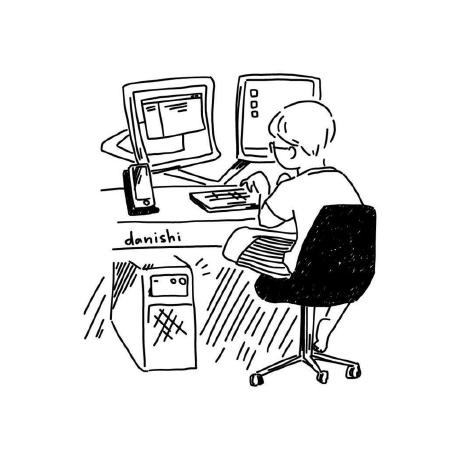
slack-url-summarize-gemini
Summarize URLs in Slack messages using Gemini
MIT License
Stars
3
Summarize URLs in Slack messages using Gemini
A Slack bot that summarizes URLs shared in Slack channels using Google Cloud Functions (Cloud Run function 1st gen) and Vertex AI Gemini model.
Table of Contents
- Features
- Architecture
- Prerequisites
- Setup
- Configuration
- Deployment
- Slack App Setup
- License
- Acknowledgments
Features
- Automatically summarizes articles from shared URLs in Slack.
- Extracts important keywords and generates a summary.
- Integrates with Google Cloud Functions and Vertex AI.
Architecture
-
Slack Bot: Built using the
slack_boltframework. - Google Cloud Functions: Hosts the bot's backend logic.
- Vertex AI: Uses the Gemini model for text summarization.
-
Dependencies: Managed via
requirements.txt.
Prerequisites
- Google Cloud Platform (Google Cloud) Account with billing enabled.
- Slack Workspace where you have permission to install apps.
- Python 3.12+ installed locally for development.
- Google Cloud SDK installed and configured with your account.
Setup
1. Clone the Repository
git clone https://github.com/danishi/slack-url-summarize-gemini.git
cd slack-url-summarize-gemini
2. Install Dependencies
Create a virtual environment and install the required packages:
python3 -m venv venv
source venv/bin/activate
pip install -r requirements.txt
Configuration
1. Environment Variables
Create a .env file in the root directory and add the following environment variables:
SLACK_BOT_TOKEN=your-slack-bot-token
SLACK_SIGNING_SECRET=your-slack-signing-secret
SLACK_REACTION_KEY=the-reaction-keyword
SLACK_PROCESSING_REACTION_KEY=the-processing-reaction-keyword
GOOGLE_CLOUD_PROJECT=your-Google Cloud-project-id
GOOGLE_CLOUD_LOCATION=asia-northeast1
GOOGLE_MODEL_NAME=gemini-1.5-flash-001
- SLACK_BOT_TOKEN: Obtain this from Slack after installing your app.
- SLACK_SIGNING_SECRET: Found in your Slack app's Basic Information page.
-
SLACK_REACTION_KEY: The emoji name that triggers the bot (e.g.,
summarize). -
SLACK_PROCESSING_REACTION_KEY: The emoji name that processing the bot (e.g.,
processing). - GOOGLE_CLOUD_PROJECT: Your Google Cloud project ID.
-
GOOGLE_CLOUD_LOCATION: The location of your Google Cloud resources (e.g.,
asia-northeast1). -
GOOGLE_MODEL_NAME: The gen AI model name (e.g.,
gemini-1.5-flash-001).
2. Vertex AI Setup
Ensure that the Vertex AI API is enabled in your Google Cloud project and you have the necessary permissions.
Deployment
1. Deploy to Google Cloud Functions
a. Zip the Application
zip -r function.zip .
b. Deploy via Google Cloud Console or CLI
Using gcloud CLI:
gcloud functions deploy slack_events_fn \
--runtime python312 \
--trigger-http \
--allow-unauthenticated \
--entry-point slack_events_fn \
--memory 512MB \
Parameters:
- --runtime: Python version.
- --trigger-http: Expose the function via HTTP.
- --allow-unauthenticated: Allow public access.
-
--entry-point: The function to execute (
slack_events_fn). - --memory: Allocate enough memory (recommended 512MB or higher).
c. Note the Function URL
After deployment, note the URL provided. This will be used in Slack app configuration.
Slack App Setup
1. Create a Slack App
- Navigate to Slack API and click "Create New App".
- Choose "From scratch" and provide an app name and select your workspace.
2. Configure OAuth & Permissions
- In your app settings, go to OAuth & Permissions.
- Under Scopes, add the following Bot Token Scopes:
app_mentions:readchannels:historyreactions:readchat:writegroups:historyreactions:readreactions:writeusers:readim:history
3. Configure Event Subscriptions
- Go to Event Subscriptions and toggle Enable Events to On.
- Request URL: Enter your Google Cloud Function URL.
- Under Subscribe to Bot Events, add:
message.channelsreaction_added
4. Configure Interactivity & Shortcuts
- Go to Interactivity & Shortcuts and toggle Interactivity to On.
- Request URL: Enter your Google Cloud Function URL.
5. Install the App to Your Workspace
- Go to Install App and click "Install App to Workspace".
- Authorize the app to your workspace.
- Copy the Bot User OAuth Token and Signing Secret to your
.envfile or set them as environment variables in Google Cloud.
License
This project is licensed under the MIT License.

