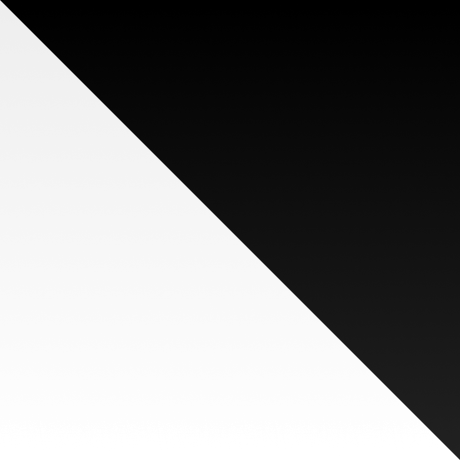
classno
Use CSS in JS without messing with Babel or esbuild.
Introduction
classno is a CSS-in-JS library that doesn’t require you to have a custom Babel config or to install an esbuild plugin, nor to hack your JSX runtime. In some ways, it works like Tailwind.
- Parses your TypeScript source files.
- Collects the CSS.
- Merges all of the CSS into one file.
Known Limitations
- Only works with source files with ESM import syntax.
Installation
npm
npm install -D classno
yarn
yarn add -D classno
pnpm
pnpm add -D classno
Setup
The .classno File
Create a .classno file in the root directory of your project with a content
similar to this:
{
"paths": ["src/**/*.ts", "src/**/*.tsx"],
"out": "src/styles/main.css"
}
The
pathsoption could be modified to include your target source files. Same for theoutoption if you want to change where the CSS goes.
Importing the Output File
Import the path you included in the out option to your app. It can be loaded
both as a module or from the head using a <link /> tag.
Extending Scripts
Extend the scripts option of your package.json in a way like the following.
"scripts": {
+ "dev": "concurrently \"classno --watch\" \"your dev command\""
- "dev": "your dev command"
+ "build": "classno && your build command"
- "build": "your build command"
}
If you’re going to use
concurrently, don’t forget to install it to yourdevDependencies.
Usage
To use classno, import the default function exported from classno. There are
two ways of using it:
- With a template literal that has an interpolation of a string literal at its
beginning (e.g.`${"my-component"} ...`): The passed string literal
must be a valid class name, and it will also be the returned value. The rest
must be a valid CSS (or Stylus) block. - With a template literal that has no interpolations (e.g.
`...`): This
must be valid CSS (or Sylus). No value will be returned.
Declaring a Class
import classno from "classno";
const myComponent = classno`${"my-component"}
width: 100px;
height: 100px;
background-color: green;
`;
export default function MyComponent() {
return <div className={myComponent}></div>;
}
Using Stylus Syntax
Like mentioned above, you can also use Stylus:
const myComponent = classno`${"my-component"}
width: 100px;
height: 100px;
background-color: green;
&:hover {
opacity: 0.5;
@media (prefers-color-scheme: dark) {
& > p {
text: blue;
}
}
}
`;
This also works:
const myComponent = classno`${"my-component"}
width 100px
height 100px
background-color green
:hover
opacity 0.5
@media (prefers-color-scheme: dark)
> p
text blue
`;
Conditional Styles
Conditional styles can be applied like this:
const dropdown = classno`${"dropdown"}
/* Your main styles here, perhaps some transition-duration? */
`;
const dropdownOpen = classno`${"dropdown-open"}
/* Conditional styles */
`;
const dropdownClosed = classno`${"dropdown-closed"}
/* Conditional styles */
`;
export default function Dropdown() {
return (
<div className={`${dropdown} ${open ? dropdownOpen : dropdownClosed}`}>
</div>
);
}
Global Styles
You can also declare global styles. Just don’t pass the class name:
classno`
my_black = rgba(10, 10, 10, 0.8)
apply-common-max-width()
max-width 980px
margin 0 auto
width 100%
html
scroll-behavior smooth
`;
PS
The project is in its early stages, expect everything or nothing to change, and know that I am currently not sure if it is worth investing more time in.