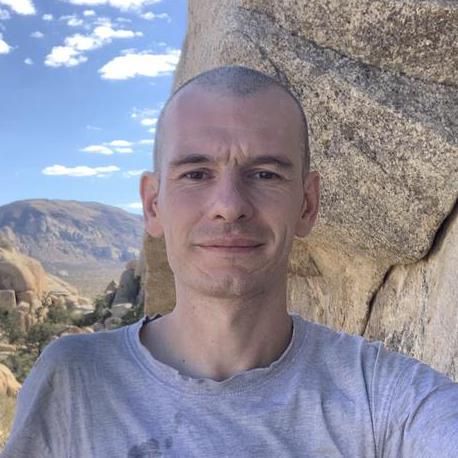
Advanced Git Techniques
Git Help
List available subcommands and some concept guides. See 'git help ' or 'git help ' to read about a specific subcommand or concept.
# show helpful guides that come with Git
git help -g
# show helpful commands that come with Git
git help -a
TLDR
Simplified and community-driven man pages
brew install tldr
tldr git commit
Git-standup
Recall what you did on the last working day, or be nosy and find what someone else in your team did.
npm install -g git-standup
git-standup
Aliases and Functions
Aliases are helpers that let you define your own git calls. For example, you could set git a to run git add --all or you could configure git add -all to be gaa.
(1) .gitconfig
To add an alias, either navigate to ~/.gitconfig and fill it out in the following format:
[alias]
co = checkout
cm = commit
p = push
# Show verbose output about tags, branches or remotes
tags = tag -l
branches = branch -a
remotes = remote -v
...or type in the command-line:
git config --global alias.cm commit
For an alias with multiple functions use quotes:
git config --global alias.ac 'add -A . && commit'
(2) .zshrc or .bash_profile
If you want even shorter aliases, you can configure them in your preferred shell configuration file. For example if you are using zsh, open its rc file vim ~/.zshrc and add a new alias like so:
alias gds="git diff --staged"
You can also add functions:
# clone repository and directly cd into it
gclone() {
git clone "$1" && cd "$(basename "$1")"
}
Have a look at this example .zshrc configuration. Alternatively, you can also install oh-my-zsh to get a pre-configured list of many aliases.
Git Techniques
Speed Up Daily Tasks
What did I just commit?
Let's say that you just blindly committed changes with git commit -a and you're not sure what the actual content of the commit you just made was. You can show the latest commit on your current HEAD with:
git show
# or
git log -p -1
Switching Between Branches
To move to the previous branch in Git:
$ git checkout -
# Switched to branch 'master'
$ git checkout -
# Switched to branch 'next'
$ git checkout -
# Switched to branch 'master'
Alternatives:
git checkout @{-1}
# or create a shortcut
gco -
Styled Git Status
Show the index (changed files).
git status
# or simplify the output
git status -sb
Read more about the Git status command.
Styled Git Log
Running:
git log --graph --pretty='%Cred%h%Creset -%C(yellow)%d%Creset %s %Cgreen(%cr) %C(bold blue)<%an>%Creset' --abbrev-commit --all
# or use an alias
glola
Group commits by authors and title
git shortlog
Read more about the Git log command.
Git Query
A Git query allows you to search all your previous commit messages and find the most recent one matching the query.
$ git show :/query
where query (case-sensitive) is the term you want to search, this then finds the last one and gives details on the lines that were changed.
$ git show :/typo
Git Diff
Show changes between commits, commit and working tree, etc
# List all the conflicted files
git diff --name-only --diff-filter=U
# Unstaged changes since last commit
git diff
# Show both staged and unstaged changes
git diff HEAD
# Changes staged for commit
git diff --cached
git diff --staged
# or just use an alias
gds
What changed since two weeks?
git log --no-merges --raw --since='2 weeks ago'
# or use this alternative
git whatchanged --since='2 weeks ago'
Prunes references to remote branches that have been deleted in the remote.
git fetch -p
# or use this alternative
git remote prune origin
# or just an alias
grpo
Patching & Interactive Staging
I want to stage part of a new file, but not the whole file. Normally, if you want to stage part of a file, you run this:
$ git add --patch filename.x
-p will work for short. This will open interactive mode. You would be able to use the s option to split the commit - however, if the file is new, you will not have this option. To add a new file, do this:
$ git add -N filename.x
Then, you will need to use the e option to manually choose which lines to add. Running git diff --cached will show you which lines you have staged compared to which are still saved locally.
I want to add changes in one file to two different commits
git add will add the entire file to a commit. git add -p will allow to interactively select which changes you want to add.
Stage parts of a changed file, instead of the entire file
git add -p
y stage this hunk
n do not stage this hunk
a stage this and all the remaining hunks in the file
d do not stage this hunk nor any of the remaining hunks in the file
j leave this hunk undecided, see next undecided hunk
J leave this hunk undecided, see next hunk
k leave this hunk undecided, see previous undecided hunk
K leave this hunk undecided, see previous hunk
s split the current hunk into smaller hunks
Interactiv staging
git add -i
--interactive (or -i) is the big brother of --patch. --patch only lets you decide about the individual hunks in files. --interactive enters the interactive mode, and is a bit more powerful. So powerful that it has its own little submenu:
Patching Checkouts and Stashes
Checkout undesired changes, keep good changes.
$ git checkout -p
# Answer y to all of the snippets you want to drop
Another strategy involves using stash. Stash all the good changes, reset working copy, and reapply good changes.
$ git stash -p
# Select all of the snippets you want to save
$ git reset --hard
$ git stash pop
Rewriting History
(1) Amending Commits
# Reword the previous commit message
git commit -v --amend
# Amend author
git commit --amend --author='Author Name <[email protected]>'
# Reset author, after author has been changed in the global config.
git commit --amend --reset-author --no-edit
(2) Rebasing Feature Branches
! The golden rule of git rebase is to never use it on public branches.
# Change previous two commits with an interactive rebase.
git rebase --interactive HEAD~2
# Forced push but still ensure you don't overwrite other's work
git push --force-with-lease <remote-name> <branch-name>
Git Reflog
If you accidentally do git reset --hard, you can normally still get your commit back, as git keeps a log of everything for a few days.
git reflog
You'll see a list of your past commits, and a commit for the reset. Choose the SHA of the commit you want to return to, and reset again:
git reset --hard SHA1234
And you should be good to go.