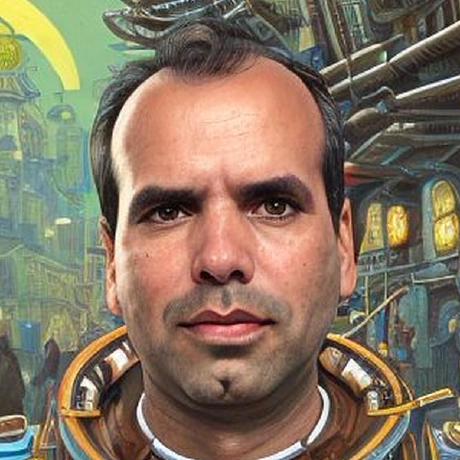
Running Knative on Raspberry Pi
Setup Knative on Raspberry Pi in 5 minutes
Hardware
- Get Raspberry 4, pick one that has 2GB or more of RAM. I would recommend getting the 8GB.
- Accesories:
- Micro SD Card
- Raspberry Power Supply (USB-C)
- Extras:
- Fan, heat sinks, case
Setup Operating System (OS)
This instructions are based on Ubuntu Post
- You will need a 64 bit OS, you can use Ubuntu or Raspberry OS. I will be using Ubuntu 20.10 64bit
- Get an application to image the OS into the SD Card, you can use RaspBerry Imager or any other tool. Choose MacOS or Windows
- Scroll down and Select Ubuntu Server 20.10 64bit (RPi 3/4/400) (Do not select Desktop)

- Select SD Card
- WRITE
- WAIT for ~10 minutes
Configure some environment variables based on your operating system, you can use the template provided
cp template.env .env
Enter the values based on your Operating system in to the .env file
BOOT_DRIVE=/Volumes/system-boot/
WIFI_SSID=SSID
WIFI_PASSWORD=PASSWORD
Load the environment variables
source .env
Enable cgroups for the kernel
Enable cgroups for the kernel by appending to the cmdline.txt file
- Append to the one line, do not add a new line, a backup copy
cmdline.txt.bakis made.
source .env
sed -i .bak 's/$/ cgroup_memory=1 cgroup_enable=memory/' ${BOOT_DRIVE}/cmdline.txt
cat ${BOOT_DRIVE}/cmdline.txt
Configure Network
After the SD Card is imaged, remove the card and re-insert.
The boot filesystem should be visible from example on MacOS under /Volumes/system-boot/
Create a file network-config with the wifi info, replace the values for SSID and PASSWORD below
source .env
cp ${BOOT_DRIVE}/network-config ${BOOT_DRIVE}/network-config.bak
cat <<EOF >${BOOT_DRIVE}/network-config
version: 2
ethernets:
eth0:
match:
driver: bcmgenet smsc95xx lan78xx
set-name: eth0
dhcp4: true
optional: true
wifis:
wlan0:
dhcp4: true
optional: true
access-points:
${WIFI_SSID}:
password: "${WIFI_PASSWORD}"
EOF
Boot up
Umount/Eject SD Card from your computer, insert into raspberry pi and power on the raspberry pi.
You can discover the IP via your router, or plug a monitor and keyboard and use the command ip a to get the ip address.
You can also use a network scan
nmap -sn 192.168.7.0/24
This would be something like 192.168.x.x in my case is 192.168.7.101
Update the file .env
IP=192.168.7.101
echo IP=$IP >>.env
Setup ssh
Login and change the default password ubuntu to something different
source .env
ssh ubuntu@$IP
Check if you have a local ssh, if not then create a new one with ssh-keygen
ls ~/.ssh/id_rsa*
If you have more than one ssh key you can use -i to be sure it picks the correct one.
source .env
ssh-copy-id -i $HOME/.ssh/id_rsa ubuntu@$IP
Now you can ssh into the pi without a password
source .env
ssh ubuntu@$IP uname -m
It should print aarch64 to indicate arm64
I recommend to change the hostname of the pi from the default ubuntu before you install kubernetes to something useful like pi4
source .env
NEW_HOSTNAME=pi4
ssh ubuntu@$IP "sudo hostnamectl set-hostname ${NEW_HOSTNAME}; sudo sed -i.bak s/localhost/${NEW_HOSTNAME}/g /etc/hosts"
Install Kubernetes
-
Install the k3sup command line tool, check that you have latest version I'm using
0.9.7k3sup version -
Run the following command to install k3s on the pi as a master node.
source .env k3sup install \ --ip $IP \ --user ubuntu \ --merge \ --local-path $HOME/.kube/config \ --context knative-pi \ --k3s-channel latest \ --k3s-extra-args '--disable=traefik'- The
--ipspecifies the IP Address to ssh in to the pi - The
--userspecifies the user to ssh as - The
--mergespecified to merge the kubeconfig of the new cluster into an existing kubeconfig file - The
--local-pathspecifies which file to write the kubeconfig file, in our case specify an existing one to merge in the new config - The
--contextspecifies the context for the cluster when you usekubectlorkn - The
--k3s-channelspecifies which version of kubernetes to install - The
--k3s-extra-argswith--disable=traefikis to avoid the installation oftraefikas we are going to useknativenetworking
- The
-
If you ever need to recover the kubeconfig from the cluster you can use the flag
--skip-install1source .env k3sup install \ --ip $IP \ --user ubuntu \ --merge \ --local-path $HOME/.kube/config \ --context knative-pi \ --skip-install
Add worker nodes
-
To add worker nodes use the
joincommand,$AGENT_IPis the ip of the next raspberry ip, and$IPis the IP of the first pi acting as master node. -
Update
.envfile with AGENT_IPAGENT_IP=192.168.7.103 echo AGENT_IP=$AGENT_IP >>.envsource .env k3sup join \ --ip $AGENT_IP \ --server-ip $IP \ --user ubuntu \ --k3s-channel latest -
You con set a role for the worker node:
NODE=pi-worker kubectl label node ${NODE} node-role.kubernetes.io/worker=true
Verify Kubernetes installed
- switch your context using kubectx
kubectx knative-pi - List the nodes
kubectl get nodes -o wide - The output should look like this
NAME STATUS ROLES AGE VERSION INTERNAL-IP EXTERNAL-IP OS-IMAGE KERNEL-VERSION CONTAINER-RUNTIME ubuntu Ready master 54m v1.19.3+k3s2 192.168.7.218 <none> Ubuntu 20.10 5.8.0-1006-raspi containerd://1.4.0-k3s1
Install Knative Serving
TLDR; ./01-knative-serving.sh
I will be using the pre-release build and install instructions
- Install Knative Serving
kubectl apply -f https://storage.googleapis.com/knative-nightly/serving/latest/serving-crds.yaml kubectl wait --for=condition=Established --all crd kubectl apply -f https://storage.googleapis.com/knative-nightly/serving/latest/serving-core.yaml kubectl wait pod --timeout=-1s --for=condition=Ready -n knative-serving -l '!job-name' - Install Contour
1.10that uses arm enable envoy with1.16kubectl apply -f https://storage.googleapis.com/knative-nightly/net-contour/latest/contour.yaml kubectl wait --for=condition=Established --all crd kubectl wait pod --timeout=-1s --for=condition=Ready -n contour-external -l '!job-name' kubectl wait pod --timeout=-1s --for=condition=Ready -n contour-internal -l '!job-name' - Install the Knative Network Controller:
kubectl apply --filename https://storage.googleapis.com/knative-nightly/net-contour/latest/net-contour.yaml kubectl wait pod --timeout=-1s --for=condition=Ready -n knative-serving -l '!job-name' - To configure Knative Serving to use previous installed Network Controller by default:
kubectl patch configmap/config-network \ --namespace knative-serving \ --type merge \ --patch '{"data":{"ingress.class":"contour.ingress.networking.knative.dev"}}' - Set the environment variable
EXTERNAL_IPto External IP Address of the Worker NodeEXTERNAL_IP="$(kubectl get svc envoy -n contour-external -o=jsonpath='{.status.loadBalancer.ingress[0].ip}')" echo EXTERNAL_IP==$EXTERNAL_IP - Set the environment variable
KNATIVE_DOMAINas the DNS domain usingnip.io
Double check DNS is resolvingKNATIVE_DOMAIN="$EXTERNAL_IP.nip.io" echo KNATIVE_DOMAIN=$KNATIVE_DOMAINdig $KNATIVE_DOMAIN - Configure DNS for Knative Serving
kubectl patch configmap -n knative-serving config-domain -p "{\"data\": {\"$KNATIVE_DOMAIN\": \"\"}}" - Verify that Knative is Installed properly all pods should be in
Runningstate andcontour-externalservice configured.kubectl get pods -n knative-serving kubectl get pods,svc -n contour-external
Deploy Knative Application
Deploy using Knative CLI kn:
kn service create hello --port 8080 --image csantanapr/helloworld-go:latest
Optional: Deploy a Knative Service using a yaml manifest:
cat <<EOF | kubectl apply -f -
apiVersion: serving.knative.dev/v1
kind: Service
metadata:
name: hello
spec:
template:
spec:
containers:
- image: csantanapr/helloworld-go:latest
ports:
- containerPort: 8080
env:
- name: TARGET
value: "Knative"
EOF
Wait for Knative Service to be Ready
kubectl wait ksvc hello --all --timeout=-1s --for=condition=Ready
Get the URL of the new Service
SERVICE_URL=$(kubectl get ksvc hello -o jsonpath='{.status.url}')
echo $SERVICE_URL
Test the App
curl $SERVICE_URL
Output should be:
Hello World from Golang!
Check the knative pods that scaled from zero
kubectl get pod -l serving.knative.dev/service=hello
Output should be:
NAME READY STATUS RESTARTS AGE
hello-00001-deployment-68bb96f946-wfzxc 2/2 Running 0 93s
Try the service url on your browser (command works on linux and macos)
open $SERVICE_URL
You can watch the pods and see how they scale down to zero after http traffic stops to the url
kubectl get pod -l serving.knative.dev/service=hello -w
Output should look like this:
NAME READY STATUS
hello-00001-deployment-68bb96f946-wfzxc 2/2 Running
hello-00001-deployment-68bb96f946-wfzxc 2/2 Terminating
hello-00001-deployment-68bb96f946-wfzxc 1/2 Terminating
hello-00001-deployment-68bb96f946-wfzxc 0/2 Terminating
Try to access the url again, and you will see a new pod running again.
NAME READY STATUS
hello-r4vz7-deployment-c5d4b88f7-rr8cd 0/2 Pending
hello-r4vz7-deployment-c5d4b88f7-rr8cd 0/2 ContainerCreating
hello-r4vz7-deployment-c5d4b88f7-rr8cd 1/2 Running
hello-r4vz7-deployment-c5d4b88f7-rr8cd 2/2 Running
Some people call this Serverless 🎉 🌮 🔥
If you want to see how much CPU and Memory all the pods are consuming use kubectl top
kubectl top pods -A --sort-by=cpu
NAMESPACE NAME CPU(cores) MEMORY(bytes)
knative-serving webhook-c76796d6f-4rh2n 52m 13Mi
knative-serving controller-7f6d88c75b-bmm5v 29m 24Mi
knative-serving autoscaler-b57c65d47-w8rs6 21m 16Mi
contour-external envoy-rqbd4 14m 25Mi
kube-system coredns-66c464876b-nttx5 12m 8Mi
contour-internal envoy-kvk8d 12m 25Mi
knative-serving contour-ingress-controller-5fdd4b6f94-hrqth 8m 14Mi
kube-system metrics-server-7b4f8b595-6zbrf 6m 13Mi
contour-internal contour-6b84898d48-rtw9j 5m 19Mi
knative-serving activator-5ff578d869-nxm4b 5m 17Mi
contour-external contour-5fd57c546b-2lgsl 4m 19Mi
kube-system local-path-provisioner-7ff9579c6-tph2s 4m 7Mi
contour-external contour-5fd57c546b-qlxbm 3m 29Mi
contour-internal contour-6b84898d48-r77lj 2m 16Mi
contour-external svclb-envoy-wqwxm 0m 3Mi
default hello-00001-deployment-6d8674c767-2zx86 0m 2Mi
And this is what htop shows

Build your containers with multi architectures
I have two sample applications in apps/ one for go and one for nodejs
Build arm64 container image for go
- Install
koversionv0.6.0+ from https://github.com/google/ko - Setup your docker registry info, replace the value of
DOCKER_HUB_USERexport DOCKER_HUB_USER=csantanapr export KO_DOCKER_REPO="docker.io/${DOCKER_HUB_USER}" - change directory to the root of the go app
cd apps/helloworld-go - Publish container image for all architecture types including
arm64ko publish --platform=all -B . - Deploy as Knative service
kn service create helloworld-go --image ${KO_DOCKER_REPO}/helloworld-go - Run the app
curl $(kn service describe helloworld-go -o url)
Build arm64 container image for nodejs
- Install Docker-Desktop with experimental enable follow instructions here https://www.docker.com/blog/multi-arch-images/
- Create a new builder if you don't have one already
docker buildx create --name mybuilder - Configure your docker registry
export DOCKER_HUB_USER=csantanapr - change directory to the root of the go app
cd apps/helloworld-nodejs - Build and Push the image
docker buildx build \ -t ${DOCKER_HUB_USER}/helloworld-nodejs:latest \ --platform linux/amd64,linux/arm64 \ --push . - Deploy as Knative service
kn service create helloworld-nodejs --image docker.io/${DOCKER_HUB_USER}/helloworld-nodejs - Run the app
curl $(kn service describe helloworld-nodejs -o url)
Delete Cluster
Uninstall kubernetes
ssh ubuntu@$IP sudo /usr/local/bin/k3s-uninstall.sh
If you have any issues with this instructions open an new issue please 🙏🏻