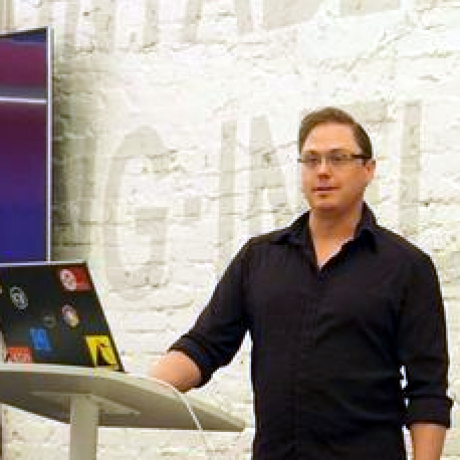
VirtualBox OSX Image - Creation Tool
Creating Virtual Machines can be a painful process, especially for those who don't have a strong background in system administration.
While there is a lot of good information to be found online, virtually every tutorial/guide requires a non-trivial amount of manual tweaking to get a working system up and running.
This project completely automates the process of creating an OSX virtual machine that will run on Apple hardware.
LEGAL NOTICE:
Apple specifies limits on the creation/usage of OSX virtual machines in the EULA.
(iii) to install, use and run up to two (2) additional copies or instances of the Apple Software within virtual operating system environments on each Mac Computer you own or control that is already running the Apple Software.
Source: http://apple.stackexchange.com/a/20969/19755
If you need to run multiple configurations here's a guide on how to use snapshots.
Usage
- Verify that 'Install OS X El Capitan.app' is in the
/Applicationsdirectory - Run
./virtualbox-osx.sh
Note: The script will output to ~/VirtualBox VMs/OSX-El-Capitan
How it works
- An install ISO is created from the
.appfile - A VirtualBox VDisk file is created
- The VDisk is attached (ie not mounted) as a fake physical disk
- The VDisk is formatted as a JHFS+ volume
- The VDisk is detached
- A new VirtualBox VM is created with the VDisk + ElCapitan.iso attached and a few 'sane' defaults
Note: The VM will boot into the OSX installer. After installation is complete, don't forget to detach the install disc (ie ElCapitan.iso).
Default Settings
- VDisk - 32GB (fixed)
- Architecture - x64
- Chipset - PIIX3
- BootType - EFI
- RAM - 4GB
- VRAM - 128MB
Note: This setup has been verified on an iMac (Late2009). The settings are currently hardcoded in virtualbox-osx.sh if you need/want to make changes.
Files
-
virtualbox-osx.sh
Creates an OSX virtualbox profile + vdisk image
-
osx-install-iso.sh [name] [dir]
Creates an install disk iso from the stock
Install OS X El Capitan.app -
vdi-attach.sh [vdisk-path]
Attaches a VirtualBox VDI (Virtual Disk Image) as if it were a physical disk using fairy dust and magic
Nerd Stuff
Pain to the A... Holla
While the install.app contains everything needed to create an installer.iso, making it work requires a number of hacks.
- Create a
install.cdrfile formatted as JHFS+ and allocate enough space for the install files - Attach the
install.cdr - Load
install.cdrwith 'System Restore' so it'll boot with a minimal OSX environment - Remove a symlink that would points to a 'System Restore' specific packages directory
- Copy the install packages from
install.app - Detach
install.cdr - Convert
install.cdrtoinstall.iso
Note: Why Apple doesn't provide a utility to automate this process is beyond me. Maybe the 'unwashed masses' aren't ready for the awesome power of a fresh OSX install. Somebody call a 'Genuis'.
Puppies Farting Rainbows and a Bodybuilding Unicorn
Fairy dust and magic can be both wonderful and terrifying. Seeing a comment that says // here be magic is usually a really, really bad sign. Since you're still reading (such a trooper, you are) I'll attempt to explain the details of mounting a VDI as a fake disk sans any excessive 'hand waving'.
Mounting disk images is nothing new. At the OS level, it simply maps a new volume and uses the contents of the image as if it were raw disk data.
Virtual Disks don't work with standard mounting tools because they contain additional metadata at the head of the raw binary data. To make things more comples, the metadata length is not fixed.
The vdi-attach.sh script solves that issue by decoding the header length field using nothin but standard POSIX CLI tools.
To attach the disk, it calls hdid (ie the precursor to hdiutil) including an offset (calculated previously) where it can start reading the raw disk data.
Note: While hdiutil is an obvious improvement from hdid, it would be really cool if they would add this functionality back in. hdid is officially deprecated so there's no telling how long until it's removed altogether.