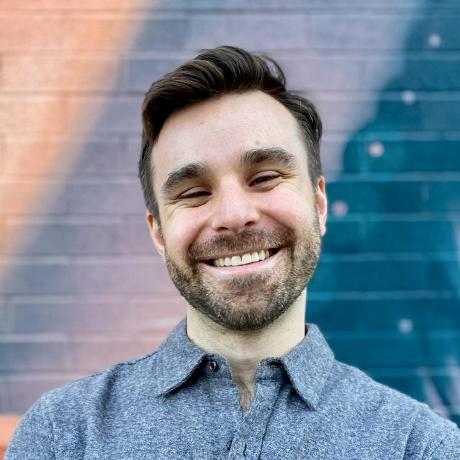
TurboNavigator
A drop-in class for Turbo Native apps to handle common navigation flows.
MIT License
Turbo Navigator
A drop-in class for Turbo Native apps to handle common navigation flows.
[!CAUTION] Turbo Navigator has been integrated into Hotwire Native iOS. This repository will no longer be maintained.
Why use this?
Turbo Native apps require a fair amount of navigation handling to create a decent experience.
Unfortunately, not much of this is built into turbo-ios. A lot of boilerplate is required to have anything more than basic pushing/popping of screens.
This package abstracts that boilerplate into a single class. You can drop it into your app and not worry about handling every flow manually.
I've been using something a version of this on the dozens of Turbo Native apps I've built over the years.
Handled flows
When a link is tapped, turbo-ios sends a VisitProposal to your application code. Based on the Path Configuration, different PathProperties will be set.
-
Current context - What state the app is in.
-
modal- a modal is currently presented -
default- otherwise
-
-
Given context - Value of
contexton the requested link.-
modalordefault/blank
-
-
Given presentation - Value of
presentationon the proposal.-
replace,pop,refresh,clear_all,replace_root,none,default/blank
-
- Navigation - The behavior that the navigation controller provides.
Examples
To present forms (URLs ending in /new or /edit) as a modal, add the following to the rules key of your Path Configuration.
{
"patterns": [
"/new$",
"/edit$"
],
"properties": {
"context": "modal"
}
}
To hook into the "refresh" turbo-rails native route, add the following to the rules key of your Path Configuration. You can then call refresh_or_redirect_to in your controller to handle Turbo Native and web-based navigation.
{
"patterns": [
"/refresh_historical_location"
],
"properties": {
"presentation": "refresh"
}
}
Getting started
First, create a new Xcode project using the iOS App template.
Then add the Turbo Navigator Swift package.
- In Xcode, File → Add Packages…
- Enter the following URL in the upper right:
https://github.com/joemasilotti/TurboNavigator - Click Add Package
- Click Add Package again
Replace SceneDelegate.swift with the following.
import TurboNavigator
import UIKit
let rootURL = URL(string: "http://localhost:3000")!
class SceneDelegate: UIResponder, UIWindowSceneDelegate {
var window: UIWindow?
private let navigationController = UINavigationController()
private lazy var navigator = TurboNavigator(delegate: self, navigationController: navigationController)
func scene(_ scene: UIScene, willConnectTo session: UISceneSession, options connectionOptions: UIScene.ConnectionOptions) {
window?.rootViewController = navigationController
navigator.route(rootURL)
}
}
extension SceneDelegate: TurboNavigationDelegate {}
Start the demo Rails server then run the iOS app in Xcode via Product → Run.
Demo project
The Demo/ directory includes an iOS app and Ruby on Rails server to demo the package.
It shows off most of the navigation flows outlined above. There is also an example CRUD resource for more real world applications of each.
Custom controller and routing overrides
You can also implement an optional method on the TurboNavigationDelegate to handle custom routing.
This is useful to break out of the default behavior and/or render a native screen. You may inspect the provided proposal and decide routing based on any of its properties. For custom native screens, you may also include a "view-controller" property that will be passed along.
{
"patterns": [
"/numbers$"
],
"properties": {
"view-controller": "numbers"
}
}
class MyCustomClass: TurboNavigationDelegate {
let navigator = TurboNavigator(delegate: self)
func handle(proposal: VisitProposal) -> ProposalResult {
if proposal.viewController == "numbers" {
// Let Turbo Navigator route this custom controller.
return NumbersViewController()
} else if proposal.presentation == .clearAll {
// Return nil to tell Turbo Navigator stop processing the request.
return nil
} else {
// Return the given controller to continue with default behavior.
// Optionally customize the given controller.
controller.view.backgroundColor = .orange
return controller
}
}
}
If you're relying on the "view-controller" property, we recommend your view controllers conform to PathConfigurationIdentifiable. You should also avoid using the class name as identifier, as you might rename your controller in the future.
class NumbersViewController: UIViewController, PathConfigurationIdentifiable {
static var pathConfigurationIdentifier: String { "numbers" }
}
class MyCustomClass: TurboNavigationDelegate {
let navigator = TurboNavigator(delegate: self)
func handle(proposal: VisitProposal) -> ProposalResult {
if proposal.viewController == NumbersViewController.pathConfigurationIdentifier {
// Let Turbo Navigator route this custom controller.
return .acceptCustom(NumbersViewController())
} else ...
...
}
}
}
Custom configuration
Customize the configuration via TurboConfig.
Override the user agent
Keep "Turbo Native" to use turbo_native_app? on your Rails server.
TurboConfig.shared.userAgent = "Custom (Turbo Native)"
Customize the web view and web view configuration
A closure is used because a new instance is needed for each web view. The closure has a WKWebViewConfiguration argument that's pre-built and ready to be customized and assigned to a new web view.
TurboConfig.shared.makeCustomWebView = { (configuration: WKWebViewConfiguration) in
// Customize the WKWebViewConfiguration instance
// ...
return WKWebView(frame: .zero, configuration: configuration)
}
Customize behavior for external URLs
Turbo cannot navigate across domains because page visits are done via JavaScript. A tapped link that points to a different domain is considered external.
By default, web URLs (http:// and https://) are presented via the in-app browser, SFSafariViewController. Everything else is opened natively. For example, tel: and sms: links are opened, when possible, in Phone.app or Messages.app.
If you want to register additional URL schemes you need to follow the steps outlined here to add an entry in your Info.plist.
This behavior can be overridden by implementing the following delegate method.
class MyCustomClass: TurboNavigationDelegate {
func openExternalURL(_ url: URL, from controller: UIViewController) {
// Do something custom with the external URL.
// The controller is provided to present on top of.
}
}
Customized error handling
By default, Turbo Navigator will automatically handle any errors that occur when performing visits. The error's localized description and a button to retry the request is displayed.
You can customize the error handling by overriding the following delegate method.
extension MyCustomClass: TurboNavigationDelegate {
func visitableDidFailRequest(_ visitable: Visitable, error: Error, retry: @escaping RetryBlock) {
if case let TurboError.http(statusCode) = error, statusCode == 401 {
// Custom error handling for 401 responses.
} else if let errorPresenter = visitable as? ErrorPresenter {
errorPresenter.presentError(error) {
retry()
}
}
}
}