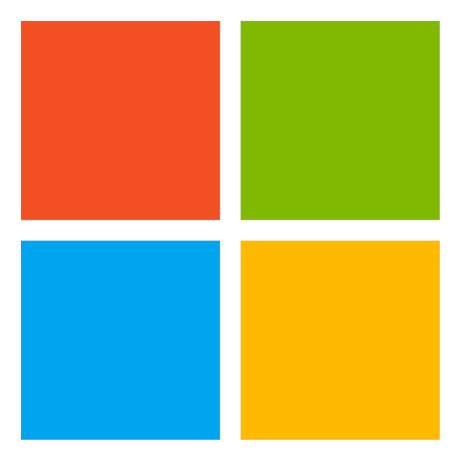
dstoolkit-mlops-v2
This repository contains the basic repository structure for machine learning projects based on Azure technologies (Azure ML and Azure DevOps).
OTHER License
Introducing Model Factory
About this repo
The idea of this template is to provide a minimum number of scripts to implement development environment to train new models using Azure ML SDK v2 With Azure DevOps or Github Actions.
The template contains the following folders/files:
- .github: the folder contains Github Workflow related files (yaml files to define the Builds).
- .azure-pipelines: the folder contains Azure DevOps related files (yaml files to define Builds).
- docs: documentation.
- src: source code that is not related to Azure ML directly. Usually, there is data science related code.
- mlops: scripts that are related to Azure ML.
- mlops/london-taxi, mlops/nyc-taxi, mlops/docker_taxi: fake pipelines with some basic code.
- .amlignore: using this file we are removing all the folders and files that are not supposed to be in Azure ML compute.
The template contains the following documents:
- docs/how-to/BranchingStrategy.md: Explains a recommended branching strategy.
- docs/how-to/GettingStarted.md: Explains the process for setting up your implementation of Model Factory.
- docs/how-to/InfrastructureDesign.md: Contains high-level visual representation of the infrastructure used in the solution.
- docs/how-to/OnboardingNewModel.md: Explains the procedure for adding a new model to the solution.
- docs/how-to/TestInitialSetup.md: Explains the procedure to follow to test the ability to deploy an infrastructure, run pr and ci builds.
- docs/references/References.md: Contains references and additional resources related to the project.
- CONTRIBUTING.md: Explains the process for contributing to the project.
- LICENSE.md: A standard License terms document.
- SECURITY.md: Explains procedure for raising security issues and vulnerabilities in this solution.
How to use the repo
Information about how to setup the repo is in the following document.
Local Execution
You can start training pipelines from your local computer by creating an environment based on the following instructions:
-
Rename .env.sample to .env and update .env file with values from your Azure subscription for the following properties (Any values that are already set can be left unchanged (BUILD_BUILDID="local"). This value is dynamic when run in the context of Azure DevOps or Github Actions, and used for various naming/tagging purposes.):
-
SUBSCRIPTION_ID
-
RESOURCE_GROUP_NAME
-
WORKSPACE_NAME
-
Check all parameters in config.yaml for the model under test. Note: In the sample code provided in this solution, the development team elected to use a single config file, but this is by no means the only way to do this. It's possible to simplify configs by extracting elements common across all models into their own file, and to create model-specific configs in their own files. The Class MLOPsConfig supports passing config_path in its constructor enabling a modular design for configuration.
-
Create the an environment on your local machine using one of the following options below.
-
(Option 1). VSCode base dev container
- Run the docker desktop daemon
- Open repo in VSCode
- Open the Command Palette (Ctrl+Shift+P)
- Select "Reopen in Container"
- Choose the base dev container: "DSToolkit .devcontainer\base\devcontainer.json"
- Open VSCode terminal after the repo is opened in the dev container
-
(Option 2). Use the docker_taxi Dockerfile for the dev container
- Run the docker desktop daemon
- Open repo in VSCode
- Open the Command Palette (Ctrl+Shift+P)
- Select "Reopen in Container"
- Choose the custom dev container: "DSToolkit-DockerTaxi .devcontainer\docker_taxi\devcontainer.json"
- Open VSCode terminal after the repo is opened in the dev container
-
(Option 3). Create a local conda environment
-
Open the terminal and run the following commands to create a conda environment (we assume that anaconda has been installed on your local computer):
- conda env create -name dstoolkit Python=3.9 # this does not work for some computers, the code could be conda create --name dstoolkit python=3.9
- conda activate dstoolkit # if this doesn't work in your terminal, you can go to the Anaconda Navigator, click Environments, click dstoolkit and then hit the green play button and open terminal from there.
- pip install -r .devcontainer/requirements.txt
-
-
Sign in with Azure CLI : run
az login -t <your tenant> -
Note: Before running the training pipeline locally, you will have to have the data assets registered. If not already done, you can register the data using the following command:
python -m mlops.common.register_data_asset --data_config_path config/data_config.json
-
Run the training pipeline under test using the module notation (for example,
python -m mlops.nyc_taxi.start_local_pipeline --build_environment pr --wait_for_completion True)
Caching Python Dependencies
Caching is used to store Python dependencies to improve build times by reusing packages between runs. The cache is managed using the Cache@2 task in the pipeline.
An example of how caching is implemented in this repo can be found in build_validation_pipeline.yml.
Understanding Cache Key, Cache Path, and Restore Keys
-
Cache Key: A unique key based on
python_build_validate, the agent OS ($(Agent.OS)), and thebuild_validation_requirements.txtfile.Example:
python_build_validate | "$(Agent.OS)" | .azure-pipelines/requirements/build_validation_requirements.txt`
-
Cache Path: Dependencies are cached at
$(PIP_CACHE_DIR), wherepipstores package files. -
Restore Keys: If an exact cache match isn’t found, the pipeline will attempt to restore based on partial keys:
python_build_validate | "$(Agent.OS)"`.
Variables Used
-
PIP_CACHE_DIR: Directory wherepipstores cached package files. -
Agent.OS: The operating system of the build agent, used as part of the cache key.
Running Debug Tasks in VS Code
You can use Visual Studio Code to run and debug specific tasks related to the MLOps pipelines. The following configurations are set up in the launch.json file, allowing you to execute various scripts with ease.
Available Debug Tasks
-
Register Data Asset
-
Command:
python -m mlops.common.register_data_asset --data_config_path config/data_config.json - Description: Registers a data asset using the provided configuration file.
-
Command:
-
Start NYC Taxi Local Pipeline
-
Command:
python -m mlops.nyc_taxi.start_local_pipeline --build_environment=<environment> --wait_for_completion=<True/False> -
Description: Starts the NYC Taxi pipeline in a local environment. You will be prompted to specify the
build_environmentand whether the pipeline should wait for completion.
-
Command:
-
Start London Taxi Local Pipeline
-
Command:
python -m mlops.london_taxi.start_local_pipeline --build_environment=<environment> --wait_for_completion=<True/False> -
Description: Starts the London Taxi pipeline in a local environment. You will be prompted to specify the
build_environmentand whether the pipeline should wait for completion.
-
Command:
How to Run
- Open the Debug panel in Visual Studio Code.
- Select the desired debug task from the dropdown list. The options are:
Register Data AssetStart NYC Taxi Local PipelineStart London Taxi Local Pipeline
- Click the green play button (
▶) next to the dropdown to start the task. - For the NYC Taxi and London Taxi pipelines, you will be prompted to enter two values:
-
Build Environment: Choose from
pr,dev, or any other configured environments. -
Wait for Completion: Choose
Trueif you want the pipeline to wait for completion before exiting, orFalseto allow it to run asynchronously.
-
Build Environment: Choose from
- The output and any debugging information will be displayed in the Debug Console or Integrated Terminal, depending on the task configuration.
Notes
- Ensure that your environment is correctly set up and all necessary dependencies are installed before running these tasks.
- The available options for
build_environmentandwait_for_completionare defined in the launch.json file and can be modified to suit your project’s needs. - If you encounter any issues, check the launch.json file in the
.vscodedirectory to verify the configuration.
Contributing
This project welcomes contributions and suggestions. Most contributions require you to agree to a Contributor License Agreement (CLA) declaring that you have the right to, and actually do, grant us the rights to use your contribution. For details, visit https://cla.opensource.microsoft.com.
When you submit a pull request, a CLA bot will automatically determine whether you need to provide a CLA and decorate the PR appropriately (e.g., status check, comment). Simply follow the instructions provided by the bot. You will only need to do this once across all repos using our CLA.
This project has adopted the Microsoft Open Source Code of Conduct. For more information see the Code of Conduct FAQ or contact [email protected] with any additional questions or comments.
Trademarks
This project may contain trademarks or logos for projects, products, or services. Authorized use of Microsoft trademarks or logos is subject to and must follow Microsoft's Trademark & Brand Guidelines. Use of Microsoft trademarks or logos in modified versions of this project must not cause confusion or imply Microsoft sponsorship. Any use of third-party trademarks or logos are subject to those third-party's policies.