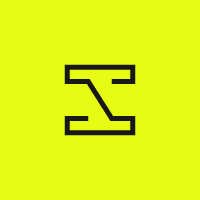
InvokeAI
InvokeAI is a leading creative engine for Stable Diffusion models, empowering professionals, artists, and enthusiasts to generate and create visual media using the latest AI-driven technologies. The solution offers an industry leading WebUI, supports terminal use through a CLI, and serves as the foundation for multiple commercial products.
APACHE-2.0 License
Bot releases are hidden (Show)
This is an alpha release. Features in this version are still under active development and may not be stable.
Your feedback is particularly important for this release, which makes big changes.
Canvas v2
The Generation & Canvas UIs have been merged into a unified experience as part of our Control Canvas release. This enhances the interaction between all your favorite features for a more intuitive and efficient workflow. Highlighted below are the key improvements and new additions that bring this experience to life.
Control Canvas
To orient existing users, you’ll find that the core generation experience is now optimized and geared towards maximizing control. There are two main workflows that users have primarily geared towards in the past:
- Batch Generation: Generating a large number of images/iterations into the Gallery by varying/tweaking different settings.
- Composition: Working continuously on a single composition, with multiple iterations and edits.
Both of these workflows have increasingly gravitated towards a canvas for control mechanisms like ControlNet, Initial Image, and more. Now, with the power of our Control Canvas, including a full layer system, you’ll be able to use the same Canvas controls in both of these workflows.
The destination of your generations can be set at the top of your Layers & Gallery tab, with Gallery generations saving a new copy of the image to your gallery with each generation, and Canvas generations creating a new Raster layer in the bounding box on the canvas.
This is one of the big changes with v5.0, and a major point we’re looking for feedback on during alpha testing. We ask that you try to approach it with an open mind, and highlight areas where you find sustained friction, as opposed to just managing the initial shock and adjustment of change.
Layers
Carrying forward from the Control Layers release, the full suite of controls is now available on the Canvas, with some notable enhancements.
Layer Types
Each control layer on the canvas is now manageable as a moveable and editable layer. You can create multiple layers, manipulate and transform them, and compose the full set of generational controls before generating your invocation.
The naming of these layers is likely to change. A full write-up of the layers will be as we work towards a stable release.
Control Editing
When using ControlNet models, the control image can now be manipulated as a layer. Instead of managing processors just for ControlNets, any layer can now have a processors applied as Filters. Unless your control layer is a pre-processed image, remember to apply the appropriate filter before generation.
One notable benefit of this approach is that creators are now able to draw and manipulate the control images directly. While tablet support is currently limited, we intend to expand that along with some additional pressure sensitivity/brushing options to streamline that part of leveraging the tool. In the meantime, use a white brush and eraser to draw and edit your control images.
Other Updates
We'd be here all day if we were to call out every individual change, so we'll hit the highlights and expand on each point as we get closer to the stable release.
-
Layer Types - Inpaint Mask, Regional Guidance, Raster Layer, Control Layer:
- Inpaint Mask and Raster Layer map to the Canvas v1 Inpaint Mask and Base Layer.
- Regional Guidance works the same as it does in the current Control Layers canvas.
- Control Layer (name TBD) is a Raster Layer with a ControlNet stapled on. You can convert a Raster Layer into a Control Layers and back again.
- Layer Compositing During Generation: You may have multiple Inpaint Masks and Raster Layers, but internally, generation still needs a single input image and mask. We handle this by virtually flattening all enabled Inpaint Masks into a single mask image, and all enabled Raster Layers into a single input image. This does not affect your layers setup - it happens behind the scenes.
- Control Layer Auto-Background: When a Control Layer has some transparency, we automatically give it a black background. This means you can create a Control Layer, select a white brush and go to town with a scribble. We'll add a black background automatically, as most ControlNet models require. This allows you to stack multiple Control Layers, even if they are of difference sizes, without artifacts at their edges.
- Layer Type Hiding: When you have even just one of each layer type, the canvas gets pretty hectic. Each layer type has a Hide toggle, which only hides the layers visually. For example, you can hide your Control Layers while you edit a Raster Layer for a cleaner-looking canvas. Hidden layers are still used during generation.
- Layer Transformation: All layer types may be moved, resized and rotated.
- Layer Filtering: Raster Layers and Control Layers may be have filters applied. You can apply as many filters as you want.
- Other Layer Operations: Duplicate, lock, disable, hide all of type, arrange. Merge visible for Raster Layers and Inpaint Masks.
-
Layer Quick Switch: Press
qto switch between the last two selected layers. Bookmark a layer to instead switch between the bookmarked layer and the last selected non-bookmarked layer. -
New Rendering Engine: The canvas rendering engine is a ground-up rewrite, based on
konvajs. - Canvas Caching: Extensive use of caching greatly improves efficiency. For example, on Canvas v1, if you click Invoke twice without changing anything else, we would export and upload the canvas image data twice. On Canvas v2, that export is cached and reused.
-
Color Picker Quick Switch: Hold
altto temporarily switch to the color picker. - Revised Graph Builders: Curious nodeologists might find the updated graphs interesting. You can take a peek by setting Send to Gallery, generate, and load up the output image's workflow.
Installation and Updating
To install or update to v5.0.0.a2, download the installer and follow the installation instructions
To update, select the same installation location. Your user data (images, models, etc) will be retained.
What's Changed
- feat,fix,chore: canvas followups 5, release v5.0.0.a2 by @psychedelicious in https://github.com/invoke-ai/InvokeAI/pull/6832
Full Changelog: https://github.com/invoke-ai/InvokeAI/compare/v5.0.0.a1...v5.0.0.a2
Published by brandonrising about 1 month ago
This is an alpha release. Features in this version are still under active development and may not be stable.
Your feedback is particularly important for this release, which makes big changes.
Canvas v2
The Generation & Canvas UIs have been merged into a unified experience as part of our Control Canvas release. This enhances the interaction between all your favorite features for a more intuitive and efficient workflow. Highlighted below are the key improvements and new additions that bring this experience to life.
Control Canvas
To orient existing users, you’ll find that the core generation experience is now optimized and geared towards maximizing control. There are two main workflows that users have primarily geared towards in the past:
- Batch Generation: Generating a large number of images/iterations into the Gallery by varying/tweaking different settings.
- Composition: Working continuously on a single composition, with multiple iterations and edits.
Both of these workflows have increasingly gravitated towards a canvas for control mechanisms like ControlNet, Initial Image, and more. Now, with the power of our Control Canvas, including a full layer system, you’ll be able to use the same Canvas controls in both of these workflows.
The destination of your generations can be set at the top of your Layers & Gallery tab, with Gallery generations saving a new copy of the image to your gallery with each generation, and Canvas generations creating a new Raster layer in the bounding box on the canvas.
This is one of the big changes with v5.0, and a major point we’re looking for feedback on during alpha testing. We ask that you try to approach it with an open mind, and highlight areas where you find sustained friction, as opposed to just managing the initial shock and adjustment of change.
Layers
Carrying forward from the Control Layers release, the full suite of controls is now available on the Canvas, with some notable enhancements.
Layer Types
Each control layer on the canvas is now manageable as a moveable and editable layer. You can create multiple layers, manipulate and transform them, and compose the full set of generational controls before generating your invocation.
The naming of these layers is likely to change. A full write-up of the layers will be as we work towards a stable release.
Control Editing
When using ControlNet models, the control image can now be manipulated as a layer. Instead of managing processors just for ControlNets, any layer can now have a processors applied as Filters. Unless your control layer is a pre-processed image, remember to apply the appropriate filter before generation.
One notable benefit of this approach is that creators are now able to draw and manipulate the control images directly. While tablet support is currently limited, we intend to expand that along with some additional pressure sensitivity/brushing options to streamline that part of leveraging the tool. In the meantime, use a white brush and eraser to draw and edit your control images.
Other Updates
We'd be here all day if we were to call out every individual change, so we'll hit the highlights and expand on each point as we get closer to the stable release.
-
Layer Types - Inpaint Mask, Regional Guidance, Raster Layer, Control Layer:
- Inpaint Mask and Raster Layer map to the Canvas v1 Inpaint Mask and Base Layer.
- Regional Guidance works the same as it does in the current Control Layers canvas.
- Control Layer (name TBD) is a Raster Layer with a ControlNet stapled on. You can convert a Raster Layer into a Control Layers and back again.
- Layer Compositing During Generation: You may have multiple Inpaint Masks and Raster Layers, but internally, generation still needs a single input image and mask. We handle this by virtually flattening all enabled Inpaint Masks into a single mask image, and all enabled Raster Layers into a single input image. This does not affect your layers setup - it happens behind the scenes.
- Control Layer Auto-Background: When a Control Layer has some transparency, we automatically give it a black background. This means you can create a Control Layer, select a white brush and go to town with a scribble. We'll add a black background automatically, as most ControlNet models require. This allows you to stack multiple Control Layers, even if they are of difference sizes, without artifacts at their edges.
- Layer Type Hiding: When you have even just one of each layer type, the canvas gets pretty hectic. Each layer type has a Hide toggle, which only hides the layers visually. For example, you can hide your Control Layers while you edit a Raster Layer for a cleaner-looking canvas. Hidden layers are still used during generation.
- Layer Transformation: All layer types may be moved, resized and rotated.
- Layer Filtering: Raster Layers and Control Layers may be have filters applied. You can apply as many filters as you want.
- Other Layer Operations: Duplicate, lock, disable, hide all of type, arrange. Merge visible for Raster Layers and Inpaint Masks.
-
Layer Quick Switch: Press
qto switch between the last two selected layers. Bookmark a layer to instead switch between the bookmarked layer and the last selected non-bookmarked layer. -
New Rendering Engine: The canvas rendering engine is a ground-up rewrite, based on
konvajs. - Canvas Caching: Extensive use of caching greatly improves efficiency. For example, on Canvas v1, if you click Invoke twice without changing anything else, we would export and upload the canvas image data twice. On Canvas v2, that export is cached and reused.
-
Color Picker Quick Switch: Hold
altto temporarily switch to the color picker. - Revised Graph Builders: Curious nodeologists might find the updated graphs interesting. You can take a peek by setting Send to Gallery, generate, and load up the output image's workflow.
Installation and Updating
To install or update to v5.0.0.a1, download the installer and follow the installation instructions
To update, select the same installation location. Your user data (images, models, etc) will be retained.
What's Changed
- feat: canvas v2 by @psychedelicious in https://github.com/invoke-ai/InvokeAI/pull/6771
- feat, fix: canvas v2 followups 1 by @psychedelicious in https://github.com/invoke-ai/InvokeAI/pull/6819
- fix, feat: canvas followups 2 by @psychedelicious in https://github.com/invoke-ai/InvokeAI/pull/6821
- fix,feat: canvas followups 3 by @psychedelicious in https://github.com/invoke-ai/InvokeAI/pull/6824
- fix,feat: canvas followups 4 by @psychedelicious in https://github.com/invoke-ai/InvokeAI/pull/6826
Full Changelog: https://github.com/invoke-ai/InvokeAI/compare/v4.2.9...v5.0.0.a1
Published by brandonrising about 1 month ago
FLUX
Please note these nodes are still in the prototype stage and are subject to change. This Node API is not stable!
We are supporting both FLUX dev and FLUX schnell at this time in workflows only. These will be incorporated into the rest of the UI in future updates. At this time, this is an initial and developing implementation - we’re bringing this in with the intent of long-term stable support for FLUX.
Default workflows can be found in your workflow tab: FLUX Text to Image and FLUX Image to Image. Please note that we have not added FLUX to the linear UI yet, LoRAs and Img2Img are not yet supported, but will be added soon.
Required Dependencies
In order to run FLUX on Invoke, you will need to download and install several models. We have provided options in the Starter Models (found in your Model Manager tab) for quantized and unquantized versions of both FLUX dev and FLUX schnell. Selecting these will automatically download the dependencies you need, listed below. These dependencies are also available for adhoc download in Starter Models list. Currently invoke only supports unquantized models, and bitsandbytes nf4 quantized models.
- T5 encoder
- CLIP-L encoder
- FLUX transformer/unet
- FLUX VAE
Considerations
FLUX is a large model, and has significant VRAM requirements. The full models require 24gb of VRAM on Linux — Windows PCs are less efficient, and thus need slightly more, making it difficult to run the full models.
To compensate for this, the community has begun to develop quantized versions of the DEV model - These are models with a slightly lower quality, but significant reductions in VRAM requirements.
Currently, Invoke is only supporting NVidia GPUs. You may be able to work out a way to get an AMD GPU to generate, however we’ve not been able to test this, and so can’t provide committed support for it. FLUX on MPS is not supported at this time.
Please note that the FLUX Dev model is a non-commercial license. You will need a commercial license to use the model for any commercial work.
Below are additional details on which model to use based on your system:
- FLUX dev quantized starter model: non-commercial, >16GB RAM, ≥12GB VRAM
- FLUX schnell quantized starter model: commercial, faster inference than dev, >16GB RAM, ≥ 12GB VRAM
- FLUX dev starter model: non-commercial, >32GB RAM, ≥24GB VRAM, linux OS
- FLUX schnell starter model: commercial, >32GB RAM, ≥24GB VRAM, linux OS
Running the Workflow
You can find a new default workflow in your workflows tab called FLUX Text to Image. This can be run with both FLUX dev and FLUX schnell models, but note that the default step count of 30 is the recommendation for FLUX dev. If running FLUX schnell, we recommend you lower your step count to 4. You will not be able to successfully run this workflow without the models listed above as required dependencies installed.
- Navigate to the Workflows tab.
- Press the Workflow Library button at the top left of your screen.
- Select Default Workflows and choose the FLUX workflow you’d like to use.
The exposed fields will require you to select a FLUX model ,T5 encoder, CLIP Embed model, VAE, prompt, and your step count. If you are missing any models, use the "Starter Models" tab in the model manager to download and install FLUX Dev or Schnell.
We've also added a new default workflow named Flux Image to Image. This can be run vary similarly to the workflow described above with the additional ability to provide a base image.
Other Changes
- Enhancement: add fields for CLIPEmbedModel and FluxVAEModel by @maryhipp
- Enhancement: FLUX memory management improvements by @RyanJDick
- Feature: Add FLUX image-to-image and inpainting by @RyanJDick
- Feature: flux preview images by @brandonrising
- Enhancement: Add install probes for T5_encoder and ClipTextModel by @lstein
- Fix: support checkpoint bundles containing more than the transformer by @brandonrising
Installation and Updating
To install or update to v4.2.9, download the installer and follow the [installation instructions](https://invoke-ai.github.io/InvokeAI/installation/010_INSTALL_AUTOMATED/).
To update, select the same installation location. Your user data (images, models, etc) will be retained.
What's Changed
- Follow-up docker readme fixes by @ebr in https://github.com/invoke-ai/InvokeAI/pull/6661
- fix(ui): use empty string fallback if unable to parse prompts when creating style preset from existing image by @maryhipp in https://github.com/invoke-ai/InvokeAI/pull/6769
- Added support for bounding boxes in the Invocation API by @JPPhoto in https://github.com/invoke-ai/InvokeAI/pull/6781
- fix(ui): disable export button if no non-default presets by @maryhipp in https://github.com/invoke-ai/InvokeAI/pull/6773
- Brandon/flux model loading by @brandonrising in https://github.com/invoke-ai/InvokeAI/pull/6739
- build: remove broken scripts by @psychedelicious in https://github.com/invoke-ai/InvokeAI/pull/6783
- fix(ui): fix translations of model types in MM by @maryhipp in https://github.com/invoke-ai/InvokeAI/pull/6784
- Add selectedStylePreset to app parameters by @chainchompa in https://github.com/invoke-ai/InvokeAI/pull/6787
- feat(ui, nodes): add fields for CLIPEmbedModel and FluxVAEModel by @maryhipp in https://github.com/invoke-ai/InvokeAI/pull/6794
- FLUX memory management improvements by @RyanJDick in https://github.com/invoke-ai/InvokeAI/pull/6791
- Fix source string in hugging face installs with subfolders by @brandonrising in https://github.com/invoke-ai/InvokeAI/pull/6797
- Add a new FAQ for converting checkpoints to diffusers by @lstein in https://github.com/invoke-ai/InvokeAI/pull/6736
- scripts: add allocate_vram script by @psychedelicious in https://github.com/invoke-ai/InvokeAI/pull/6617
- Add FLUX image-to-image and inpainting by @RyanJDick in https://github.com/invoke-ai/InvokeAI/pull/6798
- [MM] add API routes for getting & setting MM cache sizes by @lstein in https://github.com/invoke-ai/InvokeAI/pull/6523
- feat: flux preview images by @brandonrising in https://github.com/invoke-ai/InvokeAI/pull/6804
- Add install probes for T5_encoder and ClipTextModel by @lstein in https://github.com/invoke-ai/InvokeAI/pull/6800
- Build container image on-demand by @ebr in https://github.com/invoke-ai/InvokeAI/pull/6806
- feat: support checkpoint bundles containing more than the transformer by @brandonrising in https://github.com/invoke-ai/InvokeAI/pull/6808
- ui: translations update from weblate by @weblate in https://github.com/invoke-ai/InvokeAI/pull/6772
- Brandon/cast unquantized flux to bfloat16 by @brandonrising in https://github.com/invoke-ai/InvokeAI/pull/6815
Full Changelog: https://github.com/invoke-ai/InvokeAI/compare/v4.2.8...v4.2.9
Published by brandonrising about 1 month ago
FLUX
Please note these nodes are still in the prototype stage and are subject to change. This Node API is not stable!
We are supporting both FLUX dev and FLUX schnell at this time in workflows only. These will be incorporated into the rest of the UI in future updates. At this time, this is an initial and developing implementation - we’re bringing this in with the intent of long-term stable support for FLUX.
Default workflows can be found in your workflow tab: FLUX Text to Image and FLUX Image to Image. Please note that we have not added FLUX to the linear UI yet, LoRAs and Img2Img are not yet supported, but will be added soon.
Flux denoise nodes now provide preview images.
Clip embeds and T5 model encoders can now be installed outside of the starter models
Required Dependencies
In order to run FLUX on Invoke, you will need to download and install several models. We have provided options in the Starter Models (found in your Model Manager tab) for quantized and unquantized versions of both FLUX dev and FLUX schnell. Selecting these will automatically download the dependencies you need, listed below. These dependencies are also available for adhoc download in Starter Models list.
- T5 encoder
- CLIP-L encoder
- FLUX transformer/unet
- FLUX VAE
Considerations
FLUX is a large model, and has significant VRAM requirements. The full models require 24gb of VRAM on Linux — Windows PCs are less efficient, and thus need slightly more, making it difficult to run the full models.
To compensate for this, the community has begun to develop quantized versions of the DEV model - These are models with a slightly lower quality, but significant reductions in VRAM requirements.
Currently, Invoke is only supporting NVidia GPUs. You may be able to work out a way to get an AMD GPU to generate, however we’ve not been able to test this, and so can’t provide committed support for it. FLUX on MPS is not supported at this time.
Please note that the FLUX Dev model is a non-commercial license. You will need a commercial license to use the model for any commercial work.
Below are additional details on which model to use based on your system:
- FLUX dev quantized starter model: non-commercial, >16GB RAM, ≥12GB VRAM
- FLUX schnell quantized starter model: commercial, faster inference than dev, >16GB RAM, ≥ 12GB VRAM
- FLUX dev starter model: non-commercial, >32GB RAM, ≥24GB VRAM, linux OS
- FLUX schnell starter model: commercial, >32GB RAM, ≥24GB VRAM, linux OS
Running the Workflow
You can find a new default workflow in your workflows tab called FLUX Text to Image. This can be run with both FLUX dev and FLUX schnell models, but note that the default step count of 30 is the recommendation for FLUX dev. If running FLUX schnell, we recommend you lower your step count to 4. You will not be able to successfully run this workflow without the models listed above as required dependencies installed.
The exposed fields will require you to select a FLUX model ,T5 encoder, CLIP Embed model, VAE, prompt, and your step count.
We've also added a new default workflow named Flux Image to Image. This can be run vary similarly to the workflow described above with the additional ability to provide a base image.
Other Changes
- Enhancement: add fields for CLIPEmbedModel and FluxVAEModel by @maryhipp
- Enhancement: FLUX memory management improvements by @RyanJDick
- Feature: Add FLUX image-to-image and inpainting by @RyanJDick
- Feature: flux preview images by @brandonrising
- Enhancement: Add install probes for T5_encoder and ClipTextModel by @lstein
- Fix: support checkpoint bundles containing more than the transformer by @brandonrising
Installation and Updating
To install or update to v4.2.9rc2, download the installer and follow the [installation instructions](https://invoke-ai.github.io/InvokeAI/installation/010_INSTALL_AUTOMATED/).
To update, select the same installation location. Your user data (images, models, etc) will be retained.
What's Changed
- Add selectedStylePreset to app parameters by @chainchompa in https://github.com/invoke-ai/InvokeAI/pull/6787
- feat(ui, nodes): add fields for CLIPEmbedModel and FluxVAEModel by @maryhipp in https://github.com/invoke-ai/InvokeAI/pull/6794
- FLUX memory management improvements by @RyanJDick in https://github.com/invoke-ai/InvokeAI/pull/6791
- Fix source string in hugging face installs with subfolders by @brandonrising in https://github.com/invoke-ai/InvokeAI/pull/6797
- Add a new FAQ for converting checkpoints to diffusers by @lstein in https://github.com/invoke-ai/InvokeAI/pull/6736
- scripts: add allocate_vram script by @psychedelicious in https://github.com/invoke-ai/InvokeAI/pull/6617
- Add FLUX image-to-image and inpainting by @RyanJDick in https://github.com/invoke-ai/InvokeAI/pull/6798
- [MM] add API routes for getting & setting MM cache sizes by @lstein in https://github.com/invoke-ai/InvokeAI/pull/6523
- feat: flux preview images by @brandonrising in https://github.com/invoke-ai/InvokeAI/pull/6804
- Add install probes for T5_encoder and ClipTextModel by @lstein in https://github.com/invoke-ai/InvokeAI/pull/6800
- Build container image on-demand by @ebr in https://github.com/invoke-ai/InvokeAI/pull/6806
- feat: support checkpoint bundles containing more than the transformer by @brandonrising in https://github.com/invoke-ai/InvokeAI/pull/6808
- chore: 4.2.9rc2 version bump by @brandonrising in https://github.com/invoke-ai/InvokeAI/pull/6810
Full Changelog: https://github.com/invoke-ai/InvokeAI/compare/v4.2.9rc1...v4.2.9rc2
Published by maryhipp about 2 months ago
v4.2.9rc1 brings the initial FLUX workflow implementation to Invoke. Please note these nodes are still in the prototype stage and are subject to change. This Node API is not stable!
FLUX
We are supporting both FLUX dev and FLUX schnell at this time in workflows only. These will be incorporated into the rest of the UI in future updates. At this time, this is an initial and developing implementation - we’re bringing this in with the intent of long-term stable support for FLUX.
A default workflow can be found in your workflow tab called FLUX Text to Image. Please note that we have not added FLUX to the linear UI yet, LoRAs and Img2Img are not yet supported, but will be added soon.
Thanks to @RyanJDick and @brandonrising for their hard work bringing FLUX support to Invoke.
Required Dependencies
In order to run FLUX on Invoke, you will need to download and install several models. We have provided options in the Starter Models (found in your Model Manager tab) for quantized and unquantized versions of both FLUX dev and FLUX schnell. Selecting these will automatically download the dependencies you need, listed below. These dependencies are also available for adhoc download in Starter Models list. We strongly recommend using the CLIP-L encoder and FLUX VAE provided in our starter models for this initial implementation to work seamlessly.
- T5 encoder
- CLIP-L encoder
- FLUX transformer/unet
- FLUX VAE
Considerations
FLUX is a large model, and has significant VRAM requirements. The full models require 24gb of VRAM on Linux — Windows PCs are less efficient, and thus need slightly more, making it difficult to run the full models.
To compensate for this, the community has begun to develop quantized versions of the DEV model - These are models with a slightly lower quality, but significant reductions in VRAM requirements.
Currently, Invoke is only supporting NVidia GPUs. You may be able to work out a way to get an AMD GPU to generate, however we’ve not been able to test this, and so can’t provide committed support for it. FLUX on MPS is not supported at this time.
Please note that the FLUX Dev model is a non-commercial license. You will need a commercial license to use the model for any commercial work.
Below are additional details on which model to use based on your system:
- FLUX dev quantized starter model: non-commercial, >16GB RAM, ≥12GB VRAM
- FLUX schnell quantized starter model: commercial, faster inference than dev, >16GB RAM, ≥ 12GB VRAM
- FLUX dev starter model: non-commercial, >32GB RAM, ≥24GB VRAM, linux OS
- FLUX schnell starter model: commercial, >32GB RAM, ≥24GB VRAM, linux OS
Running the Workflow
You can find a new default workflow in your workflows tab called FLUX Text to Image. This can be run with both FLUX dev and FLUX schnell models, but note that the default step count of 30 is the recommendation for FLUX dev. If running FLUX schnell, we recommend you lower your step count to 4. You will not be able to successfully run this workflow without the models listed above as required dependencies installed.
The exposed fields will require you to select a FLUX model, a T5 encoder, a prompt, and your step count.
Other Changes
- Fix: Follow-up docker readme fixes by @ebr
- Fix: use empty string fallback if unable to parse prompts when creating style preset from existing image by @maryhipp
- Chore: bump version v4.2.8post1 by @psychedelicious
- Enhancement: Added support for bounding boxes in the Invocation API by @JPPhoto
- Fix: disable export button if no non-default presets by @maryhipp
- Build: remove broken scripts by @psychedelicious
- Fix: missing translation keys for new model types by @maryhipp
Installation and Updating
To install or update to v4.2.9rc1, download the installer and follow the [installation instructions](https://invoke-ai.github.io/InvokeAI/installation/010_INSTALL_AUTOMATED/).
To update, select the same installation location. Your user data (images, models, etc) will be retained.
What's Changed
- Follow-up docker readme fixes by @ebr in https://github.com/invoke-ai/InvokeAI/pull/6661
- fix(ui): use empty string fallback if unable to parse prompts when creating style preset from existing image by @maryhipp in https://github.com/invoke-ai/InvokeAI/pull/6769
- chore: bump version v4.2.8post1 by @psychedelicious in https://github.com/invoke-ai/InvokeAI/pull/6770
- Added support for bounding boxes in the Invocation API by @JPPhoto in https://github.com/invoke-ai/InvokeAI/pull/6781
- fix(ui): disable export button if no non-default presets by @maryhipp in https://github.com/invoke-ai/InvokeAI/pull/6773
- Brandon/flux model loading by @brandonrising in https://github.com/invoke-ai/InvokeAI/pull/6739
- build: remove broken scripts by @psychedelicious in https://github.com/invoke-ai/InvokeAI/pull/6783
- fix(ui): fix translations of model types in MM by @maryhipp in https://github.com/invoke-ai/InvokeAI/pull/6784
- chore: bump version to v4.2.9rc1 by @brandonrising in https://github.com/invoke-ai/InvokeAI/pull/6785
Full Changelog: https://github.com/invoke-ai/InvokeAI/compare/v4.2.8...v4.2.9rc1
Published by psychedelicious about 2 months ago
v4.2.8 brings Prompt Templates to Invoke, new schedulers and a number of minor fixes and enhancements.
Prompt Templates
Prompt templates are often used for commonly-used style keywords, letting you focus on subject and composition in your prompts - but you can use them in other creative ways.
Thanks to @maryhipp for implementing Prompt Templates!
Creating a Prompt Template
Create a prompt template from an existing image generated with Invoke. We'll add the positive and negative prompts from the image's metadata as the template, and the image will be used as a cover image for the template.
You can also create a prompt template from scratch, uploading a cover image.
How it Works
Add a positive and/or negative prompt to your template. Use the {prompt} placeholder in the template to indicate where your prompt should be inserted into the template:
- Template:
highly detailed photo of {prompt}, award-winning, nikon dslr - Prompt:
a super cute fennec fox cub - Result:
highly detailed photo of a super cute fennec fox cub, award-winning, nikon dslr
If you omit the placeholder, the template will be appended to the end of your prompt:
- Template:
turtles - Prompt:
i like - Result:
i like turtles
Default Prompt Templates
We're shipping a number of templates with the app, many of which were contributed by community members (thanks y'all!). We'll update these as we continue developing Invoke with improvements and new templates.
Import and Export
You can import templates from other SD apps. We support CSV and JSON files with these columns/keys:
name-
promptorpositive_prompt negative_prompt
Export your prompt templates to share with others. When you export prompt templates, only your own templates are exported.
Preview and Flatten
Use the Preview button to see the prompt that will be used for generation. Flatten the prompt template to bake it into your prompts.
Compatible with Dynamic Prompts
You can use dynamic prompt in prompt templates, and they will work with dynamic prompts in your positive prompt box.
Other Changes
- Enhancement: Added
DPM++ 3M,DPM++ 3M Karras,DEIS Karras,KDPM 2 Karras,KDPM 2 Ancestral KarrasandUniPC Karrasschedulers @StAlKeR7779 - Enhancement: Updated translations - Italian is 100%! Thanks @Harvester62!
- Enhancement: Grounded SAM node (text prompt image segmentation) @RyanJDick
- Enhancement: Update DepthAnything to V2 (small variant only) @blessedcoolant
- Fix: Image downloads with correct filename
- Fix: Delays with events (progress images will be smoother)
- Fix: Jank with board selection when hiding or deleting boards
- Fix: Error deleting images on systems without a "trash bin"
- Fix: Upscale metadata included in SDXL Multidiffusion upscales @maryhipp
- Fix:
invoke.shworks with symlinks @max-maag - Internal: Continued work on the modular backend refactor @StAlKeR7779
Installation and Updating
To install or update to v4.2.8, download the installer and follow the installation instructions.
To update, select the same installation location. Your user data (images, models, etc) will be retained.
Missing models after updating from v3 to v4
See this FAQ.
Error during installation ModuleNotFoundError: No module named 'controlnet_aux'
See this FAQ
What's Changed
- Modular backend - Seamless by @StAlKeR7779 in https://github.com/invoke-ai/InvokeAI/pull/6651
- Modular backend - T2I Adapter by @StAlKeR7779 in https://github.com/invoke-ai/InvokeAI/pull/6662
- fix(ui): deleting a board or hiding archived should reset selected & auto-add boards by @psychedelicious in https://github.com/invoke-ai/InvokeAI/pull/6694
- Modular backend - inpaint by @StAlKeR7779 in https://github.com/invoke-ai/InvokeAI/pull/6643
- update delete board modal to be more descriptive by @chainchompa in https://github.com/invoke-ai/InvokeAI/pull/6690
- Add more karras schedulers by @StAlKeR7779 in https://github.com/invoke-ai/InvokeAI/pull/6695
- Fix gradient mask values range by @StAlKeR7779 in https://github.com/invoke-ai/InvokeAI/pull/6688
- Modular backend - LoRA/LyCORIS by @StAlKeR7779 in https://github.com/invoke-ai/InvokeAI/pull/6667
- add base prop for destination to direct users to different tabs on initial load by @chainchompa in https://github.com/invoke-ai/InvokeAI/pull/6706
- Add Grounded SAM support (text prompt image segmentation) by @RyanJDick in https://github.com/invoke-ai/InvokeAI/pull/6701
- fix(ui): include upscale metadata for SDXL multidiffusion by @maryhipp in https://github.com/invoke-ai/InvokeAI/pull/6704
- feat(app): delete images without send2trash by @psychedelicious in https://github.com/invoke-ai/InvokeAI/pull/6713
- build: exclude matplotlib 3.9.1 by @psychedelicious in https://github.com/invoke-ai/InvokeAI/pull/6718
- feat(ui): restore optional upper limit on upscale resolution size by @maryhipp in https://github.com/invoke-ai/InvokeAI/pull/6721
- ui: translations update from weblate by @weblate in https://github.com/invoke-ai/InvokeAI/pull/6684
- Depth Anything V2 by @blessedcoolant in https://github.com/invoke-ai/InvokeAI/pull/6674
- LyCORIS - LoKR and Norm layers by @StAlKeR7779 in https://github.com/invoke-ai/InvokeAI/pull/6724
- fix(ui): show warning for maxUpscaleDimension if model tab is disabled by @maryhipp in https://github.com/invoke-ai/InvokeAI/pull/6733
- chore(ui): bump deps by @psychedelicious in https://github.com/invoke-ai/InvokeAI/pull/6734
- fix(api): image downloads with correct filename by @psychedelicious in https://github.com/invoke-ai/InvokeAI/pull/6735
- fix(app): delays in events by @psychedelicious in https://github.com/invoke-ai/InvokeAI/pull/6716
- fix(ui): combobox scroll by @psychedelicious in https://github.com/invoke-ai/InvokeAI/pull/6738
- feat(ui, api): prompt templates by @maryhipp in https://github.com/invoke-ai/InvokeAI/pull/6729
- ui: translations update from weblate by @weblate in https://github.com/invoke-ai/InvokeAI/pull/6727
- feat(api,ui): import prompt template CSV by @maryhipp in https://github.com/invoke-ai/InvokeAI/pull/6743
- feat: add base prop for selectedWorkflow to allow loading a workflow on launch by @chainchompa in https://github.com/invoke-ai/InvokeAI/pull/6742
- ui: translations update from weblate by @weblate in https://github.com/invoke-ai/InvokeAI/pull/6746
- feat(ui, api): prompt template export by @maryhipp in https://github.com/invoke-ai/InvokeAI/pull/6745
- Fix invoke.sh not detecting symlinks by @max-maag in https://github.com/invoke-ai/InvokeAI/pull/6731
- chore: bump version to v4.2.8rc1 by @psychedelicious in https://github.com/invoke-ai/InvokeAI/pull/6748
- fix: bundle style preset defaults, bump version to v4.2.8rc2 by @psychedelicious in https://github.com/invoke-ai/InvokeAI/pull/6750
- fix(ui): use translations for style preset strings by @psychedelicious in https://github.com/invoke-ai/InvokeAI/pull/6752
- fix(ui): prompt template preset preview out of order by @psychedelicious in https://github.com/invoke-ai/InvokeAI/pull/6754
- some style preset follow-ups by @maryhipp in https://github.com/invoke-ai/InvokeAI/pull/6761
- fix(ui): clear prompt template when prompts are recalled by @maryhipp in https://github.com/invoke-ai/InvokeAI/pull/6763
- fix(ui): more prompt template follow-ups by @maryhipp in https://github.com/invoke-ai/InvokeAI/pull/6762
- fix(ui): translation fixes by @psychedelicious in https://github.com/invoke-ai/InvokeAI/pull/6758
- ui: translations update from weblate by @weblate in https://github.com/invoke-ai/InvokeAI/pull/6747
- chore: bump version to v4.2.8 by @psychedelicious in https://github.com/invoke-ai/InvokeAI/pull/6767
New Contributors
- @max-maag made their first contribution in https://github.com/invoke-ai/InvokeAI/pull/6731
Full Changelog: https://github.com/invoke-ai/InvokeAI/compare/v4.2.7post1...v4.2.8
Published by psychedelicious 2 months ago
v4.2.8rc2 brings Prompt Templates to Invoke, plus a number of minor fixes and enhancements.
This second RC fixes an issue where the default prompt templates were not packaged correctly, causing an error on startup.
Prompt Templates
We've added the ability to create, import and export prompt templates. These are saved prompts that you may add to your existing prompt.
How it Works
Add a positive and/or negative prompt to your template. Use the {prompt} placeholder in the template to indicate where your prompt should be inserted into the template:
- Template:
highly detailed photo of {prompt}, award-winning, nikon dslr - Prompt:
a super cute fennec fox cub - Result:
highly detailed photo of a super cute fennec fox cub, award-winning, nikon dslr
If you omit the placeholder, the template will be appended to the end of your prompt:
- Template:
turtles - Prompt:
i like - Result:
i like turtles
Creating a Prompt Template
You can create a prompt templates from within Invoke in two ways:
- Directly, by providing the name, positive prompt and negative prompt. You can upload an image to be the preview image for the template.
- Via metadata from an image generated with Invoke. We'll use the positive and negative prompts from the image's metadata, and that image will be the preview image for that template.
Default Prompt Templates
We're shipping a number of templates with the app. We'll update these as we continue developing Invoke with improvements and new templates.
Import and Export
You can import templates from other SD apps. We support CSV and JSON files with these columns/keys:
name-
promptorpositive_prompt negative_prompt
Export your prompt templates to share with others. When you export prompt templates, only your own templates are exported.
Preview and Flatten
Use the Preview button to see the prompt that will be used for generation. Flatten the prompt template to bake it into your prompts.
Thanks to @maryhipp for implementing Prompt Templates!
Other Changes
- Enhancement: Added
DPM++ 3M,DPM++ 3M Karras,DEIS Karras,KDPM 2 Karras,KDPM 2 Ancestral KarrasandUniPC Karrasschedulers @StAlKeR7779 - Enhancement: Updated translations - Italian is 100%! Thanks @Harvester62!
- Enhancement: Grounded SAM node (text prompt image segmentation) @RyanJDick
- Enhancement: Update DepthAnything to V2 (small variant only) @blessedcoolant
- Fix: Image downloads with correct filename
- Fix: Delays with events (progress images will be smoother)
- Fix: Jank with board selection when hiding or deleting boards
- Fix: Error deleting images on systems without a "trash bin"
- Fix: Upscale metadata included in SDXL Multidiffusion upscales @maryhipp
- Fix:
invoke.shworks with symlinks @max-maag - Internal: Continued work on the modular backend refactor @StAlKeR7779
Installation and Updating
To install or update to v4.2.8rc2, download the installer and follow the installation instructions.
To update, select the same installation location. Your user data (images, models, etc) will be retained.
Missing models after updating from v3 to v4
See this FAQ.
Error during installation ModuleNotFoundError: No module named 'controlnet_aux'
See this FAQ
What's Changed
- Modular backend - Seamless by @StAlKeR7779 in https://github.com/invoke-ai/InvokeAI/pull/6651
- Modular backend - T2I Adapter by @StAlKeR7779 in https://github.com/invoke-ai/InvokeAI/pull/6662
- fix(ui): deleting a board or hiding archived should reset selected & auto-add boards by @psychedelicious in https://github.com/invoke-ai/InvokeAI/pull/6694
- Modular backend - inpaint by @StAlKeR7779 in https://github.com/invoke-ai/InvokeAI/pull/6643
- update delete board modal to be more descriptive by @chainchompa in https://github.com/invoke-ai/InvokeAI/pull/6690
- Add more karras schedulers by @StAlKeR7779 in https://github.com/invoke-ai/InvokeAI/pull/6695
- Fix gradient mask values range by @StAlKeR7779 in https://github.com/invoke-ai/InvokeAI/pull/6688
- Modular backend - LoRA/LyCORIS by @StAlKeR7779 in https://github.com/invoke-ai/InvokeAI/pull/6667
- add base prop for destination to direct users to different tabs on initial load by @chainchompa in https://github.com/invoke-ai/InvokeAI/pull/6706
- Add Grounded SAM support (text prompt image segmentation) by @RyanJDick in https://github.com/invoke-ai/InvokeAI/pull/6701
- fix(ui): include upscale metadata for SDXL multidiffusion by @maryhipp in https://github.com/invoke-ai/InvokeAI/pull/6704
- feat(app): delete images without send2trash by @psychedelicious in https://github.com/invoke-ai/InvokeAI/pull/6713
- build: exclude matplotlib 3.9.1 by @psychedelicious in https://github.com/invoke-ai/InvokeAI/pull/6718
- feat(ui): restore optional upper limit on upscale resolution size by @maryhipp in https://github.com/invoke-ai/InvokeAI/pull/6721
- ui: translations update from weblate by @weblate in https://github.com/invoke-ai/InvokeAI/pull/6684
- Depth Anything V2 by @blessedcoolant in https://github.com/invoke-ai/InvokeAI/pull/6674
- LyCORIS - LoKR and Norm layers by @StAlKeR7779 in https://github.com/invoke-ai/InvokeAI/pull/6724
- fix(ui): show warning for maxUpscaleDimension if model tab is disabled by @maryhipp in https://github.com/invoke-ai/InvokeAI/pull/6733
- chore(ui): bump deps by @psychedelicious in https://github.com/invoke-ai/InvokeAI/pull/6734
- fix(api): image downloads with correct filename by @psychedelicious in https://github.com/invoke-ai/InvokeAI/pull/6735
- fix(app): delays in events by @psychedelicious in https://github.com/invoke-ai/InvokeAI/pull/6716
- fix(ui): combobox scroll by @psychedelicious in https://github.com/invoke-ai/InvokeAI/pull/6738
- feat(ui, api): prompt templates by @maryhipp in https://github.com/invoke-ai/InvokeAI/pull/6729
- ui: translations update from weblate by @weblate in https://github.com/invoke-ai/InvokeAI/pull/6727
- feat(api,ui): import prompt template CSV by @maryhipp in https://github.com/invoke-ai/InvokeAI/pull/6743
- feat: add base prop for selectedWorkflow to allow loading a workflow on launch by @chainchompa in https://github.com/invoke-ai/InvokeAI/pull/6742
- ui: translations update from weblate by @weblate in https://github.com/invoke-ai/InvokeAI/pull/6746
- feat(ui, api): prompt template export by @maryhipp in https://github.com/invoke-ai/InvokeAI/pull/6745
- Fix invoke.sh not detecting symlinks by @max-maag in https://github.com/invoke-ai/InvokeAI/pull/6731
- chore: bump version to v4.2.8rc1 by @psychedelicious in https://github.com/invoke-ai/InvokeAI/pull/6748
- fix: bundle style preset defaults, bump version to v4.2.8rc2 by @psychedelicious in https://github.com/invoke-ai/InvokeAI/pull/6750
New Contributors
- @max-maag made their first contribution in https://github.com/invoke-ai/InvokeAI/pull/6731
Full Changelog: https://github.com/invoke-ai/InvokeAI/compare/v4.2.7...v4.2.8rc2
Published by psychedelicious 2 months ago
v4.2.8rc1 brings Prompt Templates to Invoke, plus a number of minor fixes and enhancements.
Prompt Templates
We've added the ability to create, import and export prompt templates. These are saved prompts that you may add to your existing prompt.
How it Works
Add a positive and/or negative prompt to your template. Use the {prompt} placeholder in the template to indicate where your prompt should be inserted into the template:
- Template:
highly detailed photo of {prompt}, award-winning, nikon dslr - Prompt:
a super cute fennec fox cub - Result:
highly detailed photo of a super cute fennec fox cub, award-winning, nikon dslr
If you omit the placeholder, the template will be appended to the end of your prompt:
- Template:
turtles - Prompt:
i like - Result:
i like turtles
Creating a Prompt Template
You can create a prompt templates from within Invoke in two ways:
- Directly, by providing the name, positive prompt and negative prompt. You can upload an image to be the preview image for the template.
- Via metadata from an image generated with Invoke. We'll use the positive and negative prompts from the image's metadata, and that image will be the preview image for that template.
Default Prompt Templates
We're shipping a number of templates with the app. We'll update these as we continue developing Invoke with improvements and new templates.
Import and Export
You can import templates from other SD apps. We support CSV and JSON files with these columns/keys:
name-
promptorpositive_prompt negative_prompt
Export your prompt templates to share with others. When you export prompt templates, only your own templates are exported.
Preview and Flatten
Use the Preview button to see the prompt that will be used for generation. Flatten the prompt template to bake it into your prompts.
Thanks to @maryhipp for implementing Prompt Templates!
Other Changes
- Enhancement: Added
DPM++ 3M,DPM++ 3M Karras,DEIS Karras,KDPM 2 Karras,KDPM 2 Ancestral KarrasandUniPC Karrasschedulers @StAlKeR7779 - Enhancement: Updated translations - Italian is 100%! Thanks @Harvester62!
- Enhancement: Grounded SAM node (text prompt image segmentation) @RyanJDick
- Enhancement: Update DepthAnything to V2 (small variant only) @blessedcoolant
- Fix: Image downloads with correct filename
- Fix: Delays with events (progress images will be smoother)
- Fix: Jank with board selection when hiding or deleting boards
- Fix: Error deleting images on systems without a "trash bin"
- Fix: Upscale metadata included in SDXL Multidiffusion upscales @maryhipp
- Fix:
invoke.shworks with symlinks @max-maag - Internal: Continued work on the modular backend refactor @StAlKeR7779
Installation and Updating
To install or update to v4.2.8rc1, download the installer and follow the installation instructions.
To update, select the same installation location. Your user data (images, models, etc) will be retained.
Missing models after updating from v3 to v4
See this FAQ.
Error during installation ModuleNotFoundError: No module named 'controlnet_aux'
See this FAQ
What's Changed
- Modular backend - Seamless by @StAlKeR7779 in https://github.com/invoke-ai/InvokeAI/pull/6651
- Modular backend - T2I Adapter by @StAlKeR7779 in https://github.com/invoke-ai/InvokeAI/pull/6662
- fix(ui): deleting a board or hiding archived should reset selected & auto-add boards by @psychedelicious in https://github.com/invoke-ai/InvokeAI/pull/6694
- Modular backend - inpaint by @StAlKeR7779 in https://github.com/invoke-ai/InvokeAI/pull/6643
- update delete board modal to be more descriptive by @chainchompa in https://github.com/invoke-ai/InvokeAI/pull/6690
- Add more karras schedulers by @StAlKeR7779 in https://github.com/invoke-ai/InvokeAI/pull/6695
- Fix gradient mask values range by @StAlKeR7779 in https://github.com/invoke-ai/InvokeAI/pull/6688
- Modular backend - LoRA/LyCORIS by @StAlKeR7779 in https://github.com/invoke-ai/InvokeAI/pull/6667
- add base prop for destination to direct users to different tabs on initial load by @chainchompa in https://github.com/invoke-ai/InvokeAI/pull/6706
- Add Grounded SAM support (text prompt image segmentation) by @RyanJDick in https://github.com/invoke-ai/InvokeAI/pull/6701
- fix(ui): include upscale metadata for SDXL multidiffusion by @maryhipp in https://github.com/invoke-ai/InvokeAI/pull/6704
- feat(app): delete images without send2trash by @psychedelicious in https://github.com/invoke-ai/InvokeAI/pull/6713
- build: exclude matplotlib 3.9.1 by @psychedelicious in https://github.com/invoke-ai/InvokeAI/pull/6718
- feat(ui): restore optional upper limit on upscale resolution size by @maryhipp in https://github.com/invoke-ai/InvokeAI/pull/6721
- ui: translations update from weblate by @weblate in https://github.com/invoke-ai/InvokeAI/pull/6684
- Depth Anything V2 by @blessedcoolant in https://github.com/invoke-ai/InvokeAI/pull/6674
- LyCORIS - LoKR and Norm layers by @StAlKeR7779 in https://github.com/invoke-ai/InvokeAI/pull/6724
- fix(ui): show warning for maxUpscaleDimension if model tab is disabled by @maryhipp in https://github.com/invoke-ai/InvokeAI/pull/6733
- chore(ui): bump deps by @psychedelicious in https://github.com/invoke-ai/InvokeAI/pull/6734
- fix(api): image downloads with correct filename by @psychedelicious in https://github.com/invoke-ai/InvokeAI/pull/6735
- fix(app): delays in events by @psychedelicious in https://github.com/invoke-ai/InvokeAI/pull/6716
- fix(ui): combobox scroll by @psychedelicious in https://github.com/invoke-ai/InvokeAI/pull/6738
- feat(ui, api): prompt templates by @maryhipp in https://github.com/invoke-ai/InvokeAI/pull/6729
- ui: translations update from weblate by @weblate in https://github.com/invoke-ai/InvokeAI/pull/6727
- feat(api,ui): import prompt template CSV by @maryhipp in https://github.com/invoke-ai/InvokeAI/pull/6743
- feat: add base prop for selectedWorkflow to allow loading a workflow on launch by @chainchompa in https://github.com/invoke-ai/InvokeAI/pull/6742
- ui: translations update from weblate by @weblate in https://github.com/invoke-ai/InvokeAI/pull/6746
- feat(ui, api): prompt template export by @maryhipp in https://github.com/invoke-ai/InvokeAI/pull/6745
- Fix invoke.sh not detecting symlinks by @max-maag in https://github.com/invoke-ai/InvokeAI/pull/6731
- chore: bump version to v4.2.8rc1 by @psychedelicious in https://github.com/invoke-ai/InvokeAI/pull/6748
New Contributors
- @max-maag made their first contribution in https://github.com/invoke-ai/InvokeAI/pull/6731
Full Changelog: https://github.com/invoke-ai/InvokeAI/compare/v4.2.7...v4.2.8rc1
Published by psychedelicious 3 months ago
🚨 v4.2.7post1 resolves an issue with Windows installs. 🚨
v4.2.7 includes gallery improvements and some major features focused on upscaling.
Upscaling
We've added a dedicated upscaling tab, support for custom upscaling models, and some new nodes.
Thanks to @RyanJDick (backend implementation), @chainchompa (frontend) and @maryhipp (frontend) for working on this!
Dedicated Upscaling Tab
The new upscaling tab provides a simple and powerful UI to Invoke's MultiDiffusion implementation. This builds on the workflow released in v4.2.6, allowing for memory-efficient upscaling to huge output image sizes.
We're pretty happy with the results!
4x scale,
4x_NMKD-Siax_200kupscale model,Deliberate_v5SD1.5 model,KDPM 2 scheduler @ 30 steps, all other settings default
Requirements
You need 3 models installed to use this feature:
- An upscale model for the first pass upscale
- A main SD model (SD1.5 or SDXL) for the image-to-image
- A tile ControlNet model of the same model architecture as your main SD model
If you are missing any of these, you'll see a warning directing you to the model manager to install them. You can search the starter models for upscale, main, and tile to get you started.
Tips
- The main SD model architecture has the biggest impact on VRAM usage. For example, SD1.5 @ 2k needs just under 4GB, while SDXL @ 2k needs just under 9GB. VRAM usage increases a small amount as output size increases - SD1.5 @ 8k needs ~4.5GB while SDXL @ 8k needs ~10.5GB.
- The upscale and main SD model choices matter. Choose models best suited to your input image or desired output characteristics.
- Some schedulers work better than others.
KDPM 2is a good choice. - LoRAs - like a detail-adding LoRA - can make a big impact.
- Higher
Creativityvalues give the SD model more leeway in creating new details. This parameter controls denoising start and end percentages. - Higher
Structurevalues tell the SD model to stick closer to the input image's structure. This parameter controls the tile ControlNet.
Custom Upscaling Models
You can now install and use custom upscaling models in Invoke. The excellent spandrel library handles loading and running the models.
spandrel can do a lot more than upscaling - it supports a wide range of "image to image" models. This includes single-image super resolution like ESRGAN (upscalers) but also things like GFPGAN (face restoration) and DeJPEG (cleans up JPEG compression artifacts).
A complete list of supported architectures can be found here.
Note: We have not enabled the restrictively-licensed architectures, which are denoted with a
+symbol in the list.
Installing Models
We've added a few popular upscaling models to the Starter Models tab in the Model Manager - search for "upscale" to find them.
You can install models found online via the Model Manager, just like any other model. OpenModelDB is a popular place to get these models. For most of them, you can copy the model's download link and paste in into the Model Manager to install.
Nodes
Two nodes have been added to support processing images with spandrel - be that upscaling or any of the other tasks these models support.
-
Image-to-Image- Runs the selected model without any extra processing. -
Image-to-Image (Autoscale)- Runs the selected model repeatedly until the desired scale is reached. This node is intended for upscaling models specifically, providing some useful extra functionality:- If the model overshoots the target scale, the final image will be downscaled to the target scale with Lanczos resampling.
- As a convenience, the output image width and height can be fit to a multiple of 8, as is required for SD. This will only resize down, and may change the aspect ratio slightly.
- If the model doesn't actually upscale the image, the
scaleparameter will be ignored.
Gallery Improvements
Thanks to @maryhipp and @chainchompa for continued iteration on the gallery!
- Cleaner boards UI.
- Improved boards and image search UI.
- Fixed issues where board counts don't update when images are moved between boards.
- Added a "Jump" button to allow you to skip pages of the gallery
Other Changes
- Enhancement: When installing starter models, the description is carried over. Thanks @lstein!
- Enhancement: Updated translations.
- Fix: Model unpatching when running on CPU, causing bad/no outputs.
- Fix: Occasional visible seams on images with smooth textures, like skies.
MultiDiffusiontiling now uses gradient blending to mitigate this issue. - Fix: Model names overflow the model selection drop-downs.
- Internal: Backend SD pipeline refactor (WIP). This will allow contributors to add functionality to Invoke more easily. This will be behind a feature flag until the refactor is complete and tested. Thanks to @StAlKeR7779 for leading the effort, with major contributions from @dunkeroni and @RyanJDick.
Installation and Updating
To install or update to v4.2.7post1, download the installer and follow the installation instructions.
To update, select the same installation location. Your user data (images, models, etc) will be retained.
Missing models after updating from v3 to v4
See this FAQ.
Error during installation ModuleNotFoundError: No module named 'controlnet_aux'
See this FAQ
What's Changed
- fix(backend): revert non-blocking device transfer by @psychedelicious in https://github.com/invoke-ai/InvokeAI/pull/6624
- chore: bump version to 4.2.6post1 by @psychedelicious in https://github.com/invoke-ai/InvokeAI/pull/6625
- Add support for Spandrel Image-to-Image models (e.g. ESRGAN, Real-ESRGAN, Swin-IR, DAT, etc.) by @RyanJDick in https://github.com/invoke-ai/InvokeAI/pull/6556
- Add tiling to SpandrelImageToImageInvocation by @RyanJDick in https://github.com/invoke-ai/InvokeAI/pull/6594
- Add Spandrel upscale starter models by @RyanJDick in https://github.com/invoke-ai/InvokeAI/pull/6605
- Fix model unpatching process when running on CPU by @lstein in https://github.com/invoke-ai/InvokeAI/pull/6631
- Add gradient blending to tile seams in MultiDiffusion by @RyanJDick in https://github.com/invoke-ai/InvokeAI/pull/6635
- Base of modular backend by @StAlKeR7779 in https://github.com/invoke-ai/InvokeAI/pull/6606
- add sdxl tile to starter models by @maryhipp in https://github.com/invoke-ai/InvokeAI/pull/6634
- Fix function call that we forgot to update in #6606 by @RyanJDick in https://github.com/invoke-ai/InvokeAI/pull/6636
- Bump fastapi-events dependency by @ebr in https://github.com/invoke-ai/InvokeAI/pull/6644
- fix: update uncategorized board totals when deleting and moving images by @chainchompa in https://github.com/invoke-ai/InvokeAI/pull/6646
- feat(ui): upscaling tab by @maryhipp in https://github.com/invoke-ai/InvokeAI/pull/6633
- Math Updates by @hipsterusername in https://github.com/invoke-ai/InvokeAI/pull/6648
- Modular backend - add rescale cfg by @StAlKeR7779 in https://github.com/invoke-ai/InvokeAI/pull/6640
- Modular backend - add FreeU by @StAlKeR7779 in https://github.com/invoke-ai/InvokeAI/pull/6641
- Modular backend - add ControlNet by @StAlKeR7779 in https://github.com/invoke-ai/InvokeAI/pull/6642
- feat(ui): add upsells for pro edition to settings menu by @maryhipp in https://github.com/invoke-ai/InvokeAI/pull/6650
- Update Simple Upscale Button to work with spandrel models by @chainchompa in https://github.com/invoke-ai/InvokeAI/pull/6649
- Simple upscale bugfixes by @chainchompa in https://github.com/invoke-ai/InvokeAI/pull/6655
- fix(ui): settings menu layout by @psychedelicious in https://github.com/invoke-ai/InvokeAI/pull/6654
- [MM2] Use typed ModelRecordChanges for model_install() rather than untyped dict by @lstein in https://github.com/invoke-ai/InvokeAI/pull/6645
- fix(ui): restore pnpm-lock.yaml by @psychedelicious in https://github.com/invoke-ai/InvokeAI/pull/6659
- feat(ui): upscaling & ad-hoc post-processing misc by @psychedelicious in https://github.com/invoke-ai/InvokeAI/pull/6658
- fix(ui): model select overflowing when model names are too long by @psychedelicious in https://github.com/invoke-ai/InvokeAI/pull/6660
- feat(ui): more gallery UX updates by @maryhipp in https://github.com/invoke-ai/InvokeAI/pull/6652
- fix(ui): few cases where board totals don't updated when moving by @psychedelicious in https://github.com/invoke-ai/InvokeAI/pull/6665
- ui: translations update from weblate by @weblate in https://github.com/invoke-ai/InvokeAI/pull/6653
- chore: bump version v4.2.7rc1 by @psychedelicious in https://github.com/invoke-ai/InvokeAI/pull/6670
- feat(ui): add jump to option for gallery pagination by @maryhipp in https://github.com/invoke-ai/InvokeAI/pull/6668
- feat(ui): info popovers on by default by @psychedelicious in https://github.com/invoke-ai/InvokeAI/pull/6673
- fix(ui): copied edges must have new ids set by @psychedelicious in https://github.com/invoke-ai/InvokeAI/pull/6676
- fix(backend): add refiner to single-file
load_classesby @psychedelicious in https://github.com/invoke-ai/InvokeAI/pull/6675 - fix(ui): model manager goes blank by @psychedelicious in https://github.com/invoke-ai/InvokeAI/pull/6679
- feat(ui): upscale folllow-ups by @maryhipp in https://github.com/invoke-ai/InvokeAI/pull/6671
- feat(ui): update qr code cnet starter model by @psychedelicious in https://github.com/invoke-ai/InvokeAI/pull/6680
- feat(app): update default workflows by @psychedelicious in https://github.com/invoke-ai/InvokeAI/pull/6681
- bump version to 4.2.7 by @maryhipp in https://github.com/invoke-ai/InvokeAI/pull/6687
- Update docker image to use pnpm version 8 by @brandonrising in https://github.com/invoke-ai/InvokeAI/pull/6689
Full Changelog: https://github.com/invoke-ai/InvokeAI/compare/v4.2.6...v4.2.7post1
Published by brandonrising 3 months ago
v4.2.7 includes gallery improvements and some major features focused on upscaling.
Upscaling
We've added a dedicated upscaling tab, support for custom upscaling models, and some new nodes.
Thanks to @RyanJDick (backend implementation), @chainchompa (frontend) and @maryhipp (frontend) for working on this!
Dedicated Upscaling Tab
The new upscaling tab provides a simple and powerful UI to Invoke's MultiDiffusion implementation. This builds on the workflow released in v4.2.6, allowing for memory-efficient upscaling to huge output image sizes.
We're pretty happy with the results!
4x scale,
4x_NMKD-Siax_200kupscale model,Deliberate_v5SD1.5 model,KDPM 2 scheduler @ 30 steps, all other settings default
Requirements
You need 3 models installed to use this feature:
- An upscale model for the first pass upscale
- A main SD model (SD1.5 or SDXL) for the image-to-image
- A tile ControlNet model of the same model architecture as your main SD model
If you are missing any of these, you'll see a warning directing you to the model manager to install them. You can search the starter models for upscale, main, and tile to get you started.
Tips
- The main SD model architecture has the biggest impact on VRAM usage. For example, SD1.5 @ 2k needs just under 4GB, while SDXL @ 2k needs just under 9GB. VRAM usage increases a small amount as output size increases - SD1.5 @ 8k needs ~4.5GB while SDXL @ 8k needs ~10.5GB.
- The upscale and main SD model choices matter. Choose models best suited to your input image or desired output characteristics.
- Some schedulers work better than others.
KDPM 2is a good choice. - LoRAs - like a detail-adding LoRA - can make a big impact.
- Higher
Creativityvalues give the SD model more leeway in creating new details. This parameter controls denoising start and end percentages. - Higher
Structurevalues tell the SD model to stick closer to the input image's structure. This parameter controls the tile ControlNet.
Custom Upscaling Models
You can now install and use custom upscaling models in Invoke. The excellent spandrel library handles loading and running the models.
spandrel can do a lot more than upscaling - it supports a wide range of "image to image" models. This includes single-image super resolution like ESRGAN (upscalers) but also things like GFPGAN (face restoration) and DeJPEG (cleans up JPEG compression artifacts).
A complete list of supported architectures can be found here.
Note: We have not enabled the restrictively-licensed architectures, which are denoted with a
+symbol in the list.
Installing Models
We've added a few popular upscaling models to the Starter Models tab in the Model Manager - search for "upscale" to find them.
You can install models found online via the Model Manager, just like any other model. OpenModelDB is a popular place to get these models. For most of them, you can copy the model's download link and paste in into the Model Manager to install.
Nodes
Two nodes have been added to support processing images with spandrel - be that upscaling or any of the other tasks these models support.
-
Image-to-Image- Runs the selected model without any extra processing. -
Image-to-Image (Autoscale)- Runs the selected model repeatedly until the desired scale is reached. This node is intended for upscaling models specifically, providing some useful extra functionality:- If the model overshoots the target scale, the final image will be downscaled to the target scale with Lanczos resampling.
- As a convenience, the output image width and height can be fit to a multiple of 8, as is required for SD. This will only resize down, and may change the aspect ratio slightly.
- If the model doesn't actually upscale the image, the
scaleparameter will be ignored.
Gallery Improvements
Thanks to @maryhipp and @chainchompa for continued iteration on the gallery!
- Cleaner boards UI.
- Improved boards and image search UI.
- Fixed issues where board counts don't update when images are moved between boards.
- Added a "Jump" button to allow you to skip pages of the gallery
Other Changes
- Enhancement: When installing starter models, the description is carried over. Thanks @lstein!
- Enhancement: Updated translations.
- Fix: Model unpatching when running on CPU, causing bad/no outputs.
- Fix: Occasional visible seams on images with smooth textures, like skies.
MultiDiffusiontiling now uses gradient blending to mitigate this issue. - Fix: Model names overflow the model selection drop-downs.
- Internal: Backend SD pipeline refactor (WIP). This will allow contributors to add functionality to Invoke more easily. This will be behind a feature flag until the refactor is complete and tested. Thanks to @StAlKeR7779 for leading the effort, with major contributions from @dunkeroni and @RyanJDick.
Installation and Updating
To install or update to v4.2.7, download the installer and follow the installation instructions.
To update, select the same installation location. Your user data (images, models, etc) will be retained.
Missing models after updating from v3 to v4
See this FAQ.
Error during installation ModuleNotFoundError: No module named 'controlnet_aux'
See this FAQ
What's Changed
- Add support for Spandrel Image-to-Image models (e.g. ESRGAN, Real-ESRGAN, Swin-IR, DAT, etc.) by @RyanJDick in https://github.com/invoke-ai/InvokeAI/pull/6556
- Add tiling to SpandrelImageToImageInvocation by @RyanJDick in https://github.com/invoke-ai/InvokeAI/pull/6594
- Add Spandrel upscale starter models by @RyanJDick in https://github.com/invoke-ai/InvokeAI/pull/6605
- Fix model unpatching process when running on CPU by @lstein in https://github.com/invoke-ai/InvokeAI/pull/6631
- Add gradient blending to tile seams in MultiDiffusion by @RyanJDick in https://github.com/invoke-ai/InvokeAI/pull/6635
- Base of modular backend by @StAlKeR7779 in https://github.com/invoke-ai/InvokeAI/pull/6606
- add sdxl tile to starter models by @maryhipp in https://github.com/invoke-ai/InvokeAI/pull/6634
- Fix function call that we forgot to update in #6606 by @RyanJDick in https://github.com/invoke-ai/InvokeAI/pull/6636
- Bump fastapi-events dependency by @ebr in https://github.com/invoke-ai/InvokeAI/pull/6644
- fix: update uncategorized board totals when deleting and moving images by @chainchompa in https://github.com/invoke-ai/InvokeAI/pull/6646
- feat(ui): upscaling tab by @maryhipp in https://github.com/invoke-ai/InvokeAI/pull/6633
- Math Updates by @hipsterusername in https://github.com/invoke-ai/InvokeAI/pull/6648
- Modular backend - add rescale cfg by @StAlKeR7779 in https://github.com/invoke-ai/InvokeAI/pull/6640
- Modular backend - add FreeU by @StAlKeR7779 in https://github.com/invoke-ai/InvokeAI/pull/6641
- Modular backend - add ControlNet by @StAlKeR7779 in https://github.com/invoke-ai/InvokeAI/pull/6642
- feat(ui): add upsells for pro edition to settings menu by @maryhipp in https://github.com/invoke-ai/InvokeAI/pull/6650
- Update Simple Upscale Button to work with spandrel models by @chainchompa in https://github.com/invoke-ai/InvokeAI/pull/6649
- Simple upscale bugfixes by @chainchompa in https://github.com/invoke-ai/InvokeAI/pull/6655
- fix(ui): settings menu layout by @psychedelicious in https://github.com/invoke-ai/InvokeAI/pull/6654
- [MM2] Use typed ModelRecordChanges for model_install() rather than untyped dict by @lstein in https://github.com/invoke-ai/InvokeAI/pull/6645
- fix(ui): restore pnpm-lock.yaml by @psychedelicious in https://github.com/invoke-ai/InvokeAI/pull/6659
- feat(ui): upscaling & ad-hoc post-processing misc by @psychedelicious in https://github.com/invoke-ai/InvokeAI/pull/6658
- fix(ui): model select overflowing when model names are too long by @psychedelicious in https://github.com/invoke-ai/InvokeAI/pull/6660
- feat(ui): more gallery UX updates by @maryhipp in https://github.com/invoke-ai/InvokeAI/pull/6652
- fix(ui): few cases where board totals don't updated when moving by @psychedelicious in https://github.com/invoke-ai/InvokeAI/pull/6665
- ui: translations update from weblate by @weblate in https://github.com/invoke-ai/InvokeAI/pull/6653
- chore: bump version v4.2.7rc1 by @psychedelicious in https://github.com/invoke-ai/InvokeAI/pull/6670
- feat(ui): add jump to option for gallery pagination by @maryhipp in https://github.com/invoke-ai/InvokeAI/pull/6668
- feat(ui): info popovers on by default by @psychedelicious in https://github.com/invoke-ai/InvokeAI/pull/6673
- fix(ui): copied edges must have new ids set by @psychedelicious in https://github.com/invoke-ai/InvokeAI/pull/6676
- fix(backend): add refiner to single-file
load_classesby @psychedelicious in https://github.com/invoke-ai/InvokeAI/pull/6675 - fix(ui): model manager goes blank by @psychedelicious in https://github.com/invoke-ai/InvokeAI/pull/6679
- feat(ui): upscale folllow-ups by @maryhipp in https://github.com/invoke-ai/InvokeAI/pull/6671
- feat(ui): update qr code cnet starter model by @psychedelicious in https://github.com/invoke-ai/InvokeAI/pull/6680
- feat(app): update default workflows by @psychedelicious in https://github.com/invoke-ai/InvokeAI/pull/6681
- bump version to 4.2.7 by @maryhipp in https://github.com/invoke-ai/InvokeAI/pull/6687
- Update docker image to use pnpm version 8 by @brandonrising in https://github.com/invoke-ai/InvokeAI/pull/6689
Full Changelog: https://github.com/invoke-ai/InvokeAI/compare/v4.2.6post1...v4.2.7
Published by psychedelicious 3 months ago
v4.2.7rc1 includes gallery improvements and some major features focused on upscaling.
Upscaling
We've added a dedicated upscaling tab, support for custom upscaling models, and some new nodes.
Thanks to @RyanJDick (backend implementation), @chainchompa (frontend) and @maryhipp (frontend) for working on this!
Dedicated Upscaling Tab
The new upscaling tab provides a simple and powerful UI to Invoke's MultiDiffusion implementation. This builds on the workflow released in v4.2.6, allowing for memory-efficient upscaling to huge output image sizes.
We're pretty happy with the results!
4x scale,
4x_NMKD-Siax_200kupscale model,Deliberate_v5SD1.5 model,KDPM 2 scheduler @ 30 steps, all other settings default
Requirements
You need 3 models installed to use this feature:
- An upscale model for the first pass upscale
- A main SD model (SD1.5 or SDXL) for the image-to-image
- A tile ControlNet model of the same model architecture as your main SD model
If you are missing any of these, you'll see a warning directing you to the model manager to install them. You can search the starter models for upscale, main, and tile to get you started.
Tips
- The main SD model architecture has the biggest impact on VRAM usage. For example, SD1.5 @ 2k needs just under 4GB, while SDXL @ 2k needs just under 9GB. VRAM usage increases a small amount as output size increases - SD1.5 @ 8k needs ~4.5GB while SDXL @ 8k needs ~10.5GB.
- The upscale and main SD model choices matter. Choose models best suited to your input image or desired output characteristics.
- Some schedulers work better than others.
KDPM 2is a good choice. - LoRAs - like a detail-adding LoRA - can make a big impact.
- Higher
Creativityvalues give the SD model more leeway in creating new details. This parameter controls denoising start and end percentages. - Higher
Structurevalues tell the SD model to stick closer to the input image's structure. This parameter controls the tile ControlNet.
Custom Upscaling Models
You can now install and use custom upscaling models in Invoke. The excellent spandrel library handles loading and running the models.
spandrel can do a lot more than upscaling - it supports a wide range of "image to image" models. This includes single-image super resolution like ESRGAN (upscalers) but also things like GFPGAN (face restoration) and DeJPEG (cleans up JPEG compression artifacts).
A complete list of supported architectures can be found here.
Note: We have not enabled the restrictively-licensed architectures, which are denoted with a
+symbol in the list.
Installing Models
We've added a few popular upscaling models to the Starter Models tab in the Model Manager - search for "upscale" to find them.
You can install models found online via the Model Manager, just like any other model. OpenModelDB is a popular place to get these models. For most of them, you can copy the model's download link and paste in into the Model Manager to install.
Nodes
Two nodes have been added to support processing images with spandrel - be that upscaling or any of the other tasks these models support.
-
Image-to-Image- Runs the selected model without any extra processing. -
Image-to-Image (Autoscale)- Runs the selected model repeatedly until the desired scale is reached. This node is intended for upscaling models specifically, providing some useful extra functionality:- If the model overshoots the target scale, the final image will be downscaled to the target scale with Lanczos resampling.
- As a convenience, the output image width and height can be fit to a multiple of 8, as is required for SD. This will only resize down, and may change the aspect ratio slightly.
- If the model doesn't actually upscale the image, the
scaleparameter will be ignored.
Gallery Improvements
Thanks to @maryhipp and @chainchompa for continued iteration on the gallery!
- Cleaner boards UI.
- Improved boards and image search UI.
- Fixed issues where board counts don't update when images are moved between boards.
Other Changes
- Enhancement: When installing starter models, the description is carried over. Thanks @lstein!
- Enhancement: Updated translations.
- Fix: Model unpatching when running on CPU, causing bad/no outputs.
- Fix: Occasional visible seams on images with smooth textures, like skies.
MultiDiffusiontiling now uses gradient blending to mitigate this issue. - Fix: Model names overflow the model selection drop-downs.
- Internal: Backend SD pipeline refactor (WIP). This will allow contributors to add functionality to Invoke more easily. This will be behind a feature flag until the refactor is complete and tested. Thanks to @StAlKeR7779 for leading the effort, with major contributions from @dunkeroni and @RyanJDick.
Installation and Updating
To install or update to v4.2.7rc1, download the installer and follow the installation instructions.
To update, select the same installation location. Your user data (images, models, etc) will be retained.
Missing models after updating from v3 to v4
See this FAQ.
Error during installation ModuleNotFoundError: No module named 'controlnet_aux'
See this FAQ
What's Changed
- Add support for Spandrel Image-to-Image models (e.g. ESRGAN, Real-ESRGAN, Swin-IR, DAT, etc.) by @RyanJDick in https://github.com/invoke-ai/InvokeAI/pull/6556
- Add tiling to SpandrelImageToImageInvocation by @RyanJDick in https://github.com/invoke-ai/InvokeAI/pull/6594
- Add Spandrel upscale starter models by @RyanJDick in https://github.com/invoke-ai/InvokeAI/pull/6605
- Fix model unpatching process when running on CPU by @lstein in https://github.com/invoke-ai/InvokeAI/pull/6631
- Add gradient blending to tile seams in MultiDiffusion by @RyanJDick in https://github.com/invoke-ai/InvokeAI/pull/6635
- Base of modular backend by @StAlKeR7779 in https://github.com/invoke-ai/InvokeAI/pull/6606
- add sdxl tile to starter models by @maryhipp in https://github.com/invoke-ai/InvokeAI/pull/6634
- Fix function call that we forgot to update in #6606 by @RyanJDick in https://github.com/invoke-ai/InvokeAI/pull/6636
- Bump fastapi-events dependency by @ebr in https://github.com/invoke-ai/InvokeAI/pull/6644
- fix: update uncategorized board totals when deleting and moving images by @chainchompa in https://github.com/invoke-ai/InvokeAI/pull/6646
- feat(ui): upscaling tab by @maryhipp in https://github.com/invoke-ai/InvokeAI/pull/6633
- Math Updates by @hipsterusername in https://github.com/invoke-ai/InvokeAI/pull/6648
- Modular backend - add rescale cfg by @StAlKeR7779 in https://github.com/invoke-ai/InvokeAI/pull/6640
- Modular backend - add FreeU by @StAlKeR7779 in https://github.com/invoke-ai/InvokeAI/pull/6641
- Modular backend - add ControlNet by @StAlKeR7779 in https://github.com/invoke-ai/InvokeAI/pull/6642
- feat(ui): add upsells for pro edition to settings menu by @maryhipp in https://github.com/invoke-ai/InvokeAI/pull/6650
- Update Simple Upscale Button to work with spandrel models by @chainchompa in https://github.com/invoke-ai/InvokeAI/pull/6649
- Simple upscale bugfixes by @chainchompa in https://github.com/invoke-ai/InvokeAI/pull/6655
- fix(ui): settings menu layout by @psychedelicious in https://github.com/invoke-ai/InvokeAI/pull/6654
- [MM2] Use typed ModelRecordChanges for model_install() rather than untyped dict by @lstein in https://github.com/invoke-ai/InvokeAI/pull/6645
- fix(ui): restore pnpm-lock.yaml by @psychedelicious in https://github.com/invoke-ai/InvokeAI/pull/6659
- feat(ui): upscaling & ad-hoc post-processing misc by @psychedelicious in https://github.com/invoke-ai/InvokeAI/pull/6658
- fix(ui): model select overflowing when model names are too long by @psychedelicious in https://github.com/invoke-ai/InvokeAI/pull/6660
- feat(ui): more gallery UX updates by @maryhipp in https://github.com/invoke-ai/InvokeAI/pull/6652
- fix(ui): few cases where board totals don't updated when moving by @psychedelicious in https://github.com/invoke-ai/InvokeAI/pull/6665
- ui: translations update from weblate by @weblate in https://github.com/invoke-ai/InvokeAI/pull/6653
- chore: bump version v4.2.7rc1 by @psychedelicious in https://github.com/invoke-ai/InvokeAI/pull/6670
Full Changelog: https://github.com/invoke-ai/InvokeAI/compare/v4.2.6post1...v4.2.7rc1
Published by psychedelicious 3 months ago
v4.2.6post1 fixes issues some users may experience with memory management and sporadic black image outputs.
Please see the v4.2.6 release for full release notes.
💾 Installation and Updating
To install or update to v4.2.6post1, download the installer and follow the installation instructions.
To update, select the same installation location. Your user data (images, models, etc) will be retained.
Missing models after updating from v3 to v4
See this FAQ.
Error during installation ModuleNotFoundError: No module named 'controlnet_aux'
See this FAQ
What's Changed
- fix(backend): revert non-blocking device transfer by @psychedelicious in https://github.com/invoke-ai/InvokeAI/pull/6624
- chore: bump version to 4.2.6post1 by @psychedelicious in https://github.com/invoke-ai/InvokeAI/pull/6625
Full Changelog: https://github.com/invoke-ai/InvokeAI/compare/v4.2.6...v4.2.6post1
Published by psychedelicious 3 months ago
v4.2.6 includes a handful of fixes and improvements, plus three major changes:
- Gallery updates
- Tiled upscaling via
MultiDiffusion - Checkpoint models work without conversion to diffusers
Gallery Updates
We've made some changes to the gallery, adding features, improving the performance of the app and reducing memory usage. The changes also fix a number of bugs relating to stale data - for example, a board not updating as expected after moving an image to it.
Thanks to @chainchompa and @maryhipp for working on this major effort.
Pagination & Selection
Infinite scroll is dead, long live infinite scroll!
The gallery is now paginated. Selection logic has been updated to work with pagination. An indicator shows how many images are selected and allows you to clear the selection entirely. Arrow keys still navigate.
https://github.com/invoke-ai/InvokeAI/assets/4822129/128c998a-efac-41e5-8639-b346da78ca5b
The number of images per page is dynamically calculated as the panel is resized, ensuring the panel is always filled with images.
Boards UI Refresh
The bulky tiled boards grid has been replaced by a scrollable list. The boards list panel is now a resizable, collapsible panel.
https://github.com/invoke-ai/InvokeAI/assets/4822129/2dd7c316-36e3-4f8d-9d0c-d38d7de1d423
Boards and Image Search
Search for boards by name and images by metadata. The search term is matched against the image's metadata as a string. We landed on full-text search as a flexible yet simple implementation after considering a few methods for search.
https://github.com/invoke-ai/InvokeAI/assets/4822129/ebe2ecfe-edb4-4e09-aef8-212495b32d65
Archived Boards
Archive a board to hide it from the main boards list. This is purely an organizational enhancement. You can still interact with archived boards as you would any other board.
https://github.com/invoke-ai/InvokeAI/assets/4822129/7033b7a1-1cb7-4fa0-ae30-5e1037ba3261
Image Sorting
You can now change the sort for images to show oldest first. A switch allows starred images to be placed in the list according to their age, instead of always showing them first.
https://github.com/invoke-ai/InvokeAI/assets/4822129/f1ec68d0-3ba5-4ed0-b1e8-8e8bc9ceb957
Tiled Upscaling via MultiDiffusion
MultiDiffusion is a fairly straightforward technique for tiled denoising. The gist is similar to other tiled upscaling methods - split the input image up in to tiles, process each independently, and stitch them back together. The main innovation for MultiDiffusion is to do this in latent space, blending the tensors together continuously. This results in excellent consistency across the output image, with no seams.
This feature is exposed as a Tiled MultiDiffusion Denoise Latents node, currently classified as a beta version. It works much the same as the OG Denoise Latents node. You can find an example workflow in the workflow library's default workflows.
We are still thinking about to expose this in the linear UI. Most likely, we expose this with very minimal settings. If you want to tweak it, use the workflow.
Thanks to @RyanJDick for designing and implementing MultiDiffusion.
How to use it
This technique is fundamentally the same as normal img2img. Appropriate use of conditioning and control will greatly improve the output. The one hard requirement is to use the Tile ControlNet model.
Besides that, here are some tips from our initial testing:
- Use a detail-adding or style LoRAs.
- Use a base model best suited for the desired output style.
- Prompts make a difference.
- The initial upscaling method makes a difference.
- Scheduler makes a difference. Some produce softer outputs.
VRAM Usage
This technique can upscale images to very large sizes without substantially increasing VRAM usage beyond what you'd see for a "normal" sized generation. The VRAM bottlenecks then become the first VAE encode (Image to Latents) and final VAE decode (Latents to Image) steps.
You may run into OOM errors during these steps. The solution is to enable tiling using the toggle on the Image to Latents and Latents to Image nodes. This allows the VAE operations to be done piecewise, similar to the tiled denoising process, without using gobs of VRAM.
There's one caveat - VAE tiling often introduces inconsistency across tiles. Textures and colors may differ from tile to tile. This is a function of diffusers' handling of VAE tiling, not the new tiled denoising process. We are investigating ways to improve this.
Takeaway: If your GPU can handle non-tiled VAE encode and decode for a given output size, use that for best results.
Checkpoint models work without conversion to diffusers
The required conversion of checkpoint format models to diffusers format has long been a pain point. The diffusers library now supports loading single-file (checkpoint) models directly, and we have removed the mandatory checkpoint-to-diffusers conversion step.
The main user-facing change is that there is no longer a conversion cache directory.
Major thanks to @lstein for getting this working.
📈 Patch Nodes for v4.2.6
Enhancements
- When downloading image metadata, graphs or workflows, the JSON file includes the image name and type of data. Thanks @jstnlowe!
- Add
clear_queue_on_startupconfig setting to clear problematic queues. This is useful for a rare edge case where your queue is full of items that somehow crash the app. Set this to true, and the queue will clear before it has time to attempt to execute the problematic item. Thanks @steffy-lo! - Performance and memory efficiency improvements for LoRA patching and model offloading.
- Addition of a simplified model installation methods to the Invocation API:
download_and_cache_model,load_local_modelandload_remote_model. These methods allow models to be used without needing them to be added to the model manager. For example, we are now using these methods to load ESRGAN models. - Support for probing and loading SDXL VAE checkpoint.
- Updated gallery UI.
- Checkpoint models work without conversion to diffusers.
- When using a VAE in tiled mode, you may now select the tile size.
Fixes
- Fix handling handling of 0-step denoising process.
- If a control image's processed version is missing when the app loads, it is now re-processed.
- Fixed an issue where a model's size could be misreported as 0, possibly causing memory issues.
- Fixed an issue where images - especially large images - may fail to delete.
Performance improvements
- Improved LoRA patching.
- Improved RAM <-> VRAM model transfer performance.
Internal changes
- The
DenoiseLatentsInvocationhas had its internal methods split up to support tiled upscaling viaMultiDiffusion. This included some amount of file shuffling and renaming. Theinvokeaipackage's exported classes should still be the same. Please let us know if this has broken an import for you. - Internal cleanup, intending to eliminate circular import issues. There's a lot left to do for this issue, but we are making progress.
💾 Installation and Updating
To install or update to v4.2.6, download the installer and follow the installation instructions.
To update, select the same installation location. Your user data (images, models, etc) will be retained.
Missing models after updating from v3 to v4
See this FAQ.
Error during installation ModuleNotFoundError: No module named 'controlnet_aux'
See this FAQ
What's Changed
- Prefixed JSON filenames with the image UUID by @jstnlowe in https://github.com/invoke-ai/InvokeAI/pull/6486
- feat(ui): control layers internals cleanup by @psychedelicious in https://github.com/invoke-ai/InvokeAI/pull/6487
- LoRA patching optimization by @lstein in https://github.com/invoke-ai/InvokeAI/pull/6439
- fix(ui): re-process control image if processed image is missing on page load by @psychedelicious in https://github.com/invoke-ai/InvokeAI/pull/6494
- Split up latent.py (code reorganization, no functional changes) by @RyanJDick in https://github.com/invoke-ai/InvokeAI/pull/6491
- Add simplified model manager install API to InvocationContext by @lstein in https://github.com/invoke-ai/InvokeAI/pull/6132
- fix: Some imports from previous PR's by @blessedcoolant in https://github.com/invoke-ai/InvokeAI/pull/6501
- Improve RAM<->VRAM memory copy performance in LoRA patching and elsewhere by @lstein in https://github.com/invoke-ai/InvokeAI/pull/6490
- Fix
DEFAULT_PRECISIONhandling by @RyanJDick in https://github.com/invoke-ai/InvokeAI/pull/6492 - added route to install huggingface models from model marketplace by @chainchompa in https://github.com/invoke-ai/InvokeAI/pull/6515
- Model hash validator by @brandonrising in https://github.com/invoke-ai/InvokeAI/pull/6520
- Tidy
SilenceWarningscontext manager by @RyanJDick in https://github.com/invoke-ai/InvokeAI/pull/6493 - [#6333] Add clear_queue_on_startup config to clear problematic queues by @steffy-lo in https://github.com/invoke-ai/InvokeAI/pull/6502
- [MM] Add support for probing and loading SDXL VAE checkpoint files by @lstein in https://github.com/invoke-ai/InvokeAI/pull/6524
- Add
TiledMultiDiffusionDenoiseLatentsinvocation (for upscaling workflows) by @RyanJDick in https://github.com/invoke-ai/InvokeAI/pull/6522 - Update prevention exception message by @hipsterusername in https://github.com/invoke-ai/InvokeAI/pull/6543
- Fix handling handling of 0-step denoising process by @RyanJDick in https://github.com/invoke-ai/InvokeAI/pull/6544
- chore: bump version v4.2.5 by @psychedelicious in https://github.com/invoke-ai/InvokeAI/pull/6547
- feat(ui): gallery pagination by @maryhipp in https://github.com/invoke-ai/InvokeAI/pull/6527
- fix(backend): mps should not use
non_blockingby @psychedelicious in https://github.com/invoke-ai/InvokeAI/pull/6549 - Load single-file checkpoints directly without conversion by @lstein in https://github.com/invoke-ai/InvokeAI/pull/6510
- feat(ui, api): archive boards by @maryhipp in https://github.com/invoke-ai/InvokeAI/pull/6546
- Update controlnet starters by @hipsterusername in https://github.com/invoke-ai/InvokeAI/pull/6537
- feat(ui, api): gallery sort by @maryhipp in https://github.com/invoke-ai/InvokeAI/pull/6551
- fix(app): fix SQL query w/ enum for python 3.11 by @psychedelicious in https://github.com/invoke-ai/InvokeAI/pull/6557
- feat(ui, api): gallery search by @maryhipp in https://github.com/invoke-ai/InvokeAI/pull/6561
- Update README.md by @hipsterusername in https://github.com/invoke-ai/InvokeAI/pull/6519
- fix(ui): don't mess up redux actions if 403 gets thrown by @maryhipp in https://github.com/invoke-ai/InvokeAI/pull/6567
- (ui) clarify auto-add logic by @maryhipp in https://github.com/invoke-ai/InvokeAI/pull/6566
- feat(ui): gallery ux by @psychedelicious in https://github.com/invoke-ai/InvokeAI/pull/6568
- Make the VAE tile size configurable for tiled VAE by @RyanJDick in https://github.com/invoke-ai/InvokeAI/pull/6555
- fix(ui): reset page when search term changes by @psychedelicious in https://github.com/invoke-ai/InvokeAI/pull/6569
- Fix access token lookup for model downloads by @lstein in https://github.com/invoke-ai/InvokeAI/pull/6570
- fix sort order by @maryhipp in https://github.com/invoke-ai/InvokeAI/pull/6573
- Update pnpm github action by @ebr in https://github.com/invoke-ai/InvokeAI/pull/6574
- [MM bugfix] Put model install errors on the event bus by @lstein in https://github.com/invoke-ai/InvokeAI/pull/6578
- Fix some models treated as having size 0 in the model cache by @RyanJDick in https://github.com/invoke-ai/InvokeAI/pull/6571
- Enforce absolute imports with ruff by @RyanJDick in https://github.com/invoke-ai/InvokeAI/pull/6576
- Delete unused duplicate libc_util.py file by @RyanJDick in https://github.com/invoke-ai/InvokeAI/pull/6579
- Update the PR template QA instructions by @RyanJDick in https://github.com/invoke-ai/InvokeAI/pull/6580
- Fix circular imports related to SCHEDULER_NAME_VALUES by @RyanJDick in https://github.com/invoke-ai/InvokeAI/pull/6582
- Fixed 404 error on latest release link (line 16): by @ddm21 in https://github.com/invoke-ai/InvokeAI/pull/6583
- Demote error log to warning for models treated as having size 0 by @RyanJDick in https://github.com/invoke-ai/InvokeAI/pull/6589
- Overhaul docker documentation and fix minor bugs by @ebr in https://github.com/invoke-ai/InvokeAI/pull/6540
- Boards UI update and add support for private boards by @chainchompa in https://github.com/invoke-ai/InvokeAI/pull/6588
- More Styling Updates for Boards and Gallery UI by @chainchompa in https://github.com/invoke-ai/InvokeAI/pull/6592
- chore: bump version to 4.2.6a1 by @psychedelicious in https://github.com/invoke-ai/InvokeAI/pull/6595
- ui: translations update from weblate by @weblate in https://github.com/invoke-ai/InvokeAI/pull/6498
- Do not crash if there are invalid model configs in the DB by @RyanJDick in https://github.com/invoke-ai/InvokeAI/pull/6593
- fix(ui): gallery followups by @psychedelicious in https://github.com/invoke-ai/InvokeAI/pull/6601
- fix(app): vae tile size field description by @psychedelicious in https://github.com/invoke-ai/InvokeAI/pull/6600
- ui: translations update from weblate by @weblate in https://github.com/invoke-ai/InvokeAI/pull/6604
- fix(api): delete image race condition by @psychedelicious in https://github.com/invoke-ai/InvokeAI/pull/6607
- chore: bump version to 4.2.6rc1 by @psychedelicious in https://github.com/invoke-ai/InvokeAI/pull/6608
- fix(ui): clear selection when deleting last image in board by @psychedelicious in https://github.com/invoke-ai/InvokeAI/pull/6612
- ui: translations update from weblate by @weblate in https://github.com/invoke-ai/InvokeAI/pull/6616
- chore: update default workflows by @psychedelicious in https://github.com/invoke-ai/InvokeAI/pull/6621
- fix(ui): boards cut off when search open by @psychedelicious in https://github.com/invoke-ai/InvokeAI/pull/6619
- chore: bump version to v4.2.6 by @psychedelicious in https://github.com/invoke-ai/InvokeAI/pull/6620
New Contributors
- @jstnlowe made their first contribution in https://github.com/invoke-ai/InvokeAI/pull/6486
- @ddm21 made their first contribution in https://github.com/invoke-ai/InvokeAI/pull/6583
Full Changelog: https://github.com/invoke-ai/InvokeAI/compare/v4.2.4...v4.2.6
Published by psychedelicious 3 months ago
v4.2.6 includes a handful of fixes and improvements, plus three major changes:
- Gallery updates
- Tiled upscaling via
MultiDiffusion - Checkpoint models work without conversion to diffusers
Known Issues
Our last release, v4.2.5, was quickly pulled after a black image issue on MPS (macOS) was discovered. We also had reports of CUDA (Nvidia) GPUs getting unexpected OOM (Out of Memory) errors.
The MPS issue is resolved in this release, but we haven't been able to replicate unexpected OOMs on Linux or Windows. We did fix one issue that may have been a factor.
If you get OOMs on this alpha release with settings that worked fine on v4.2.4 - or have any other issues - please let us know via GH issues or discord.
Gallery Updates
We've made some changes to the gallery, adding features, improving the performance of the app and reducing memory usage. The changes also fix a number of bugs relating to stale data - for example, a board not updating as expected after moving an image to it.
Thanks to @chainchompa and @maryhipp for working on this major effort.
Pagination & Selection
Infinite scroll is dead, long live infinite scroll!
The gallery is now paginated. Selection logic has been updated to work with pagination. An indicator shows how many images are selected and allows you to clear the selection entirely. Arrow keys still navigate.
https://github.com/invoke-ai/InvokeAI/assets/4822129/128c998a-efac-41e5-8639-b346da78ca5b
The number of images per page is dynamically calculated as the panel is resized, ensuring the panel is always filled with images.
Boards UI Refresh
The bulky tiled boards grid has been replaced by a scrollable list. The boards list panel is now a resizable, collapsible panel.
https://github.com/invoke-ai/InvokeAI/assets/4822129/2dd7c316-36e3-4f8d-9d0c-d38d7de1d423
Boards and Image Search
Search for boards by name and images by metadata. The search term is matched against the image's metadata as a string. We landed on full-text search as a flexible yet simple implementation after considering a few methods for search.
https://github.com/invoke-ai/InvokeAI/assets/4822129/ebe2ecfe-edb4-4e09-aef8-212495b32d65
Archived Boards
Archive a board to hide it from the main boards list. This is purely an organizational enhancement. You can still interact with archived boards as you would any other board.
https://github.com/invoke-ai/InvokeAI/assets/4822129/7033b7a1-1cb7-4fa0-ae30-5e1037ba3261
Image Sorting
You can now change the sort for images to show oldest first. A switch allows starred images to be placed in the list according to their age, instead of always showing them first.
https://github.com/invoke-ai/InvokeAI/assets/4822129/f1ec68d0-3ba5-4ed0-b1e8-8e8bc9ceb957
Tiled Upscaling via MultiDiffusion
MultiDiffusion is a fairly straightforward technique for tiled denoising. The gist is similar to other tiled upscaling methods - split the input image up in to tiles, process each independently, and stitch them back together. The main innovation for MultiDiffusion is to do this in latent space, blending the tensors together continually. This results in excellent consistency across the output image, with no seams.
This feature is exposed as a Tiled MultiDiffusion Denoise Latents node, currently classified as a beta version. It works much the same as the OG Denoise Latents node. Here's a workflow to get you started: sd15_multi_diffusion_esrgan_x2_upscale.json
We are still thinking about to expose this in the linear UI. Most likely, we expose this with very minimal settings. If you want to tweak it, use the workflow.
Thanks to @RyanJDick for designing and implementing MultiDiffusion.
How to use it
This technique is fundamentally the same as normal img2img. Appropriate use of conditioning and control will greatly improve the output. The one hard requirement is to use the Tile ControlNet model.
Besides that, here are some tips from our initial testing:
- Use a detail-adding or style LoRAs.
- Use a base model best suited for the desired output style.
- Prompts make a difference.
- The initial upscaling method makes a difference.
- Scheduler makes a difference. Some produce softer outputs.
VRAM Usage
This technique can upscale images to very large sizes without substantially increasing VRAM usage beyond what you'd see for a "normal" sized generation. The VRAM bottlenecks then become the first VAE encode (Image to Latents) and final VAE decode (Latents to Image) steps.
You may run into OOM errors during these steps. The solution is to enable tiling using the toggle on the Image to Latents and Latents to Image nodes. This allows the VAE operations to be done piecewise, similar to the tiled denoising process, without using gobs of VRAM.
There's one caveat - VAE tiling often introduces inconsistency across tiles. Textures and colors may differ from tile to tile. This is a function of the diffusers handling of VAE tiling, not the tiled denoising process introduced in v4.2.5. We are investigating ways to improve this.
Takeaway: If your GPU can handle non-tiled VAE encode and decode for a given output size, use that for best results.
Checkpoint models work without conversion to diffusers
The required conversion of checkpoint format models to diffusers format has long been a pain point. Diffusers now supports loading single-file (checkpoint) models directly, and we have removed the mandatory checkpoint-to-diffusers conversion step.
The main user-facing change is that there is no longer a conversion cache directory!
Major thanks to @lstein for getting this working.
📈 Patch Nodes for v4.2.6
Enhancements
- When downloading image metadata, graphs or workflows, the JSON file includes the image name and type of data. Thanks @jstnlowe!
- Add
clear_queue_on_startupconfig setting to clear problematic queues. This is useful for a rare edge case where your queue is full of items that somehow crash the app. Set this to true, and the queue will clear before it has time to attempt to execute the problematic item. Thanks @steffy-lo! - Performance and memory efficiency improvements for LoRA patching and model offloading.
- Addition of a simplified model installation methods to the Invocation API:
download_and_cache_model,load_local_modelandload_remote_model. These methods allow models to be used without needing them to be added to the model manager. For example, we are now using these methods to load ESRGAN models. - Support for probing and loading SDXL VAE checkpoint.
- Updated gallery UI.
- Checkpoint models work without conversion to diffusers.
- When using a VAE in tiled mode, you may now select the tile size.
Fixes
- Fix handling handling of 0-step denoising process.
- If a control image's processed version is missing when the app loads, it is now re-processed.
- Fixed an issue where a model's size could be misreported as 0, possibly causing memory issues.
- Fixed an issue where images - especially large images - may fail to delete.
Performance improvements
- Improved LoRA patching.
- Improved RAM <-> VRAM model transfer performance.
Internal changes
- The
DenoiseLatentsInvocationhas had its internal methods split up to support tiled upscaling viaMultiDiffusion. This included some amount of file shuffling and renaming. Theinvokeaipackage's exported classes should still be the same. Please let us know if this has broken an import for you. - Internal cleanup, intending to eliminate circular import issues. There's a lot left to do for this issue, but we are making progress.
💾 Installation and Updating
To install or update to v4.2.6rc1, download the installer and follow the installation instructions.
To update, select the same installation location. Your user data (images, models, etc) will be retained.
Missing models after updating from v3 to v4
See this FAQ.
Error during installation ModuleNotFoundError: No module named 'controlnet_aux'
See this FAQ
What's Changed
- Prefixed JSON filenames with the image UUID by @jstnlowe in https://github.com/invoke-ai/InvokeAI/pull/6486
- feat(ui): control layers internals cleanup by @psychedelicious in https://github.com/invoke-ai/InvokeAI/pull/6487
- LoRA patching optimization by @lstein in https://github.com/invoke-ai/InvokeAI/pull/6439
- fix(ui): re-process control image if processed image is missing on page load by @psychedelicious in https://github.com/invoke-ai/InvokeAI/pull/6494
- Split up latent.py (code reorganization, no functional changes) by @RyanJDick in https://github.com/invoke-ai/InvokeAI/pull/6491
- Add simplified model manager install API to InvocationContext by @lstein in https://github.com/invoke-ai/InvokeAI/pull/6132
- fix: Some imports from previous PR's by @blessedcoolant in https://github.com/invoke-ai/InvokeAI/pull/6501
- Improve RAM<->VRAM memory copy performance in LoRA patching and elsewhere by @lstein in https://github.com/invoke-ai/InvokeAI/pull/6490
- Fix
DEFAULT_PRECISIONhandling by @RyanJDick in https://github.com/invoke-ai/InvokeAI/pull/6492 - added route to install huggingface models from model marketplace by @chainchompa in https://github.com/invoke-ai/InvokeAI/pull/6515
- Model hash validator by @brandonrising in https://github.com/invoke-ai/InvokeAI/pull/6520
- Tidy
SilenceWarningscontext manager by @RyanJDick in https://github.com/invoke-ai/InvokeAI/pull/6493 - [#6333] Add clear_queue_on_startup config to clear problematic queues by @steffy-lo in https://github.com/invoke-ai/InvokeAI/pull/6502
- [MM] Add support for probing and loading SDXL VAE checkpoint files by @lstein in https://github.com/invoke-ai/InvokeAI/pull/6524
- Add
TiledMultiDiffusionDenoiseLatentsinvocation (for upscaling workflows) by @RyanJDick in https://github.com/invoke-ai/InvokeAI/pull/6522 - Update prevention exception message by @hipsterusername in https://github.com/invoke-ai/InvokeAI/pull/6543
- Fix handling handling of 0-step denoising process by @RyanJDick in https://github.com/invoke-ai/InvokeAI/pull/6544
- chore: bump version v4.2.5 by @psychedelicious in https://github.com/invoke-ai/InvokeAI/pull/6547
- feat(ui): gallery pagination by @maryhipp in https://github.com/invoke-ai/InvokeAI/pull/6527
- fix(backend): mps should not use
non_blockingby @psychedelicious in https://github.com/invoke-ai/InvokeAI/pull/6549 - Load single-file checkpoints directly without conversion by @lstein in https://github.com/invoke-ai/InvokeAI/pull/6510
- feat(ui, api): archive boards by @maryhipp in https://github.com/invoke-ai/InvokeAI/pull/6546
- Update controlnet starters by @hipsterusername in https://github.com/invoke-ai/InvokeAI/pull/6537
- feat(ui, api): gallery sort by @maryhipp in https://github.com/invoke-ai/InvokeAI/pull/6551
- fix(app): fix SQL query w/ enum for python 3.11 by @psychedelicious in https://github.com/invoke-ai/InvokeAI/pull/6557
- feat(ui, api): gallery search by @maryhipp in https://github.com/invoke-ai/InvokeAI/pull/6561
- Update README.md by @hipsterusername in https://github.com/invoke-ai/InvokeAI/pull/6519
- fix(ui): don't mess up redux actions if 403 gets thrown by @maryhipp in https://github.com/invoke-ai/InvokeAI/pull/6567
- (ui) clarify auto-add logic by @maryhipp in https://github.com/invoke-ai/InvokeAI/pull/6566
- feat(ui): gallery ux by @psychedelicious in https://github.com/invoke-ai/InvokeAI/pull/6568
- Make the VAE tile size configurable for tiled VAE by @RyanJDick in https://github.com/invoke-ai/InvokeAI/pull/6555
- fix(ui): reset page when search term changes by @psychedelicious in https://github.com/invoke-ai/InvokeAI/pull/6569
- Fix access token lookup for model downloads by @lstein in https://github.com/invoke-ai/InvokeAI/pull/6570
- fix sort order by @maryhipp in https://github.com/invoke-ai/InvokeAI/pull/6573
- Update pnpm github action by @ebr in https://github.com/invoke-ai/InvokeAI/pull/6574
- [MM bugfix] Put model install errors on the event bus by @lstein in https://github.com/invoke-ai/InvokeAI/pull/6578
- Fix some models treated as having size 0 in the model cache by @RyanJDick in https://github.com/invoke-ai/InvokeAI/pull/6571
- Enforce absolute imports with ruff by @RyanJDick in https://github.com/invoke-ai/InvokeAI/pull/6576
- Delete unused duplicate libc_util.py file by @RyanJDick in https://github.com/invoke-ai/InvokeAI/pull/6579
- Update the PR template QA instructions by @RyanJDick in https://github.com/invoke-ai/InvokeAI/pull/6580
- Fix circular imports related to SCHEDULER_NAME_VALUES by @RyanJDick in https://github.com/invoke-ai/InvokeAI/pull/6582
- Fixed 404 error on latest release link (line 16): by @ddm21 in https://github.com/invoke-ai/InvokeAI/pull/6583
- Demote error log to warning for models treated as having size 0 by @RyanJDick in https://github.com/invoke-ai/InvokeAI/pull/6589
- Overhaul docker documentation and fix minor bugs by @ebr in https://github.com/invoke-ai/InvokeAI/pull/6540
- Boards UI update and add support for private boards by @chainchompa in https://github.com/invoke-ai/InvokeAI/pull/6588
- More Styling Updates for Boards and Gallery UI by @chainchompa in https://github.com/invoke-ai/InvokeAI/pull/6592
- chore: bump version to 4.2.6a1 by @psychedelicious in https://github.com/invoke-ai/InvokeAI/pull/6595
- ui: translations update from weblate by @weblate in https://github.com/invoke-ai/InvokeAI/pull/6498
- Do not crash if there are invalid model configs in the DB by @RyanJDick in https://github.com/invoke-ai/InvokeAI/pull/6593
- fix(ui): gallery followups by @psychedelicious in https://github.com/invoke-ai/InvokeAI/pull/6601
- fix(app): vae tile size field description by @psychedelicious in https://github.com/invoke-ai/InvokeAI/pull/6600
- ui: translations update from weblate by @weblate in https://github.com/invoke-ai/InvokeAI/pull/6604
- fix(api): delete image race condition by @psychedelicious in https://github.com/invoke-ai/InvokeAI/pull/6607
- chore: bump version to 4.2.6rc1 by @psychedelicious in https://github.com/invoke-ai/InvokeAI/pull/6608
New Contributors
- @jstnlowe made their first contribution in https://github.com/invoke-ai/InvokeAI/pull/6486
- @ddm21 made their first contribution in https://github.com/invoke-ai/InvokeAI/pull/6583
Full Changelog: https://github.com/invoke-ai/InvokeAI/compare/v4.2.4...v4.2.6rc1
Published by psychedelicious 3 months ago
v4.2.6a1 includes a handful of fixes and improvements, plus three major changes:
- Gallery updates
- Tiled upscaling via
MultiDiffusion - Checkpoint models work without conversion to diffusers
Known Issues
Our last release, v4.2.5, was quickly pulled after a black image issue on MPS (macOS) was discovered. We also had reports of CUDA (Nvidia) GPUs getting unexpected OOM (Out of Memory) errors.
The MPS issue is resolved in this release, but we haven't been able to replicate unexpected OOMs on Linux or Windows. We did fix one issue that may have been a factor.
If you get OOMs on this alpha release with settings that worked fine on v4.2.4 - or have any other issues - please let us know via GH issues or discord.
Gallery Updates
We've made some changes to the gallery, adding features, improving the performance of the app and reducing memory usage. The changes also fix a number of bugs relating to stale data - for example, a board not updating as expected after moving an image to it.
Thanks to @chainchompa and @maryhipp for working on this major effort.
Pagination & Selection
Infinite scroll is dead, long live infinite scroll!
The gallery is now paginated. Selection logic has been updated to work with pagination. An indicator shows how many images are selected and allows you to clear the selection entirely. Arrow keys still navigate.
https://github.com/invoke-ai/InvokeAI/assets/4822129/128c998a-efac-41e5-8639-b346da78ca5b
The number of images per page is dynamically calculated as the panel is resized, ensuring the panel is always filled with images.
Boards UI Refresh
The bulky tiled boards grid has been replaced by a scrollable list. The boards list panel is now a resizable, collapsible panel.
https://github.com/invoke-ai/InvokeAI/assets/4822129/2dd7c316-36e3-4f8d-9d0c-d38d7de1d423
Boards and Image Search
Search for boards by name and images by metadata. The search term is matched against the image's metadata as a string. We landed on full-text search as a flexible yet simple implementation after considering a few methods for search.
https://github.com/invoke-ai/InvokeAI/assets/4822129/ebe2ecfe-edb4-4e09-aef8-212495b32d65
Archived Boards
Archive a board to hide it from the main boards list. This is purely an organizational enhancement. You can still interact with archived boards as you would any other board.
https://github.com/invoke-ai/InvokeAI/assets/4822129/7033b7a1-1cb7-4fa0-ae30-5e1037ba3261
Image Sorting
You can now change the sort for images to show oldest first. A switch allows starred images to be placed in the list according to their age, instead of always showing them first.
https://github.com/invoke-ai/InvokeAI/assets/4822129/f1ec68d0-3ba5-4ed0-b1e8-8e8bc9ceb957
Tiled Upscaling via MultiDiffusion
MultiDiffusion is a fairly straightforward technique for tiled denoising. The gist is similar to other tiled upscaling methods - split the input image up in to tiles, process each independently, and stitch them back together. The main innovation for MultiDiffusion is to do this in latent space, blending the tensors together continually. This results in excellent consistency across the output image, with no seams.
This feature is exposed as a Tiled MultiDiffusion Denoise Latents node, currently classified as a beta version. It works much the same as the OG Denoise Latents node. Here's a workflow to get you started: sd15_multi_diffusion_esrgan_x2_upscale.json
We are still thinking about to expose this in the linear UI. Most likely, we expose this with very minimal settings. If you want to tweak it, use the workflow.
Thanks to @RyanJDick for designing and implementing MultiDiffusion.
How to use it
This technique is fundamentally the same as normal img2img. Appropriate use of conditioning and control will greatly improve the output. The one hard requirement is to use the Tile ControlNet model.
Besides that, here are some tips from our initial testing:
- Use a detail-adding or style LoRAs.
- Use a base model best suited for the desired output style.
- Prompts make a difference.
- The initial upscaling method makes a difference.
- Scheduler makes a difference. Some produce softer outputs.
VRAM Usage
This technique can upscale images to very large sizes without substantially increasing VRAM usage beyond what you'd see for a "normal" sized generation. The VRAM bottlenecks then become the first VAE encode (Image to Latents) and final VAE decode (Latents to Image) steps.
You may run into OOM errors during these steps. The solution is to enable tiling using the toggle on the Image to Latents and Latents to Image nodes. This allows the VAE operations to be done piecewise, similar to the tiled denoising process, without using gobs of VRAM.
There's one caveat - VAE tiling often introduces inconsistency across tiles. Textures and colors may differ from tile to tile. This is a function of the diffusers handling of VAE tiling, not the tiled denoising process introduced in v4.2.5. We are investigating ways to improve this.
Takeaway: If your GPU can handle non-tiled VAE encode and decode for a given output size, use that for best results.
Checkpoint models work without conversion to diffusers
The required conversion of checkpoint format models to diffusers format has long been a pain point. Diffusers now supports loading single-file (checkpoint) models directly, and we have removed the mandatory checkpoint-to-diffusers conversion step.
The main user-facing change is that there is no longer a conversion cache directory!
Major thanks to @lstein for getting this working.
📈 Patch Nodes for v4.2.5
Enhancements
- When downloading image metadata, graphs or workflows, the JSON file includes the image name and type of data. Thanks @jstnlowe!
- Add
clear_queue_on_startupconfig setting to clear problematic queues. This is useful for a rare edge case where your queue is full of items that somehow crash the app. Set this to true, and the queue will clear before it has time to attempt to execute the problematic item. Thanks @steffy-lo! - Performance and memory efficiency improvements for LoRA patching and model offloading.
- Addition of a simplified model installation methods to the Invocation API:
download_and_cache_model,load_local_modelandload_remote_model. These methods allow models to be used without needing them to be added to the model manager. For example, we are now using these methods to load ESRGAN models. - Support for probing and loading SDXL VAE checkpoint.
- Updated gallery UI.
- Checkpoint models work without conversion to diffusers.
- When using a VAE in tiled mode, you may now select the tile size.
Fixes
- Fix handling handling of 0-step denoising process.
- If a control image's processed version is missing when the app loads, it is now re-processed.
- Fixed an issue where a model's size could be misreported as 0, possibly causing memory issues.
Performance improvements
- Improved LoRA patching.
- Improved RAM <-> VRAM model transfer performance.
Internal changes
- The
DenoiseLatentsInvocationhas had its internal methods split up to support tiled upscaling viaMultiDiffusion. This included some amount of file shuffling and renaming. Theinvokeaipackage's exported classes should still be the same. Please let us know if this has broken an import for you. - Internal cleanup, intending to eliminate circular import issues. There's a lot left to do for this issue, but we are making progress.
💾 Installation and Updating
To install or update to v4.2.6a1, download the installer and follow the installation instructions.
To update, select the same installation location. Your user data (images, models, etc) will be retained.
Missing models after updating from v3 to v4
See this FAQ.
Error during installation ModuleNotFoundError: No module named 'controlnet_aux'
See this FAQ
What's Changed
- Prefixed JSON filenames with the image UUID by @jstnlowe in https://github.com/invoke-ai/InvokeAI/pull/6486
- feat(ui): control layers internals cleanup by @psychedelicious in https://github.com/invoke-ai/InvokeAI/pull/6487
- LoRA patching optimization by @lstein in https://github.com/invoke-ai/InvokeAI/pull/6439
- fix(ui): re-process control image if processed image is missing on page load by @psychedelicious in https://github.com/invoke-ai/InvokeAI/pull/6494
- Split up latent.py (code reorganization, no functional changes) by @RyanJDick in https://github.com/invoke-ai/InvokeAI/pull/6491
- Add simplified model manager install API to InvocationContext by @lstein in https://github.com/invoke-ai/InvokeAI/pull/6132
- fix: Some imports from previous PR's by @blessedcoolant in https://github.com/invoke-ai/InvokeAI/pull/6501
- Improve RAM<->VRAM memory copy performance in LoRA patching and elsewhere by @lstein in https://github.com/invoke-ai/InvokeAI/pull/6490
- Fix
DEFAULT_PRECISIONhandling by @RyanJDick in https://github.com/invoke-ai/InvokeAI/pull/6492 - added route to install huggingface models from model marketplace by @chainchompa in https://github.com/invoke-ai/InvokeAI/pull/6515
- Model hash validator by @brandonrising in https://github.com/invoke-ai/InvokeAI/pull/6520
- Tidy
SilenceWarningscontext manager by @RyanJDick in https://github.com/invoke-ai/InvokeAI/pull/6493 - [#6333] Add clear_queue_on_startup config to clear problematic queues by @steffy-lo in https://github.com/invoke-ai/InvokeAI/pull/6502
- [MM] Add support for probing and loading SDXL VAE checkpoint files by @lstein in https://github.com/invoke-ai/InvokeAI/pull/6524
- Add
TiledMultiDiffusionDenoiseLatentsinvocation (for upscaling workflows) by @RyanJDick in https://github.com/invoke-ai/InvokeAI/pull/6522 - Update prevention exception message by @hipsterusername in https://github.com/invoke-ai/InvokeAI/pull/6543
- Fix handling handling of 0-step denoising process by @RyanJDick in https://github.com/invoke-ai/InvokeAI/pull/6544
- chore: bump version v4.2.5 by @psychedelicious in https://github.com/invoke-ai/InvokeAI/pull/6547
- feat(ui): gallery pagination by @maryhipp in https://github.com/invoke-ai/InvokeAI/pull/6527
- fix(backend): mps should not use
non_blockingby @psychedelicious in https://github.com/invoke-ai/InvokeAI/pull/6549 - Load single-file checkpoints directly without conversion by @lstein in https://github.com/invoke-ai/InvokeAI/pull/6510
- feat(ui, api): archive boards by @maryhipp in https://github.com/invoke-ai/InvokeAI/pull/6546
- Update controlnet starters by @hipsterusername in https://github.com/invoke-ai/InvokeAI/pull/6537
- feat(ui, api): gallery sort by @maryhipp in https://github.com/invoke-ai/InvokeAI/pull/6551
- fix(app): fix SQL query w/ enum for python 3.11 by @psychedelicious in https://github.com/invoke-ai/InvokeAI/pull/6557
- feat(ui, api): gallery search by @maryhipp in https://github.com/invoke-ai/InvokeAI/pull/6561
- Update README.md by @hipsterusername in https://github.com/invoke-ai/InvokeAI/pull/6519
- fix(ui): don't mess up redux actions if 403 gets thrown by @maryhipp in https://github.com/invoke-ai/InvokeAI/pull/6567
- (ui) clarify auto-add logic by @maryhipp in https://github.com/invoke-ai/InvokeAI/pull/6566
- feat(ui): gallery ux by @psychedelicious in https://github.com/invoke-ai/InvokeAI/pull/6568
- Make the VAE tile size configurable for tiled VAE by @RyanJDick in https://github.com/invoke-ai/InvokeAI/pull/6555
- fix(ui): reset page when search term changes by @psychedelicious in https://github.com/invoke-ai/InvokeAI/pull/6569
- Fix access token lookup for model downloads by @lstein in https://github.com/invoke-ai/InvokeAI/pull/6570
- fix sort order by @maryhipp in https://github.com/invoke-ai/InvokeAI/pull/6573
- Update pnpm github action by @ebr in https://github.com/invoke-ai/InvokeAI/pull/6574
- [MM bugfix] Put model install errors on the event bus by @lstein in https://github.com/invoke-ai/InvokeAI/pull/6578
- Fix some models treated as having size 0 in the model cache by @RyanJDick in https://github.com/invoke-ai/InvokeAI/pull/6571
- Enforce absolute imports with ruff by @RyanJDick in https://github.com/invoke-ai/InvokeAI/pull/6576
- Delete unused duplicate libc_util.py file by @RyanJDick in https://github.com/invoke-ai/InvokeAI/pull/6579
- Update the PR template QA instructions by @RyanJDick in https://github.com/invoke-ai/InvokeAI/pull/6580
- Fix circular imports related to SCHEDULER_NAME_VALUES by @RyanJDick in https://github.com/invoke-ai/InvokeAI/pull/6582
- Fixed 404 error on latest release link (line 16): by @ddm21 in https://github.com/invoke-ai/InvokeAI/pull/6583
- Demote error log to warning for models treated as having size 0 by @RyanJDick in https://github.com/invoke-ai/InvokeAI/pull/6589
- Overhaul docker documentation and fix minor bugs by @ebr in https://github.com/invoke-ai/InvokeAI/pull/6540
- Boards UI update and add support for private boards by @chainchompa in https://github.com/invoke-ai/InvokeAI/pull/6588
- More Styling Updates for Boards and Gallery UI by @chainchompa in https://github.com/invoke-ai/InvokeAI/pull/6592
- chore: bump version to 4.2.6a1 by @psychedelicious in https://github.com/invoke-ai/InvokeAI/pull/6595
New Contributors
- @jstnlowe made their first contribution in https://github.com/invoke-ai/InvokeAI/pull/6486
- @ddm21 made their first contribution in https://github.com/invoke-ai/InvokeAI/pull/6583
Full Changelog: https://github.com/invoke-ai/InvokeAI/compare/v4.2.4...v4.2.6a1
Published by psychedelicious 4 months ago
🚨 macOS users may get black images when using LoRAs or IP Adapters. Users with CUDA GPUs may get unexpected OOMs. We are investigating. 🚨
v4.2.5 includes a handful of fixes and improvements, plus one exciting beta node - tiled upscaling via MultiDiffusion.
If you missed v4.2.0, please review its release notes to get up to speed on Control Layers.
Tiled Upscaling via MultiDiffusion
MultiDiffusion is a fairly straightforward technique for tiled denoising. The gist is similar to other tiled upscaling methods - split the input image up in to tiles, process each independently, and stitch them back together. The main innovation for MultiDiffusion is to do this in latent space, blending the tensors together continually. This results in excellent consistency across the output image, with no seams.
This feature is exposed as a Tiled MultiDiffusion Denoise Latents node, currently classified as a beta version. It works much the same as the OG Denoise Latents node. Here's a workflow to get you started: sd15_multi_diffusion_esrgan_x2_upscale.json
We are still thinking about to expose this in the linear UI. Most likely, we expose this with very minimal settings. If you want to tweak it, use the workflow.
How to use it
This technique is fundamentally the same as normal img2img. Appropriate use of conditioning and control will greatly improve the output. The one hard requirement is to use the Tile ControlNet model.
Besides that, here are some tips from our initial testing:
- Use a detail-adding or style LoRAs.
- Use a base model best suited for the desired output style.
- Prompts make a difference.
- The initial upscaling method makes a difference.
- Scheduler makes a difference. Some produce softer outputs.
VRAM Usage
This technique can upscale images to very large sizes without substantially increasing VRAM usage beyond what you'd see for a "normal" sized generation. The VRAM bottlenecks then become the first VAE encode (Image to Latents) and final VAE decode (Latents to Image) steps.
You may run into OOM errors during these steps. The solution is to enable tiling using the toggle on the Image to Latents and Latents to Image nodes. This allows the VAE operations to be done piecewise, similar to the tiled denoising process, without using gobs of VRAM.
There's one caveat - VAE tiling often introduces inconsistency across tiles. Textures and colors may differ from tile to tile. This is a function of the diffusers handling of VAE tiling, not the tiled denoising process introduced in v4.2.5. We are investigating ways to improve this.
Takeaway: If your GPU can handle non-tiled VAE encode and decode for a given output size, use that for best results.
📈 Patch Nodes for v4.2.5
Enhancements
- When downloading image metadata, graphs or workflows, the JSON file includes the image name and type of data. Thanks @jstnlowe!
- Add
clear_queue_on_startupconfig setting to clear problematic queues. This is useful for a rare edge case where your queue is full of items that somehow crash the app. Set this to true, and the queue will clear before it has time to attempt to execute the problematic item. Thanks @steffy-lo! - Performance and memory efficiency improvements for LoRA patching and model offloading.
- Addition of a simplified model installation methods to the Invocation API:
download_and_cache_model,load_local_modelandload_remote_model. These methods allow models to be used without needing them to be added to the model manager. For example, we are now using these methods to load ESRGAN models. - Support for probing and loading SDXL VAE checkpoint.
Fixes
- Fix handling handling of 0-step denoising process.
- If a control image's processed version is missing when the app loads, it is now re-processed.
Performance improvements
- Improved LoRA patching.
- Improved RAM <-> VRAM model transfer performance.
Internal changes
- The
DenoiseLatentsInvocationhas had its internal methods split up to support tiled upscaling viaMultiDiffusion. This included some amount of file shuffling and renaming. Theinvokeaipackage's exported classes should still be the same. Please let us know if this has broken an import for you.
💾 Installation and Updating
To install or update to v4.2.5, download the installer and follow the installation instructions.
To update, select the same installation location. Your user data (images, models, etc) will be retained.
Missing models after updating from v3 to v4
See this FAQ.
Error during installation ModuleNotFoundError: No module named 'controlnet_aux'
See this FAQ
What's Changed
- Prefixed JSON filenames with the image UUID by @jstnlowe in https://github.com/invoke-ai/InvokeAI/pull/6486
- feat(ui): control layers internals cleanup by @psychedelicious in https://github.com/invoke-ai/InvokeAI/pull/6487
- LoRA patching optimization by @lstein in https://github.com/invoke-ai/InvokeAI/pull/6439
- fix(ui): re-process control image if processed image is missing on page load by @psychedelicious in https://github.com/invoke-ai/InvokeAI/pull/6494
- Split up latent.py (code reorganization, no functional changes) by @RyanJDick in https://github.com/invoke-ai/InvokeAI/pull/6491
- Add simplified model manager install API to InvocationContext by @lstein in https://github.com/invoke-ai/InvokeAI/pull/6132
- fix: Some imports from previous PR's by @blessedcoolant in https://github.com/invoke-ai/InvokeAI/pull/6501
- Improve RAM<->VRAM memory copy performance in LoRA patching and elsewhere by @lstein in https://github.com/invoke-ai/InvokeAI/pull/6490
- Fix
DEFAULT_PRECISIONhandling by @RyanJDick in https://github.com/invoke-ai/InvokeAI/pull/6492 - added route to install huggingface models from model marketplace by @chainchompa in https://github.com/invoke-ai/InvokeAI/pull/6515
- Model hash validator by @brandonrising in https://github.com/invoke-ai/InvokeAI/pull/6520
- Tidy
SilenceWarningscontext manager by @RyanJDick in https://github.com/invoke-ai/InvokeAI/pull/6493 - [#6333] Add clear_queue_on_startup config to clear problematic queues by @steffy-lo in https://github.com/invoke-ai/InvokeAI/pull/6502
- [MM] Add support for probing and loading SDXL VAE checkpoint files by @lstein in https://github.com/invoke-ai/InvokeAI/pull/6524
- Add
TiledMultiDiffusionDenoiseLatentsinvocation (for upscaling workflows) by @RyanJDick in https://github.com/invoke-ai/InvokeAI/pull/6522 - Update prevention exception message by @hipsterusername in https://github.com/invoke-ai/InvokeAI/pull/6543
- Fix handling handling of 0-step denoising process by @RyanJDick in https://github.com/invoke-ai/InvokeAI/pull/6544
- chore: bump version v4.2.5 by @psychedelicious in https://github.com/invoke-ai/InvokeAI/pull/6547
New Contributors
- @jstnlowe made their first contribution in https://github.com/invoke-ai/InvokeAI/pull/6486
Full Changelog: https://github.com/invoke-ai/InvokeAI/compare/v4.2.4...v4.2.5
Published by psychedelicious 5 months ago
v4.2.4 brings one frequently requested feature and a host of fixes and improvements, mostly focused on performance and internal code quality.
If you missed v4.2.0, please review its release notes to get up to speed on Control Layers.
Image Comparison
The image viewer now supports comparing two images using a Slider, Side-by-Side or Hover UI.
To enter the comparison UI, select a compare image using one of these methods:
- Right click an image and click
Select for Compare. - Hold
alt(optionon mac) while clicking a gallery image to select it as the compare image. - Hold
alt(optionon mac) and use the arrow keys to select the comparison image.
Press C to swap the images and M to cycle through the comparison modes. Press Escape or Z to exit the comparison UI and return to the single image viewer.
When comparing images of different aspect ratios or sizes, the compare image will be stretched to fit the viewer image. Disable the toggle button at the top-left to instead contain the compare image within the viewer image.
https://github.com/invoke-ai/InvokeAI/assets/4822129/4bcfb9c4-c31c-4e62-bfa4-510ab34b15c9
📈 Patch Nodes for v4.2.4
Enhancements
- The queue item detail view now updates when it finishes. The finished (completed, failed or canceled) session is displayed.
- Updated translations. @Harvester62 @Vasyanator @BrunoCdot @gallegonovato @Atalanttore @hugoalh
- Docs updates. @hsm207 @cdpath
Fixes
- Fixed problem when using a latents from the blend latents node for denoising with certain schedulers which made images drastically different, even with an alpha of 0.
- Fixed unnecessarily strict constraints for ControlNet and IP Adapter weights in the Control Layers UI. This prevented layers with weights outside the range of 0-1 from recalling.
- Fixed error when editing non-main models (e.g. LoRAs).
- Fixed the SDXL prompt concat flag from not being set when recalling prompts.
- Fixed model metadata recall not working when a model has a different key. This can happen if the model was uninstalled and reinstalled. When recalling, we fall back on the model's name, base and type, if the key doesn't match an existing model.
Performance improvements
Big thanks to @lstein for these very impactful improvements!
- Substantially improved performance when moving models between RAM and VRAM. For example, an SDXL model RAM -> VRAM -> RAM roundtrip tested at ~0.8s, down from ~3s. That's about 75% faster!
- Fixed bug with VRAM lazy offloading which caused inefficient VRAM cache usage.
- Reduced VRAM requirements when using IP Adapter.
Internal changes
- Modularize the queue processor.
- Use pydantic models for events instead of plain dicts.
- Improved handling of pydantic invocation unions.
- Updated ML dependencies. @Malrama
💾 Installation and Updating
To install or update to v4.2.4, download the installer and follow the installation instructions.
To update, select the same installation location. Your user data (images, models, etc) will be retained.
Missing models after updating from v3 to v4
See this FAQ.
Error during installation ModuleNotFoundError: No module named 'controlnet_aux'
See this FAQ
What's Changed
- feat: update queue items session on complete by @psychedelicious in https://github.com/invoke-ai/InvokeAI/pull/6419
- Break apart session processor and the running of each session into se… by @brandonrising in https://github.com/invoke-ai/InvokeAI/pull/6382
- fix(ui): isLocal erroneously hardcoded in error toast by @psychedelicious in https://github.com/invoke-ai/InvokeAI/pull/6436
- fix typo by @cdpath in https://github.com/invoke-ai/InvokeAI/pull/6255
- Optimize RAM to VRAM transfer by @lstein in https://github.com/invoke-ai/InvokeAI/pull/6312
- docs: fix a typo by @hsm207 in https://github.com/invoke-ai/InvokeAI/pull/6395
- Update deps to their lastest versions by @Malrama in https://github.com/invoke-ai/InvokeAI/pull/6327
- fix(ui): parameter not set translation by @psychedelicious in https://github.com/invoke-ai/InvokeAI/pull/6441
- refactor(events): use pydantic schemas for events by @psychedelicious in https://github.com/invoke-ai/InvokeAI/pull/5748
- feat(events): restore full invocation in event payloads by @psychedelicious in https://github.com/invoke-ai/InvokeAI/pull/6447
- fix(ui): edit variant for main models only by @psychedelicious in https://github.com/invoke-ai/InvokeAI/pull/6446
- feat(events): register event schemas by @psychedelicious in https://github.com/invoke-ai/InvokeAI/pull/6448
- feat(events): add missing classvar to events, add validators for deserialization of events by @psychedelicious in https://github.com/invoke-ai/InvokeAI/pull/6451
- Update TI handling for compatibility with transformers 4.40.0 by @RyanJDick in https://github.com/invoke-ai/InvokeAI/pull/6449
- [MM]Fix bug in offload_unlocked_models() call by @lstein in https://github.com/invoke-ai/InvokeAI/pull/6450
- docs: add FAQ for fixing controlnet_aux by @psychedelicious in https://github.com/invoke-ai/InvokeAI/pull/6459
- fix(ui): remove overly strict constraints on control adapter weight by @psychedelicious in https://github.com/invoke-ai/InvokeAI/pull/6460
- fix: openapi stuff by @psychedelicious in https://github.com/invoke-ai/InvokeAI/pull/6454
- feat(ui): image compare by @psychedelicious in https://github.com/invoke-ai/InvokeAI/pull/6464
- [feat] Reduce peak VRAM memory usage of IP adapter by @lstein in https://github.com/invoke-ai/InvokeAI/pull/6453
- fix(ui): metadata recall fixes by @psychedelicious in https://github.com/invoke-ai/InvokeAI/pull/6480
- fix(nodes): blend latents with weight=0 with DPMSolverSDEScheduler by @psychedelicious in https://github.com/invoke-ai/InvokeAI/pull/6482
- ui: translations update from weblate by @weblate in https://github.com/invoke-ai/InvokeAI/pull/6440
- chore: v4.2.4 by @psychedelicious in https://github.com/invoke-ai/InvokeAI/pull/6485
New Contributors
- @cdpath made their first contribution in https://github.com/invoke-ai/InvokeAI/pull/6255
Full Changelog: https://github.com/invoke-ai/InvokeAI/compare/v4.2.3...v4.2.4
Published by psychedelicious 5 months ago
If you missed v4.2.0, please review its release notes to get up to speed on Control Layers.
📈 Patch Nodes for v4.2.3
-
Spellcheck is re-enabled on prompt boxes
-
DB maintenance script removed from launcher (it currently does not work)
-
Reworked toasts. When a toast of a given type is triggered, if another toast of that type is already being displayed, it is updated instead of creating another toast. The old behaviour was painful in situations where you queue up many generations that all immediately fail, or install a lot of models at once. In these situations, you'd get a wall of toasts. Now you get only 1.
-
Fixed: Control layer checkbox correctly indicates that it enables or disables the layer
-
Fixed: Disabling Regional Guidance layers didn't work
-
Fixed: Excessive warnings in terminal when uploading images
-
Fixed: When loading a workflow, if an image, board or model for an input for that workflow no longer exists, the workflow will execute but error.
For example, say you save a workflow that has a certain model set for a node, then delete the model. When you load that workflow, the model is missing but the workflow doesn't detect this. You can run the workflow, and it will fail when it attempts to use the nonexistent model.
With this fix, when a workflow is loaded, we check for the existence of all images, boards and models referenced by the workflow. If something is missing, that input is reset.
-
Docs updates @hsm207
-
Translations updates @gallegonovato @Harvester62 @dvanzoerlandt
💾 Installation and Updating
To install or update to v4.2.3, download the installer and follow the installation instructions.
To update, select the same installation location. Your user data (images, models, etc) will be retained.
Missing models after updating from v3 to v4
See this FAQ.
What's Changed
- docs: fix link to Invoke AI's models site by @hsm207 in https://github.com/invoke-ai/InvokeAI/pull/6413
- feat(ui): workflow resource check by @psychedelicious in https://github.com/invoke-ai/InvokeAI/pull/6417
- feat(ui): restore spellcheck on prompt boxes by @psychedelicious in https://github.com/invoke-ai/InvokeAI/pull/6418
- feat(ui): toasts rework by @psychedelicious in https://github.com/invoke-ai/InvokeAI/pull/6415
- ui: translations update from weblate by @weblate in https://github.com/invoke-ai/InvokeAI/pull/6372
- Update error boundary to link to support ticket for non-local by @maryhipp in https://github.com/invoke-ai/InvokeAI/pull/6422
- fix(ui): regional guidance layers not disabling correctly by @psychedelicious in https://github.com/invoke-ai/InvokeAI/pull/6427
- fix: remove db maintenance script from launcher by @psychedelicious in https://github.com/invoke-ai/InvokeAI/pull/6431
- feat(api): downgrade metadata parse warnings to debug by @psychedelicious in https://github.com/invoke-ai/InvokeAI/pull/6426
- fix(ui):
'undefined'being used for metadata on uploaded images by @psychedelicious in https://github.com/invoke-ai/InvokeAI/pull/6433 - fix(ui): initial image layers always ignored by @psychedelicious in https://github.com/invoke-ai/InvokeAI/pull/6434
- chore: v4.2.3 by @psychedelicious in https://github.com/invoke-ai/InvokeAI/pull/6432
- ui: translations update from weblate by @weblate in https://github.com/invoke-ai/InvokeAI/pull/6428
Full Changelog: https://github.com/invoke-ai/InvokeAI/compare/v4.2.2post1...v4.2.3
Published by psychedelicious 5 months ago
This release brings many fixes and enhancements, including two long-awaited features: undo/redo in workflows and load workflow from any image.
If you missed v4.2.0, please review its release notes to get up to speed on Control Layers.
📈 Patch Nodes for v4.2.2post1
v4.2.2 had a critical bug related to notes nodes & missing templates in workflows. That is fixed in v4.2.2post1.
✨ Undo/redo in Workflows
Undo/redo redo now available in the workflow editor. There's some amount of tuning to be done with how actions are grouped.
For example, when you move a node around, do we allow you to undo each pixel of movement, or do we group the position changes as one action? When you are typing a prompt, do we undo each letter, word, or the whole change at once?
Currently, we group like changes together. It's possible some things are grouped when they shouldn't be, or should be grouped but are not. Your feedback will be very useful in tuning the behaviour so it un-does the right changes.
✨ Load Workflow from Any Image
Starting with v4.2.2, graphs are embedded in all images generated by Invoke. Images generated in the workflow editor also have the enriched workflow embedded separately. The Load Workflow button will load the enriched workflow if it exists, else it will load the graph.
You'll see a new Graph tab in the metadata viewer showing the embedded graph.
Graph vs Workflow
Graphs are used by the backend and contain minimal data. Workflows are an enrich data format that includes a representation of the graph plus extra information, including things like:
- Title, description, author, etc
- Node positions
- Custom node and field labels
This new feature embeds the graph in every image - including images generated on the Generation or Canvas tabs.
Canvas Caveat
This functionality is available only for individual canvas generations - not the full composition. Why is that?
Consider what goes into a full canvas composition. It's the product of any number of graphs, with any amount of drawing and erasing between each graph execution. It's not possible to consolidate this into a single graph.
When you generate on canvas, your images for the given bounding box are added to a staging area, which allows you to cycle through images and commit or discard the image. The staging area also allows you to save a candidate generation. It is these images that can be loaded as a workflow, because they are the product of a single graph execution.
👷 Other Fixes and Enhancements
- Min/max LoRA weight values extended (-10 to +10) @H0onnn
- Denoising strength and layer opacity are retained when sending image to initial image @steffy-lo
- SDXL T2I Adapter only blocks invoking when dimensions aren't multiple of 32 (was erroneously 64)
- Improved UX when manipulating edges in workflows
- Connected inputs on nodes collapse, hiding the nonfunctional UI component
- Use
ctrl/cmd-shift-vto paste copied nodes with input edges - Docs updates @hsm207
- Fix: visible seams when outpainting
- Fix: edge case that could prevent workflows from loading if user hadn't opened the workflows tab yet
- Fix: minor jank/inefficiency with control adapter auto-process (control layers only)
- Internal: utility to create graph objects without going crazy
- Internal: rewritten connection validation logic for workflows with full test coverage
- Internal: rewritten edge connection interactions
- Internal: revised field type format
💾 Installation and Updating
To install or update to v4.2.2post1, download the installer and follow the installation instructions.
To update, select the same installation location. Your user data (images, models, etc) will be retained.
Missing models after updating from v3 to v4
See this FAQ.
What's Changed
- fix: Fix Outpaint not applying the expanded mask correctly by @blessedcoolant in https://github.com/invoke-ai/InvokeAI/pull/6370
- feat(ui): graph builder by @psychedelicious in https://github.com/invoke-ai/InvokeAI/pull/6361
- docs: fix install reqs link by @psychedelicious in https://github.com/invoke-ai/InvokeAI/pull/6374
- feat(ui): SDXL clip skip by @psychedelicious in https://github.com/invoke-ai/InvokeAI/pull/6378
- [Refactor] Update min and max values for LoRACard weight input by @H0onnn in https://github.com/invoke-ai/InvokeAI/pull/6383
- feat(ui): workflows undo/redo by @psychedelicious in https://github.com/invoke-ai/InvokeAI/pull/6379
- feat(ui): prevent connections to direct-only inputs by @psychedelicious in https://github.com/invoke-ai/InvokeAI/pull/6387
- feat(ui): copy/paste input edges when copying node by @psychedelicious in https://github.com/invoke-ai/InvokeAI/pull/6385
- fix(ui): allow image dims multiple of 32 with SDXL and T2I adapter by @psychedelicious in https://github.com/invoke-ai/InvokeAI/pull/6366
- revert(ui): SDXL clip skip by @psychedelicious in https://github.com/invoke-ai/InvokeAI/pull/6389
- fix(ui): field ordering & display by @psychedelicious in https://github.com/invoke-ai/InvokeAI/pull/6390
- feat(ui): store workflow in generation tab images by @psychedelicious in https://github.com/invoke-ai/InvokeAI/pull/6384
- feat(worker): add nullable user_id and project_id to invocation error events by @maryhipp in https://github.com/invoke-ai/InvokeAI/pull/6388
- docs: fix link to. install reqs by @hsm207 in https://github.com/invoke-ai/InvokeAI/pull/6392
- fix(ui): control adapter auto-process jank by @psychedelicious in https://github.com/invoke-ai/InvokeAI/pull/6393
- feat(ui): connection validation rework by @psychedelicious in https://github.com/invoke-ai/InvokeAI/pull/6386
- fix(ui): edge case resulting in no node templates when loading workfl… by @psychedelicious in https://github.com/invoke-ai/InvokeAI/pull/6397
- feat: write-only canvas metadata by @psychedelicious in https://github.com/invoke-ai/InvokeAI/pull/6404
- fix(ui): fix t2i adapter dimensions error message by @psychedelicious in https://github.com/invoke-ai/InvokeAI/pull/6391
- feat(ui): better field types by @psychedelicious in https://github.com/invoke-ai/InvokeAI/pull/6396
- fix(ui): workflow edges not saved by @psychedelicious in https://github.com/invoke-ai/InvokeAI/pull/6403
- [#6351] ui: retain denoise strength and opacity when changing image by @steffy-lo in https://github.com/invoke-ai/InvokeAI/pull/6407
- chore: v4.2.2 by @psychedelicious in https://github.com/invoke-ai/InvokeAI/pull/6410
- fix(ui): crash when using notes nodes or missing node/field templates by @psychedelicious in https://github.com/invoke-ai/InvokeAI/pull/6412
New Contributors
- @H0onnn made their first contribution in https://github.com/invoke-ai/InvokeAI/pull/6383
- @hsm207 made their first contribution in https://github.com/invoke-ai/InvokeAI/pull/6392
- @steffy-lo made their first contribution in https://github.com/invoke-ai/InvokeAI/pull/6407
Full Changelog: https://github.com/invoke-ai/InvokeAI/compare/v4.2.1...v4.2.2post1
Published by psychedelicious 5 months ago
This release brings many fixes and enhancements, including two long-awaited features: undo/redo in workflows and load workflow from any image.
If you missed v4.2.0, please review its release notes to get up to speed on Control Layers.
📈 Patch Nodes for v4.2.2
✨ Undo/redo in Workflows
Undo/redo redo now available in the workflow editor. There's some amount of tuning to be done with how actions are grouped.
For example, when you move a node around, do we allow you to undo each pixel of movement, or do we group the position changes as one action? When you are typing a prompt, do we undo each letter, word, or the whole change at once?
Currently, we group like changes together. It's possible some things are grouped when they shouldn't be, or should be grouped but are not. Your feedback will be very useful in tuning the behaviour so it un-does the right changes.
✨ Load Workflow from Any Image
Starting with v4.2.2, graphs are embedded in all images generated by Invoke. Images generated in the workflow editor also have the enriched workflow embedded separately. The Load Workflow button will load the enriched workflow if it exists, else it will load the graph.
You'll see a new Graph tab in the metadata viewer showing the embedded graph.
Graph vs Workflow
Graphs are used by the backend and contain minimal data. Workflows are an enrich data format that includes a representation of the graph plus extra information, including things like:
- Title, description, author, etc
- Node positions
- Custom node and field labels
This new feature embeds the graph in every image - including images generated on the Generation or Canvas tabs.
Canvas Caveat
This functionality is available only for individual canvas generations - not the full composition. Why is that?
Consider what goes into a full canvas composition. It's the product of any number of graphs, with any amount of drawing and erasing between each graph execution. It's not possible to consolidate this into a single graph.
When you generate on canvas, your images for the given bounding box are added to a staging area, which allows you to cycle through images and commit or discard the image. The staging area also allows you to save a candidate generation. It is these images that can be loaded as a workflow, because they are the product of a single graph execution.
👷 Other Fixes and Enhancements
- Min/max LoRA weight values extended (-10 to +10) @H0onnn
- Denoising strength and layer opacity are retained when sending image to initial image @steffy-lo
- SDXL T2I Adapter only blocks invoking when dimensions aren't multiple of 32 (was erroneously 64)
- Improved UX when manipulating edges in workflows
- Connected inputs on nodes collapse, hiding the nonfunctional UI component
- Use
ctrl/cmd-shift-vto paste copied nodes with input edges - Docs updates @hsm207
- Fix: visible seams when outpainting
- Fix: edge case that could prevent workflows from loading if user hadn't opened the workflows tab yet
- Fix: minor jank/inefficiency with control adapter auto-process (control layers only)
- Internal: utility to create graph objects without going crazy
- Internal: rewritten connection validation logic for workflows with full test coverage
- Internal: rewritten edge connection interactions
- Internal: revised field type format
💾 Installation and Updating
To install or update to v4.2.2, download the installer and follow the installation instructions.
To update, select the same installation location. Your user data (images, models, etc) will be retained.
Missing models after updating from v3 to v4
See this FAQ.
What's Changed
- fix: Fix Outpaint not applying the expanded mask correctly by @blessedcoolant in https://github.com/invoke-ai/InvokeAI/pull/6370
- feat(ui): graph builder by @psychedelicious in https://github.com/invoke-ai/InvokeAI/pull/6361
- docs: fix install reqs link by @psychedelicious in https://github.com/invoke-ai/InvokeAI/pull/6374
- feat(ui): SDXL clip skip by @psychedelicious in https://github.com/invoke-ai/InvokeAI/pull/6378
- [Refactor] Update min and max values for LoRACard weight input by @H0onnn in https://github.com/invoke-ai/InvokeAI/pull/6383
- feat(ui): workflows undo/redo by @psychedelicious in https://github.com/invoke-ai/InvokeAI/pull/6379
- feat(ui): prevent connections to direct-only inputs by @psychedelicious in https://github.com/invoke-ai/InvokeAI/pull/6387
- feat(ui): copy/paste input edges when copying node by @psychedelicious in https://github.com/invoke-ai/InvokeAI/pull/6385
- fix(ui): allow image dims multiple of 32 with SDXL and T2I adapter by @psychedelicious in https://github.com/invoke-ai/InvokeAI/pull/6366
- revert(ui): SDXL clip skip by @psychedelicious in https://github.com/invoke-ai/InvokeAI/pull/6389
- fix(ui): field ordering & display by @psychedelicious in https://github.com/invoke-ai/InvokeAI/pull/6390
- feat(ui): store workflow in generation tab images by @psychedelicious in https://github.com/invoke-ai/InvokeAI/pull/6384
- feat(worker): add nullable user_id and project_id to invocation error events by @maryhipp in https://github.com/invoke-ai/InvokeAI/pull/6388
- docs: fix link to. install reqs by @hsm207 in https://github.com/invoke-ai/InvokeAI/pull/6392
- fix(ui): control adapter auto-process jank by @psychedelicious in https://github.com/invoke-ai/InvokeAI/pull/6393
- feat(ui): connection validation rework by @psychedelicious in https://github.com/invoke-ai/InvokeAI/pull/6386
- fix(ui): edge case resulting in no node templates when loading workfl… by @psychedelicious in https://github.com/invoke-ai/InvokeAI/pull/6397
- feat: write-only canvas metadata by @psychedelicious in https://github.com/invoke-ai/InvokeAI/pull/6404
- fix(ui): fix t2i adapter dimensions error message by @psychedelicious in https://github.com/invoke-ai/InvokeAI/pull/6391
- feat(ui): better field types by @psychedelicious in https://github.com/invoke-ai/InvokeAI/pull/6396
- fix(ui): workflow edges not saved by @psychedelicious in https://github.com/invoke-ai/InvokeAI/pull/6403
- [#6351] ui: retain denoise strength and opacity when changing image by @steffy-lo in https://github.com/invoke-ai/InvokeAI/pull/6407
- chore: v4.2.2 by @psychedelicious in https://github.com/invoke-ai/InvokeAI/pull/6410
New Contributors
- @H0onnn made their first contribution in https://github.com/invoke-ai/InvokeAI/pull/6383
- @hsm207 made their first contribution in https://github.com/invoke-ai/InvokeAI/pull/6392
- @steffy-lo made their first contribution in https://github.com/invoke-ai/InvokeAI/pull/6407
Full Changelog: https://github.com/invoke-ai/InvokeAI/compare/v4.2.1...v4.2.2