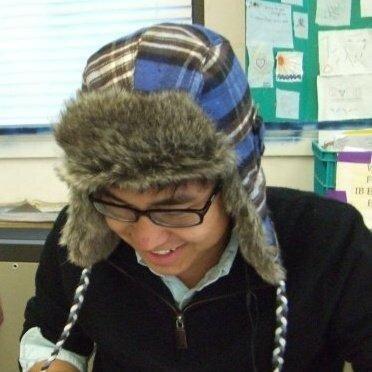
jetbrains-macos-keybindings-for-all
Modified macOS keybindings for JetBrains IDEs on Windows and Linux
APACHE-2.0 License
JetBrains macOS Keymap for Windows and Linux
This plugin converts the macOS keymap (previously known as Mac OS X 10.5+) in JetBrains IDEs from macOS-specific shortcuts to shortcuts without the Command (⌘) key for use on Windows and Linux.
While some keybindings are close to their original, others have more modifier keys or different bindings altogether to avoid conflicts.
Build
Follow JetBrains' guide for using Gradle for plugin development.
Installation
Install the plugin from the plugin marketplace or grab the zip file from the latest release and install manually.
Release
For signing and releasing the plugin, this repo uses the environment variables outlined in the IntelliJ Platform Plugin Template environment variables section:
| Name | Description |
|---|---|
PRIVATE_KEY |
Certificate private key for signing |
PRIVATE_KEY_PASSWORD |
Password for private key |
CERTIFICATE_CHAIN |
Certificate chain for signing |
PUBLISH_TOKEN |
Token for publishing to JetBrains Marketplace |
Issues
If you notice any issues, please report them here.
Key Updates
| Actions | macOS Keybindings | New Keybindings |
|---|---|---|
| ActivateProjectToolWindow | Command-1 |
Alt-1 |
| ActivateBookmarksToolWindow | Command-2 |
Alt-2 |
| ActivateFindToolWindow | Command-3 |
Alt-3 |
| ActivateRunToolWindow | Command-4 |
Alt-4 |
| ActivateDebugToolWindow | Command-5 |
Alt-5 |
| ActivateProblemsViewToolWindow | Command-6 |
Alt-6 |
| ActivateStructureToolWindow | Command-7 |
Alt-7 |
| ActivateServicesToolWindow | Command-8 |
Alt-8 |
| ActivateVersionControlToolWindow | Command-9 |
Alt-9 |
| ActivateCommitToolWindow | Command-0 |
Alt-0 |
| Back |
Command-[ Command-Alt-Left
|
Control-[ Control-Alt-Left
|
| ChangesView.Move | Command-Shift-M |
Control-Shift-M |
| ChooseDebugConfiguration | Control-Alt-D |
Control-Alt-Shift-D |
| ChooseRunConfiguration | Control-Alt-R |
Control-Alt-Shift-R |
| CloseContent | Command-W |
Control-W |
| ContextHelp | Command-Shift-F1 |
Control-Shift-F1 |
| Debug | Control-D |
Control-Alt-D |
| Diff.NextChange |
Command-Shift-]Control-Right
|
Control-Shift-] |
| Diff.PrevChange |
Command-Shift-[Control-Left
|
Control-Shift-[ |
| EditorCodeBlockEnd | Command-Alt-] |
Control-Alt-] |
| EditorCodeBlockEndWithSelection | Command-Alt-Shift-] |
Control-Alt-Shift-] |
| EditorCodeBlockStart | Command-Alt-[ |
Control-Alt-[ |
| EditorCodeBlockStartWithSelection | Command-Alt-Shift-[ |
Control-Alt-Shift-[ |
| EditorDeleteLine | Command-Backspace |
Control-Backspace |
| EditorLineEnd | Command-Right |
Control-Right |
| EditorLineEndWithSelection | Command-Shift-Right |
Control-Shift-End |
| EditorLineStart | Command-Left |
Control-Left |
| EditorLineStartWithSelection | Command-Shift-Left |
Control-Shift-Home |
| EditorLookupDown | Control-Down |
Control-Alt-Down |
| EditorLookupUp | Control-Up |
Control-Alt-Up |
| EditorMatchBrace | Control-M |
Control-Alt-M |
| EditorToggleColumnMode | Command-Shift-8 |
Control-Alt-Shift-8 |
| EditSource | Command-Down |
Control-Down |
| EmojiAndSymbols | Command-Control-Space |
Control-Alt-Shift-Space |
| Exit | Command-Q |
Control-Q |
| ExpandAllToLevel1 | Command-Alt-NumPad[*] + 1 |
Control-Alt-NumPad[*] + 1 |
| ExpandAllToLevel2 | Command-Alt-NumPad[*] + 2 |
Control-Alt-NumPad[*] + 2 |
| ExpandAllToLevel3 | Command-Alt-NumPad[*] + 3 |
Control-Alt-NumPad[*] + 3 |
| ExpandAllToLevel4 | Command-Alt-NumPad[*] + 4 |
Control-Alt-NumPad[*] + 4 |
| ExpandAllToLevel5 | Command-Alt-NumPad[*] + 5 |
Control-Alt-NumPad[*] + 5 |
| ExportToTextFile | Control-O |
Control-Alt-Shift-O |
| FileChooser.TogglePathBar | Command-P |
Control-P |
| Find | Command-F |
Control-F |
| FindInPath | Command-Shift-F |
Control-Shift-F |
| FindNext | Command-G |
Control-Alt-G |
| FindPrevious | Command-Shift-G |
Alt-Shift-G |
| Forward |
Command-] Command-Alt-Right
|
Control-] Control-Alt-Right
|
| Generate | Command-N |
Control-N |
| GotoClass | Command-O |
Control-O |
| GotoFile | Command-Shift-O |
Control-Shift-O |
| GotoLine | Command-L |
Control-L |
| GotoRelated | Control-Meta-Up |
Control-Alt-Home |
| GotoSymbol | Command-Alt-O |
Control-Alt-O |
| GotoTypeDeclaration |
Command-Shift-B Control-Shift-B Command-Shift-button1
|
Control-Shift-B Control-Shift-button
|
| MethodDown | Control-Down |
Control-Alt-Down |
| MethodUp | Control-Up |
Control-Alt-Up |
| MinimizeCurrentWindow | Command-M |
Control-M |
| NewElement | Command-N |
Control-N |
| NewScratchFile | Command-Shift-N |
Control-Shift-N |
| NextEditorTab | Control-Shift-Right |
Control-Alt-Shift-Right |
| NextProjectWindow | Command-Alt-` |
Control-Alt-` |
| NextSplitter | Alt-Tab |
Control-Alt-Shift-PageDown |
| NextTab |
Command-Shift-]Control-Right
|
Control-Shift-] |
| OptimizeImports | Control-Alt-O |
Control-Alt-Shift-O |
| OverrideMethods | Control-O |
Alt-Shift-O |
| PreviousEditorTab | Control-Shift-Left |
Control-Alt-Shift-Left |
| PrevSplitter | Alt-Shift-Tab |
Control-Alt-Shift-PageUp |
| PreviousProjectWindow | Command-Alt-Shift-` |
Control-Alt-Shift-` |
| PreviousSplitter | Alt-Shift-Tab |
Control-Alt-Right |
| PreviousTab |
Command-Shift-[Control-Left
|
Control-Shift-[ |
| QuickImplementations | Command-Y |
Control-Y |
| Refresh | Command-R |
Control-R Control-F5
|
| ReplaceInPath | Command-Shift-R |
Control-Shift-R |
| Rerun | Command-R |
Control-R |
| Run | Control-R |
Control-Alt-R |
| RunClass | Control-Shift-R |
Control-Shift-C |
| ServiceView.ShowServices | Command-Shift-T |
Control-Shift-T |
| SafeDelete | Command-Delete |
Control-Delete |
| SearchEverywhere.NavigateToNextGroup | Command-Down |
Control-Down |
| SearchEverywhere.NavigateToPrevGroup | Command-Up |
Control-Up |
| SelectAllOccurrences | Command-Control-G |
Control-Alt-Shift-G |
| ShowBookmarks | Command-F3 |
Control-F3 |
| ShowContent | None | Control-Shift-Down |
| ShowNavBar | Command-Up |
Control-Up |
| ShowProjectStructureSettings | Command-; |
Control-; |
| ShowSettings | Command-, |
Control-, |
| TestGestureAction | Command-1 |
Control-Alt-1 |
| ToggleFullScreen | Command-Control-F |
Control-Alt-Shift-F |
| Undo | Command-Z |
Control-Z |
| Vcs.MoveChangedLinesToChangelist | Command-Shift-M |
Control-Shift-M |
| Vcs.QuickListPopupAction | Control-V |
Control-Shift-V |
| Vcs.ShowMessageHistory | Command-E |
Control-E |
| Vcs.UpdateProject | Command-T |
Control-Alt-Shift-T |
| VcsHistory.ShowAllAffected | Command-Control-A |
Control-Alt-A |
| ZoomCurrentWindow | Command-Control-= |
Control-= |
Removed Keybindings
| Actions | macOS Keybindings | Alternatives |
|---|---|---|
| $Delete | Command-Backspace |
Just backspace |
| CommentByBlockComment |
Command-Alt-/ Command-Shift-/
|
Control-Shift-/ |
| EditorDown | Control-N |
Down |
| EditorLeft | Control-B |
Left |
| EditorLineEnd | Control-E |
Control-Right End
|
| EditorLineStart | Control-A |
Control-Left Home
|
| EditorPreviousWord | Control-Alt-B |
Alt-Left |
| EditorPreviousWordWithSelection | Control-Alt-Shift-B |
Alt-Shift-Left |
| EditorNextWord | Control-Alt-F |
Alt-Right |
| EditorNextWordWithSelection | Control-Alt-Shift-F |
Alt-Shift-Right |
| EditorRight | Control-F |
Right |
| EditorToggleColumnMode | Command-Shift-NumPad[*] |
Control-Alt-Shift-8 |
| EditorUp | Control-P |
Up |
| FindNext | Control-L |
F3 |
| FindPrevious | Control-Shift-L |
Shift-F3 |
| RerunTests | Command-Control-R |
Alt-Shift-R |
| Resume | Command-Alt-R |
F9 |
| Vcs.ShowMessageHistory | Control-M |
Control-E |
Default Implicit Keybindings
These keybindings are set by the
$default
keymap
and are not currently included, even if the macOS keymap defines them explicitly.
| Actions | macOS Keybindings | $default Keybindings |
|---|---|---|
| ActivateNuGetToolWindow | Command-Alt-7 |
Alt-Shift-7 |
| ActivateUnitTestsToolWindow | Command-Alt-8 |
Alt-Shift-8 |
| ChangesView.GroupBy.Directory | Control-P |
Control-Alt-P |
| ChangesView.GroupBy.Module | Control-M |
Control-Alt-M |
| Diff.ApplyLeftSide | Control-Shift-Right |
Alt-Shift-Right |
| Diff.ApplyRightSide | Control-Shift-Left |
Alt-Shift-Left |
| ForceRefresh | Command-Alt-Shift-R |
Control-Shift-F5 |
| GoToDeclaration |
Command-B Command-click Middle click Force touch |
Control-B Control-click
|
| RunToCursor |
Alt-F9 Force touch |
Alt-F9 |
| ServiceView.GroupByContributor | Control-T |
Control-Alt-T |
| ServiceView.GroupByServiceGroups | Control-P |
Control-Alt-P |
| TodoViewGroupByShowModules | Control-M |
Control-Alt-M |
| TodoViewGroupByShowPackages | Control-P |
Control-Alt-P |
| TodoViewGroupByFlattenPackage | Control-F |
Control-Alt-C |
| ToggleAmendCommitMode | Control-Alt-M |
Alt-M |
| ToggleFindInSelection | Control-Alt-E |
Control-Alt-E |
| UsageFiltering.ReadAccess | Control-R |
Control-R |
| UsageFiltering.WriteAccess | Control-W |
Control-W |
| UsageFiltering.Imports | Control-I |
Control-I |
| UsageGrouping.Module | Control-M |
Control-Alt-M |
| UsageGrouping.Directory | Control-P |
Control-Alt-P |
| UsageGrouping.UsageType | Control-T |
Control-Alt-T |
| UsageGrouping.FlattenModules | Control-O |
Control-Alt-O |
| UsageGrouping.FileStructure | Control-F |
Control-Alt-F |
| UsageGrouping.DirectoryStructure | Control-D |
Control-Alt-D |
Missing/no-op Keybindings
This list may change over time.
| Actions | Keybindings | Reason |
|---|---|---|
| PrevWindow/NextWindow |
Command+Shift+` /Command+`
|
Workaround for platform-specific issues. For Linux, use Alt-` in supported WMs. For Windows, try AltBacktick or window-switcher. |
| EmojiAndSymbols | Command-Control-Space |
This is rebound to Control-Alt-Shift-Space but does not function outside macOS. For Windows, use Super+; or Super+. to activate the built-in emoji picker. |
FAQ
Can I add my own custom shortcuts?
Yes, choose Duplicate... from the Settings -> Keymap gear menu to create your own keymap based off this keymap. Your keymap will inherit all keybindings from this base keymap with your own changes applied on top. You can sync this user-defined keymap alongside the macOS For All keymap across all of your machines and IDEs.
Oh no! My favorite shortcut changed after an update! What do I do?
This project tries to follow the macOS keybindings (still called "Mac OS X 10.5+" in the JetBrains codebase) as closely as possible.
As new UI elements and IDE features are added, JetBrains may add and remove keybindings to better match their evolving feature set. If you find that your muscle memory is getting in the way of a new binding, make a copy of this keymap for your own custom shortcuts.
I just switched from macOS to Linux/Windows. What can I do to make the transition easier?
If you don't use Caps Lock very often, try rebinding it to Command on macOS and Control on Windows and Linux for more consistent hand and finger positioning.
Use a plugin like Key Promoter X to help with learning new shortcuts.
