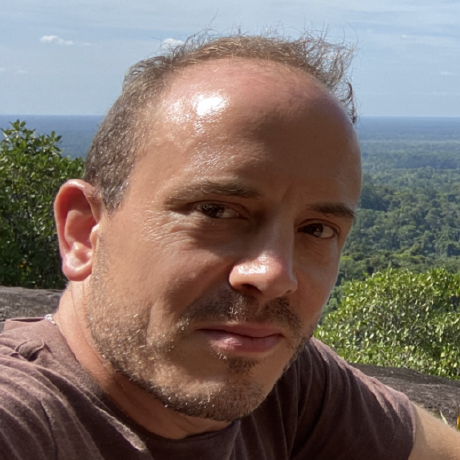
iterm2-dwim is a click handler for iTerm2. The aim is that you
command-click on any file path, relative or absolute, and it opens the
file in your editor. If there was a line number, your editor goes to
that line. So, compiler/linter output, tracebacks, git output, etc.
Currently Emacs, PyCharm, VS Code and Sublime are supported. To choose which
editor to use, see settings.py.
The following path-like patterns are supported. For the ones with line numbers, the file will be opened at that line.
+---------------------------------------------------------------+--------------------------------+----------+
| Pattern | Type | Status |
+===============================================================+================================+==========+
| /absolute/path/to/file | Absolute path | ✅ |
+---------------------------------------------------------------+--------------------------------+----------+
| relative/path/to/file | Relative path | ✅ |
+---------------------------------------------------------------+--------------------------------+----------+
| relative/path/to/file:336:1: | Compiler / Linter etc output | ✅ |
+---------------------------------------------------------------+--------------------------------+----------+
| a/relative/path/to/file | In git diff output | ✅ |
+---------------------------------------------------------------+--------------------------------+----------+
| "/absolute/path/to/file.py", line 336, in some_function | Python stack traces | ✅ |
+---------------------------------------------------------------+--------------------------------+----------+
| > /path/to/file.py(336)some_function() | Python ipdb output | ✅ |
+---------------------------------------------------------------+--------------------------------+----------+
Installation
1. Clone this repo and run ``python setup.py develop``.
2. In ``settings.py``, set the absolute path to the command-line utility
that opens files in youe text editor / IDE. For PyCharm this is
called ``charm``, for Sublime this is called ``subl`` and for Emacs
this is called ``emacsclient``.
3. Find the absolute path to the ``iterm2-dwim`` executable, by running
the command ``which iterm2-dwim``. For example, on my system, this is
``/usr/local/bin/iterm2-dwim``.
4. Open iTerm2 settings, click on "Profiles", select your profile, click
on the "Advanced" tab for that profile, and do two things:
5. In the "Smart Selection" section, click "Edit", click "+" to add a new rule, and enter the
following values in the 3 rule fields:
- Notes: ``Compiler/Linter output``
- Regular Expression: ``(\~?/?([[:letter:][:number:]._-]+/+)+[[:letter:][:number:]._-]+/?)(:.+)``
- Precision: ``Very High``
Now click "Edit Actions", click "+" to add an action, choose "Run
Command" and enter ``/absolute/path/to/iterm2-dwim \1 \3`` as the
"Parameter".
6. In the "Semantic History" section, choose "Run command" and enter
``/absolute/path/to/iterm2-dwim \1 \4``.
7. Make sure you didn't literally enter ``/absolute/path/to/`` anywhere!
The path should be the path from step (3), given by ``which iterm2-dwim``.
8. (Optional, but relative paths won't be resolved without it):
configure your shell prompt so that the current directory is written
to a file named ``/tmp/cwd`` every time the prompt is displayed. For
example, put this line in your ``~/.bashrc``:
.. code:: sh
export PROMPT_COMMAND='echo $PWD > /tmp/cwd'
9. ⌘-click on things!
Your iTerm2 settings should look something like this:
Optional configuration
^^^^^^^^^^^^^^^^^^^^^^
1. To get error message alerts, run ``brew install terminal-notifier``
and check it's working with ``terminal-notifier -message hello``.
**For Emacs users:**
1. Make sure that you are starting the emacs server
in your emacs config file:
.. code:: emacs-lisp
(require 'server)
(unless (server-running-p) (server-start))
Debugging
~~~~~~~~~
This is under development and you will encounter problems initially.
Probably, you'll command click on something and nothing will happen.
You can't use ``ipdb`` to debug it: the python process is started by
iTerm2 and is not attached to your terminal's standard input/output.
Similarly, note that the python process inherits its environment from
the iTerm2 process and thus does not have access to environment
modifications made in your shell config file.
It writes a log: run ``tail -f /tmp/iterm2-dwim.log``.
If nothing happens and nothing is written to the log, another trick is
just to run it from the command line and see the traceback:
::
$ iterm2-dwim /some/file.py 'the text that comes after the file path'