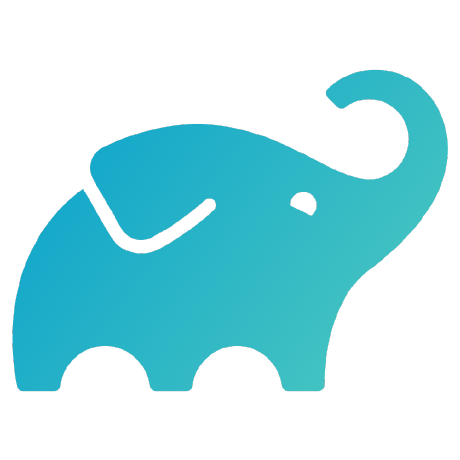DPE University Training
Gradle Tasks Exercise
This is a hands-on exercise to go along with the Introduction to Gradle Build Tool for Developers training module. In this exercise you will go over the following:
- See available tasks
- Run an application
- Run test task and inspect report
- Add and use external plugin
Prerequisites
- Completed the first hands-on exercise
- You can perform the exercises in the same Gradle project used in exercise 1
Add gradle.properties File
-
Create a file called
gradle.propertiesin the top level directory -
In it put the line:
org.gradle.console=verbose -
Save the file
See Available Tasks in Editor
This section is specific to using IntelliJ editor. If you don't use IntelliJ you can skip this section.
- Open the Gradle toolbar on right side of the IDE and explore the tasks. Notice
there are tasks under the top levelTasksas well as underapp. Usually
you will want to run the tasks under the specific Gradle project, in this
caseapp. Running tasks under the top levelTaskswill run the task for
all projects, if there were more than one.
- Close the Gradle toolbar.
See Available Tasks in Command-line
-
Open a terminal in the project folder. In IntelliJ you can open the
Terminaltab in the lower toolbar. -
Run
./gradlew :app:tasks --all. Scroll up and explore the tasks.
Run an Application
- In the tasks list, notice the
runtask under theApplication tasksgroup.
- Inspect the file
app/src/main/java/com/gradle/lab/App.java. Notice the
mainmethod is supposed to print a greeting message.
- Now look at the
applicationblock inbuild.gradle.kts, notice that the
mainClassis set as the file just viewed.
- In the terminal, execute the
./gradlew :app:runcommand. Notice the greeting
message is printed.
Run Test Task and Inspect Report
- Open the file
app/src/test/java/com/gradle/lab/AppTest.javain the IDE.
Notice there is one test defined.
- Open the Gradle toolbar again and open
app/Tasks/verification. Double-click
on thetesttask.
- Notice the task run output on the bottom of the IDE.
- Navigate to
app/build/reports/tests/testand open theindex.htmlin a
browser.
Add External Plugin
-
Open the Gradle Plugin Portal page in a browser.
-
Search for
task tree. In the search results notice the information on the right side which indicates when the plugin was last updated. Click on theorg.barfuin.gradle.taskinfoplugin.
- Copy the
idline and paste it into thepluginsection of
build.gradle.kts. Notice a popup that appears when you make a change to the
Gradle file. Click on the second icon to have the IDE process the changes to
the Gradle config.
NOTE: The version you will see may differ than in the screenshot below.
- If using IntelliJ, open the Gradle toolbar and expand
Tasks/other. Notice the 3 taskstiJson,
tiOrderandtiTree. These have been added by the plugin.
Do not run the tasks yet.
- Go back to the plugin page in the browser. Click on the repository link near
the top of the page.
- In the README, notice the author describes how to invoke the tasks. An argument
has to be passed, which is the task whose dependencies you want to inspect.
Therefore it is easier to run the task in the terminal where you can easily
pass arguments.
- Open the terminal. Run
./gradlew :app:tiTree :app:test
to see the dependencies for the test task.
Solution Reference
If you get stuck you can refer to the project files in this repository.