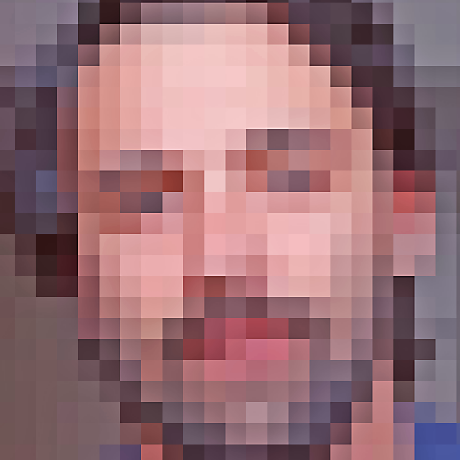
lathe
A Timber-based WordPress starter theme
MIT License
Lathe
A Timber-based WordPress starter theme.
Since it's written around it, Lathe requires the Timber plugin to work. It also adds some neat functionality when you have Advanced Custom Fields (the free version) or ACF Pro installed.
Here's what you get out of the box:
- A neat template structure. In Twig, templates can extend and override parts of other templates. This lets us organize our markup in chunks that make sense.
- A custom (and customizable) template hierarchy. WordPress's template hierarchy is one of its cooler features, but customizing it is kind of a hassle. That's why, in this house, we manage the template hierarchy ourselves.
- A pipeline for processing static assets. This unlocks a lot of flexibility to work with whichever flavor of CSS or JavaScript you want.
- Useful pre-made things. Lathe includes some Twig functions, filters, and components which you can hack to your liking.
Table of contents
Guides
Getting started
Lathe is designed as a starting point for developing your theme. To get started:
- Use Lathe as a template for a new GitHub repository
- Download Lathe as a ZIP
- Fetch Lathe from the command line in your current directly with
npx degit danburzo/lathe
Run npm install in your theme folder to install all the dependencies.
When you add the theme to your WordPress installation, make sure install the Timber plugin and, optionally, a version of the ACF plugin.
The Timber docs is a handy reference for developing your theme.
Local development environment
Lathe uses wp-now for local development. The npm run start script launches a fully-functional WordPress environment with the theme pre-installed at http://localhost:8081.
Static assets bundling
This theme is set up to process CSS, JavaScript, and other static assets with esbuild.
There are a couple of npm scripts available:
-
npm run watch— builds the assets in development mode and watches for changes -
npm run build— builds the assets for production
The bundles are automatically generated in the
build/folder. If you change these files by hand, they risk being overwritten!
Assets Manifest
The set of files to process is defined in the assets.txt file, located in the theme's root folder. Here's an example:
assets.txt
# Front-end scripts
static/index.js
# Stylesheets
style.css
The format is simple: you include one file per line, and lines starting with # are considered to be comments and thus ingored by the processor.
In your theme code, use the asset() Twig function to include any of these assets on the pages that need them. For the two assets included in our example manifest, the equivalent Twig code to include them is:
templates/my-template.twig
{{ asset('static/index.js', true) }}
{{ asset('style.css', true) }}
When the page gets rendered, you'll see:
<link
rel="stylesheet"
id="style.css-css"
type="text/css"
media="all"
href="http://example.com/wp-content/themes/lathe/build/style.281d1dd0.css?ver=5.2.2"
/>
<script
type="text/javascript"
src="http://example.com/wp-content/themes/lathe/build/index.117076fb.js?ver=5.2.2"
></script>
Notice that the paths to the bundled assets contain hashes — sequences of alphanumeric characters that help deal with the browser cache. Whenever you make a change to a file, its gets a new hash.
Custom post types and taxonomies
Custom Post Types (CPT) and custom taxonomies are ideally handled in dedicated plugins rather than in the theme. Lathe includes sample code for a CPT and a taxonomy in the wp-plugins folder.
The wp-plugins folder should be excluded when syncing theme files to the server. Instead, its content should be copied separately to the wp-content/plugins/ folder.
Reference
Twig functions
The asset() function
A helper function to reference bundled assets in your theme. See Static assets bundling for more details.
{{ asset($handle, $enqueue = false) }}
Options:
$handle: The identifier for the asset, which is the path you referenced in your Assets Manifest. This will normally be the path to the asset relative to the root of your theme.
$enqueue defines how the asset should be included:
- when
true, it enqueues the asset through WordPress'swp_enqueue_scriptorwp_enqueue_style(only CSS and JavaScript files support this mode). - when
false, it returns an absolute URL to the asset; - when
"inline", it writes the asset inline.
Twig filters
The asset filter
You can call the asset() function as a filter, too. These are equivalent:
{# As a function... #}
{{ asset('style.css', true) }}
{# ...or as a filter #}
{{ 'style.css' | asset(true) }}
The size filter
Timber already has a lot of flexibility in dealing with images. This theme adds the size filter, allowing you resize images from a set of predefined sizes.
Usage:
{% if post.thumbnail %}
<img src='{{ Image(post.thumbnail).src | size("thumbnail") }}'/>
{% endif %}
The static $image_sizes definition in function.php lets you configure the predefined sizes.
Note: These are different from the Media sizes you can configure from the WordPress admin UI.
Related projects
This theme is inspired by Timber's own starter theme and borrows some tricks from Skela by Upstatement.
Contributing
Contributions are welcome. Please open a GitHub issue before submitting a pull request, unless the changes are straightforward.