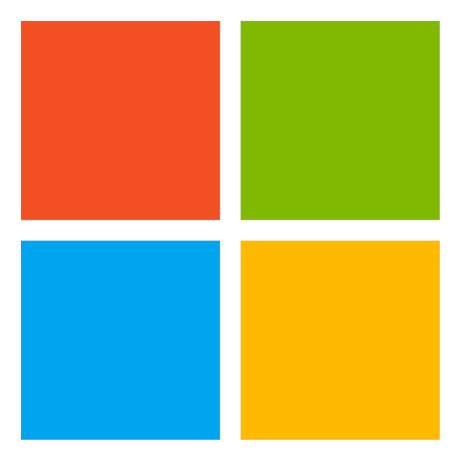
woodgrove-auth-api
Woodgrove groceries custom authentication extension REST API demo
MIT License
Woodgrove groceries demo of the claims augmentation REST API
This dotnet C# Web API demonstrates how to use Microsoft Entra External ID's custom authentication extension for various events.
Endpoints
The sample code provides an implementation of the following endpoints:
Token issuance start
The TokenIssuanceStart event is triggered when a token is about to be issued by Microsoft Entra External ID to your application. When the event is triggered your custom extension REST API is called to fetch attributes from external systems. In this demo, the TokenIssuanceStartController returns the following claims:
- CorrelationId the correlation ID that was sent by the issuer to your REST API.
- ApiVersion a fixed value with your REST API version. This attribute can help you debug your REST API and check if your latest version is in used.
- LoyaltyNumber a random numeric value that represents an imaginary loyally number.
- LoyaltySince a random date that the that represents an imaginary time the user joined the loyalty program.
- LoyaltyTier a random string that the that represents an imaginary loyalty program tier.
The REST API endpoint URL:
POST https://auth-api.woodgrovedemo.com/OnTokenIssuanceStart
On attribute collection start
The OnAttributeCollectionStart is fired at the beginning of the attribute collection process and can be used to prevent the user from signing up (such as based on the domain they are authenticating from) or modify the initial attributes to be collected (such as including additional attributes to collect based on the user’s identity provider).
[!IMPORTANT] The OnAttributeCollectionStart event type is not available yet.
On attribute collection submit
OnAttributeCollectionSubmit event is fired after the user provides attribute information during signing up and can be used to validate the information provided by the user (such as an invitation code or partner number), modify the collected attributes (such as address validation), and either allow the user to continue in the journey or show a validation or block page.
[!IMPORTANT] The OnAttributeCollectionSubmit event type is subject be to changed. Don't use it in your Microsoft Entra External ID tenant.
This demo validates the city name, against a list of cities and countries we compiled. You can find the list of countries and cities in the OnAttributeCollectionSubmitController.
The REST API endpoint URL:
POST https://auth-api.woodgrovedemo.com/OnAttributeCollectionSubmit
Protect access to your REST API
To ensure the communications between Microsoft Entra custom extension and your REST API are secured appropriately, Microsoft Entra External ID uses OAuth 2.0 client credentials grant flow to issue an access token for the resource application registered with your custom authentication extension.
When the custom extension calls your REST API, it sends an HTTP Authorization header with a bearer token issued by Microsoft Entra ID. You REST API validate the access token and its claims values.
[Option 1] Validate the access token in your code
This example uses the Microsoft.Identity.Web library to validate the access token.
In the appsettings.json file, update the following keys under the AzureAd element:
- ClientId the application ID that is associated with your custom extension. You can find this application under the API authentication in your custom extension.
- Audience same as above
- TenantId your tenant ID
This demo REST API can be used without authentication (see option 2 below). If you run your own REST API, uncomment the [Authorize] attribute in the controllers. The following example shows how a controller should look like:
[Authorize]
[ApiController]
[Route("[controller]")]
public class TokenIssuanceStartController : ControllerBase
{
// Rest of your code
}
[Option 2] Validate the access token via Azure Service App
Azure App Service enables you to build and host web apps and and RESTful APIs in the programming language of your choice without managing the infrastructure.
Azure App Service provides built-in authentication and authorization capabilities (sometimes referred to as "Easy Auth"), so you can validate the access token sends by Microsoft Entra External ID by writing minimal code in RESTful API.
To enable authentication into your App Service app, follow these steps:
-
Sign in to the Azure portal and navigate to the app service hosting your web API.
-
From the left navigation, select Authentication > Add identity provider > Microsoft.
-
For App registration type, choose Provide the details of an existing app registration
-
Fill in the following configuration details:
Field Description Application (client) ID The application ID that is associated with your custom extension. You can find this application under the API authentication in your custom extension. Client Secret Enter any value, such as 12345. Issuer Url Use https://login.microsoftonline.com/<tenant-id>/v2.0, and replace the <tenant-id> with the Directory (tenant) ID in which the app registration was created.Allowed Token Audiences Use the same value as the Application (client) ID. -
For the Restrict access, select Require authentication.
-
For the Unauthenticated requests, select HTTP 401 Unauthorized: recommended for APIs.
-
Unselect the Token store option.
-
Select Add.
You're now ready to use the Microsoft identity platform for authentication in your app. The App Service makes the claims in the incoming token available to your code by injecting them into the X-MS-CLIENT-PRINCIPAL request header (Base64 encoded JSON representation of available claims).
To ensure the communications between the custom extension and your REST API are secured appropriately, validate that the respective azp claim equals the 99045fe1-7639-4a75-9d4a-577b6ca3810f value.
In your REST API use the code in the AzureAppServiceClaims class. Then, in the controller call the Authorize function that checks the azp claim value.
if (!AzureAppServiceClaimsHeader.Authorize(this.Request))
{
Response.StatusCode = (int)HttpStatusCode.Unauthorized;
return null;
}
[Option 3] Validate the access token via Azure APIM
Azure API Management offers a scalable, multi-cloud API management platform for securing, publishing, and analyzing APIs. The validate-azure-ad-token policy enforces the existence and validity of a JSON web token (JWT) that was provided by the Microsoft Entra External ID.
The following example policy, when added to the <inbound> policy section, checks the value of the audience and the azp claims in an access token obtained from Microsoft Entra External ID that is presented in the Authorization header. It returns an error message if the token is not valid. Configure this policy at a policy scope that it protects all custom authentication extensions REST API endpoints.
<validate-azure-ad-token tenant-id="your-tenant-ID" header-name="Authorization" failed-validation-httpcode="401" failed-validation-error-message="Unauthorized. Access token is missing or invalid.">
<client-application-ids>
<application-id>99045fe1-7639-4a75-9d4a-577b6ca3810f</application-id>
</client-application-ids>
<audiences>
<audience>Your application ID</audience>
</audiences>
</validate-azure-ad-token>
Use the following values:
- tenant-id your Microsoft Entra External ID tenant ID.
- Audience the application ID that is associated with your custom extension. You can find this application under the API authentication in your custom extension.
Data models
The code sample has the following data models: